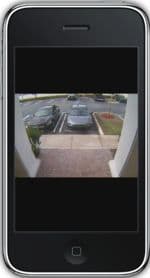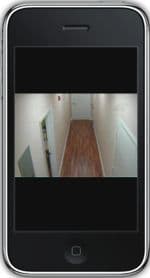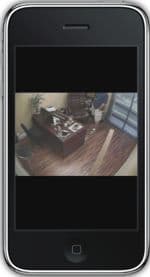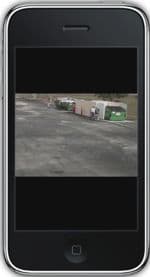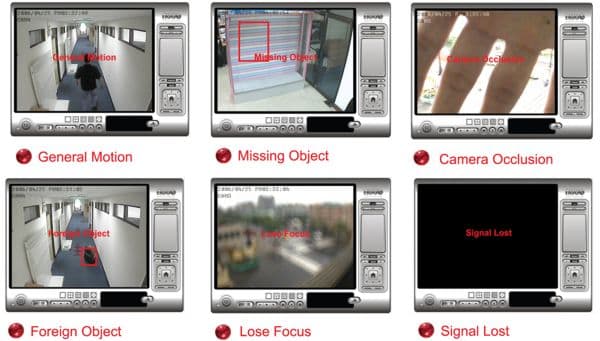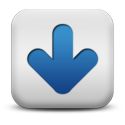NUUO Surveillance Systems
CCTV Camera Pros is an authorized distributor for NUUO surveillance systems. We are partnered directly with the manufacturer to bring you the best price possible. We can supply all NUUO products including NUUO IP Camera Software, NUUO NVRs, NUUO DVR cards, and complete hybrid surveillance solutions for CCTV cameras and IP cameras.
NUUO Replacement Products
2023 Update! CCTV Camera Pros has replaced NUUO products with our Viewtron product line. Viewtron equipment costs less and is higher quality than NUUO. Viewtron is our best selling product line by far. We have helped many customers migrate from NUUO systems to Viewtron systems.
- IP Camera NVRs - 8 channel, 16 channel, 32 channel, and 64 channel models available. These work with Viewtron IP cameras and 3rd party ONVIF compliant IP cameras.
- BNC / CCTV Camera DVRs - works with analog CCTV (CVBS), HD-TVI, HD-CVI, and AHD security cameras up to 4K resolution. 8ch, 16ch, and 32ch models available.
- Network IP Cameras - 2mp / 1080p, 4mp, and 8mp / 4K IP cameras available.
- AI Security Cameras - IP cameras with artificial intelligence software built-in. Human detection, vehicle detection, face detection, license plate recognition.
- BNC Security Cameras - 960H (CVBS), 2mp / 1080p, 4mp, and 8mp / 4K CCTV cameras available. Analog CCTV, AHD, HD-TVI, and HD-CVI video formats supported.
- Camera Viewing Mobile Apps & Desktop Software - all Viewtron DVRs, NVRs, and IP cameras work with the iPhone app, Android App, Mac software, and Windows software.
We have some complete pre-packages IP camera systems and 4k CCTV camera systems here. We can also provide you with a free customized quote and phone consultation.
NUUO systems are an advanced solution that can grow with your business with support for up to 64 cameras on a single DVR/NVR. Watch our online videos of NUUO software to learn more about the power of NUUO and how easy the software is to configure.
CALL TOLL FREE FOR LIVE HELP 888-849-2288
Nuuo Surveillance DVR's allow users to access their cameras remotely through a PC (Using Internet Explorer). Accessing your Nuuo Surveillance DVR from a web browser is simple 1: Launch a web browser (Preferably Internet Explorer) on your PC. 2: Enter the IP address and port # of your Nuuo DVR. 3: Then enter your Username and Password. 4) Select the camera that you want to view. Below are screen shots of CCTV Camera Pros office which is monitored by a Nuuo Surveillance DVR. Click on any of the below Nuuo images for a larger image view.
Please click on any image to see a larger view.
Nuuo DVR's now have an iPad app known as iViewer (Available for free in the App store). Nuuo iViewer allows the user to login to their Nuuo Surveillance DVR without going through the Safari web browser or entering in the IP address every time. Logging into your DVR using iViewer is simple: 1) Launch the iPad app. 2) Enter the IP address and port # of your Nuuo DVR. 3) Then enter the username and password. Once the DVR information is entered the first time it is saved on the iViewer app, which enables users to simply click on the Nuuo DVR they wish to view. Below are screen shots of CCTV Camera Pros office which is monitored by an Nuuo Surveillance DVR. Click on any of the below Nuuo images for a larger image view.
Please click on any image to see a larger view.
Nuuo DVR's now have an iPhone app known as iViewer (Available for free in the App store). Nuuo iViewer allows the user to login to their Nuuo Surveillance DVR without going through the Safari web browser or entering in the IP address every time. Logging into your DVR using iViewer is simple: 1) Launch the iPhone app. 2) Enter the IP address and port # of your Nuuo DVR. 3) Then enter the username and password. Once the DVR information is entered the first time it is saved on the iViewer app, which enables users to simply click on the Nuuo DVR they wish to view. Below are screen shots of CCTV Camera Pros office which is monitored by an Nuuo Surveillance DVR. Click on any of the below Nuuo images for a larger image view.
Please click on any image to see a larger view.
Nuuo DVR's have the ability to be accessed using the iViewer Android application. The iViewer app allows users to access their Nuuo Surveillance DVR from virtually anywhere. Logging into your DVR using iViewer is simple: 1) Launch the iViewer Android app. 2) Enter the IP address and port # of your Nuuo DVR. 3) Enter the username and password. Once the DVR information is entered the first time, it is saved on the iViewer app, which enables users to simply click on the Nuuo DVR they wish to view. Below are screen shots of CCTV Camera Pros' office which is monitored by a Nuuo Surveillance DVR. Click on any of the below Nuuo images for a larger image view.
Please click on any image to see a larger view.
Nuuo Surveillance DVR's now offer a remote client software that allows users to manage their Nuuo DVR from a PC. It is compatible with both analog and IP cameras. The Nuuo client software offers live viewing as well as remote playback and backup. In live viewing mode it allows up to 64 cameras on a single monitor or 128 cameras on dual monitor mode. The backup function allows users to archive audio and video both locally and remotely. Below are screenshots of the Nuuo remote client software. The first image shows the backup feature of the client software. Click on the below Nuuo images for a larger image view.
Please click on any image to see a larger view.
The following videos document how to use the NUUO surveillance software that is included with both NUUO DVR cards for CCTV cameras and NUUO IP camera software. The software that is used for both IP security cameras and CCTV cameras is the same and can also be used to build a hybrid surveillance system consisting of both types of cameras (up to 64 cameras per DVR/NVR).

|
Intelligent Video Analytics & Event Detection
Nuuo software, which is included with NUUO IP camera licenses and NUUO DVR cards, supports 6 types of video analytics and event detection. These include: motion detection, foreign object detection, missing object detection, camera lose focus, camera occlusion, and video signal loss.
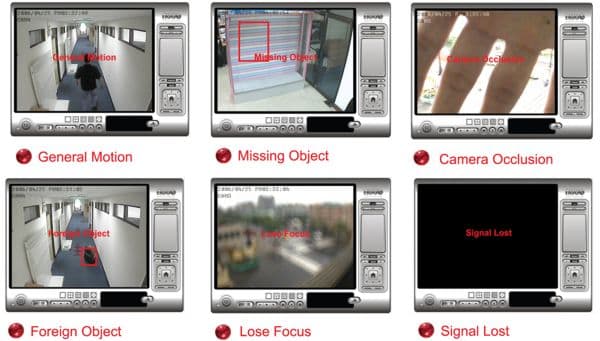
As of NUUO software version 3.3.2, NUUO surveillance systems can be accessed remotely using an iPhone from the safari web browser or via the NUUO iViewer iPhone app. Please watch the below video demonstration of an analog NUUO DVR with an SCB-5008 DVR card being accessed remotely using the built in safari web browser on the iPhone simulator.
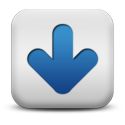
|
Please download the Nuuo DVR / NVR Viewer Software and Mobile Apps for Nuuo Main Console DVR / NVR, Mini NVR and Titan NVR.
- Nuuo iViewer iPhone App - The Nuuo iViewer app allows access to live viewing of the Nuuo Main Console DVR / NVR's, Mini NVR and Titan NVR.
- Nuuo iViewer iPad App - The Nuuo iPad App is specifically designed to run on an iPad, thus displaying optimum resolution. The iViewer iPad App supports Nuuo Main Console DVR / NVR's, Mini NVR and Titan NVR.
- Nuuo iViewer Android App - The Nuuo iViewer Android Application allows users to view up to 64 cameras at QCIF resolution. It supports Nuuo Main Console DVR / NVR, Mini NVR and Titan NVR.
|
|