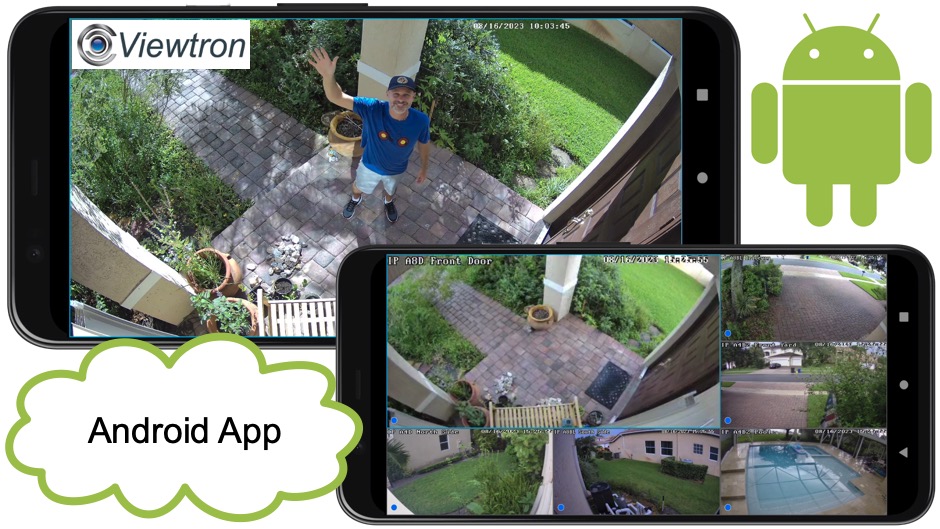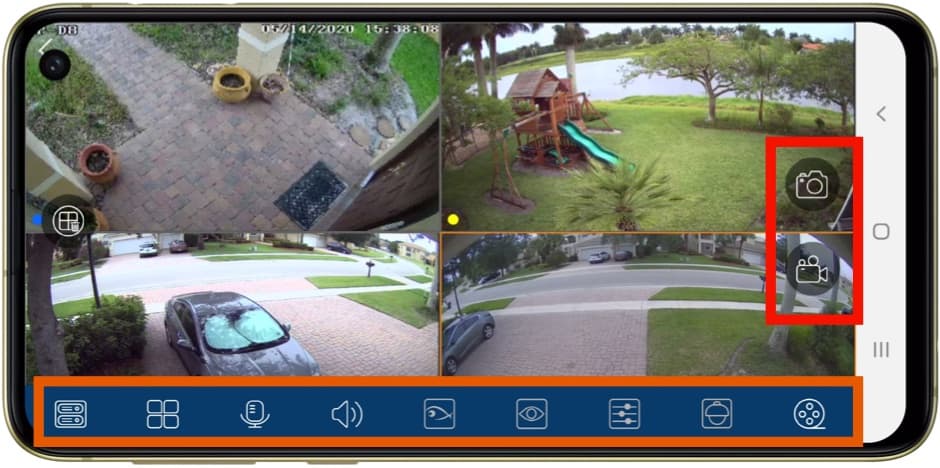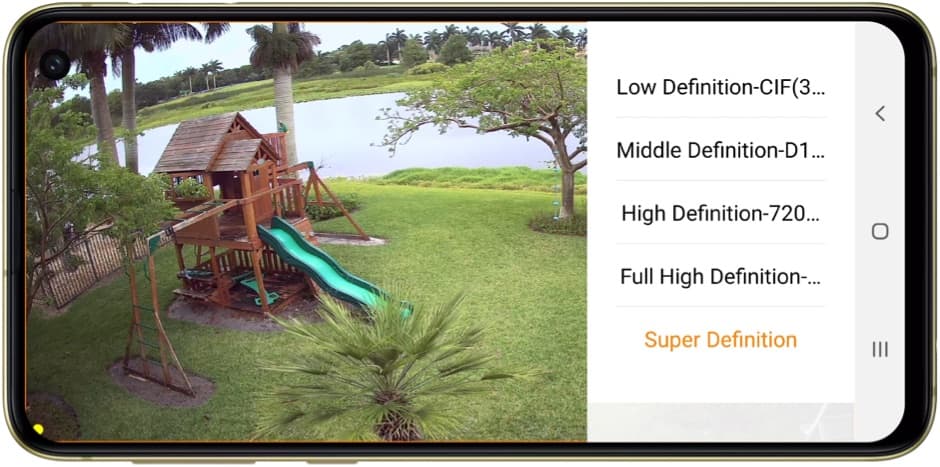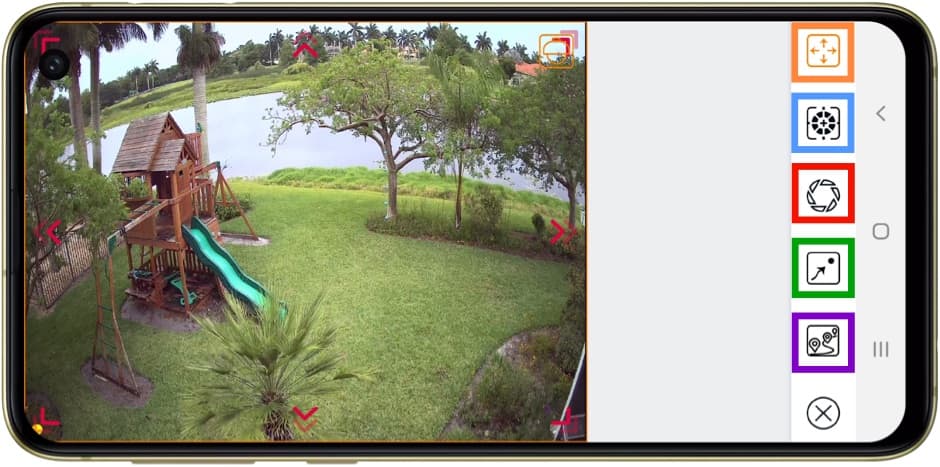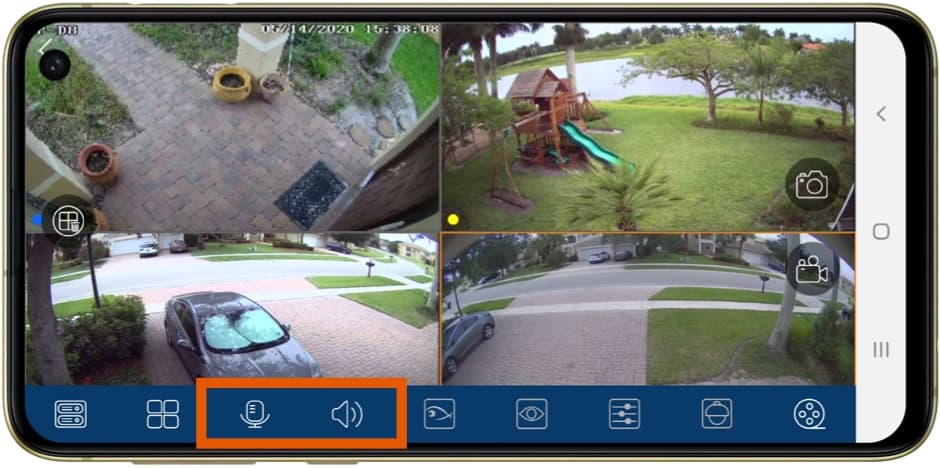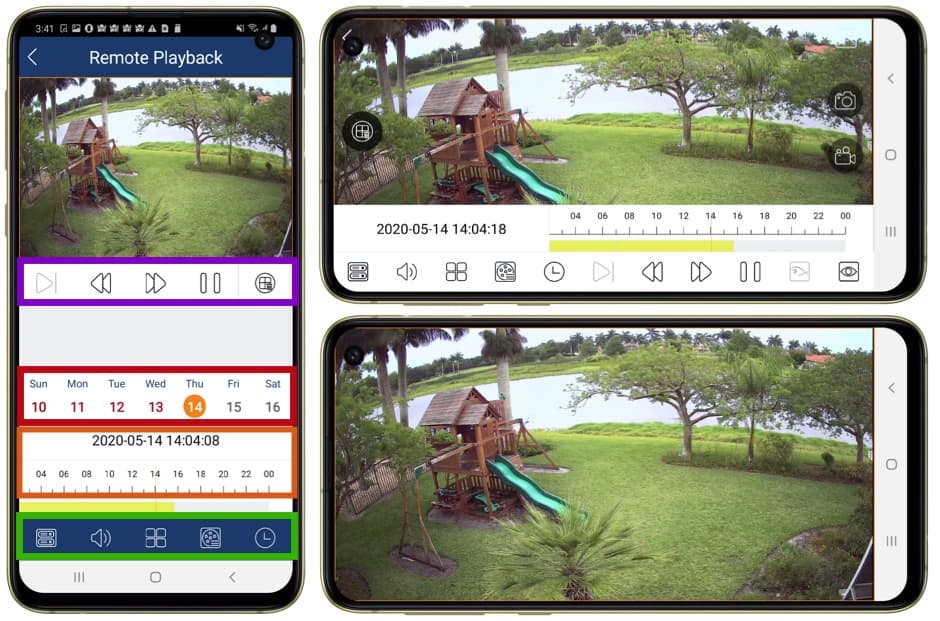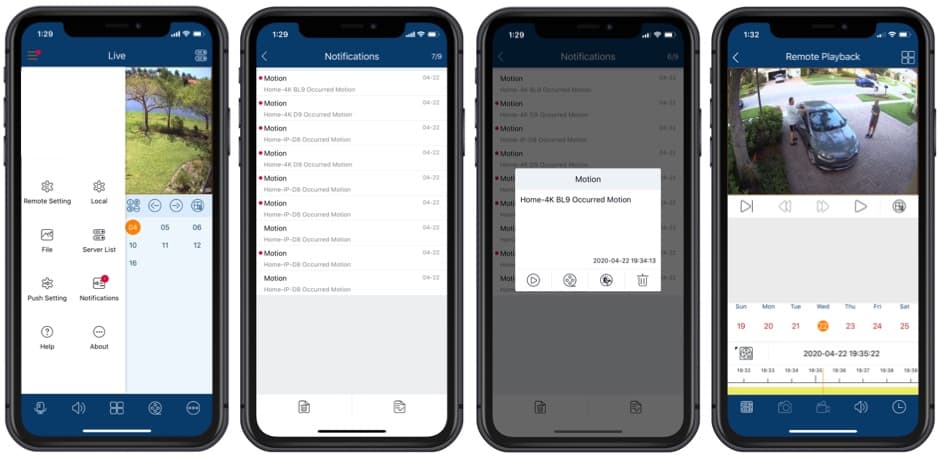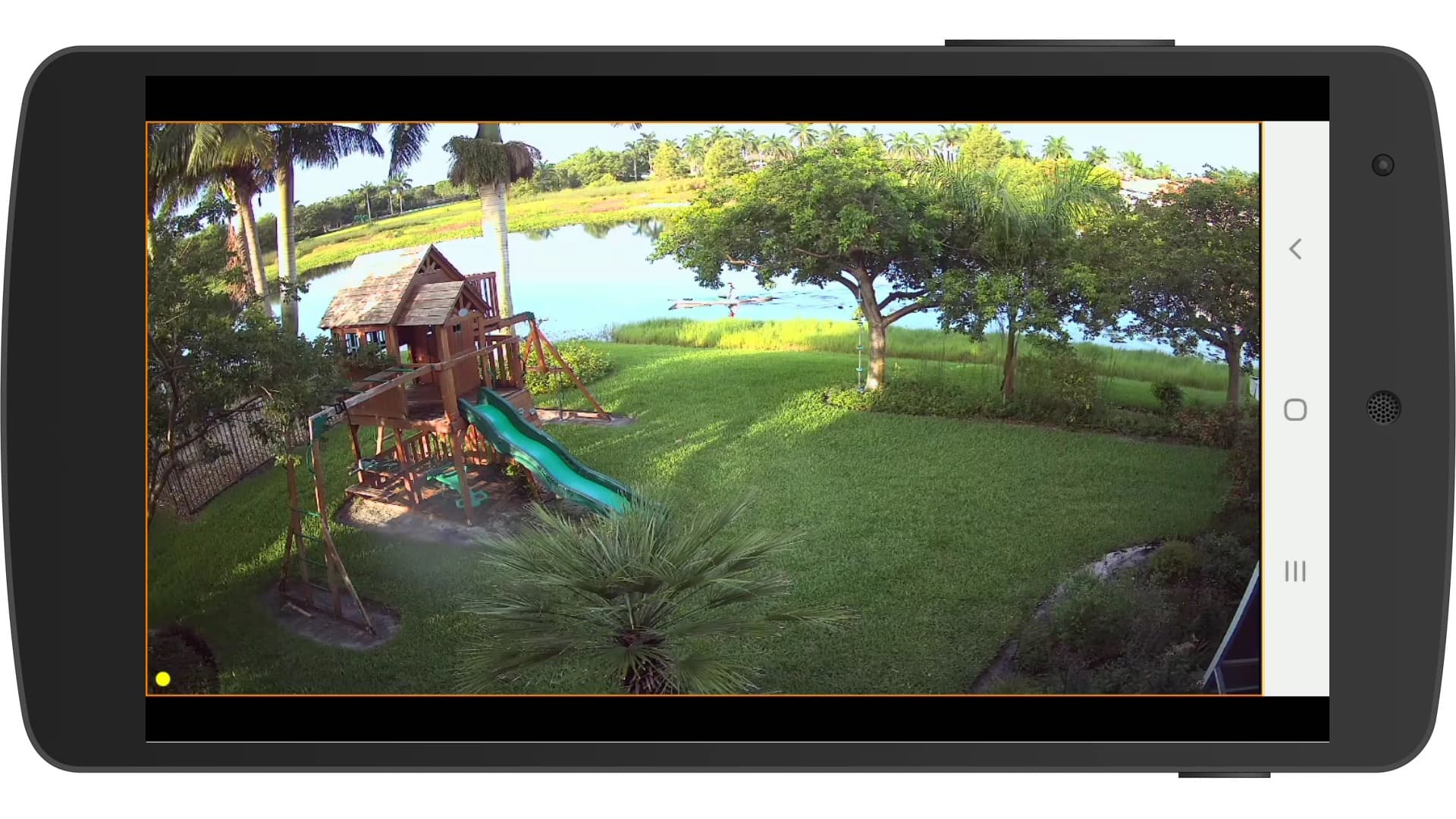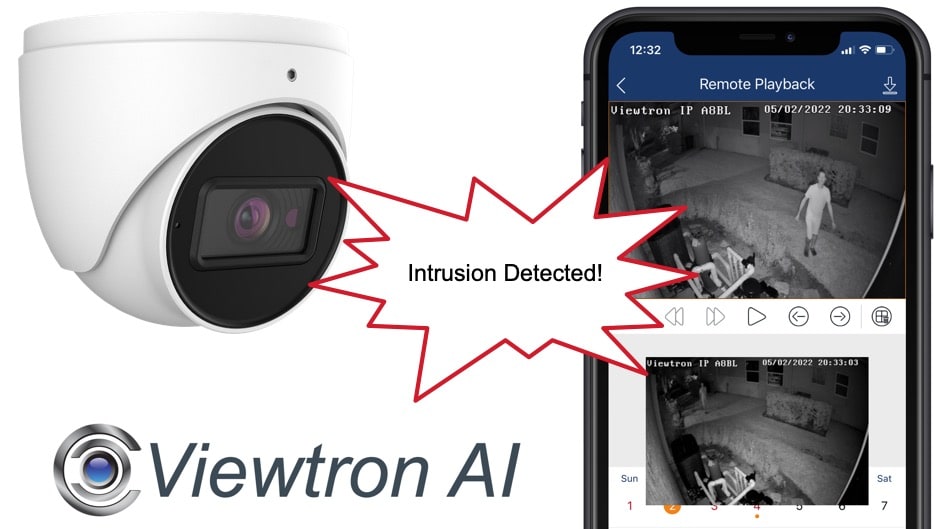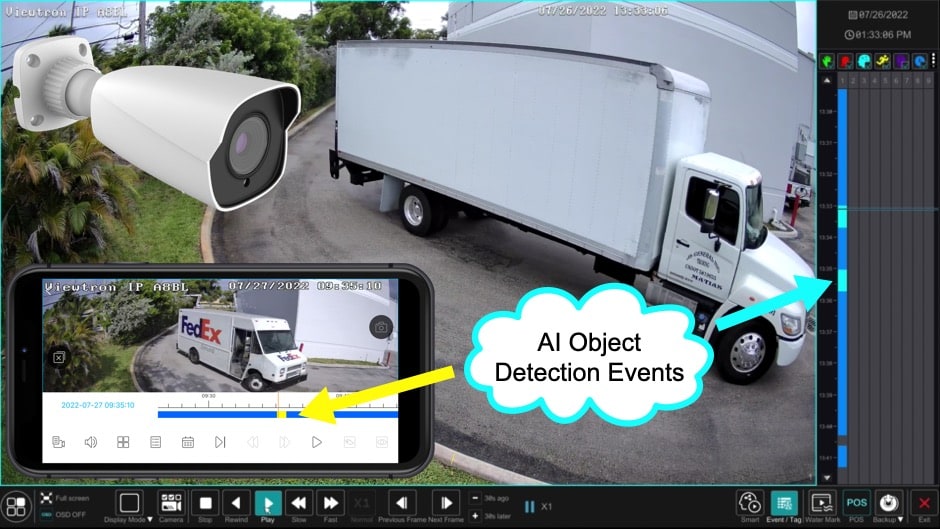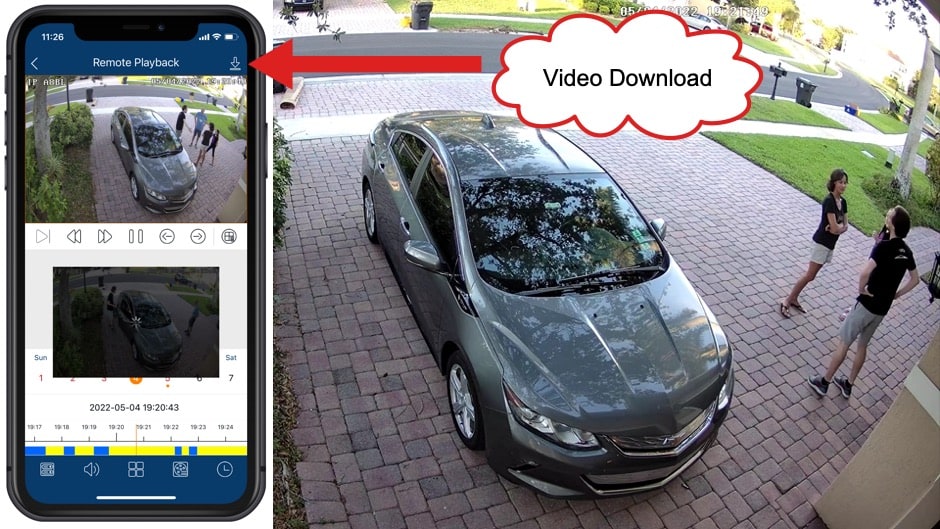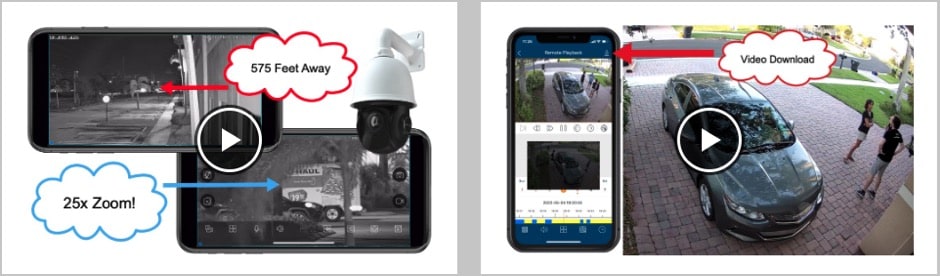Security Camera App for Android, CCTV App for Android
View Security Cameras Live & Playback Recorded Video Surveillance with the Viewtron Android App
Watch the above video to see the Viewtron security camera app connect to a home security camera system.
Viewtron hybrid security camera DVRs, Viewtron IP camera NVRs and Viewtron network IP cameras can all be accessed using the included remote camera viewing app for Android. This is a DVR android app, NVR android app, and IP camera android app. And, you may connect to all 3 device types at the same time!
In addition to providing a live stream view of your cameras, the Android app also supports search and playback of recorded video footage, PTZ controls, audio surveillance, and push notifications. You can view your surveillance system over WIFI and mobile / cellular networks. Users can access their security cameras on the LAN (local area network) where the DVR is located and also from remotely over the Internet.
Android App Controls
This article was written to help familiarize users with the graphical user interface, functions, and controls that are available in the app.
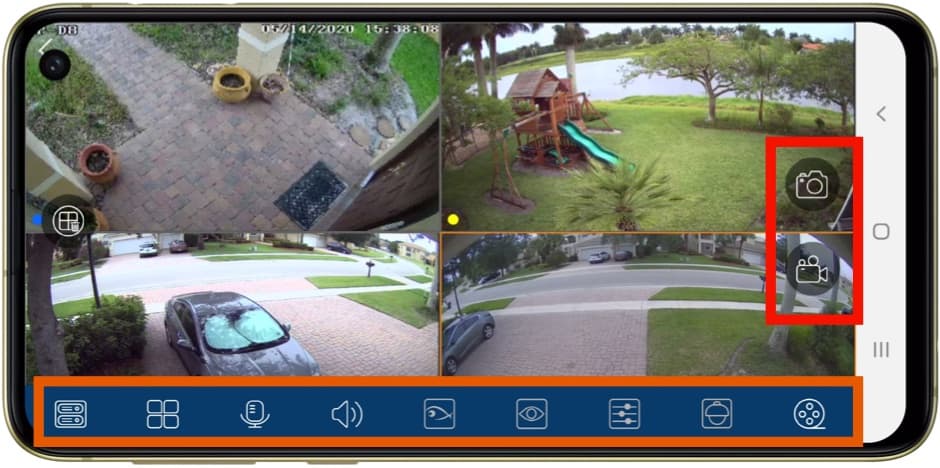
The above screenshot shows the live security camera view in the Android app. The main UI controls are noted in the
orange and red rectangles. These controls can be hidden / visible by tapping on the screen.
- Still Snapshot & Record Video - The icon with the camera takes a still image snapshot of the current view and saves it in the app. From the image view in the app, users can share the image via email. The icon with the video camera is used to start local video recording on your Android. Video surveillance footage is saved locally on your Android.
- DVR Controls - this section contains various functions to control the DVR. Summary of controls from left to right.
- Switch Camera / DVR - this button open controls to switch to a different camera. There is also a dropdown menu to switch to open a different DVR, if you have multiple DVRs / NVRs configured in the app.
- Multi-camera View - switch between single camera, 4ch quad view, 9ch view, and 16ch view.
- Microphone - turn microphone on. This is used to send audio to the camera. Compatible with IP cameras with speakers attached.
- Audio Switch - turn audio microphone on / off. Applicable only if the camera in view is an IP camera with audio mic.
- Fisheye Lens - applicable only to fisheye lens cameras.
- Video Resolution - opens the resolutions settings to allow users to switch between higher / lower resolutions.
- PTZ controls - opens the pan tilt zoom control screen for PTZ cameras and motorized zoom varifocal cameras.
- Video Playback - switches the app from live camera view to recorded video playback. Allows users to search and playback video recorded on the DVR's hard drive.
SD / HD Camera View, PTZ, Zoom App Controls
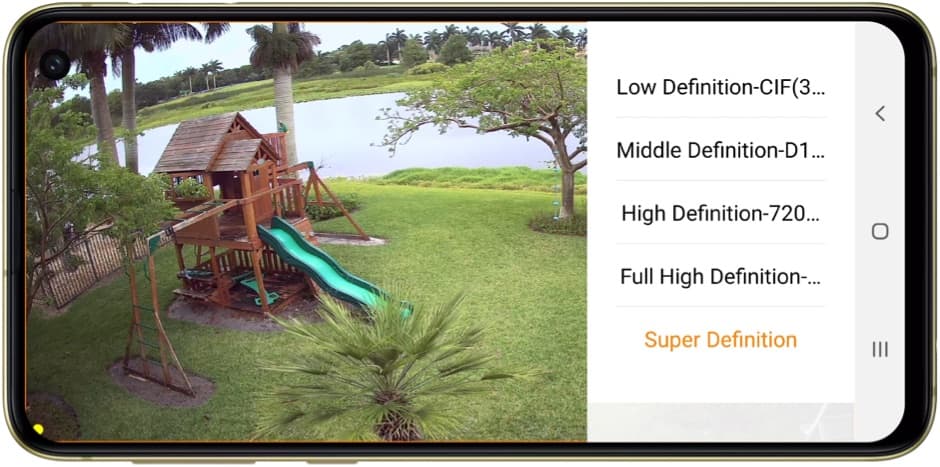
This is the video resolution settings screen. It lets you select the resolution that the camera should stream to the app. Users can set the resolution higher when they have a fast internet connection and lower if the connection is slower.
PTZ Camera Controls
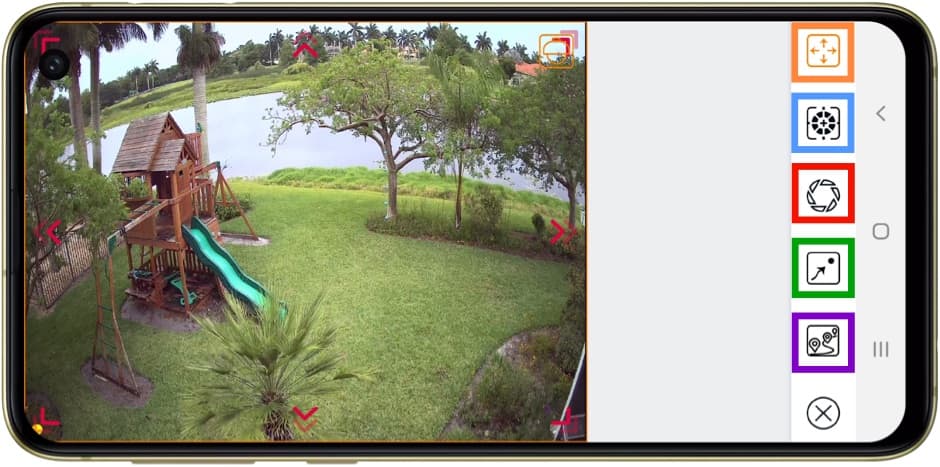
The above screenshot shows the live view in the Android app when viewing and controlling a PTZ camera. Here are the controls.
- Pan Tilt Controls - enable pan tilt zoom controls. When enabled, users can move PTZ cameras up / down / left / right / zoom in / zoom out by moving their finger on the live view screen and pinching / spreading to zoom in / out.
- Manual Focus - by default, most cameras are set to auto-focus, however, if you need to manually focus your camera, you can enable manual focus with this control.
- Manual Iris - by default, most PTZ cameras are auto-iris. This can be used for manual iris control.
- Presets - opens the preset locations.
- Tours - opens the tours available (if configured).
Remote Audio Surveillance
If you connect an
audio surveillance microphone to your Viewtron DVR or if you are using an IP camera with a built-in audio mic, you can remotely listen to live and recorded audio from your DVR or IP camera.
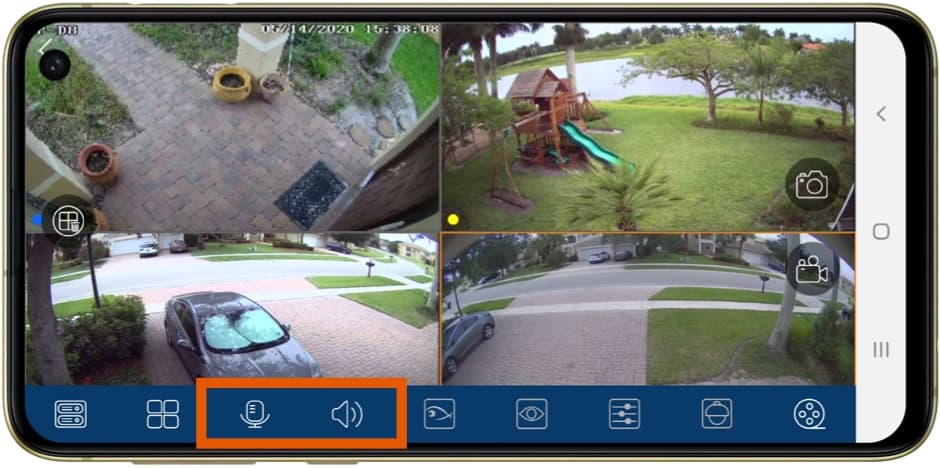
With the camera in live view, tap on the screen to bring up these controls. The speaker icon on the left turns the audio microphone associated with the camera on. The microphone icon enables audio transmission from your phone for 2-way audio. 2-way audio requires a network IP camera with built-in or external speakers.
DVR Recorded Video Playback
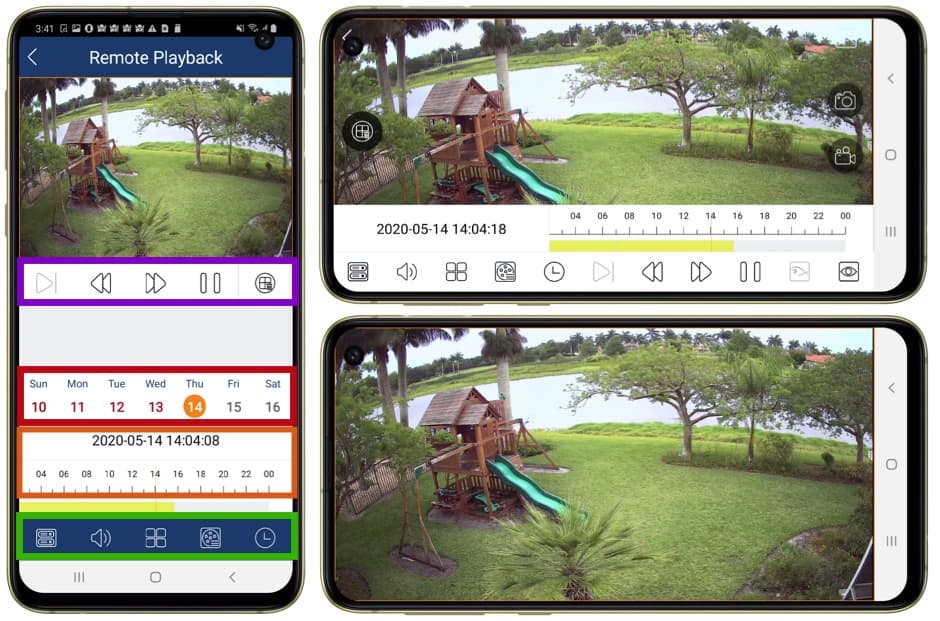
In addition to being able to view your security cameras live, the Android app also supports the ability to search through and playback recorded video surveillance footage from your DVR / NVRs hard drive The above screenshots show the video playback screen in portrait and landscape modes. The bottom landscape image is video playback with the player controls hidden. You can bring the player controls in and out of view by tapping on the screen. You can also digitally zoom in / out by pinching and stretching the screen.
- Time / Date - switch between single and multiple camera grid views.
- Video Player Controls - play, forward, reverse, pause controls for video player.
- Time / Date - user can tap on the day of the month to select.
- Video Timeline - users can scroll through the video timeline to select the point in time to begin video playback.
- Event Log - this is where the event log is displayed. Users can tap on events in this list to open the recorded video playback screen at that point in time.
- Playback Controls - switch cameras, image snapshot, record video local to Android, turn audio mic on, open calendar to switch date.
Android Push Notifications
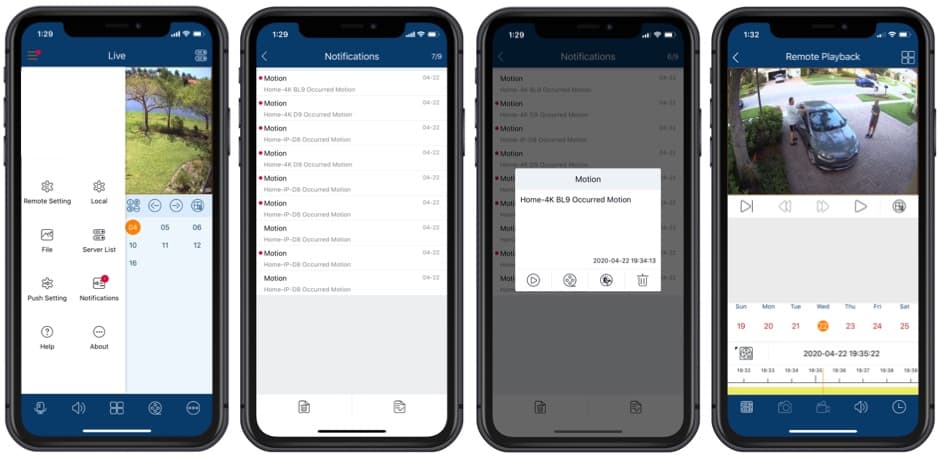
The Android app for Viewtron DVRs / NVRs supports push notifications / alarm alerts. For example, you may configure your video surveillance system to send a push notification to your phone when motion is detected by one of your security cameras. This is how it works, referencing the above screenshots from left to right.
- When you receive a push notification, the Android app will display a red circle in the upper left of the app. This is in addition to the text notification that you will see on your mobile phone (whether it is locked or unlocked). When you tap on the menu icon in the upper left, the settings and notifications menu is opened. You can tap on the Notifications icon to open the log.
- On the Notifications log screen, you will see a list of all of the notifications received.
- When you tap on any of these log entries, the alarm dialog box is opened which gives you the option to open a live view of that camera, play back the recorded video from that point in time, trigger the alarm output associated with that camera, or delete the notification from the log.
- The 4th screenshot shows the video playback screen that is opened if you tap on the video playback icon.

Here is another screenshot of the mobile app for Viewtron security camera systems receiving a push notification when a Viewtron AI camera detects a person in the pool area of a home owners association after hours. When the property manager taps on the notification, they are given the option to open the live view for that security camera or to go directly to the recorded video playback when the intrusion detection occurred. This is the same process when a non-AI camera is using smart motion detection instead of AI object detection. You can
watch a demo video and learn more about this alarm security camera setup here.
Here is a video that we made 3 years ago when Mike still had a coax / CCTV system at his house. This is a great CCTV app for Android in addition to working great with IP cameras. The above video demonstrates the Android app used to remotely access Mike's home CCTV camera system. Live camera display and recorded video surveillance search & playback is included in the demo.
Watch this video to see how-to search and playback recorded video surveillance events that were captured using a
Viewtron AI security camera.
Here is another video that shows how-to search and playback video surveillance recordings based on AI detected events from the mobile app for Viewtron AI security camera systems. The demo also shows recorded video playback directly on the Viewtron NVR. This video was recorded using one of our
4K AI security cameras.
Watch this video to see how-to export and download recorded video surveillance footage using the mobile app.
The mobile app for Viewtron supports the ability to connect to multiple Viewtron IP camera NVRs, CCTV DVRs, and directly to IP cameras. The above video demonstrates how the app can remotely connect to two DVRs at different locations. A custom view is created that consists of security cameras from both locations.
Watch this video to use the digital zoom function of the app. Please note this is not a PTZ camera that is being demonstrated in the video. This is demonstrating digital PTZ controls using software built into the mobile app using a fixed lens camera.
Android Security Camera App FAQ
- Does CCTV Camera Pros recommend any other security camera app besides this one for Viewtron security camera systems? No. We have been testing mobile apps since 2007. We also started and sold a mobile app development company while building CCTV Camera Pros. We believe that this is the best security camera app for Android and iOS devices available.
- Can the app connect directly to Viewtron IP cameras instead of connecting to an NVR? Yes. You can connect directly to Viewtron IP cameras with or without using a Viewtron NVR.
- Is this a free app? Yes the app is completely free. You can download the Viewtron security camera app for Android here from the Google Play store. It is called SuperLive Plus.
- Does the app work with all Android devices? As long as your Android device is not too old, it will work. Because live video streaming / live video feeds do use a significant amount of resources, old devices may respond slowly.
- Is the live video monitoring displayed in real time? Yes. As long as your Internet connection is fast at the location of your DVR / NVR and your phone is also connected to a high speed Internet connection, the live video is almost real time. There may be a second or two delay.
- Can the app connect directly to a CCTV camera? No. There is no way for a CCTV camera to connect to the Internet. You must connect your CCTV cameras to a Viewtron BNC DVR in order for this app to work.
- Can users find recorded events easily? Yes. Please watch the video demo at the top of this page to see how simple it is for users to find recorded events on their DVR / NVR.
Learn more about Viewtron Security Camera DVRs / NVRs

Learn more about the latest Viewtron HD Security Camera DVRs and NVRs.
Works with Analog CCTV, Network IP, and HD BNC Security Cameras
Users can mix and match different camera technologies. This is perfect for customers that have existing CCTV cameras and want to upgrade to high definition over time. Hybrid iDVR-PROs work with the following security camera types and resolutions.
4K security cameras
- AHD Cameras (720p, 1080p / 2mp, 3mp, 4mp, 5mp, 4K / 8mp / 4K)
- HD-TVI Cameras (720p, 1080p / 2mp, 3mp, 4mp, 5mp, 4K / 8mp / 4K)
- HD-CVI Cameras (720p, 1080p / 2mp, 3mp, 4mp, 5mp, 4K / 8mp / 4K)
- Network IP Cameras - ONVIF compatible IP cameras up to 4K resolution supported
- Analog CCTV Cameras (all analog resolution supported including CIF, D1, 960H)
More Video Demos
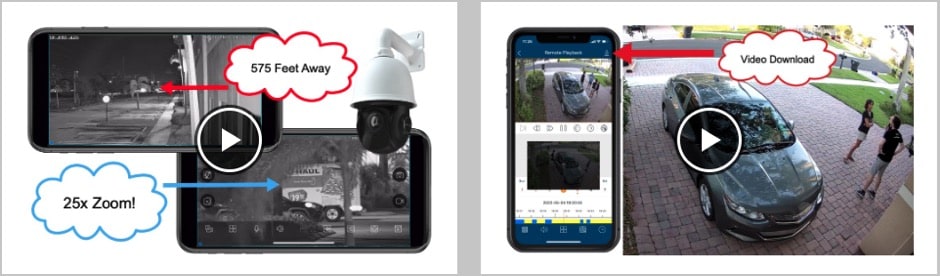
CCTV Camera Pros has additional
video demos of the Viewtron security camera mobile app for iPhone and Android. The iPhone app and Android app can connect to Viewtron coax / BNC camera DVRs, IP camera NVRs, and directly to Viewtron IP cameras.
Complete Security Camera Systems

Did you know? CCTV Camera Pros can provide a complete surveillance system quote that includes any Viewtron DVR or NVR model? We can include security cameras, cables, connectors, power supplies, and monitors. We can even mix and match IP cameras and HD BNC security cameras because Viewtron DVRs are hybrid. This means that they work with just about any type of security camera. As you have probably already seen on our website, we have 2, 4, 8, and 16 camera surveillance systems in pre-made packages. However, it is not possible for us to package up every combination and quantity of all the different camera models that we carry. So, we can also provide you with a custom quote with as many cameras as you need and a mix of any combination of camera model(s) based on your project requirements. Please
request a quote when you are ready.

BBB Rating & Reviews

CCTV Camera Pros is proud to have an
A+ rated with the Better Business Bureau. We also maintain a 5 star online review rating with ResellerRatings.com.

CCTV Camera Pros is proud to be a US Veteran Owned small business. Our co-founder, Mike Haldas, served in the United States Marine Corps 1993-1997.
|