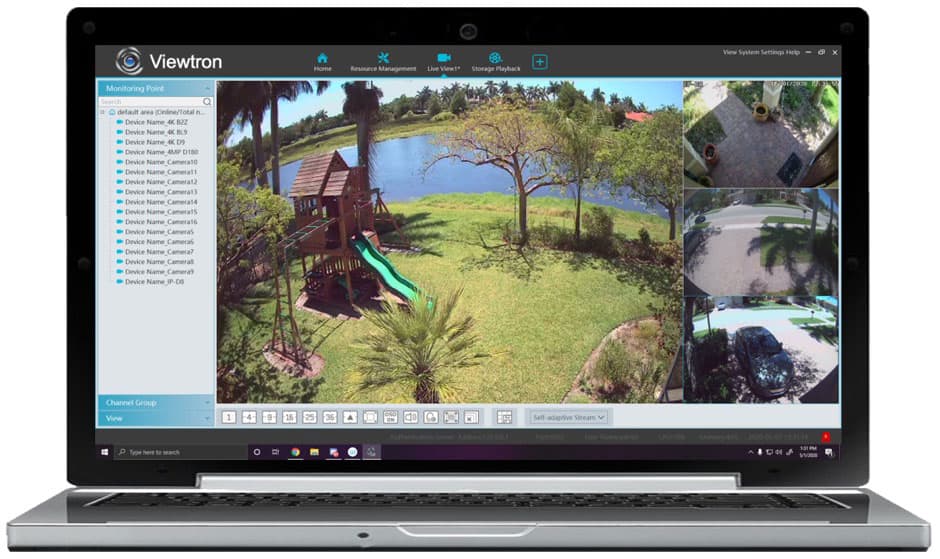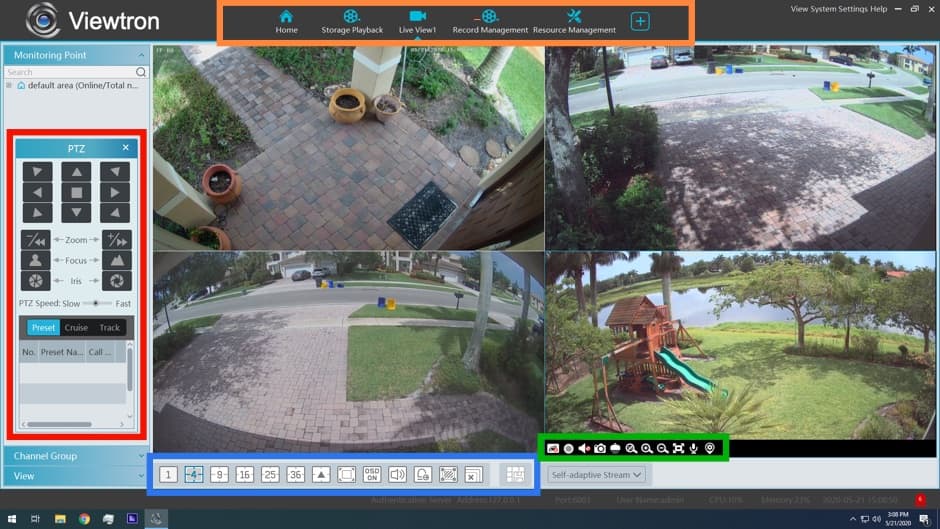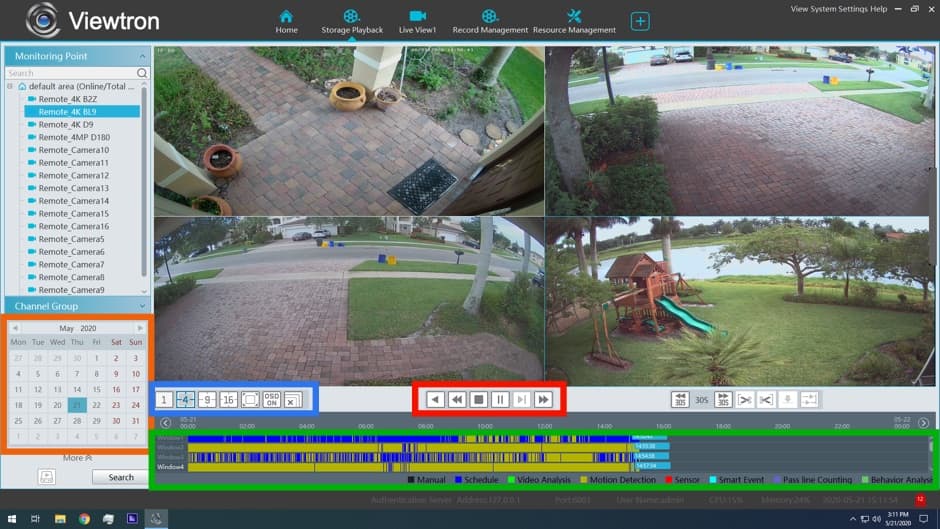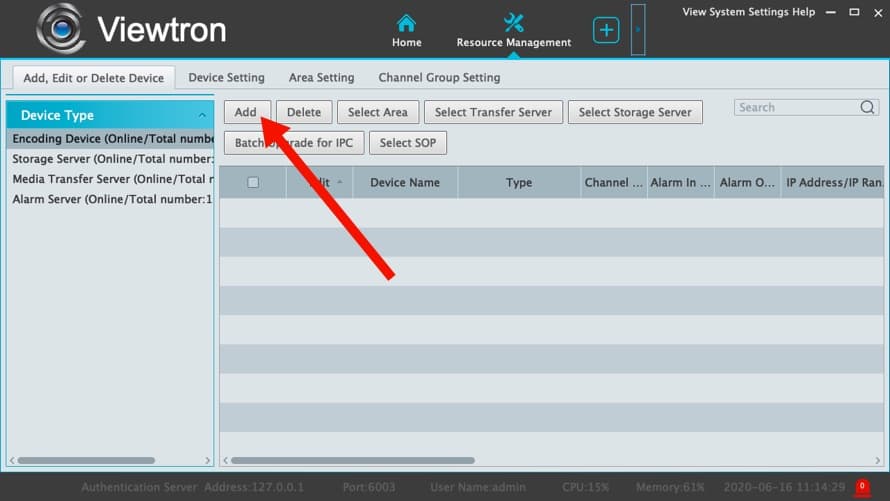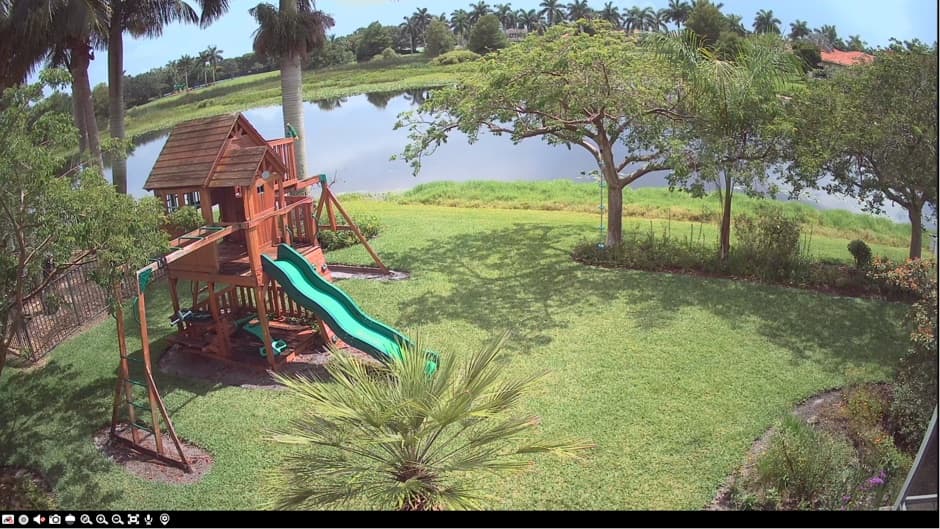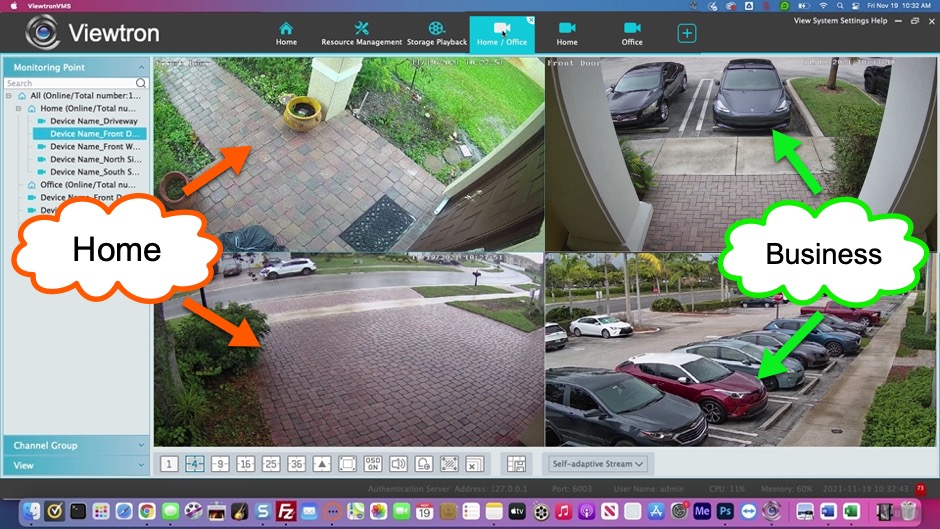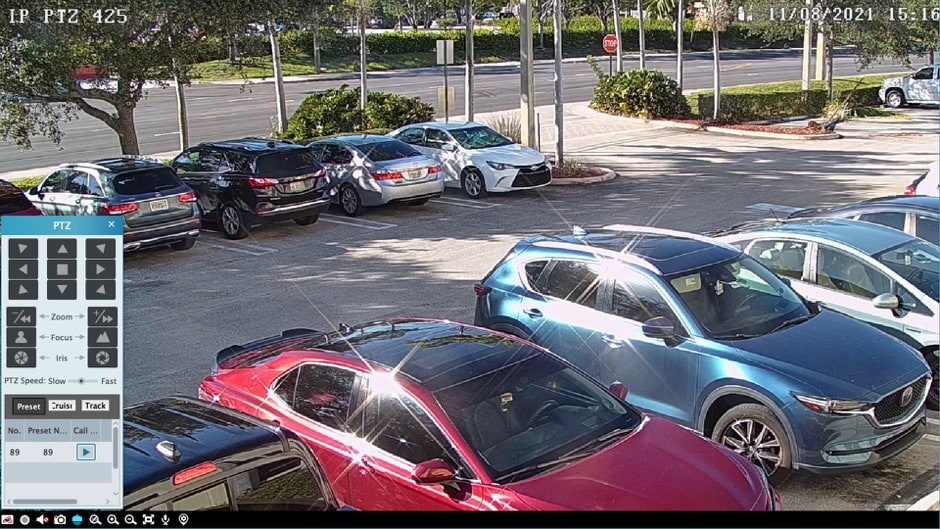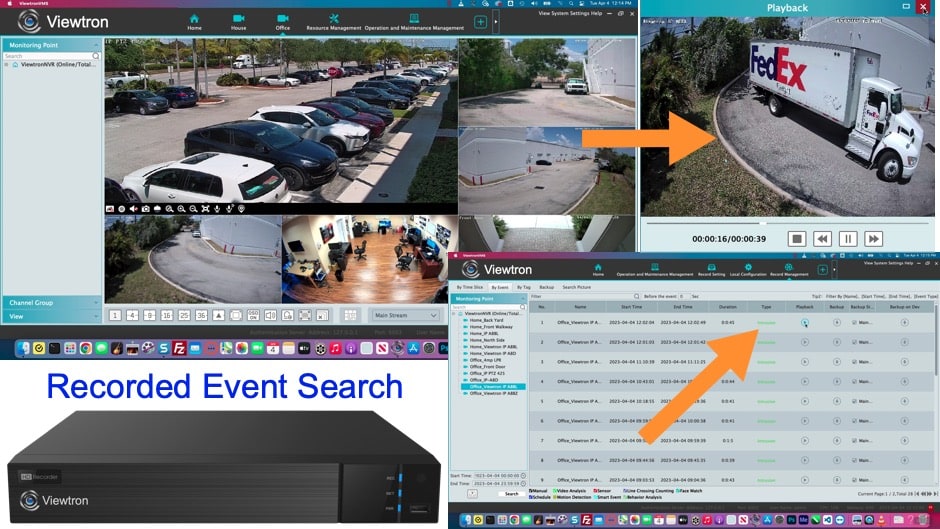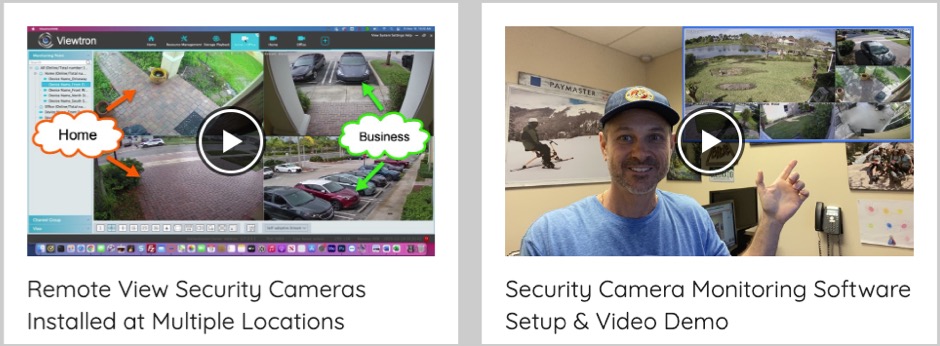Windows Security Camera Software for Viewtron IP Cameras, DVRs
View Your Security Cameras Live with Windows CMS Camera Software.
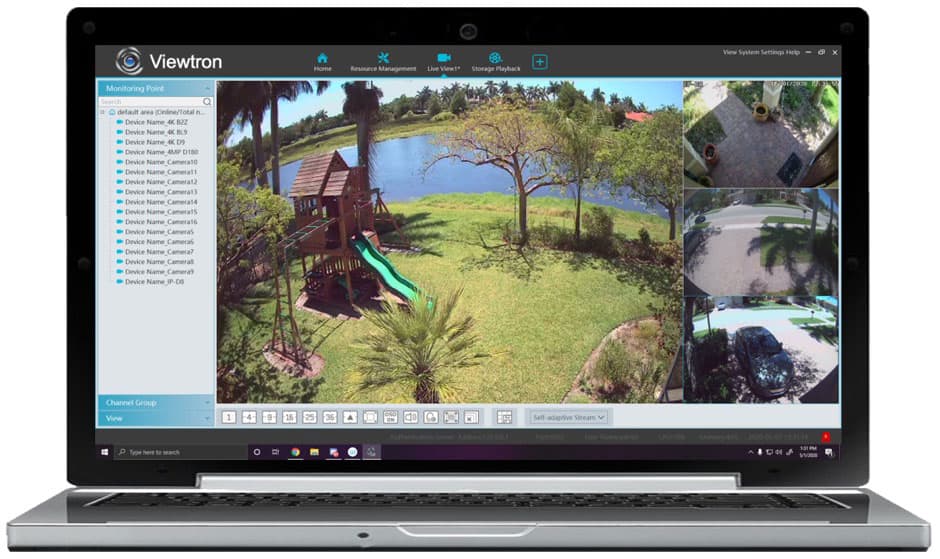
Introducing the Windows security camera software (Windows App) for Viewtron DVRs, NVRs, and network IP cameras. This software is sometimes referred to as NVMS (network video management software) or CMS camera software (central monitoring software). The software is called Viewtron VMS (video management system) and it allows users to view their security cameras live, playback recorded video surveillance footage, control cameras, configure DVRs / NVRs, and perform many other functions over an IP network. The Windows VMS (Video Management Software) is able to connect to many DVRs, NVRs, and IP cameras at the same time. The software can display live video streams from
analog CCTV cameras, HD security cameras (AHD, HD-TVI, HD-CVI), and network IP cameras. Users can access their security cameras on the local network where the DVR is located and also remotely over the Internet from anywhere in the world. Remote audio surveillance is also supported.
Viewtron also includes an
iPhone app, Android app, and MAC DVR viewer software. All of the apps and software are included for free with all Viewtron IP cameras and DVRs, and there are no monthly monitoring fees. You can watch video demos here.
Windows Software Live View Controls
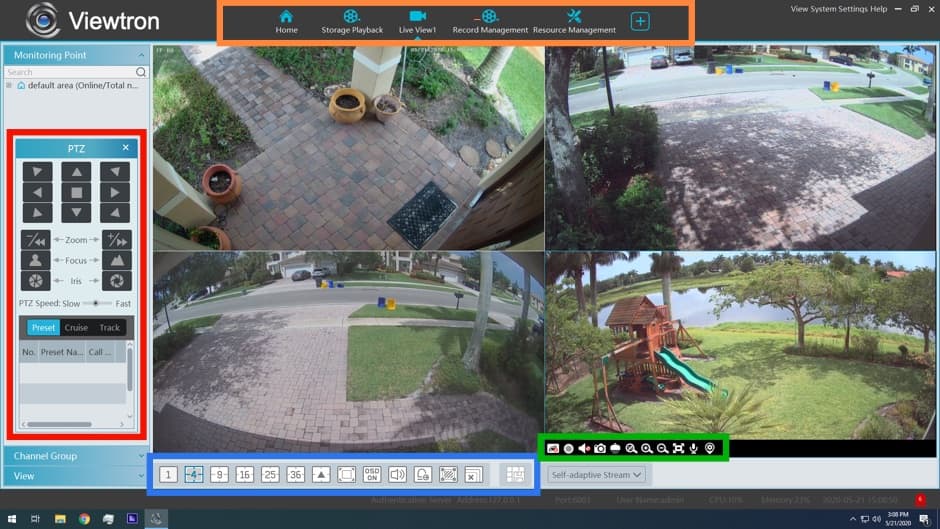
The above screenshot shows a live security camera view of the Viewtron video surveillance software for Windows PCs. The various menus are noted in the
orange, red, blue, and green rectangles.
- Main Menu
- Home - Video management home screen where all functions of the VMS software can be accessed.
- Storage Playback - Recorded video search and playback screen.
- Live View - 4 camera live view that is active in the above screenshot.
- Record Management - Video recording settings.
- Resource Management - Add, Remove, Configure, DVR, NVR, and IP camera connections.
- + Add Additional Live Views - The plus icon allows users to add additional live view screens to the menu.
- PTZ Camera Controls - If one or more PTZ cameras are connected to the DVR, the pan tilt zoom movements of those cameras can be controlled using the buttons in this section.
- Camera Grid - Users can click on these grid icons to select 1, 4, 9, 16, 25, and 36 camera grid views. OSD menu, audio broadcast, alarm trigger, show / hide intelligent sensor areas, save new view functions are also on this menu.
- Camera Controls - Individual camera controls including: Start local recording, audio on / off, still snapshot, PTZ controls, digital zoom in / out, full screen, talkback, and open camera settings screen
Recorded Video Surveillance Playback
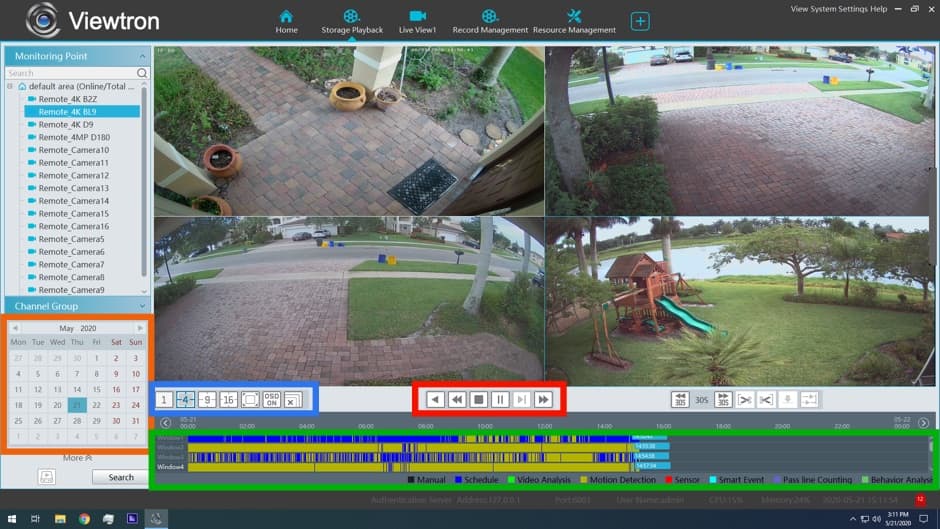
When the Storage Playback screen is accessed, the VMS software displays a calendar and timeline so that users can search through surveillance video recorded on their DVR's hard drive. Time search can be done on the local network where the DVR is located and also remotely over the Internet. The main controls are below.
- Calendar Date Selection - the calendar is used to select the month and day that the user wants to playback.
- Display Grid - when playing back recorded video, users can select 1, 4, 9 and 16 camera display modes.
- Player Controls - the video player controls allow users to play video in forward and reverse at standard and fast speeds. Users can also pause the video.
- Timeline - the timeline scrubber lets users select the exact time of video to playback. The timeline area also displays the type of recording that took place on the timeline, such as manual, schedule, motion, video analysis, sensor, smart event, line pass, and behavior analysis. These types of video recordings are displayed in different colors which are noted in the legend below the timeline.
IP Camera Support
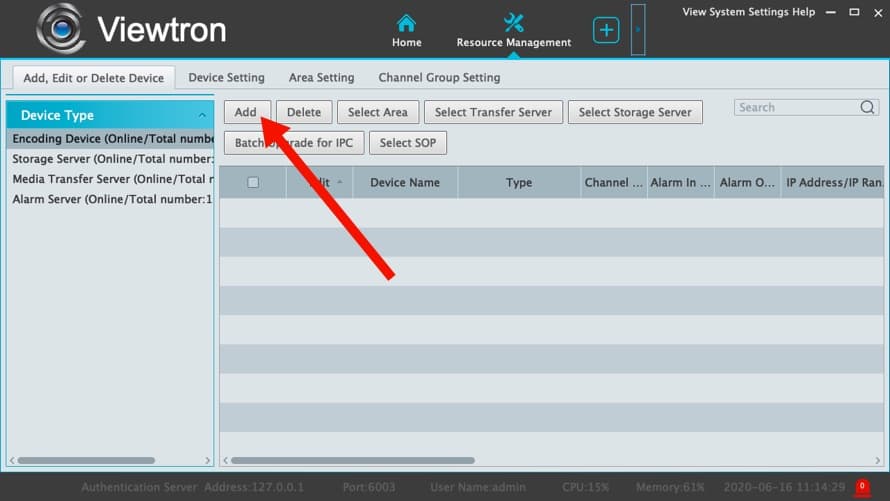
The Windows VMS software supports network IP cameras up to 4K resolution. The above image shows a home security camera system that uses a IP-D8 to monitor the front door. The camera is connected to a Viewtron hybrid DVR / NVR. The video management software can connect directly to IP cameras and also to NVRs / DVRs.
BNC Security Camera / CCTV Support
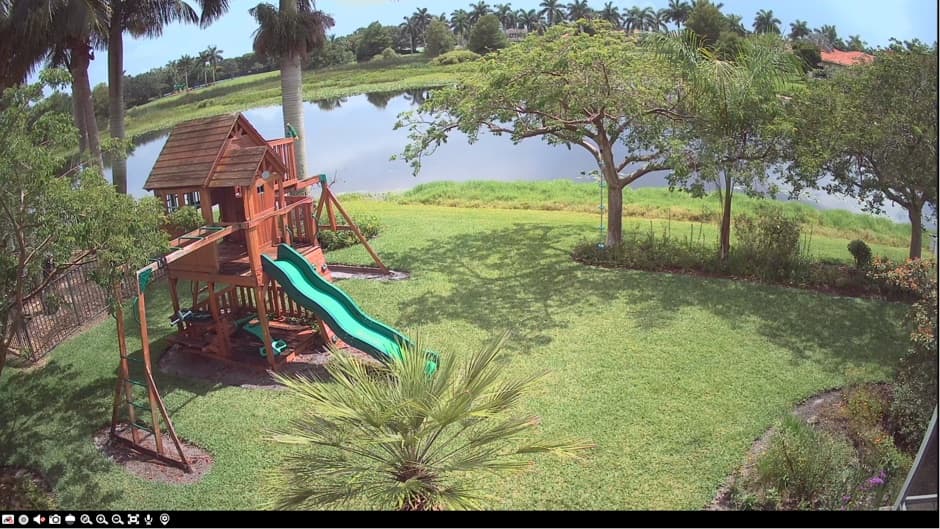
The Mac software also supports security cameras that are wired using coax cable and BNC connectors. This includes the analog CCTV cameras and the latest HD-over-Coax security cameras, including CVBS, AHD, HD-TVI, and HD-CVI video formats. The above image shows a 4K-B9 security camera that is connected to a Viewtron DVR.
Please watch these video demos to see the Viewtron CMS / NVMS software in action.
View Security Cameras at Multiple Locations
Watch this video to see the how the Viewtron NVMS (network video management software) can be used to centrally view security cameras from multiple locations. The Viewtron software for Mac and Windows PCs is able to connect remotely to multiple
IP camera NVRs, hybrid BNC security camera DVRs, and even directly to Viewtron network IP cameras. Custom views can be configured that consists of cameras from different locations.
Remote PTZ Camera Control
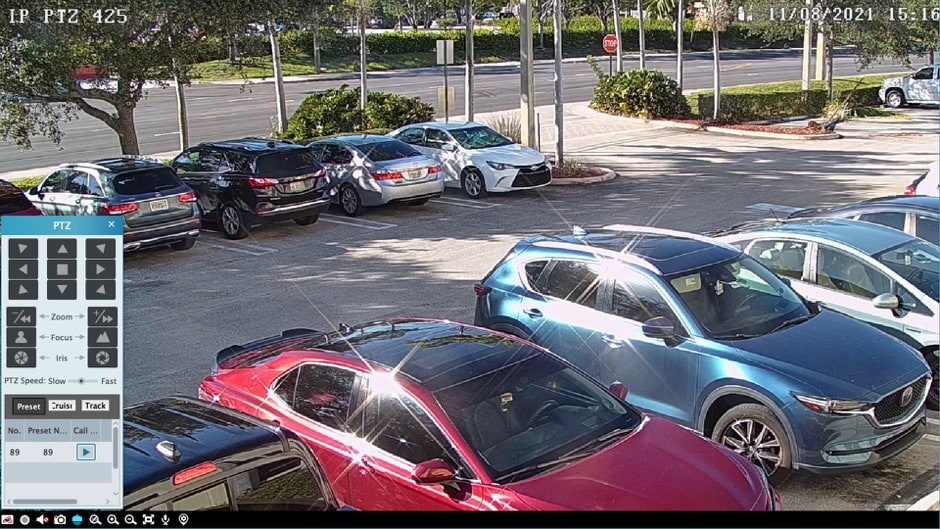
The Mac software for Viewtron supports remote control of PTZ cameras (pan, tilt, zoom). Here is a snapshot of the Viewtron
IP-PTZ-425 auto-tracking PTZ camera being remotely accessed and controlled. You can see the PTZ controls in the lower left.
Search, Playback AI Detection & Motion Detection Events
Watch this video to see the how search it is to search for AI object detection events and motion detection events using the Viewtron CMS camera software (NVMS). The video events are displayed in a list where you can playback the recorded video and also download and export an AVI file to your PC.
More Video Demos
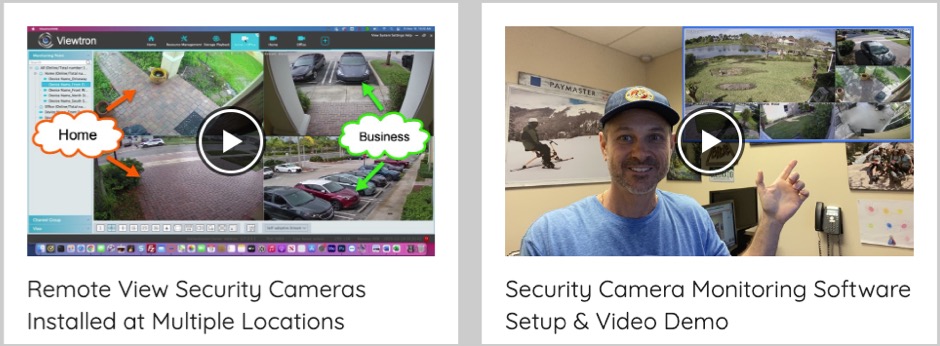
CCTV Camera Pros has a large collection of demo videos of the
Viewtron security camera PC software for Mac and Windows here.
Learn more about Viewtron Security Camera DVRs / NVRs

Learn more about the latest Viewtron HD Security Camera DVRs and NVRs.
Works with Analog CCTV, Network IP, and HD BNC Security Cameras
Users can mix and match different camera technologies. This is perfect for customers that have existing CCTV cameras and want to upgrade to high definition over time. Hybrid iDVR-PROs work with the following security camera types and resolutions.
4K security cameras
- AHD Cameras (720p, 1080p / 2mp, 3mp, 4mp, 5mp, 4K / 8mp / 4K)
- HD-TVI Cameras (720p, 1080p / 2mp, 3mp, 4mp, 5mp, 4K / 8mp / 4K)
- HD-CVI Cameras (720p, 1080p / 2mp, 3mp, 4mp, 5mp, 4K / 8mp / 4K)
- Network IP Cameras - ONVIF compatible IP cameras up to 4K resolution supported
- Analog CCTV Cameras (all analog resolution supported including CIF, D1, 960H)
Complete Security Camera Systems

Did you know? CCTV Camera Pros can provide a complete surveillance system quote that includes any Viewtron DVR or NVR model? We can include security cameras, cables, connectors, power supplies, and monitors. We can even mix and match IP cameras and HD BNC security cameras because Viewtron DVRs are hybrid. This means that they work with just about any type of security camera. As you have probably already seen on our website, we have 2, 4, 8, and 16 camera surveillance systems in pre-made packages. However, it is not possible for us to package up every combination and quantity of all the different camera models that we carry. So, we can also provide you with a custom quote with as many cameras as you need and a mix of any combination of camera model(s) based on your project requirements. Please
request a quote when you are ready.

|