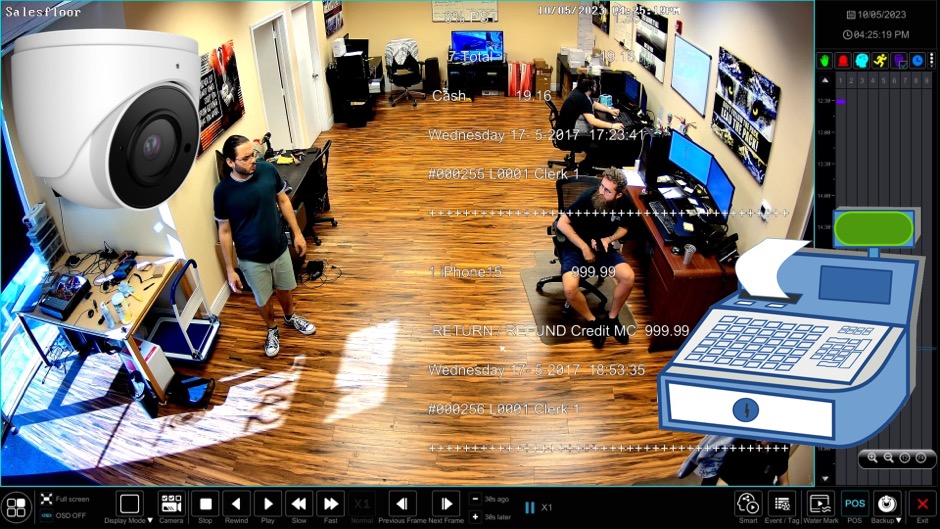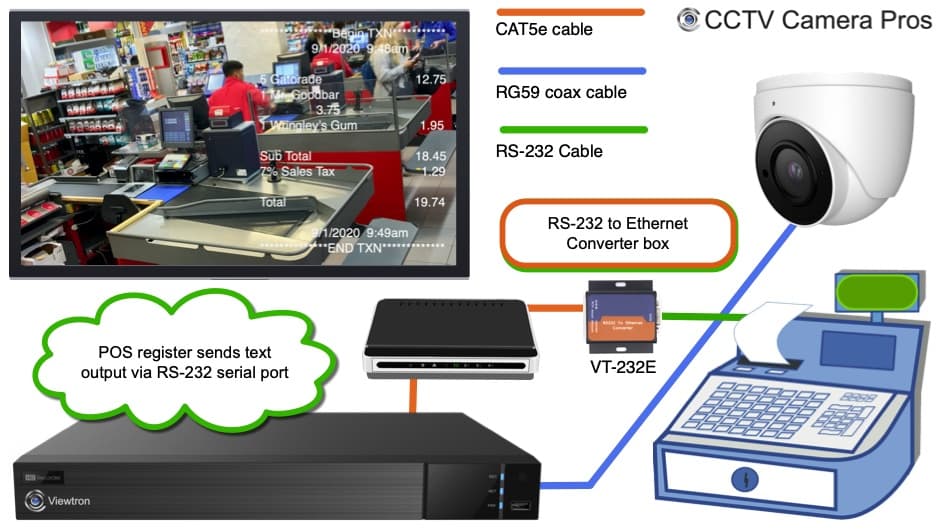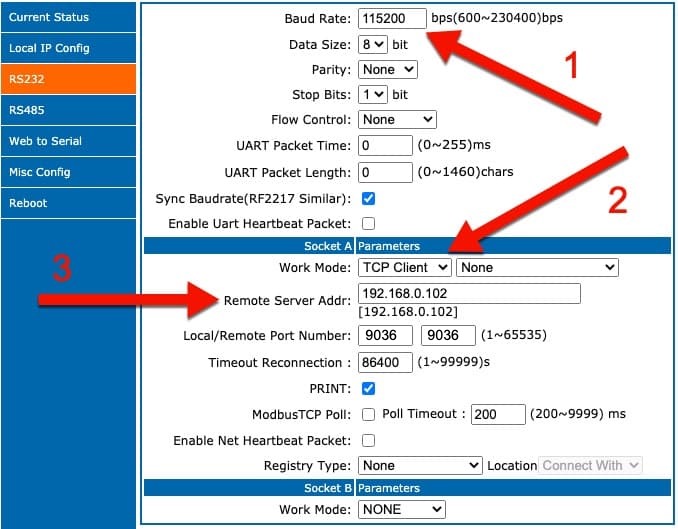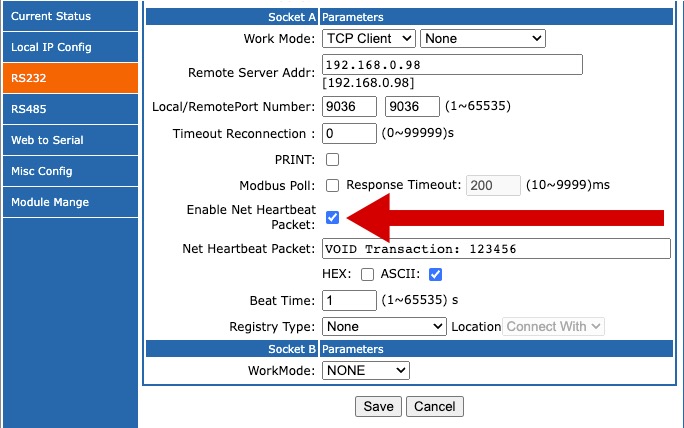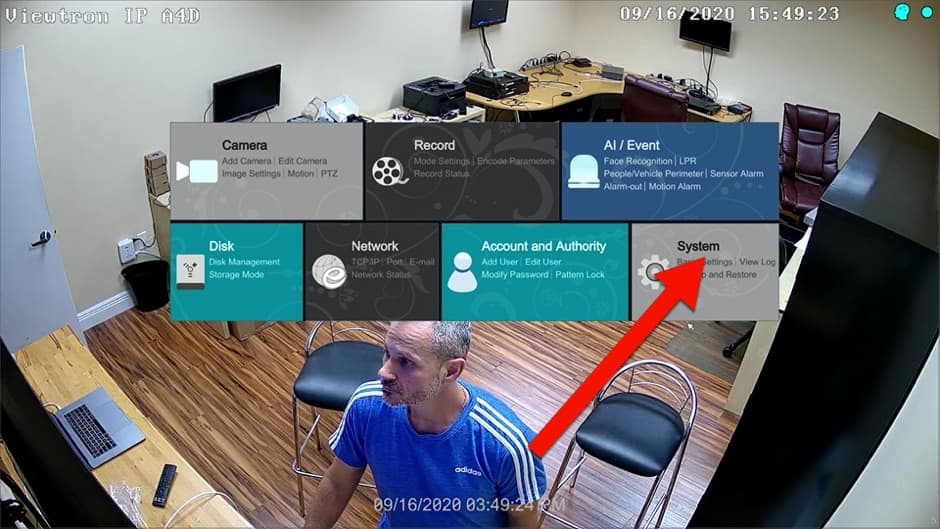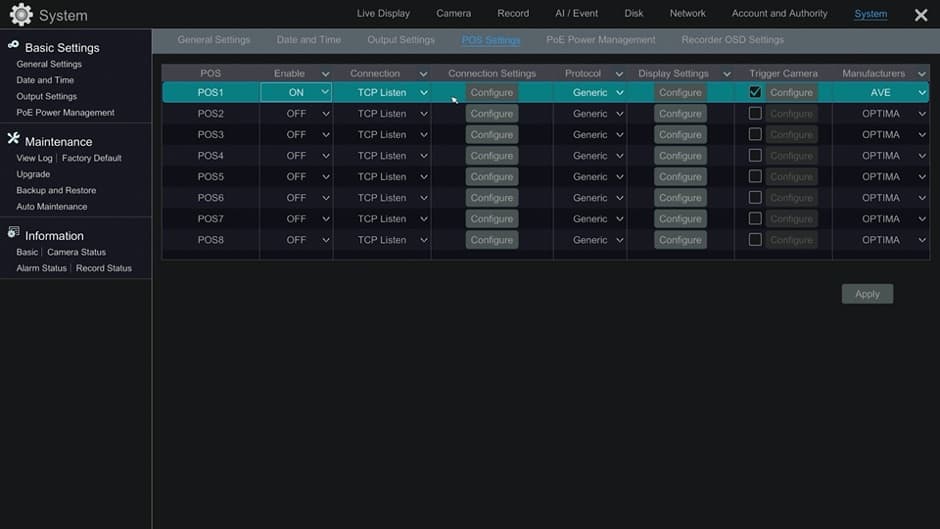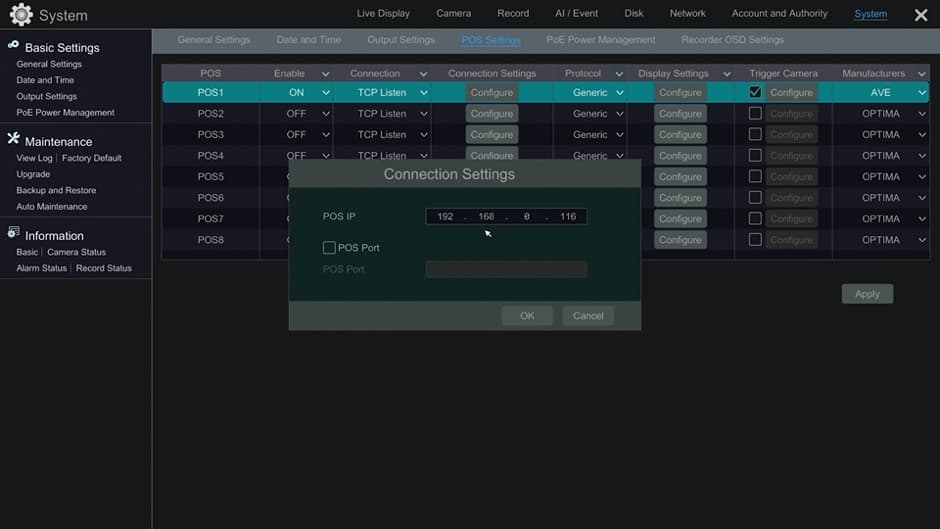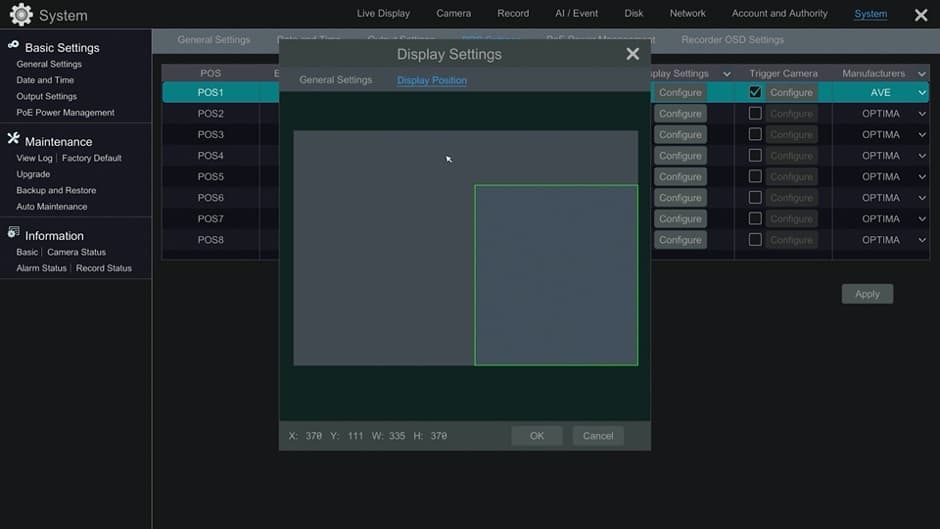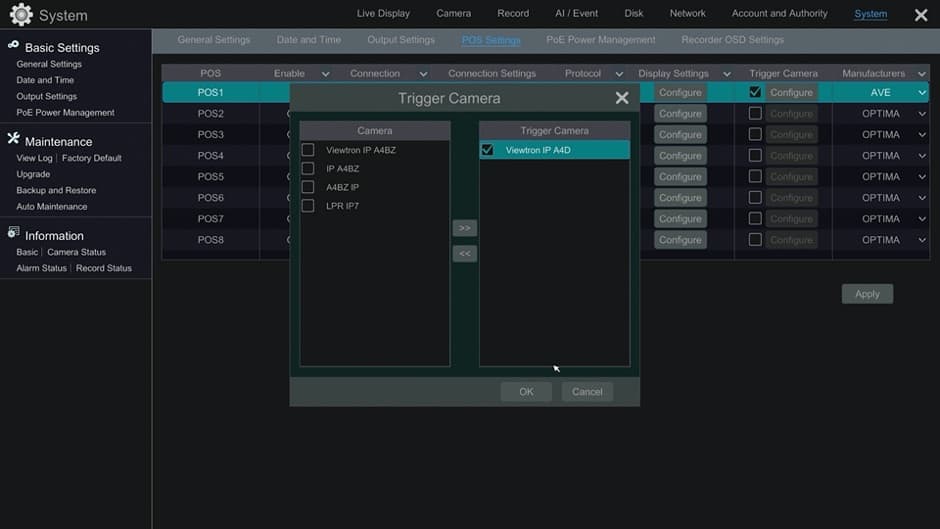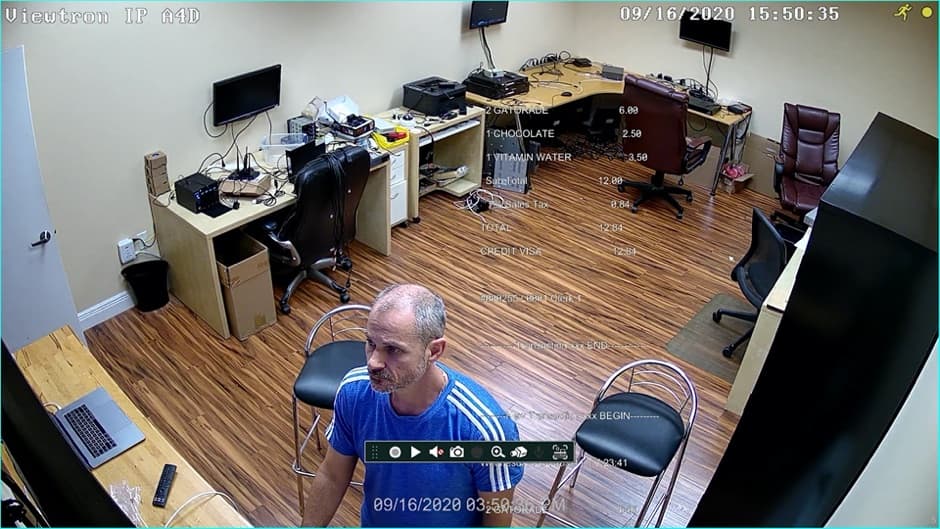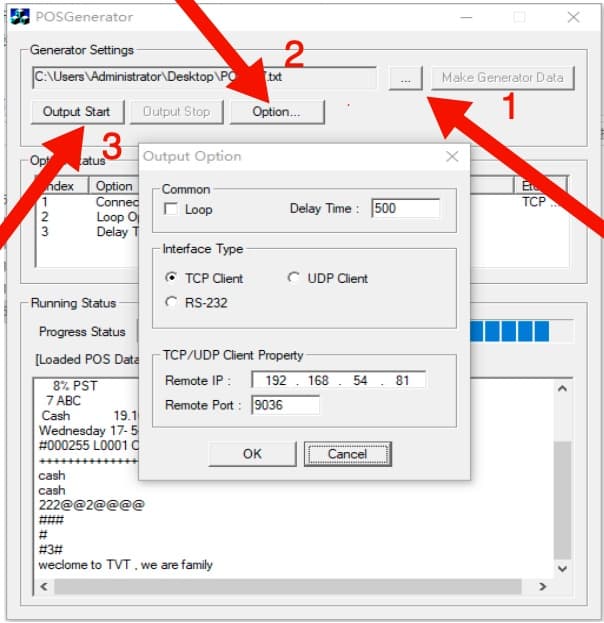POS Camera System, POS Text Overlay
Point-of-Sale Text Overlay for Viewtron Security Camera DVRs / NVRs

Viewtron CCTV DVRs and Viewtron IP camera NVRs support POS text overlay. Our POS camera systems allow store owners to overlay the text from their point of sale system over their video surveillance recording. These cash register camera systems are compatible with older analog CCTV cameras, HD-over-Coax security cameras, and network IP cameras.
Our DVRs and NVRs are natively integrated with AVE, Optima, Hayley, Arch, Casio, and SAM4S POS systems. Some of these POS systems support the ability to send POS text over network. However, most other POS systems use a similar text format and will also work. Many POS cash registers use AVE protocol settings. There is also a general protocol setting on our DVRs / NVRs that supports additional cash register manufactures. If your POS cash register does not natively support POS over network integrations, you can capture the point of sale text from the printer port, or a separate RS-232 serial port using this
POS text inserter. This is a very common way to integrate POS / cash registers with security camera systems. Please watch this video to see our POS text inserter demo.
Below you will find our POS text inserter box along with all of the Viewtron DVR and NVR models that support POS test overlay function. You can find the
setup instructions here. CCTV Camera Pros offers free phone consultations, system designs, and custom quotes. Whether you have an existing camera system or are installing a brand new one, we can help.
Request a free consultation and quote here.
|
|
Watch this video demo to see the POS text overlay on a Viewtron security camera system. The video shows how POS text is inserted on top of the live camera view on a Viewtron DVR / NVR. The video also shows the POS text overlay on the recorded video surveillance footage playback. Business owners can also view the POS text remotely using the iPhone app and Android app included with Viewtron security camera DVRs / NVRs. Client software for Windows and Mac computers is also included for remote security camera system monitoring.
Please note that if you do not yet have a point of sale system but you do have a Viewtron DVR or NVR, you can demo the POS integration by downloading this POS simulator.
Here are a few of the ways that CCTV Camera Pros can design a point of sale integrated surveillance system for your store. Please note that some cash registers have built-in network capability and natively transmit POS text. For the systems that do not have this capability, CCTV Camera Pros supplies this
VT-232E POS text inserter box. The VT-232E connects to the RS-232 printer port on your cash register and sends the printer text over your network so that the Viewtron DVR / NVR can capture it along with video surveillance footage from your camera(s).

POS Installation with IP Camera NVR

The above diagram shows how a POS register with network capability can be installed with a Viewtron NVR and IP camera. The point of sale / cash register is connected to the same network as the network video recorder. This is done by connecting both devices to the same network switch or router using CAT5 or CAT6 network cable. The IP camera can also be connected to the switch or it can be connected directly to the Viewtron NVR (because the NVR has built-in PoE ports).
POS Installation with CCTV Camera DVR

This installation diagram is almost the same as the IP camera system, except this system uses a BNC security camera. It can be an analog CVBS camera or an HD-over-Coax camera. The camera is hard wired to the CCTV DVR using RG59 coax cable. The point of sale system is connected to the same network as the DVR (same as the NVR installation above).
POS Installation with RS-232 to Ethernet Converter
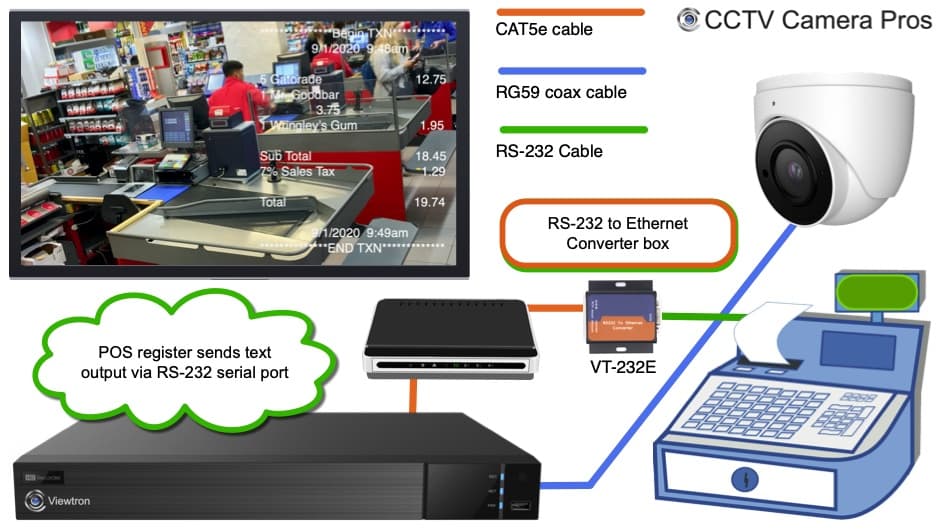
Some point of sale systems can not directly output cash register text to an IP network. They do not have a native Ethernet network connection. However, almost all POS systems and cash registers have a serial / RS-232 output (printer output port). For these systems, CCTV Camera Pros supplies this
RS-232 to Ethernet converter box.
Most customers use our POS camera text inserter box to capture the POS text from a serial / printer port (RS-232). Please follow the instructions in this section if you are using an RS-232 port for integration or skip to the next section if your POS supports sending POS text directly over the network.
Connect the RS-232 serial port input on the box to a RS-232 output on your cash register. If your cash register does not have a separate RS-232 port from the printer output, you can split the RS-232 printer output with a splitter cable. Connect one of the outputs of the splitter to your existing printer and the other to the input on the POS text box.
Connect the text inserter box to the same network that your DVR or NVR is connected to. By default, CCTV Camera Pros sets these boxes to DHCP so that an IP address is assigned by your network router. You will need to log into your router to find the IP address of the box. Once you know the IP address, log into to the VT-232E text inserter via a web browser.
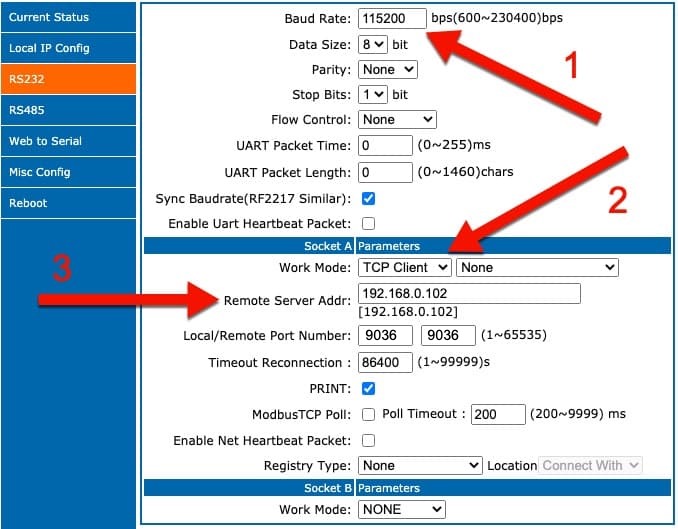
The VT-232E has a web interface that is used to configure the integration with a CCTV DVR or IP camera DVR. The default IP address is 192.168.0.107. admin / admin is the default login / password. The following settings need to be configured according to your POS system and Viewtron recorder.
- The Baud Rate, Data Size, Parity, and Stop Bits must match the settings of your POS system.
- The Work Mode must be set to TCP Client.
- The Remote Server Address should match the local IP address of your Viewtron DVR or NVR. The Local / Remote Port Number should both be set to 9036.
Enable Sample POS Camera Text
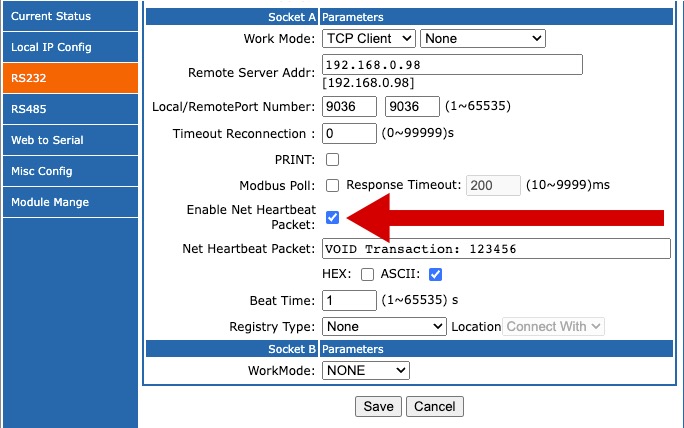
You can temporarily enable the POS text inserter box to automatically send sample text over the network by checking the "Enable Net Heartbeat Packet Box". This is recommended during your initial setup, especially if this is your first POS camera integration. You can then specify the sample POS text that you want the box to send by filling in the "Net Heartbeat Packet" field. Click the Save button when you are done. Then click on the Restart Device button. After the box restarts, it will start sending the data over the network.
DVR / NVR Setup
After your POS system is connected to the network, follow these instructions to configure your Viewtron DVR / NVR. The interface is identical on Viewtron DVRs and NVRs, so the setup is the same.
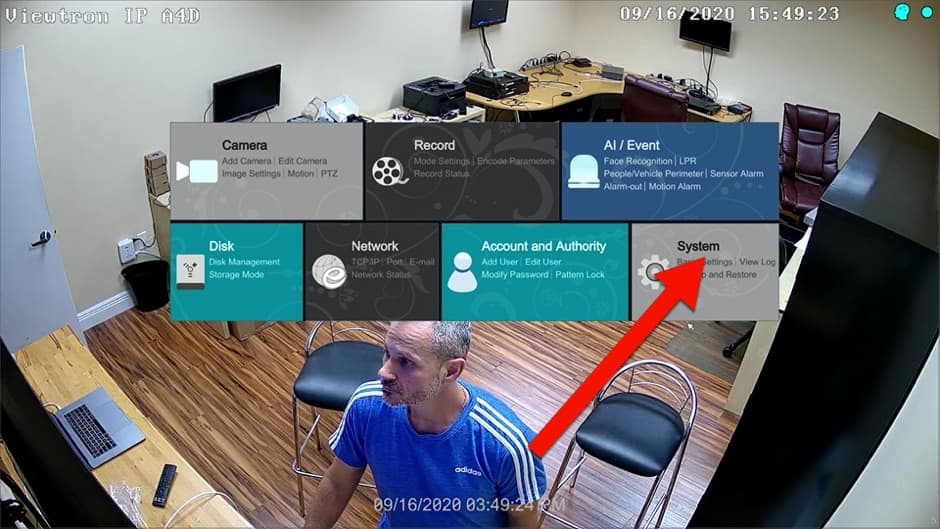
From the main menu, select System.
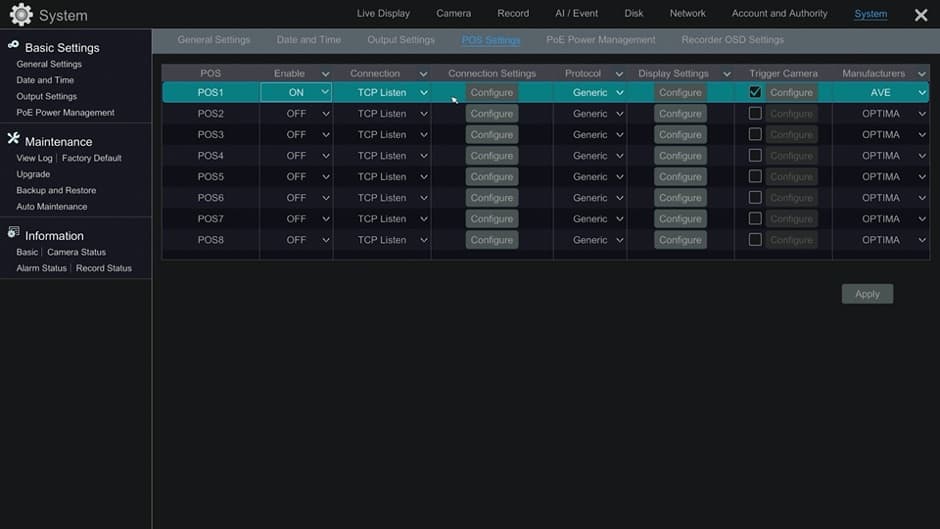
Next, select POS settings from the sub-menu.
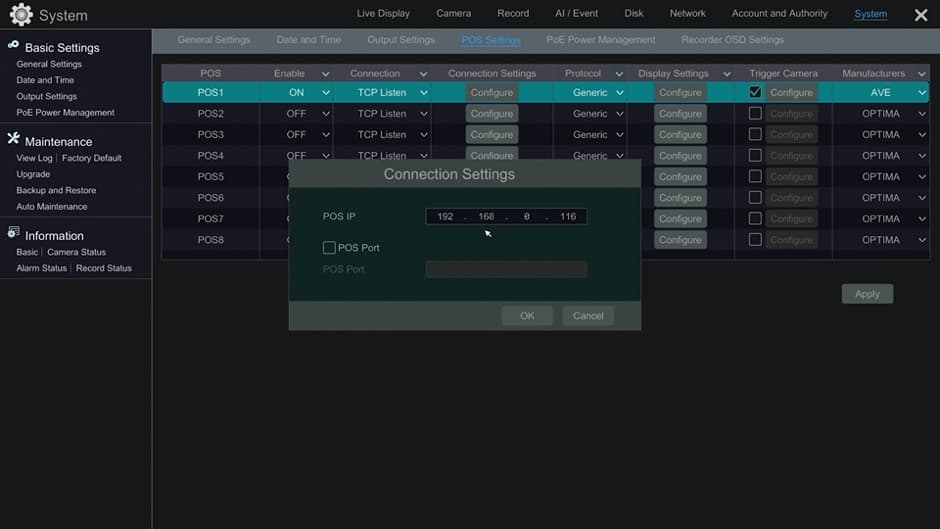
Next, set "Enable" to "On". Then, click on the Configure button under Connection Settings. On the Connection Settings screen, enter the IP address of your POS system and the port that it broadcasts register text on. If you are using the POS camera text inserter box, then enter the IP address of the box here. In our experience, you should always use port 9036 for POS integration. Note: if you are using the POS simulator, leave the port field blank. Then, click OK.
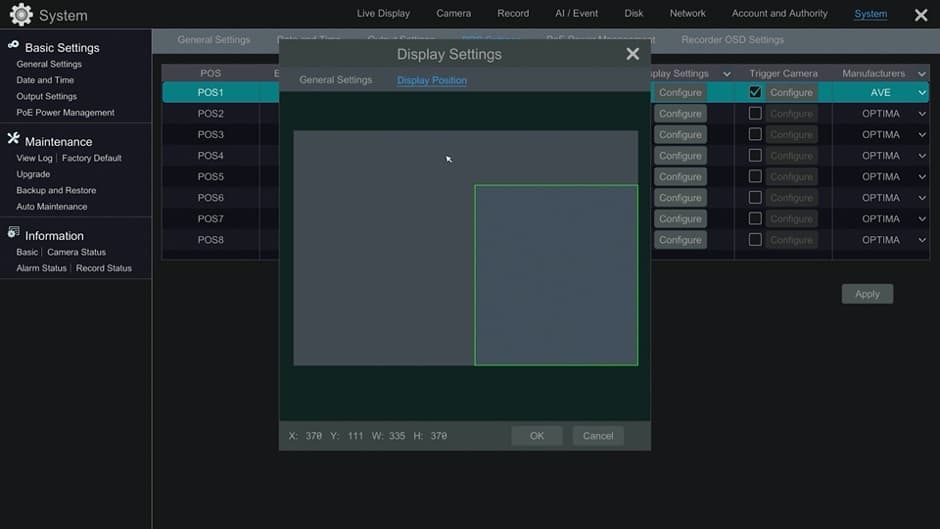
Next, click on the Configure button under Display Settings. Then, click on Display Position. Using the mouse, draw the area of the camera screen where you want the POS text to overlay. Click OK.
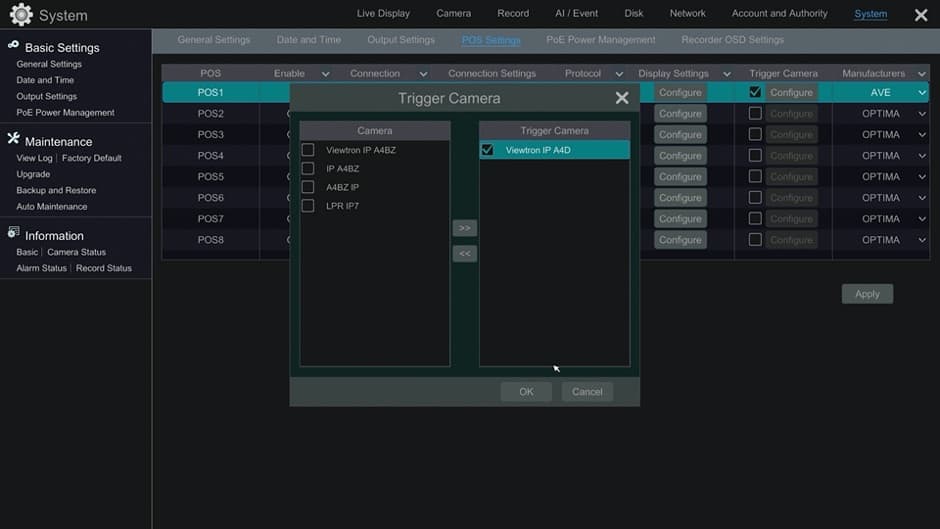
Next, click on the Configure button under Trigger Camera. Choose one or more cameras where you want to text overlay to appear. Click OK, then Apply.
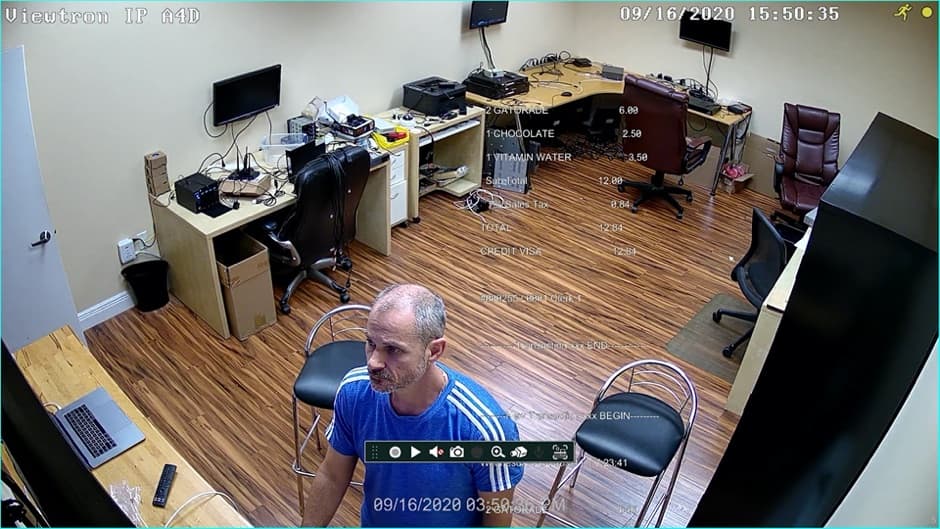
When you return to the live view of your security cameras, you should now see the point of sale text overlay on the camera(s) that you configured.
If you do not yet have a POS system, you can experience a demo by downloading this
POS simulator for Windows PCs. After you download the file, unzip it. The Zip archive contains the POS generator (POSGenerator.exe) and three text files with sample POS data.
You can edit any of the test.txt files to customize the POS text however you require.
Run the POS simulator by double-clicking on the POSGenerator.exe program.
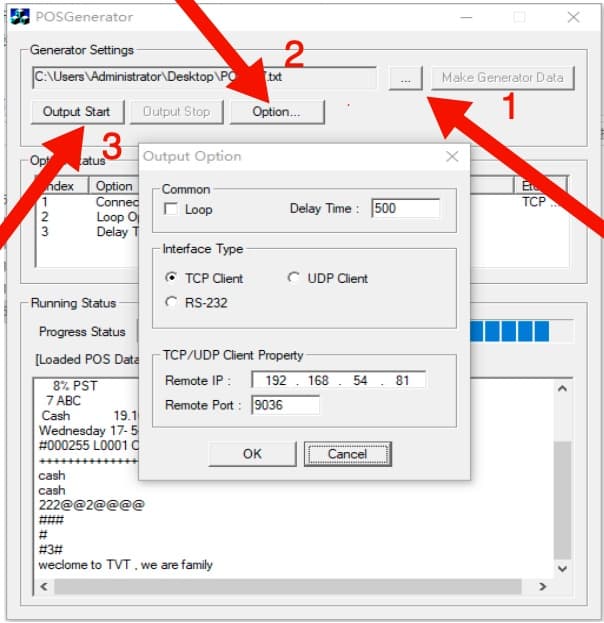
When the generator starts.
- Click on the 3 dots to select the sample data file that you want to use.
- Click on the Option button and fill in the IP address of your Viewtron DVR / NVR. The default POS port is 9036. Check the Loop checkbox so that the text runs continuously in a loop. Press OK.
- Click Output Start to start the simulator.
If you already configured your DVR, you should see the text overlay on your camera feed. Please note that you can select AVE for the manufacturer on the DVR's POS settings screen. The others will work too though.
Learn more about Viewtron Security Camera DVRs / NVRs

Learn more about the latest
Viewtron Hybrid Security Camera DVRs and NVRs for IP cameras with built-in PoE here.
Works with Analog CCTV, Network IP, and HD BNC Security Cameras
Users can mix and match different camera technologies. This is perfect for customers that have existing CCTV cameras and want to upgrade to high definition over time. Hybrid iDVR-PROs work with the following security camera types and resolutions.
4K security cameras
- AHD Cameras (720p, 1080p / 2mp, 3mp, 4mp, 5mp, 4K / 8mp / 4K)
- HD-TVI Cameras (720p, 1080p / 2mp, 3mp, 4mp, 5mp, 4K / 8mp / 4K)
- HD-CVI Cameras (720p, 1080p / 2mp, 3mp, 4mp, 5mp, 4K / 8mp / 4K)
- Network IP Cameras - ONVIF compatible IP cameras up to 4K resolution supported
- Analog CCTV Cameras (all analog resolution supported including CIF, D1, 960H)
Complete Security Camera Systems
These complete security camera systems are compatible with POS systems for text overlay.

CCTV Camera Pros can also provide a custom surveillance system quote that includes any Viewtron DVR or NVR model. We can include security cameras, cables, connectors, power supplies, and monitors. We can even mix and match IP cameras and HD BNC security cameras because Viewtron DVRs are hybrid. This means that they work with just about any type of security camera. As you have probably already seen on our website, we have 2, 4, 8, and 16 camera surveillance systems in pre-made packages. However, it is not possible for us to package up every combination and quantity of all the different camera models that we carry. So, we can also provide you with a custom quote with as many cameras as you need and a mix of any combination of camera model(s) based on your project requirements. Please
request a quote when you are ready.

|
|
|