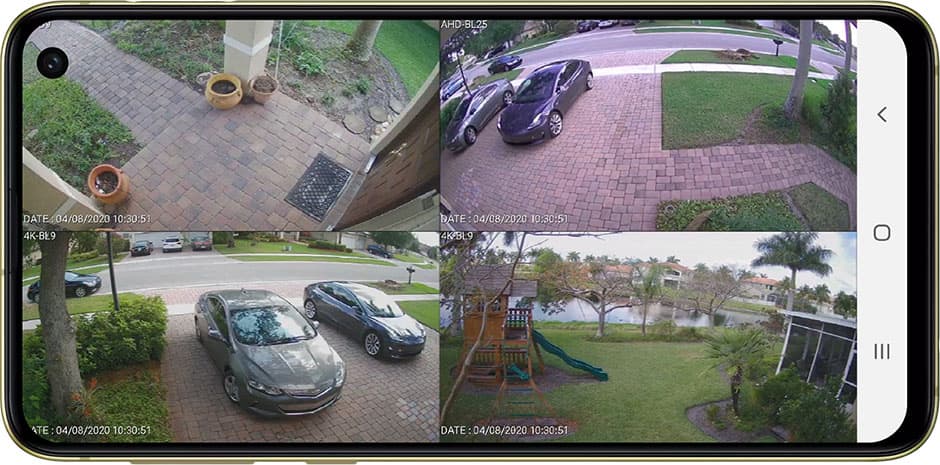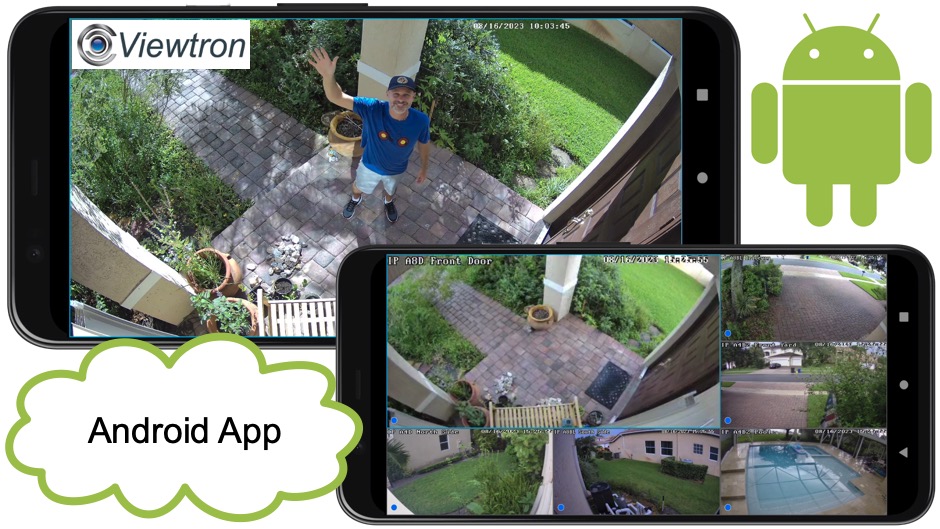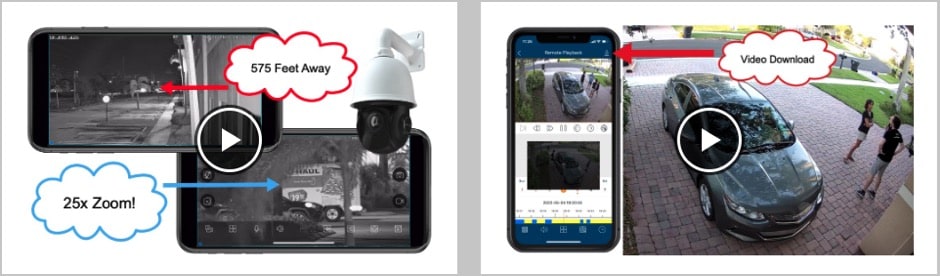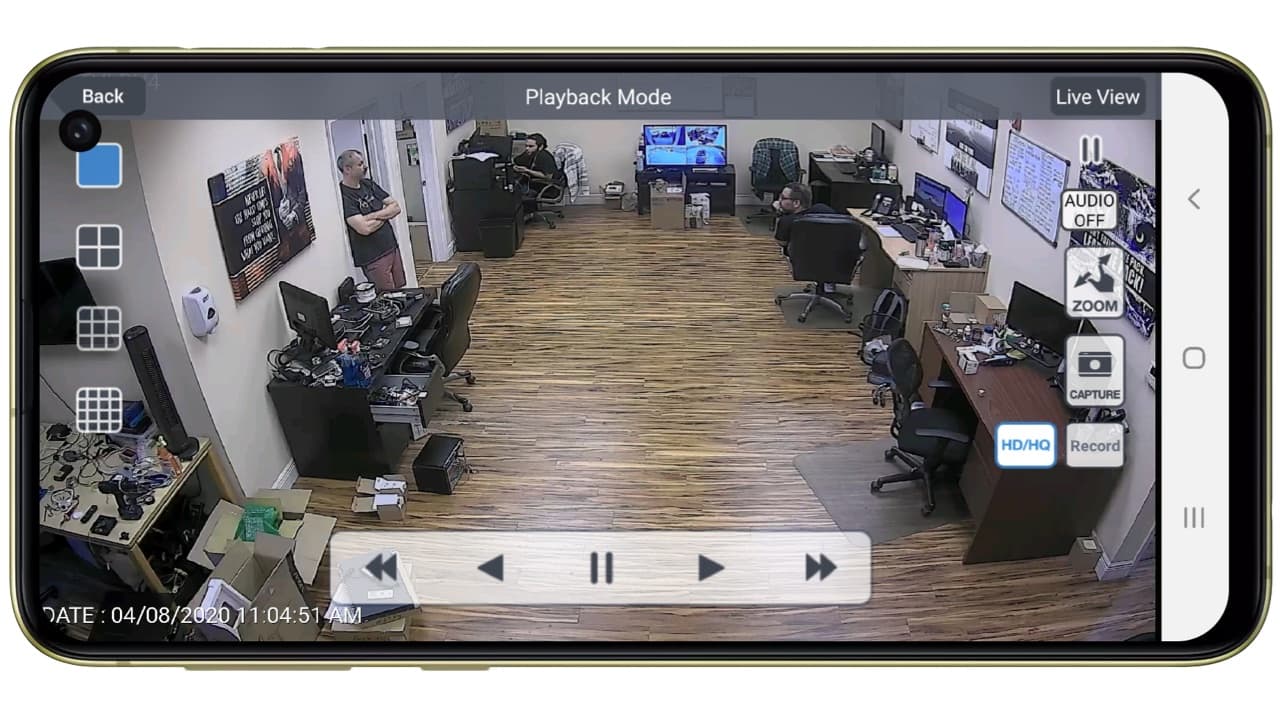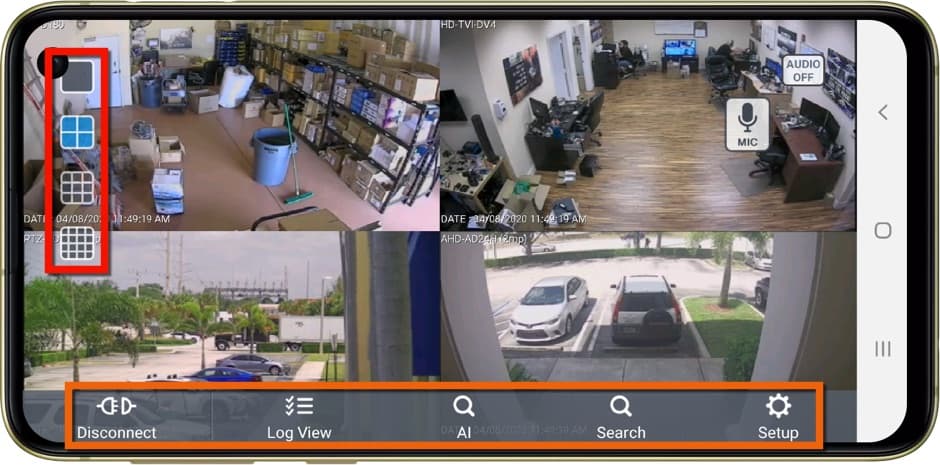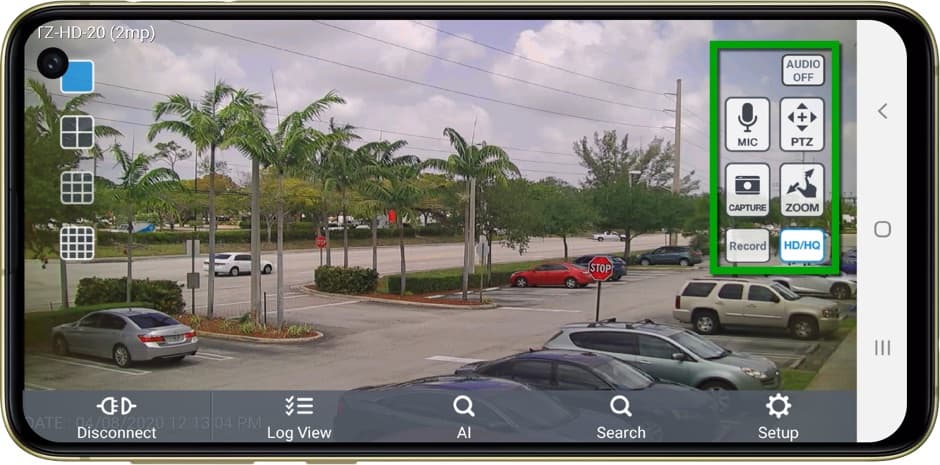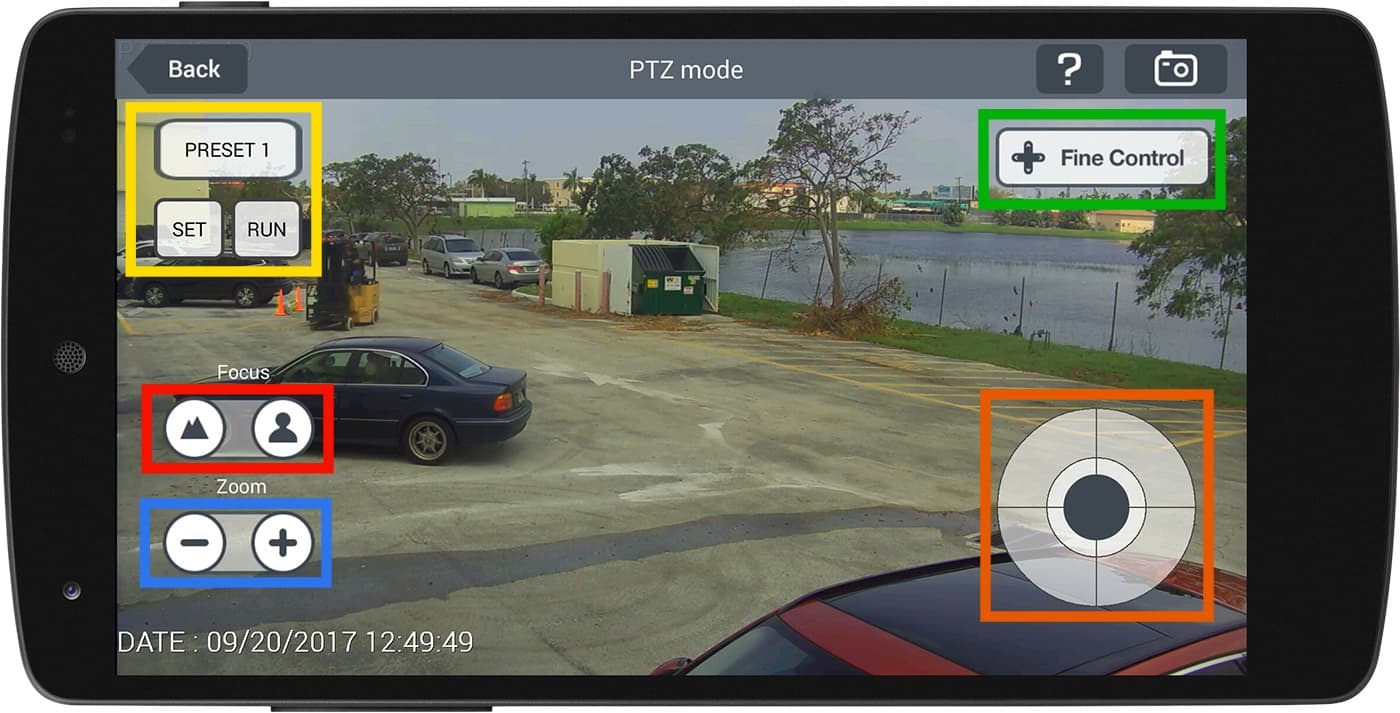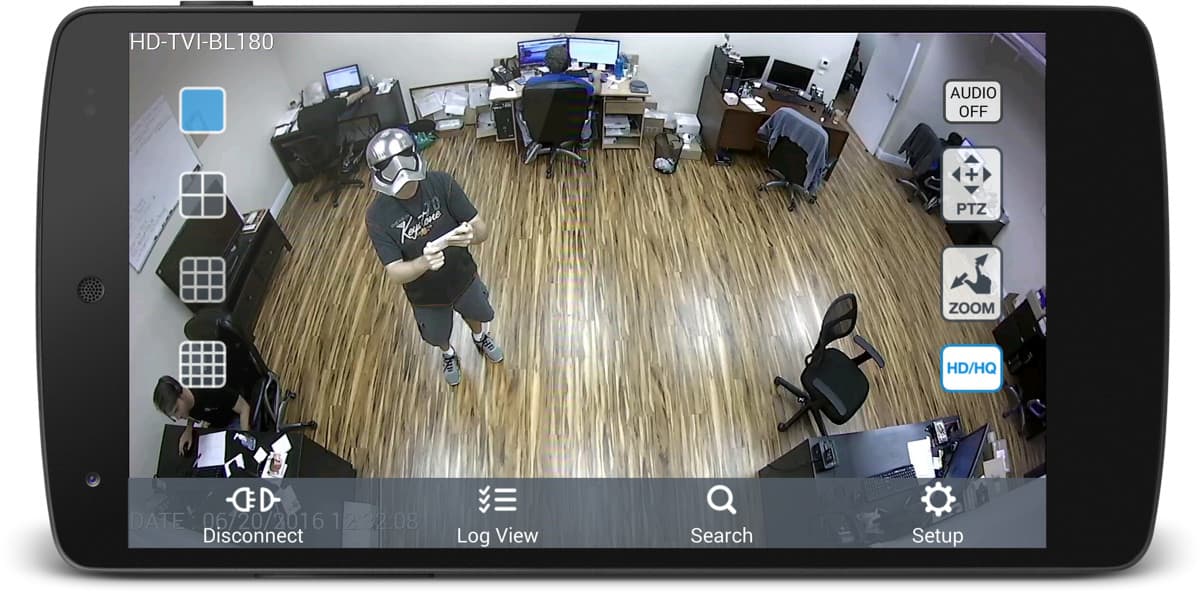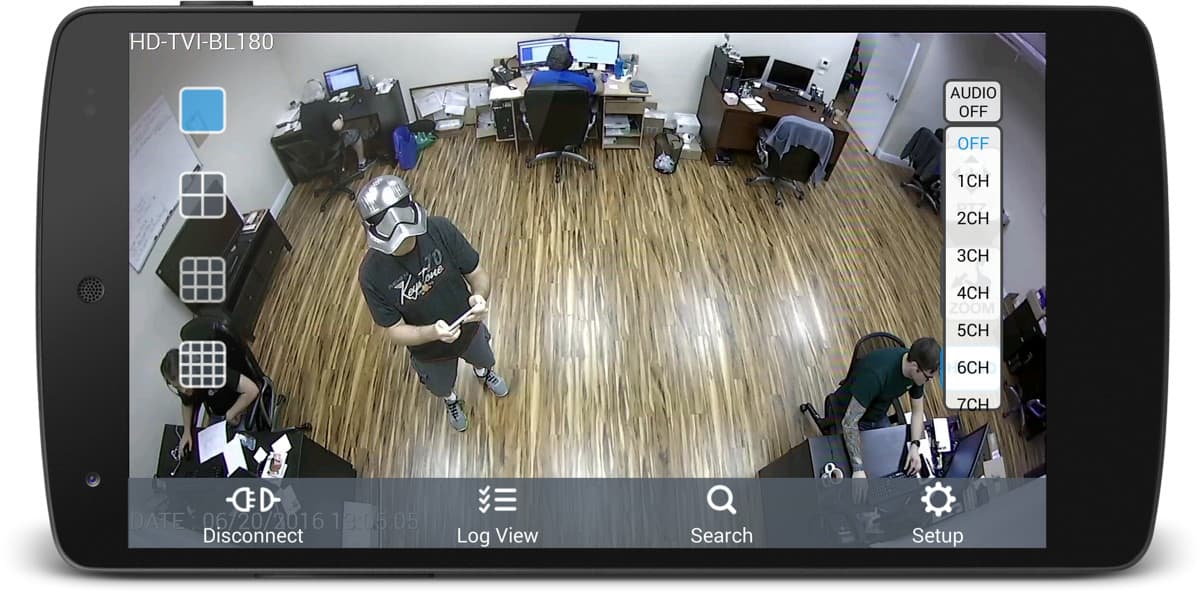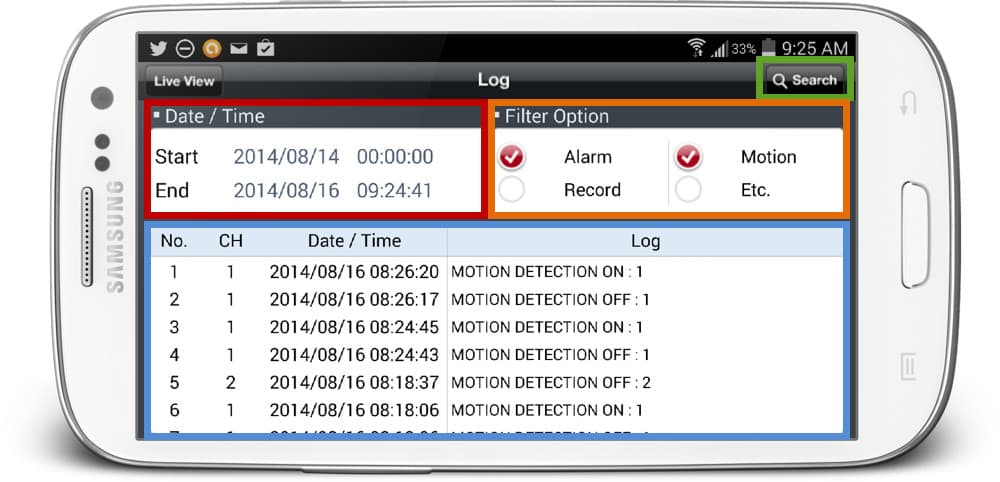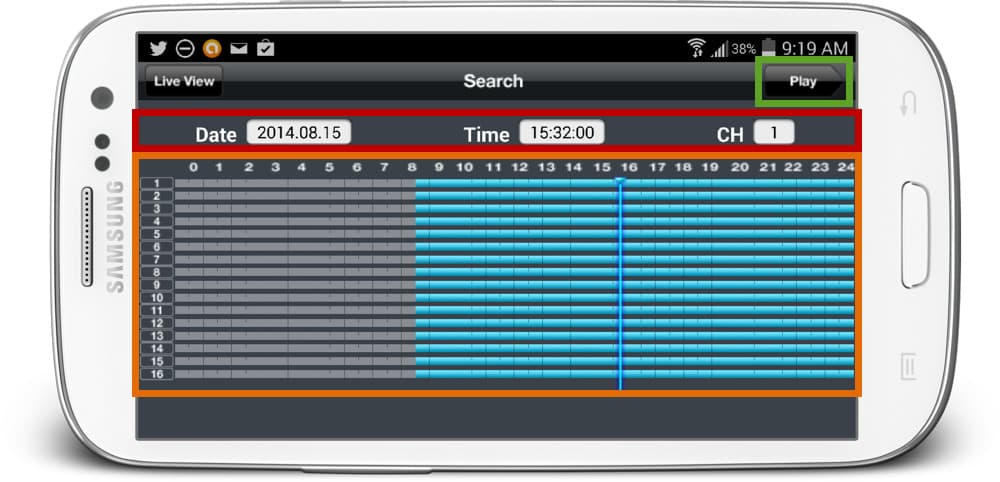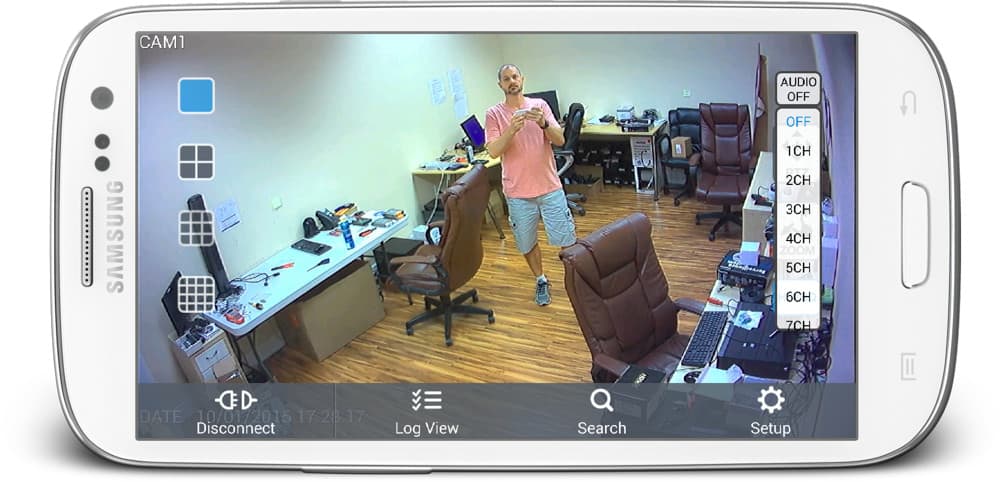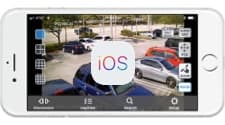View Security Cameras from Android App
View Security Cameras Live & Playback Recorded CCTV Surveillance from with the Android iDVR-PRO Viewer App
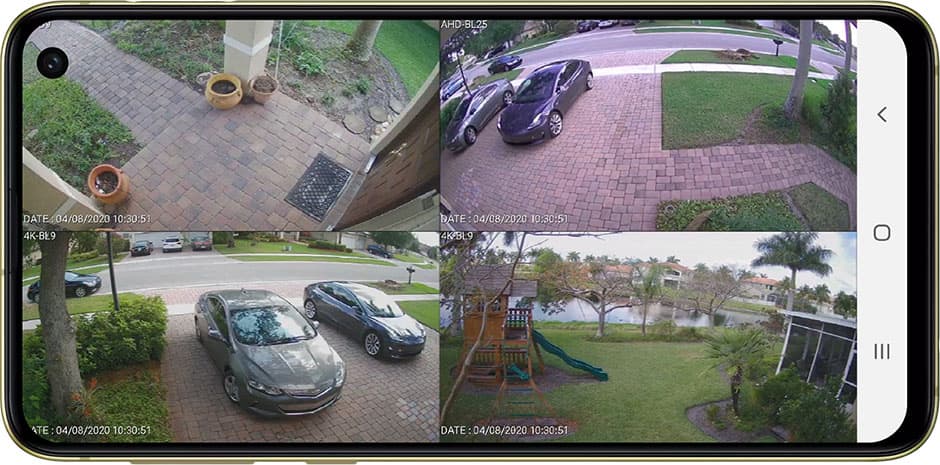
The iDVR-PRO Viewer app for Android lets users view their security cameras live and also playback recorded CCTV surveillance video on their iDVR-PRO's hard drive. The iDVR-PRO Viewer works on all phone and tablet size Android devices. The app connects to any model
iDVR-PRO DVR and It is simple to configure on your local network. You can view your surveillance system from Android over WIFI and mobile / cellular networks. Users can access their security cameras on the LAN (local area network) where the DVR is located and also remotely from over the Internet.
Best Android CCTV App, IP Camera App
IMPORTANT UPDATE! CCTV Camera Pros now recommends Viewtron DVRs, NVRs, and IP cameras as our top pick for home, business, and government installation projects. The Android app that is included is simply the best.
Watch the above video to see the Viewtron security camera app connect to a home security camera system.
Viewtron hybrid security camera DVRs, Viewtron IP camera NVRs and Viewtron network IP cameras can all be accessed using the included remote camera viewing app for Android. This is a DVR android app, NVR android app, and IP camera android app. And, you may connect to all 3 device types at the same time!
In addition to providing a live stream view of your cameras, the Android app also supports search and playback of recorded video footage, PTZ controls, audio surveillance, and push notifications. You can view your surveillance system over WIFI and mobile / cellular networks. Users can access their security cameras on the LAN (local area network) where the DVR is located and also from remotely over the Internet. You can learn more about the
Security Camera App for Android here.
More Viewtron App Video Demos
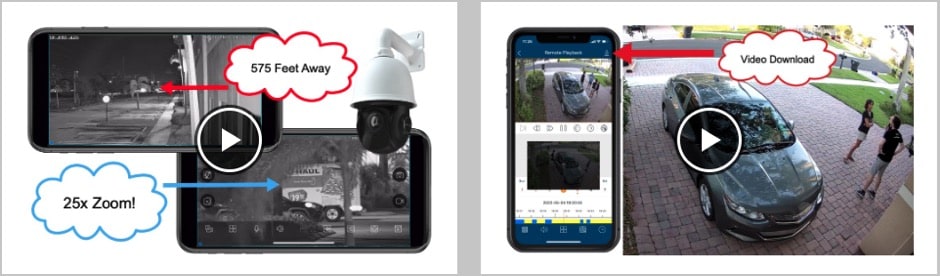
CCTV Camera Pros has additional
video demos of the Viewtron security camera mobile app for iPhone and Android here.
Important Note: After playback begins, please click the gear icon in the lower right of the video player and select 720p or 1080p resolution so that you can view the video at the highest resolution available.
Live Security Camera Camera View & Recorded Video Playback
This video demonstrates live security camera viewing from remotely over the Internet using the iDVR-PRO Viewer Android app. You can also see what recorded video playback looks like in the app.
Be sure to click on the gear icon in the lower right of the video and select 1080p resolution if you are viewing from a desktop computer.
Android App Controls
This article was written to help familiarize users with the graphical user interface, functions, and controls that are available in the app.
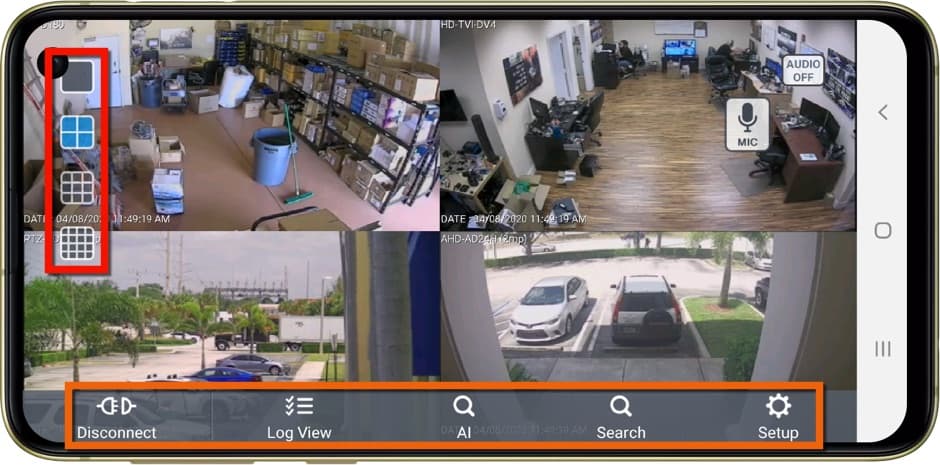
The above screenshot shows the live security camera view (4 camera grid view) using a Samsung Galaxy phone. The main UI controls are noted in the
orange and red rectangles.
- Screen Layout - users can tap to select single camera, 4 camera, 9 camera, and 16 camera grid views. These views are available in live and playback modes.
- DVR Controls - this section contains various functions to control the DVR.
- Disconnect - disconnect from the current DVR and display the DVR list so the user can connect to another DVR (if any are configured).
- LogView - shows the log view screen so that users can search and browse the DVR's log for events such as motion detection and alarm events.
- Search - opens the date and timeline selection screen where users can select an exact time and date of recorded video to playback.
- Setup - opens the DVR configuration screen where users may configure most options on the DVR from the app. Some options require the user to access the DVR directly via mouse or wireless remote.
SD / HD Camera View, PTZ, Zoom App Controls
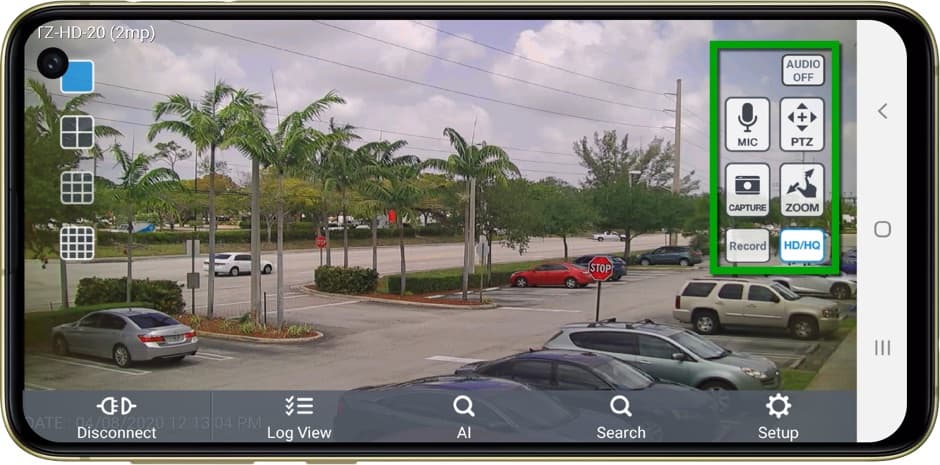
When the app is in single camera view, the above controls
noted in green are available.
- Single Camera View Controls
- Audio On / Off - If you are using an audio surveillance microphone with the current camera on the screen, you can turn the audio on and off.
- PTZ - the PTZ icon will be displayed if the camera being displayed is a pan tilt zoom camera. Tapping on this will open the PTZ control screen (see below).
- Zoom - users can digitally zoom in and out. This works with all cameras and does not require a PTZ camera.
- HD / HQ - high definition / high quality. This enables and disables HD video mode. Toggle between high resolution and low resolution. Low-resolution mode uses less network bandwidth and is recommended for slower Internet connection.
- Mic - Enables / Disables the microphone on the Android device if you are using 2 way audio with your DVR.
- Capture - Takes a still screenshot of the current view to save to your Android mobile device.
- Record - Record video surveillance locally on your Android phone using the current security camera view.
PTZ Camera Controls
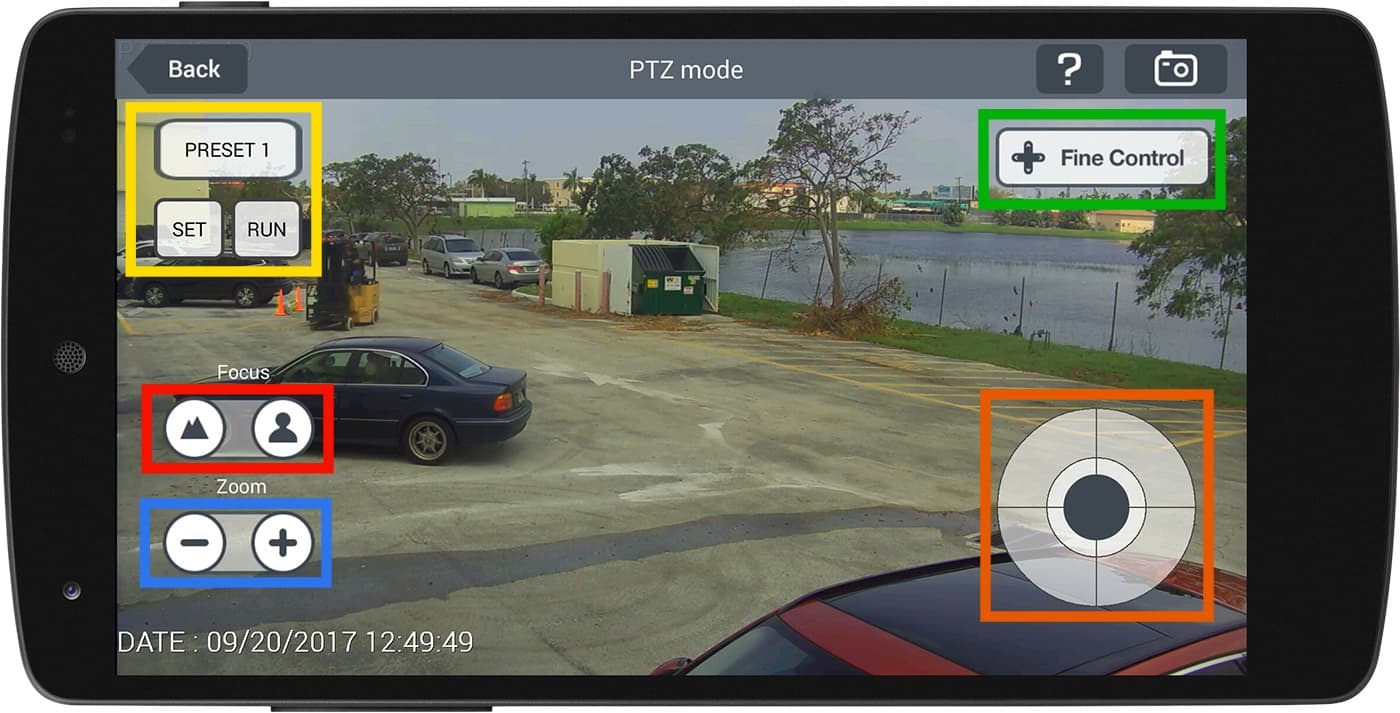
The above screenshot shows the live view in the app when viewing and controlling a PTZ camera.
- Pan Tilt Controls - these controls allow the user to move the PTZ camera up / down / left / right.
- Zoom Controls - these controls allow the user to zoom the PTZ camera in and out.
- Camera Focus - the focus controls allow the user manually focus the camera. In almost all cases these controls are not needed because PTZ cameras auto-focus after they are moved.
- Fine Control - the fine control lets the user control the PTZ movements slower with more precision.
- Preset - users can select a preset location and tap run to go directly to a preset camera location.
Remote Audio Surveillance
If you connect an
audio surveillance microphone to your iDVR-PRO, you can remotely listen to live and recorded audio from your DVR.
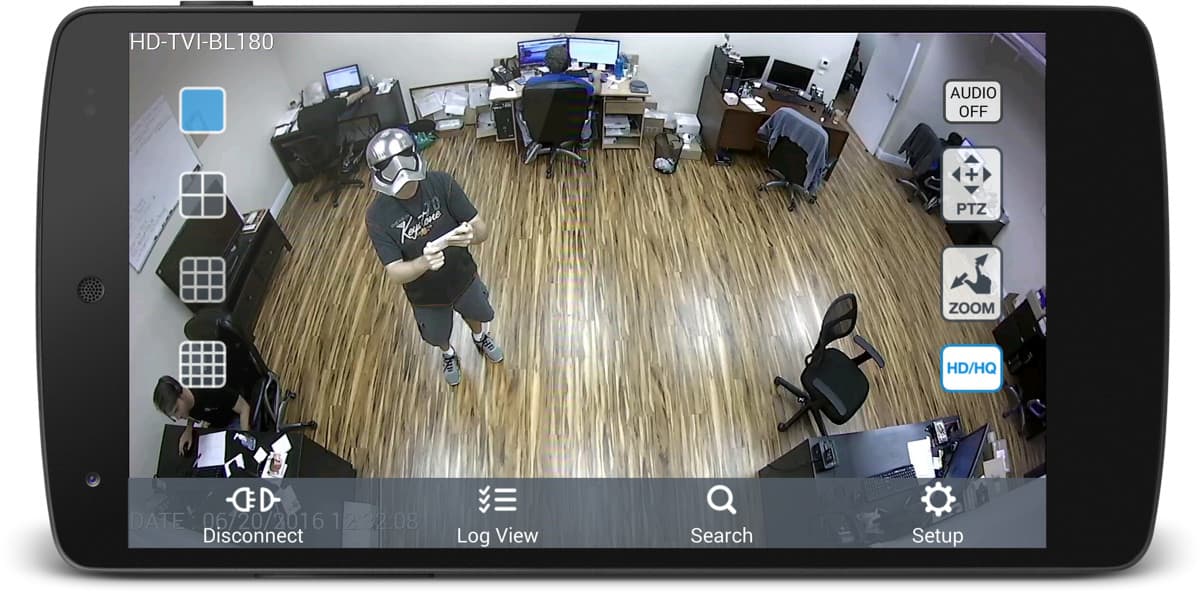
To enable audio, tap on the audio icon in the upper right, then select the channel that you want to make live.
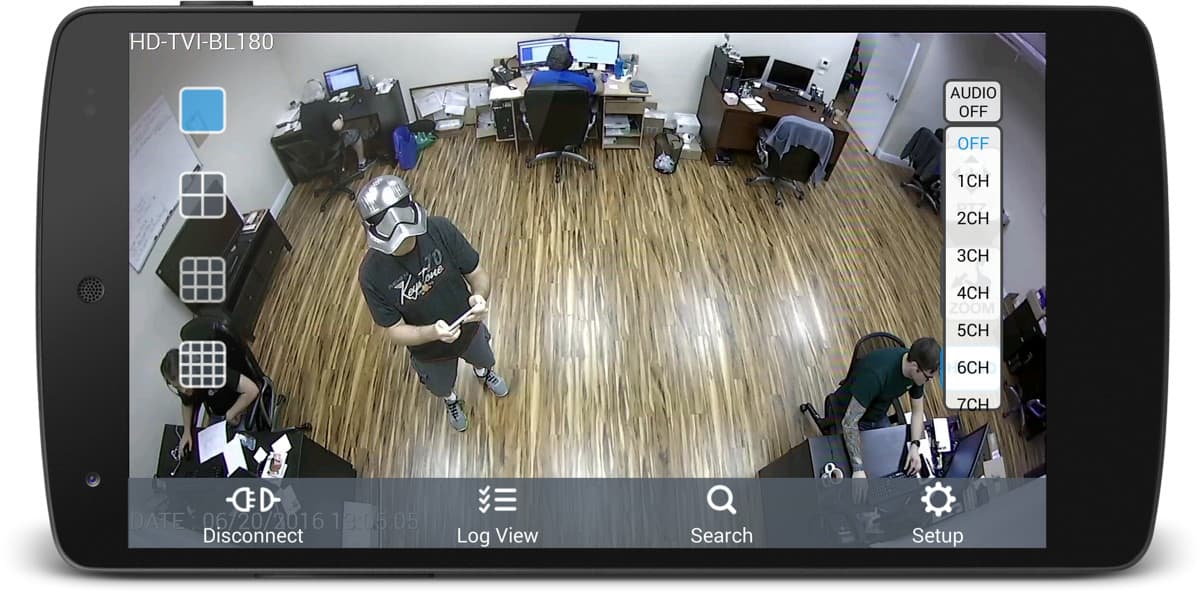
DVR Event Log Search
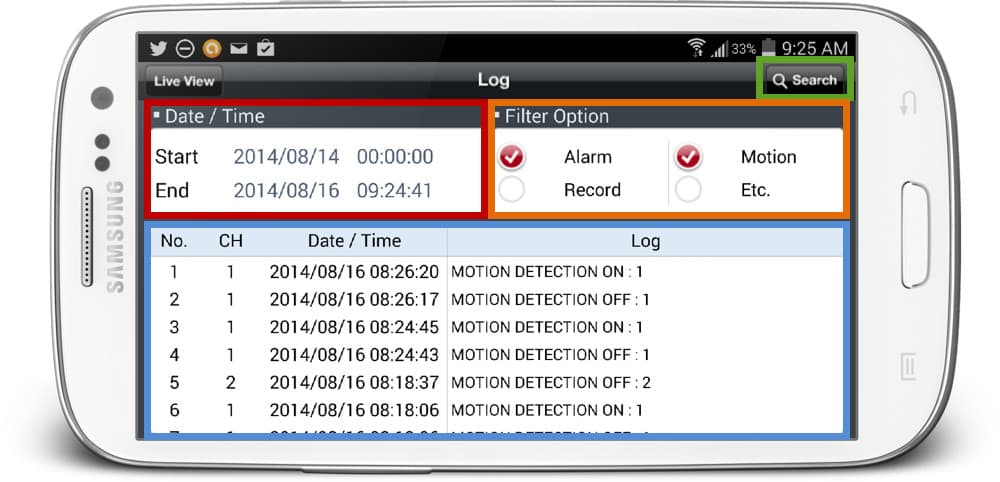
The DVR event log search screen is opened when the LogView icon is tapped. This screen allows users to search for events such as
alarms from sensors (such as magnetic door sensors and PIR motion sensors), video motion detection, video recording, and others that occurred on their DVR.
- Time / Date - user can tap on the start and end date to select the time frame of events to display in the log.
- Filter Option - users can select the specific type of events to display in the log.
- Event Log - this is where the event log is displayed. Users can tap on events in this list to open the recorded video playback screen at that point in time.
- Search - users can tap this button after the time / date and filter options are selected. The event log will refresh based on the user's search criteria.
Recorded Video Time / Date Search
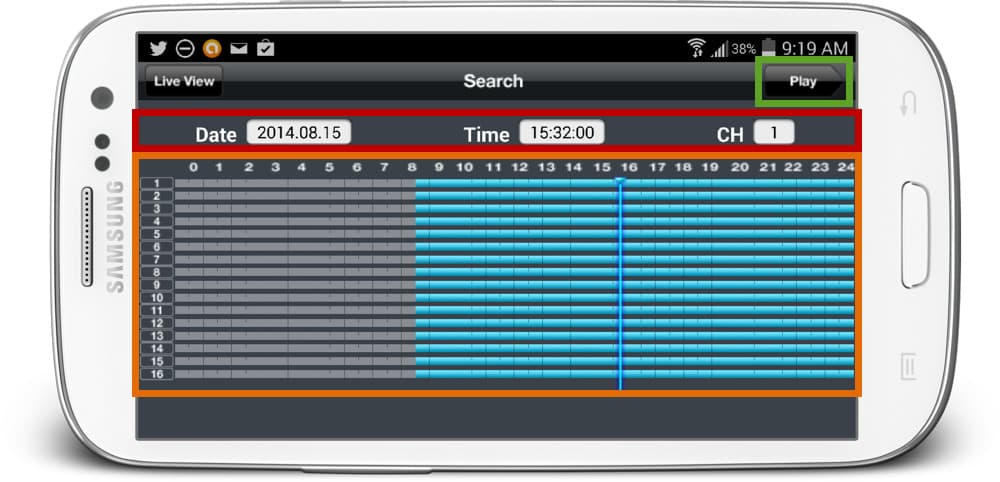
The Time Line search screen opens when the Search icon is tapped. This view lets users select a specific time and date to playback recorded video. You can
see here how simple video search and playback is directly on the DVR.
- Time / Date / Channel - users select the date, time, and camera that they want to display in the timeline.
- Timeline - users can select the exact hour and minute using the timeline scrubber.
- Play Button - users can tap the play button after the exact time is selected. This will open the video playback screen at that point in time and begin playing back the recorded video on the channel selected.
Remote Audio Surveillance
Update! As of version 1.6.1, the iDVR-PRO Viewer app for Android now supports remote audio surveillance. Users can listen to live audio from microphones connected to their iDVR-PRO. Audio recorded on the DVR can also be played back in the app. You can
learn more about remote audio from Android here.
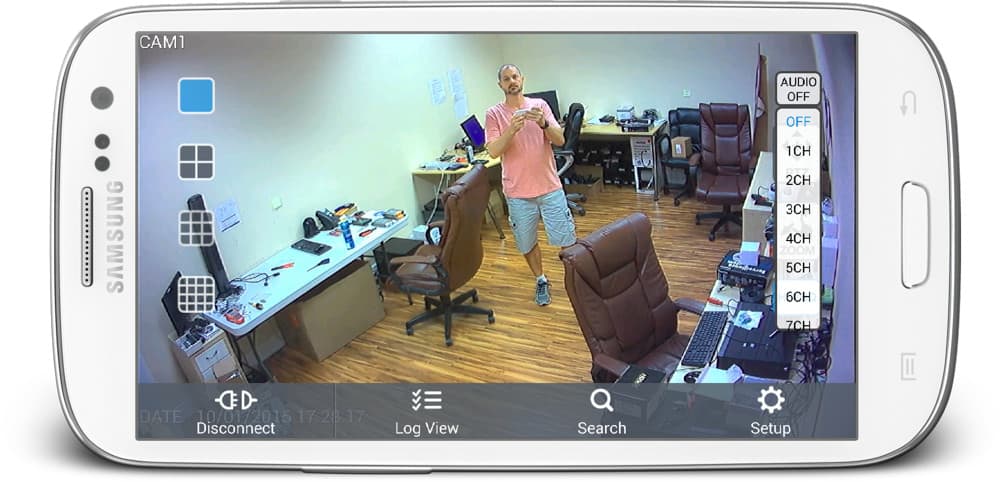
Push Notifications
The latest Android app version supports push notifications. Users can set up their system to send them push alerts when motion is detected by their security cameras. Please click here to
learn more about the Android app push notifications.
App Downloads
You can find the latest
links to download the iDVR-PRO Viewer app here.
Learn more about iDVR-PRO
iPhone App
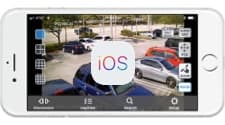
|
Android App

|
Mac Software

|
Windows CMS Software

|

Click here to
learn more about the latest iDVR-PRO HD Security Camera DVRs.
Works with Analog CCTV and HD Security Cameras
Users can mix and match different camera technologies. This is perfect for customers that have existing CCTV cameras and want to upgrade to high definition over time. Hybrid iDVR-PROs work with the following security camera types and resolutions.
- AHD Cameras (720p, 1080p, 3mp, 4mp, 5mp resolutions supported)
- HD-TVI Cameras (720p, 1080p, 3mp, 4mp, 5mp, 4K / 8mp / 4K security cameras)
- Analog CCTV Cameras (all analog resolution supported including CIF, D1, 960H)
Request a Demo
If you do not currently have an iDVR-PRO and would like to log in to the demo unit at our office, please request a demo login below. You will be able to log in from iPhone, iPad, and Android mobile devices. You can also log in from Macintosh and Windows computers. Please
click here to request a demo login.

Complete CCTV Systems

Did you know? CCTV Camera Pros can provide a complete surveillance system quote that includes any iDVR-PRO model with cameras, cables, connectors, power supplies, and monitors? We can even mix and match SD and
HD security cameras because the latest iDVR-PROs are hybrid. They work with CCTV, AHD, and HD-TVI type cameras. As you have probably already seen on our website, we have 2, 4, 8, and 16 camera surveillance systems in pre-made packages. However, it is not possible for us to package up every combination and quantity of all the different camera models that we carry. So, we can also provide you with a custom quote with as many cameras as you need and a mix of any combination of camera model(s) based on your project requirements.

iDVR-PRO Surveillance DVRs

The iDVR-PRO Viewer app is designed to work exclusively with
iDVR-PRO DVRs from CCTV Camera Pros. The app works with current and legacy iDVR-PRO models and users may configure multiple DVRs in the app. The above image will help users identify which DVR models the app works with. The bottom DVR is the original iDVR-PRO. The top three images are the current models that we supply. In addition to CCTV cameras (CVBS), the latest models also work 720p, 1080p, 3mp, 4mp, 5mp, and 8mp / 4K security cameras.
About the Author

This article was written by
Mike Haldas, co-founder and managing partner of CCTV Camera Pros. If you have any questions about iPhone security camera app for iDVR, please email me at mike@cctvcamerapros.net.
|