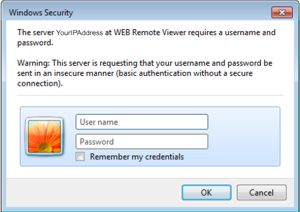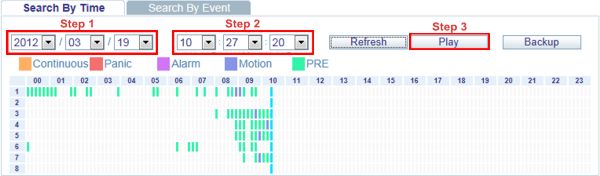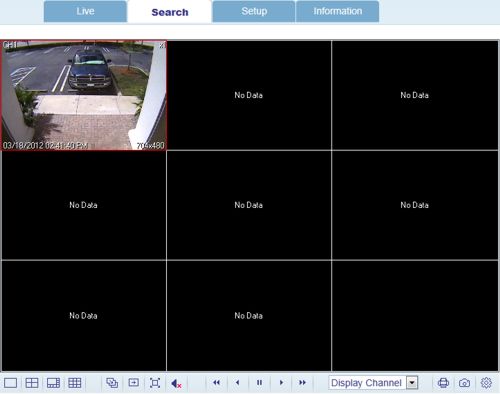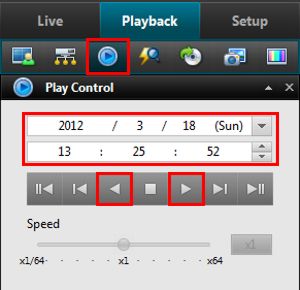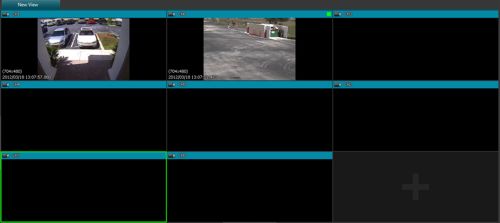iDVR-PRO Surveillance DVR Remote Playback (Windows)

iDVR-PRO CCTV DVRs are capable of remote playback of recorded video surveillance footage via the iDVR-PRO CMS software for Windows PCs. Users can also playback recorded video from their DVR through the Internet Explorer web browser app. The instructions below explain how to playback video remotely using both methods.
Remote Playback (Windows) - Internet Explorer
The instructions below illustrate how to remotely playback recorded video on the iDVR-PRO using an Internet Explorer web browser. The latest
1. First, make sure the correct ports are forwarded in the router connected to the iDVR-PRO. If you have not yet done this, please visit our article on Network Setup / Port Forwarding (Note: If you are using an iDVR-PRO A, H, or M series, please refer to the iDVR-PRO 960H Network Setup / Port Forwarding article).
2. Launch an Internet Explorer web browser and input the remote IP Address and Port Number. (Shown Below)

3. You will now be prompted to enter the DVR's username and password. (By default the Username is ADMIN and the Password is 1234) (Shown Below)
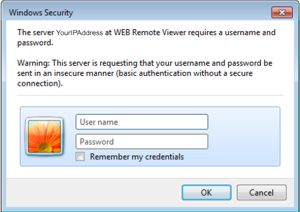
4. You will then be prompted to install Active X controls, go ahead and install them. Once installed your video will appear.
5. Now select the Search tab at the top of the screen. (Shown Below)

6. In this menu, you will select the Date and Time you wish to playback. Then click the Play button to begin the video playback. (Shown Below)
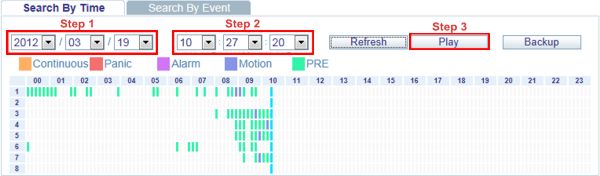
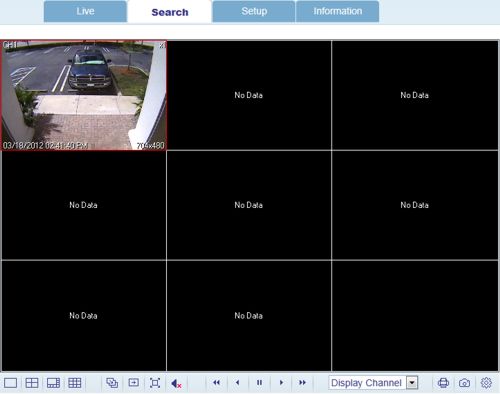
Remote Playback (Windows) - Central Management Software (iDVR-PRO CMS)
The instructions below illustrate how to remotely playback video using the Windows CMS software. The latest software version can be downloaded here.
1. First, make sure the correct ports are forwarded in the router connected to the iDVR-PRO. If you have not yet done this, please visit our article on Network Setup / Port Forwarding.
2. Then ensure that the enterprise management software is set up. If you have not done this, please visit our Remote Access (Non-IE) article.
3. Once set up, click the Playback tab in the upper left of the screen. (Shown Below)

4. Now go into the Play Control menu. Here you will select the desired Date and Time. Then click either Forward Play or Reverse Play. (Shown Below)
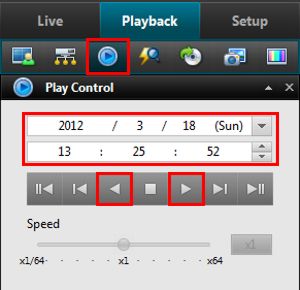
5. Your video playback will begin. (Shown Below)
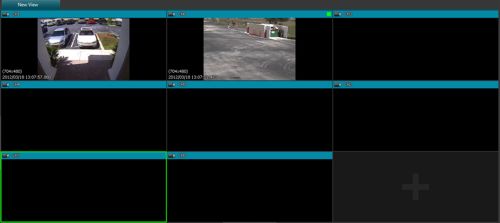
Learn more about iDVR-PRO
iPhone / iPad Compatible
 |
Android Compatible
 |
Mac Compatible
 |

Click here to learn more about the latest iDVR-PRO CCTV DVRs.
Works with Analog CCTV and HD Security Cameras

Hybrid iDVR-PROs work with the following security camera types and resolutions.
- AHD Cameras (720p and 1080p resolution models supported)
- TVI Cameras (720p and 1080p resolution models supported)
- Analog CCTV Cameras (all analog resolution supported including CIF, D1, 960H)
Request a Demo
If you do not currently have an iDVR-PRO and would like to log in to the demo unit at our office, please request a demo login below. You will be able to log in from iPhone, iPad, and Android mobile devices. You can also log in from Macintosh and Windows computers. Please click here to request a demo login.

Complete CCTV Systems

Did you know? CCTV Camera Pros can provide a complete surveillance system quote that includes any iDVR-PRO model with cameras, cables, connectors, power supplies, and monitors? We can even mix and match SD and HD security cameras because the latest iDVR-PROs are hybrid. They work with CCTV, AHD, and HD-TVI type cameras. As you have probably already seen on our website, we have 2, 4, 8, and 16 camera surveillance systems in pre-made packages. However, it is not possible for us to package up every combination and quantity of all the different camera models that we carry. So, we can also provide you with a custom quote with as many cameras as you need and a mix of any combination of camera model(s) based on your project requirements.

About the Author

This article was written by Mike Haldas, co-founder and managing partner of CCTV Camera Pros. If you have any questions about iPhone security camera app for iDVR, please email me at mike@cctvcamerapros.net.
|