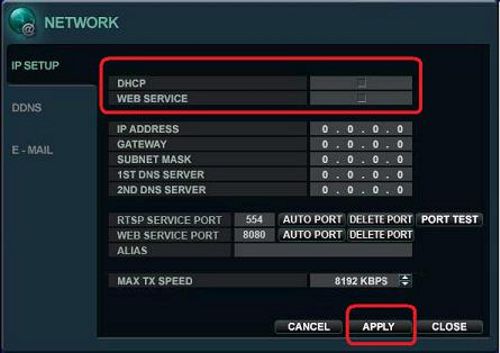2Wire
Airport Extreme
For routers not listed please refer http://portforward.com/
5.) Now make sure the port is open with the following port check toolhttp://dvrport.net
Check and make sure both 8080 and 554 are open.
NOTE: If the port is open you will use the Remote IP Address you get from thehttp://dvrport.net. However you will need to type it in as follows via web browser http://ipaddress:http port number, eg. if your ip address is 74.96.36.98 than it should look like this when you type it into your web browser http://ipaddress:http
If the ports are showing closed and you have DSL provider you will need to call your provider and have them bridge the modem to your 3rd party router. This is a standard process.
Learn more about iDVR-PRO
iPhone / iPad Compatible
 |
Android Compatible
 |
Mac Compatible
 |

Click here to learn more about the latest iDVR-PRO CCTV DVRs.
Works with Analog CCTV and HD Security Cameras

Hybrid iDVR-PROs work with the following security camera types and resolutions.
- AHD Cameras (720p and 1080p resolution models supported)
- TVI Cameras (720p and 1080p resolution models supported)
- Analog CCTV Cameras (all analog resolution supported including CIF, D1, 960H)
Request a Demo
If you do not currently have an iDVR-PRO and would like to log in to the demo unit at our office, please request a demo login below. You will be able to log in from iPhone, iPad, and Android mobile devices. You can also log in from Macintosh and Windows computers. Please click here to request a demo login.

Complete CCTV Systems

Did you know? CCTV Camera Pros can provide a complete surveillance system quote that includes any iDVR-PRO model with cameras, cables, connectors, power supplies, and monitors? We can even mix and match SD and HD security cameras because the latest iDVR-PROs are hybrid. They work with CCTV, AHD, and HD-TVI type cameras. As you have probably already seen on our website, we have 2, 4, 8, and 16 camera surveillance systems in pre-made packages. However, it is not possible for us to package up every combination and quantity of all the different camera models that we carry. So, we can also provide you with a custom quote with as many cameras as you need and a mix of any combination of camera model(s) based on your project requirements.

About the Author

This article was written by Mike Haldas, co-founder and managing partner of CCTV Camera Pros. If you have any questions about iPhone security camera app for iDVR, please email me at mike@cctvcamerapros.net.