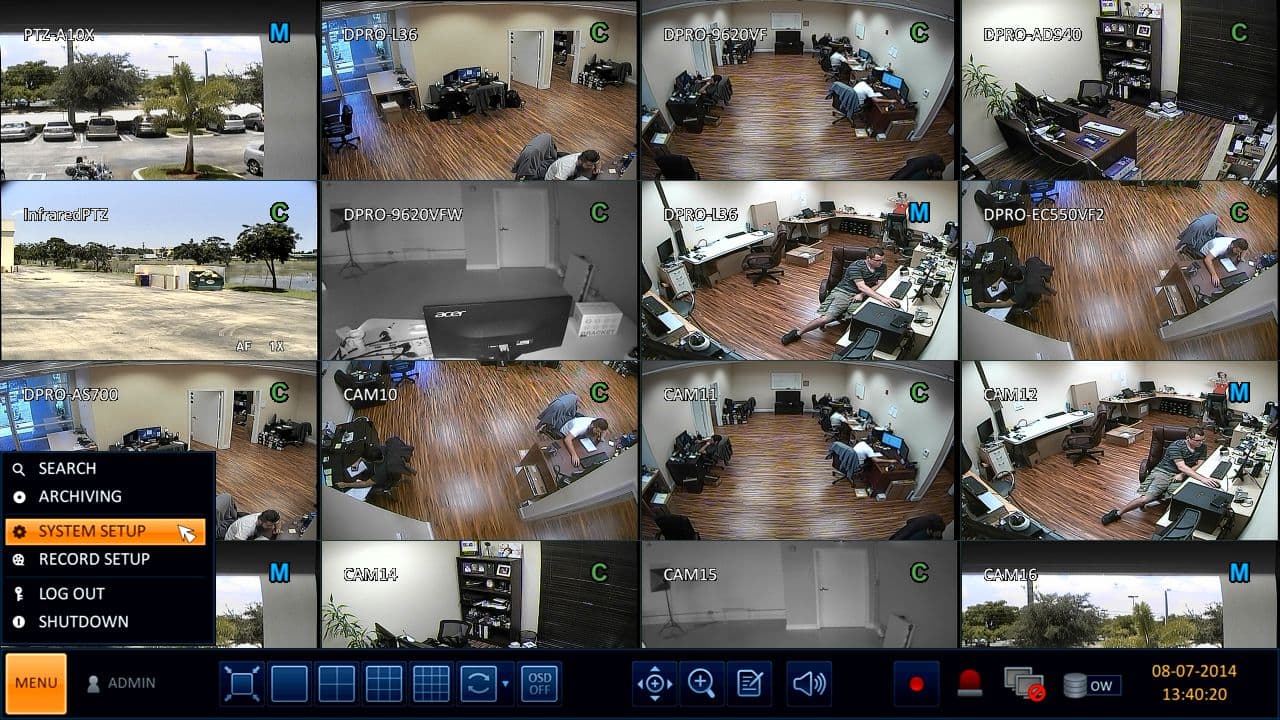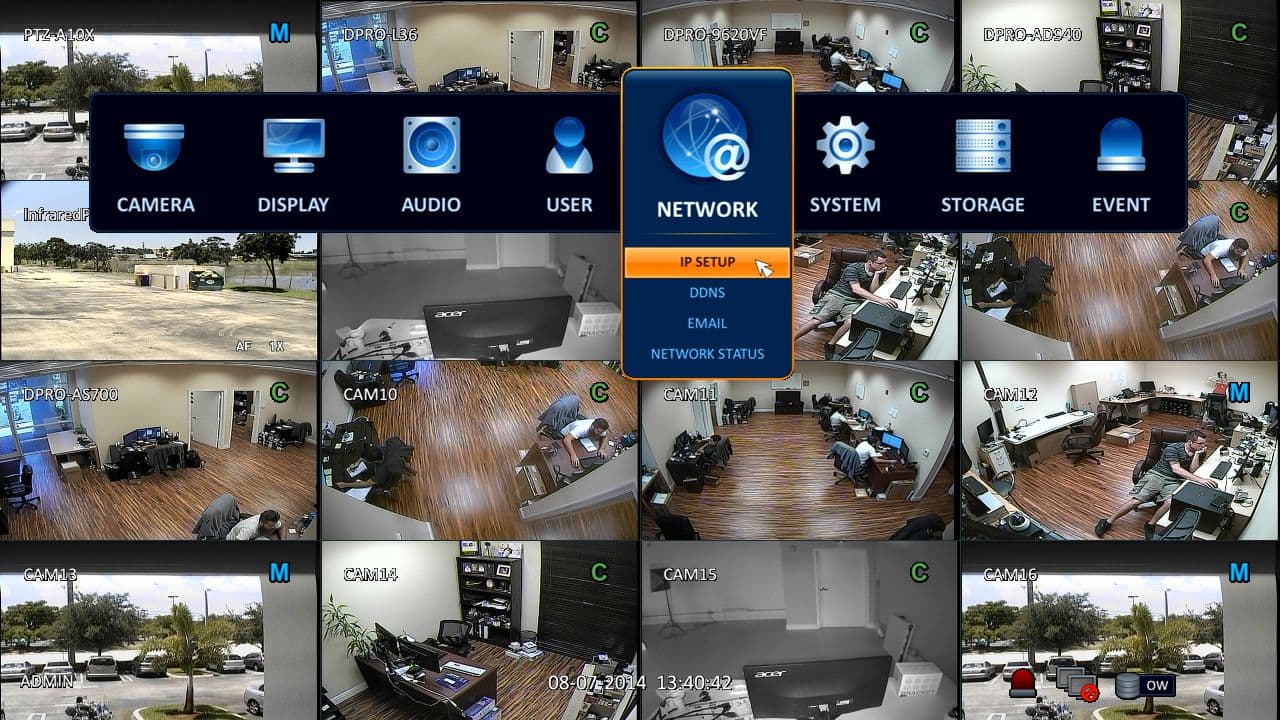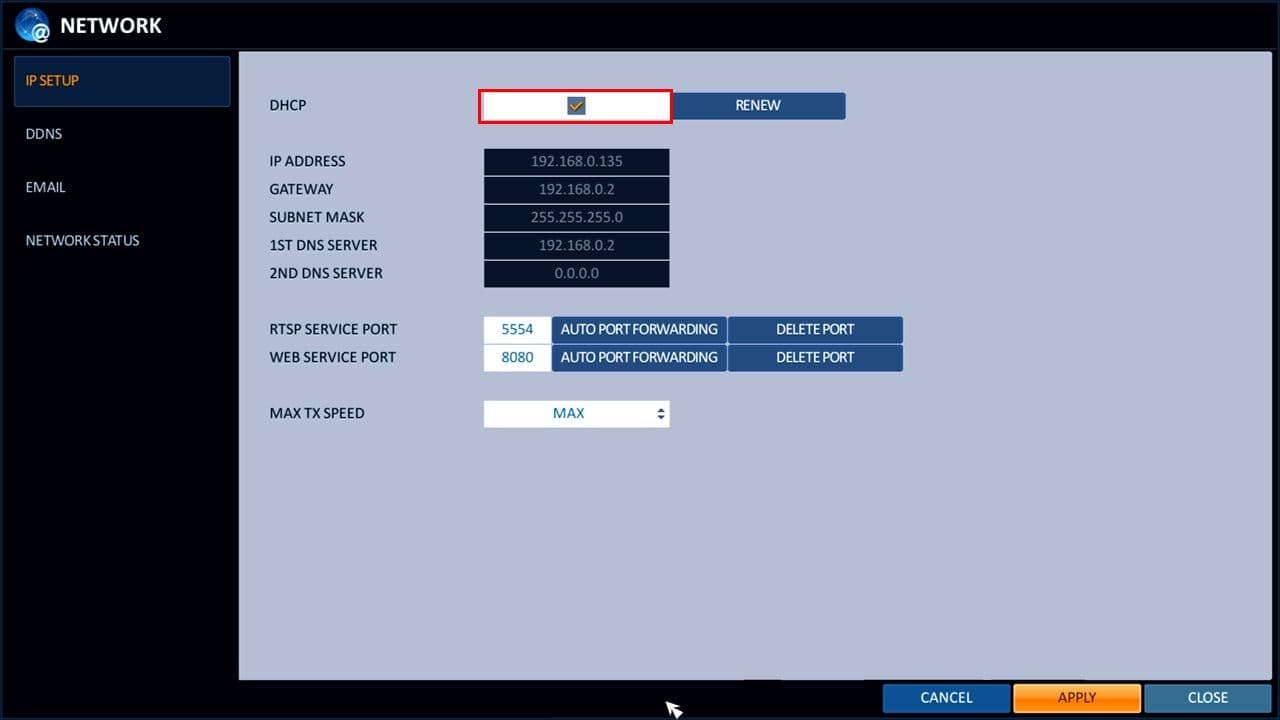Network Setup / Port Forwarding for iDVR-PRO 960H / H.264 / HD CCTV DVRs

Follow these instructions to setup port forwarding for iDVR-PRO 960H / H.264 / HD CCTV DVRs from CCTV Camera Pros. You can find the iDVR-PRO CCTV DVRs here. Setting up port forwarding is necessary in order to view security cameras connected to the iDVR-PRO DVR from remotely over the Internet via a web browser, iOS and Android mobile apps, and client DVR viewer applications for Mac or Windows.
Network / Port Forwarding Setup
First, connect a Cat-5 Ethernet cable from your DVR to your Router. Then, on the iDVR-PRO 960H DVR, select Menu, followed by System Setup. Please note that on the iDVR-PRO H models you will need to plug into the WAN port, not the LAN. (Shown Below)
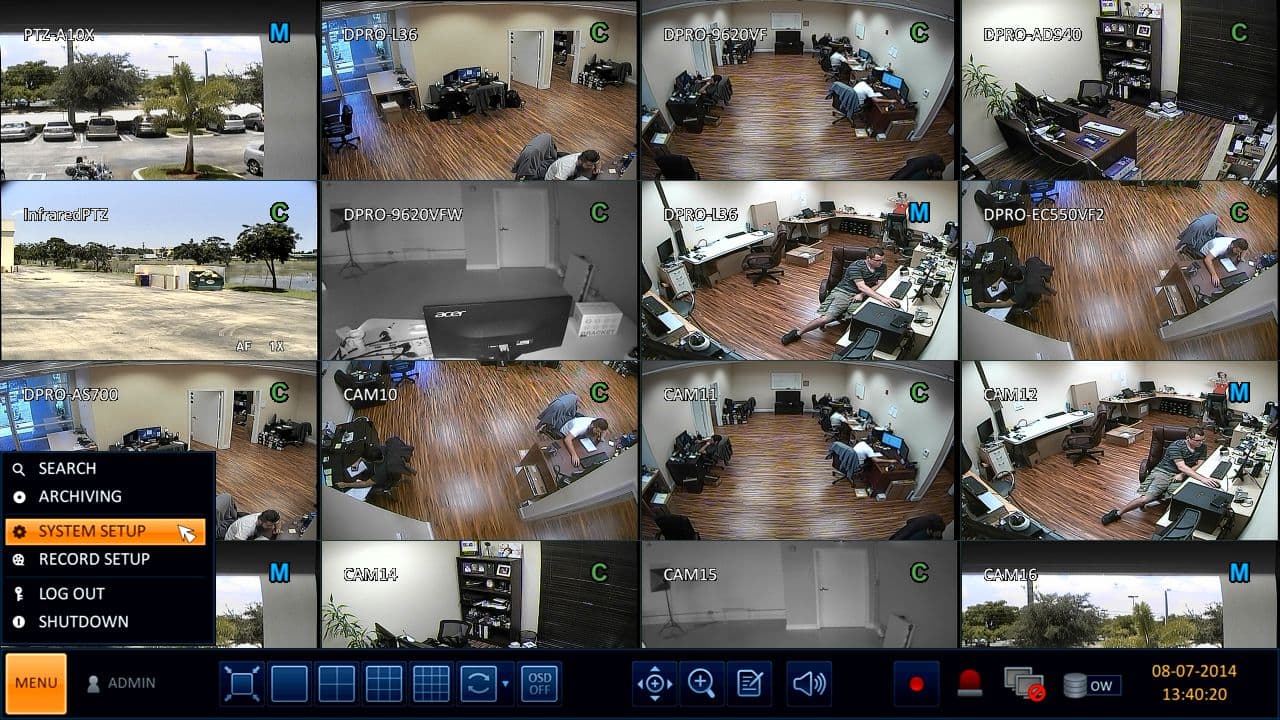
Then under the Network tab, select IP Setup. (Shown Below)
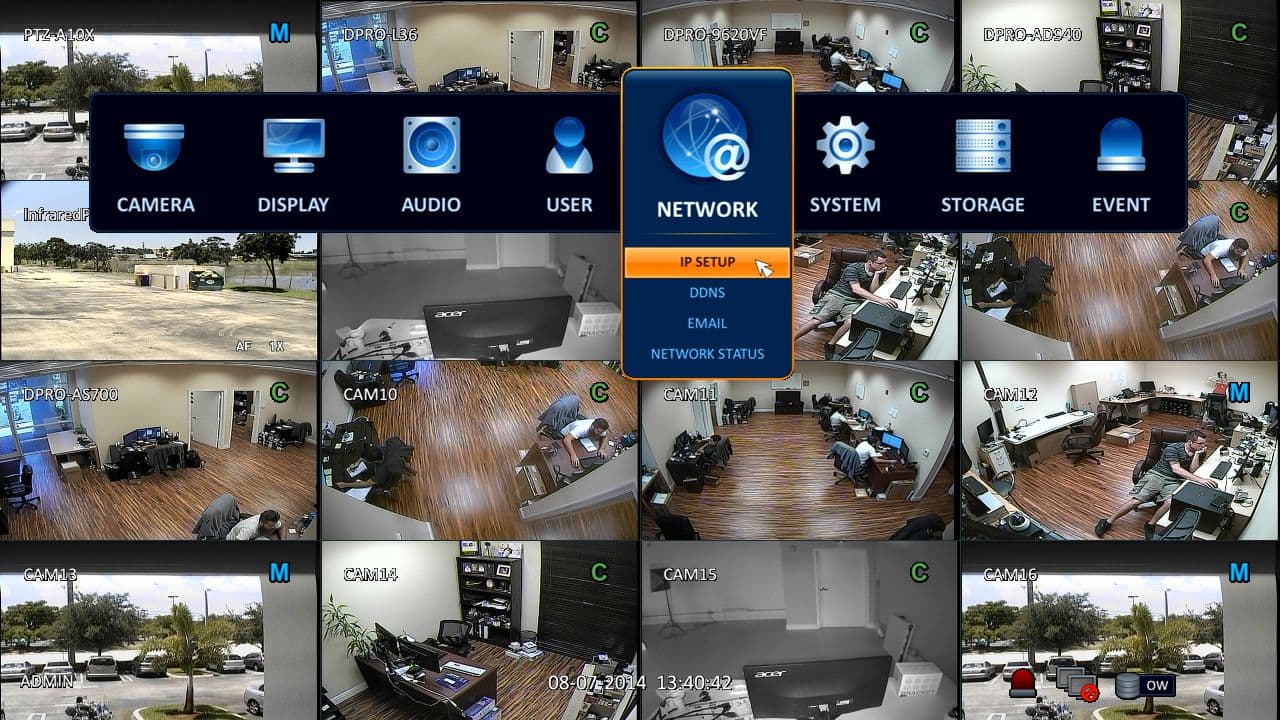
On the Network menu, make sure that DHCP is checked and select Apply to save the settings. Go ahead and write down the IP Address, you will need this later. (Shown Below)
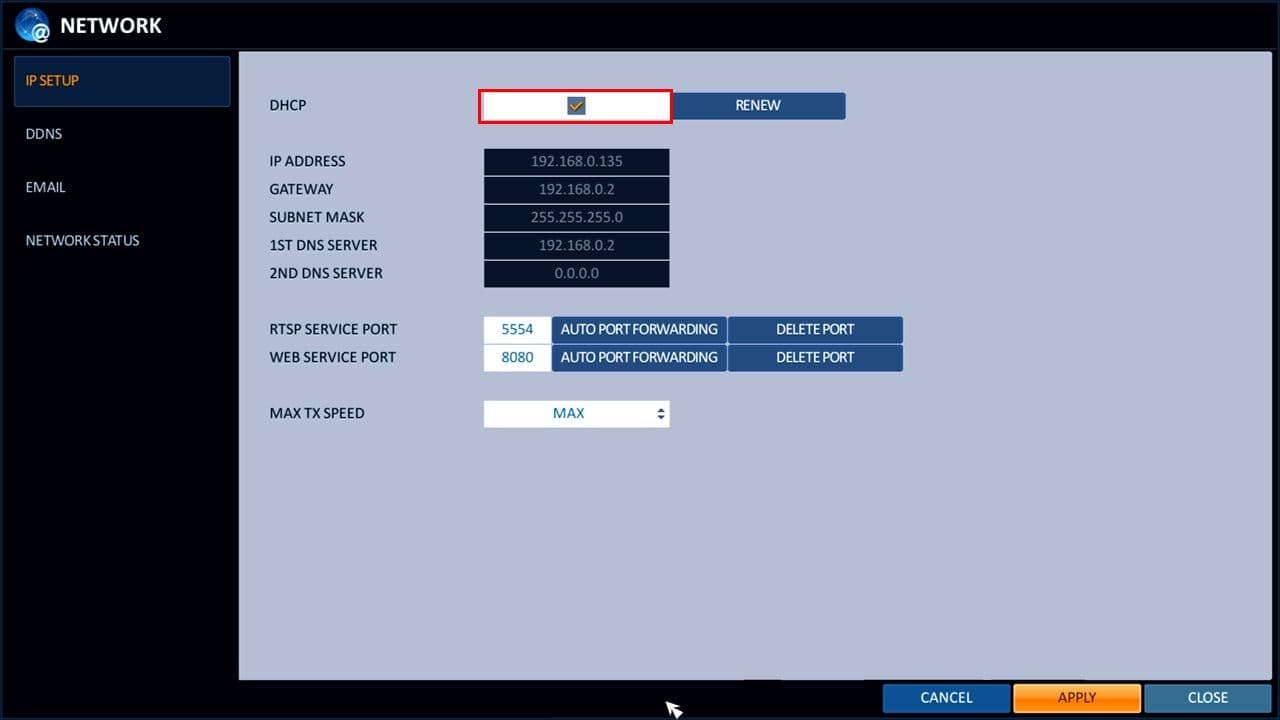
Please click the Brand Router you have below for Port Forwarding setup instructions.(This portion will be done via a computer)
Linksys
DLINK
NetGear
Comcast SMC
Comcast TC8305C
Zyxel
2Wire
Airport Extreme
For routers not listed please refer to https://portforward.com/
Now make sure the port is open with the following port check tool https://dvrport.net
Check and make sure both 8080 and 5554 are open.
NOTE: If the port is open you will use the Remote IP Address you get from the https://dvrport.net. However you will need to type it in as follows via web browser https://ipaddress:http port number, eg. if your ip address is 74.96.36.98 than it should look like this when you type it into your web browser https://74.96.36.98:8080
If the ports are showing closed and you have DSL provider you will need to call your provider and have them bridge the modem to your 3rd party router. This is a standard process.
Learn more about iDVR-PRO
iPhone / iPad Compatible

|
Android Compatible

|
Mac Compatible

|

Click here to learn more about the latest iDVR-PRO CCTV DVRs.
Works with Analog CCTV and HD Security Cameras

Hybrid iDVR-PROs work with the following security camera types and resolutions.
- AHD Cameras (720p and 1080p resolution models supported)
- TVI Cameras (720p and 1080p resolution models supported)
- Analog CCTV Cameras (all analog resolution supported including CIF, D1, 960H)
Request a Demo
If you do not currently have an iDVR-PRO and would like to log in to the demo unit at our office, please request a demo login below. You will be able to login from iPhone, iPad, and Android mobile devices. You can also login from Macintosh and Windows computers. Please click here to request a demo login.

Complete CCTV Systems

Did you know? CCTV Camera Pros can provide a complete surveillance system quote that includes any iDVR-PRO model with cameras, cables, connectors, power supplies, and monitors? We can even mix and match SD and HD security cameras because the latest iDVR-PROs are hybrid. They work with CCTV, AHD, and HD-TVI type cameras. As you have probably already seen on our website, we have 2, 4, 8, and 16 camera surveillance systems in pre-made packages. However, it is not possible for us to package up every combination and quantity of all the different camera models that we carry. So, we can also provide you with a custom quote with as many cameras as you need and a mix of any combination of camera model(s) based on your project requirements.

About the Author

This article was written by Mike Haldas, co-founder and managing partner of CCTV Camera Pros. If you have any questions about iPhone security camera app for iDVR, please email me at mike@cctvcamerapros.net.
|