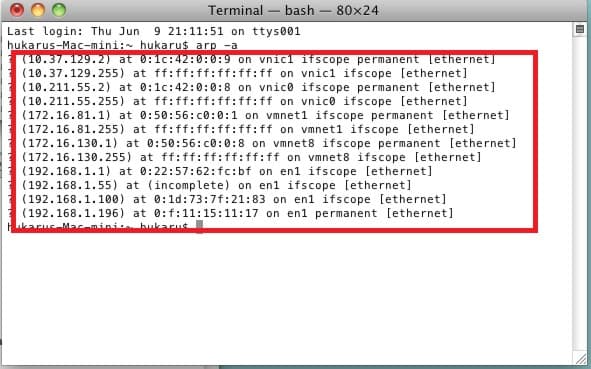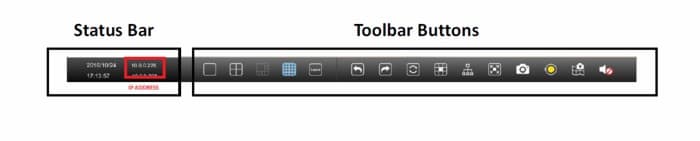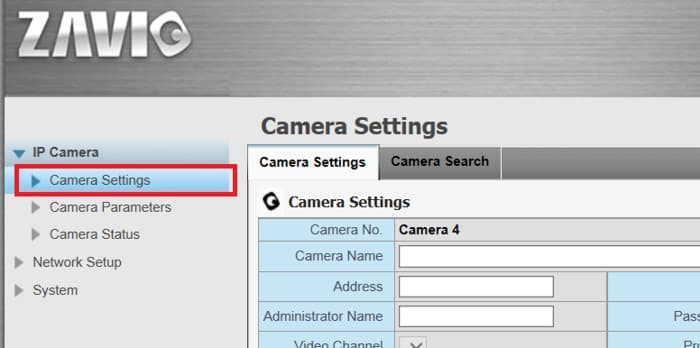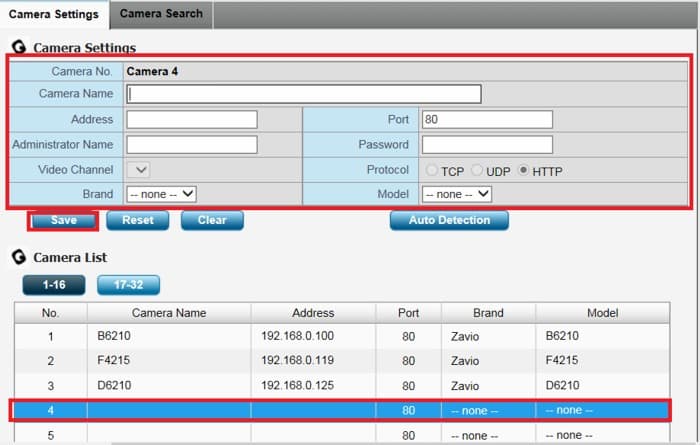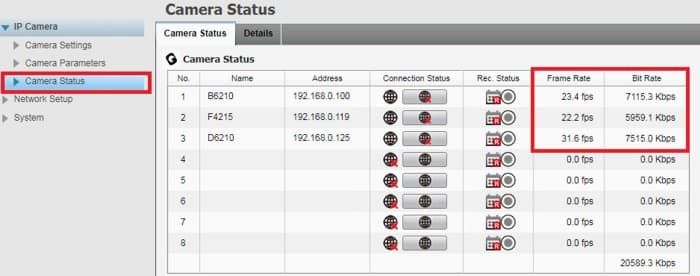Zavio NQ NVR Manual IP Camera Addition on Mac

In this article, we will be discussing how to manually add an IP camera to a Zavio NQ NVR (network video recorder) via a Mac personal computer. This article came to be because we had a customer contact us and state that they were unable to locate their Zavio IP camera on the network using the automatic IP camera search feature of the Zavio NQ NVR. Furthermore, the Zavio NQ NVR does not allow the manual addition of IP cameras via the NVR interface. In this case, the customer had to manually add the IP camera to the Zavio network video recorder but did not have a Windows PC to run the Zavio Z Plus tool to locate the IP camera and only had a Mac to work with. Although you cannot view live video from a Zavio NQ NVR on a Mac, users are able to manage the NVR's settings. The instructions below explain how to manually locate the Zavio camera's IP address on the network without the use of the Zavio camera tools and add it to the Zavio NQ recorder using a Mac Safari web browser.
Setup Instructions 1. First, make sure the Zavio IP camera is connected to the same network as the Zavio NQ NVR and Mac computer.
2. Then, locate the MAC Address marked as MAC on the Zavio IP camera label. The MAC of a Zavio IP camera will typically start with 001BFE.
3. Now, on the Mac computer, run the Terminal utility found in the Utilities folder of the Mac.
4. Once the Terminal is running, type in arp -a and hit Enter. This should bring up everything that is connected to your network. You will see the IP Addresses followed by the MAC Addresses.
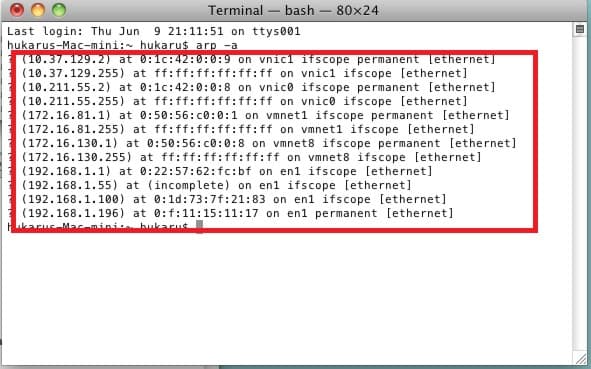
5. After the IP address of the Zavio IP camera is obtained, you can manually add it to the Zavio NQ NVR if it is not showing up on the auto IP scan. Please note that this will need to be done via a web browser on the Mac computer. Open a Safari web browser (or Chrome, Mozilla, and etc.) and type the IP address of the NVR into the address bar. To locate the IP address of the Zavio NQ NVR, look on the Live View status bar at the bottom of the Zavio NVR interface.
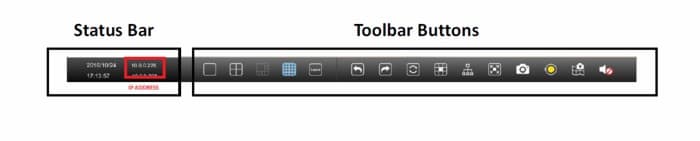
6. Now type the IP address of the NVR into a web browser (Safari, Chrome, Mozilla, and etc.). Once prompted type in the Username and Password of the NQ NVR (admin / admin by default).
7. Once in the NVR web browser interface, go to Camera Settings under the IP Camera menu on the left-hand side.
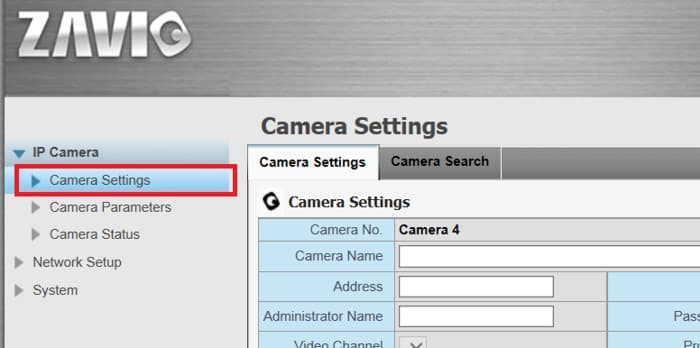
8. Select the camera channel / display position you would like to add the camera to and type in the following camera info:
- Camera Name: Anything you like. This is for the customer's reference only.
- Address: The IP Address of the camera.
- Port: 80
- Administrator Name: admin
- Password: admin
- Protocol: TCP
- Brand: ONVIF
- Model: ONVIF
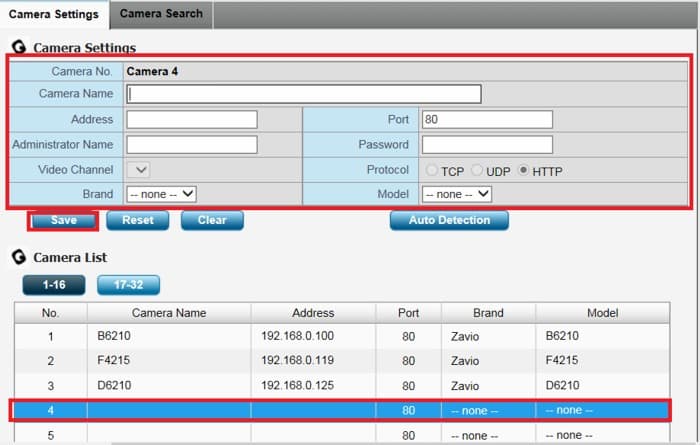
9. Finally, we are going to make sure that the IP camera is connected to the Zavio NQ NVR by going to Camera Status. If the camera is connected to the NVR, you will see activity under Bit Rate and Frame Rate.
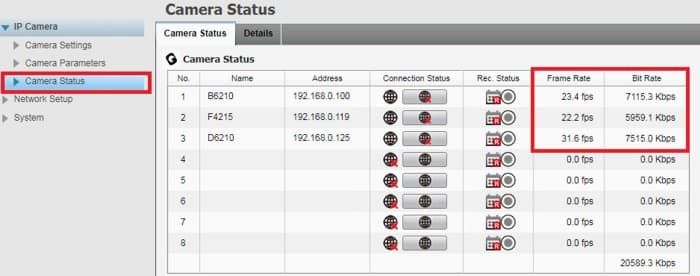
Learn more about Zavio

Click here to learn more about the latest Zavio NVRs. Click here to see the latest Zavio IP cameras.
Request a Demo
If you do not currently have a Zavio NVR and would like to log in to the demo unit at our office, please request a demo login below. You will be able to log in from iPhone, iPad, and Android mobile devices. You can also log in from Macintosh and Windows computers. Please click here to request a demo login.

Complete IP Camera Systems

Did you know? CCTV Camera Pros can provide a complete IP camera system quote that includes a stand along Zavio NVR or a custom PC based NVR build using the 64 channel IP camera software included with all Zavio IP cameras. We can also include any number and model of cameras, CAT-5 cables, PoE switches, and monitors. Let us customize a system based on your project requirements.

About the Author

This article was written by Mike Haldas, co-founder and managing partner of CCTV Camera Pros. If you have any questions security cameras and video surveillance systems, please email me at mike@cctvcamerapros.net.
|