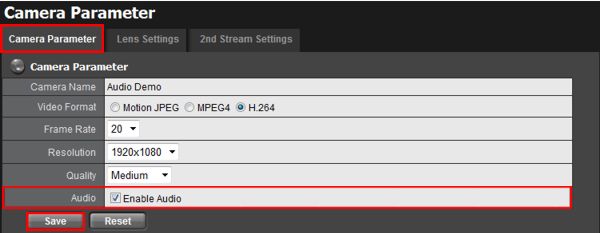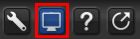|
 Nuuo Titan NVR Audio Surveillance Nuuo Titan NVR Audio Surveillance
The instructions featured in this article explain how to set up audio surveillance monitoring, recording and playback on the Nuuo Titan NVR. The examples in this article were done using a Zavio F3206 HD IP Camera and an NT-4040 NUUO Titan Network Video Recorder
1. First, log in to your Nuuo Titan NVR by entering the IP address into an Internet Explorer web browser on a PC connected to the same network as the NVR.
2. On the column to the left, click the IP Camera tab followed by Camera Parameter. (Shown Below)

3. Under the Camera Parameter tab, click the checkbox next to Enable Audio. Click Save to enable the settings. (Shown Below)
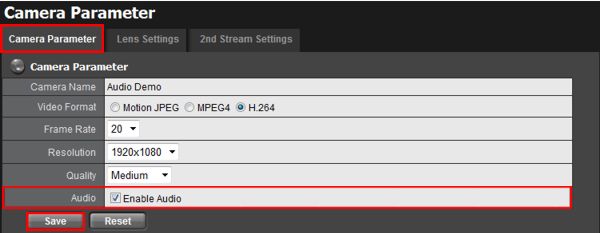
4. Now click on the Video icon to enter the Live View mode. (Shown Below) 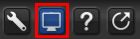
5. On the Live View screen, hover over the audio enabled camera and the menu below will appear. Make sure that audio is enabled as shown below. You should now be able to monitor your live audio.

6. To record the audio simply follow the instructions featured in our Nuuo Titan NVR Recording Setup article.
7. To play back the audio, follow the instructions featured in our Nuuo Titan NVR Video Search & Playback article.
|