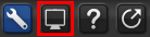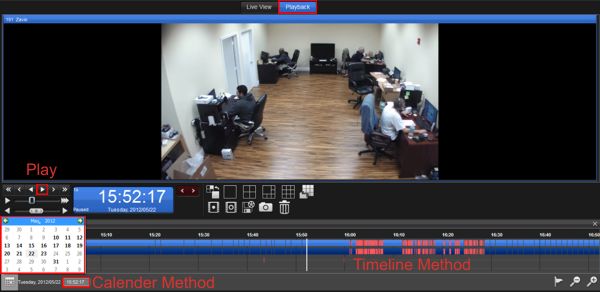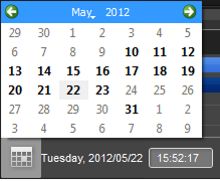|
 Nuuo Titan NVR Video Search & Playback Nuuo Titan NVR Video Search & Playback
The instructions featured in this article explain how to search for and playback recorded video data on the Nuuo Titan NVR. The examples in this article were done using an NT-4040 NUUO Titan Network Video Recorder
1. First, log in to your Nuuo Titan NVR by entering the IP address into an Internet Explorer web browser on a PC connected to the same network as the NVR. 2. Then click the Video icon in the upper right corner of the screen. (Shown Below) 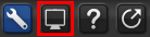
3. Now click the Playback button towards the top. (Shown Below) 
4. Now find your desired date and time by scrolling through the timeline. This is shown below and is labeled as "Timeline Method". Another way would be to enter the date and time in manually by clicking the calendar in the lower left. Then enter the time into the time box, this is shown below and is labeled "Calendar Method". Once you have the desired time click the Play button to initiate your playback. (Shown Below)
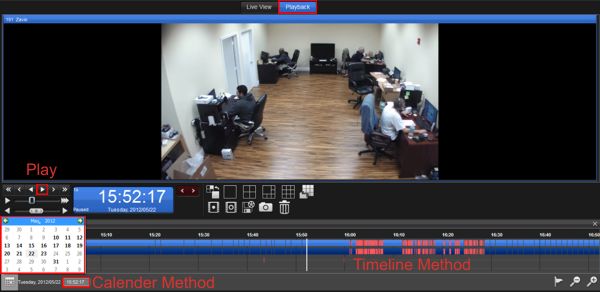
Calendar Method Close Up 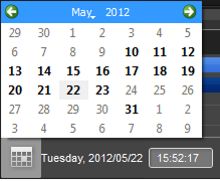
|