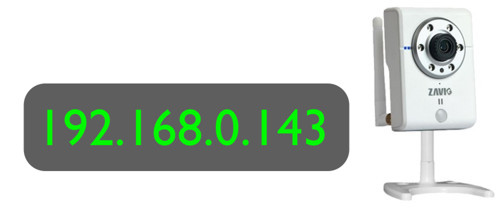Initial Network Setup | Locate IP Address for Zavio Cameras
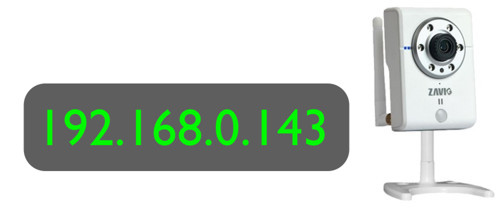
The first step in setting up a Zavio IP camera is to connect it to a network and power source. Then users can locate the camera on their network using simple tools for Windows and Mac PCs. By default Zavio IP cameras are set up to use DHCP. This means that the camera expects a network router to assign it an IP address when it is connected to it. After the camera is connected, the Intelligent IP installer (IP camera network locator tool) can be used on Windows and the Bonjour network service on Mac to locate the IP address of the camera. Once users know the local network IP address of the camera, they can access the camera via a web browser.
Bonjour installation instructions are covered in the below video after the Windows setup. Mac / Bonjour setup is also available here.
Windows users can download the latest IP camera locator tool / Intelligent IP installer software here.
Watch the below video to see how to establish the first network to the camera from Mac and Windows.
Next Steps
Now that you have established connectivity to your IP camera, you probably want to check out these articles.
- Zavio NVR Software - If you plan on installing the NVR software included with Zavio cameras, you should read this article.
- iCamViewer App for iOS - If you do not plan on installing the NVR software and just want to directly connect to your camera from iPhone, download this iOS app.
- iCamViewer App for Android - Here is the Android version of iCamViewer. This app connects directly to Zavio IP cameras. No NVR or PC is required.
- Zavio Tech Support Page - This page links to all Zavio support and setup articles including IP cameras, mobile apps, Zavio NVRs, and Zavio NVR software.
Learn more about Zavio

Click here to learn more about the latest Zavio NVRs. Click here to see the latest Zavio IP cameras.
Request a Demo
If you do not currently have a Zavio NVR and would like to log in to the demo unit at our office, please request a demo login below. You will be able to log in from iPhone, iPad, and Android mobile devices. You can also log in from Macintosh and Windows computers. Please click here to request a demo login.

Complete IP Camera Systems

Did you know? CCTV Camera Pros can provide a complete IP camera system quote that includes a stand along Zavio NVR or a custom PC based NVR build using the 64 channel IP camera software included with all Zavio IP cameras. We can also include any number and model of cameras, CAT-5 cables, PoE switches, and monitors. Let us customize a system based on your project requirements.

About the Author

This article was written by Mike Haldas, co-founder and managing partner of CCTV Camera Pros. If you have any questions security cameras and video surveillance systems, please email me at mike@cctvcamerapros.net.
|