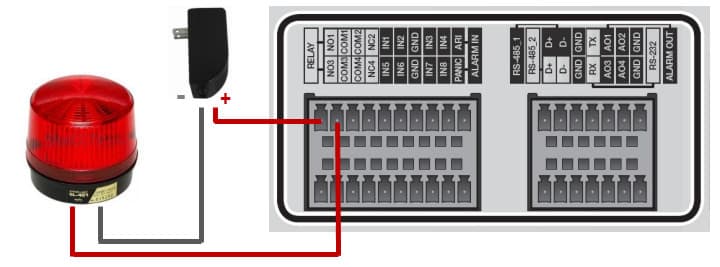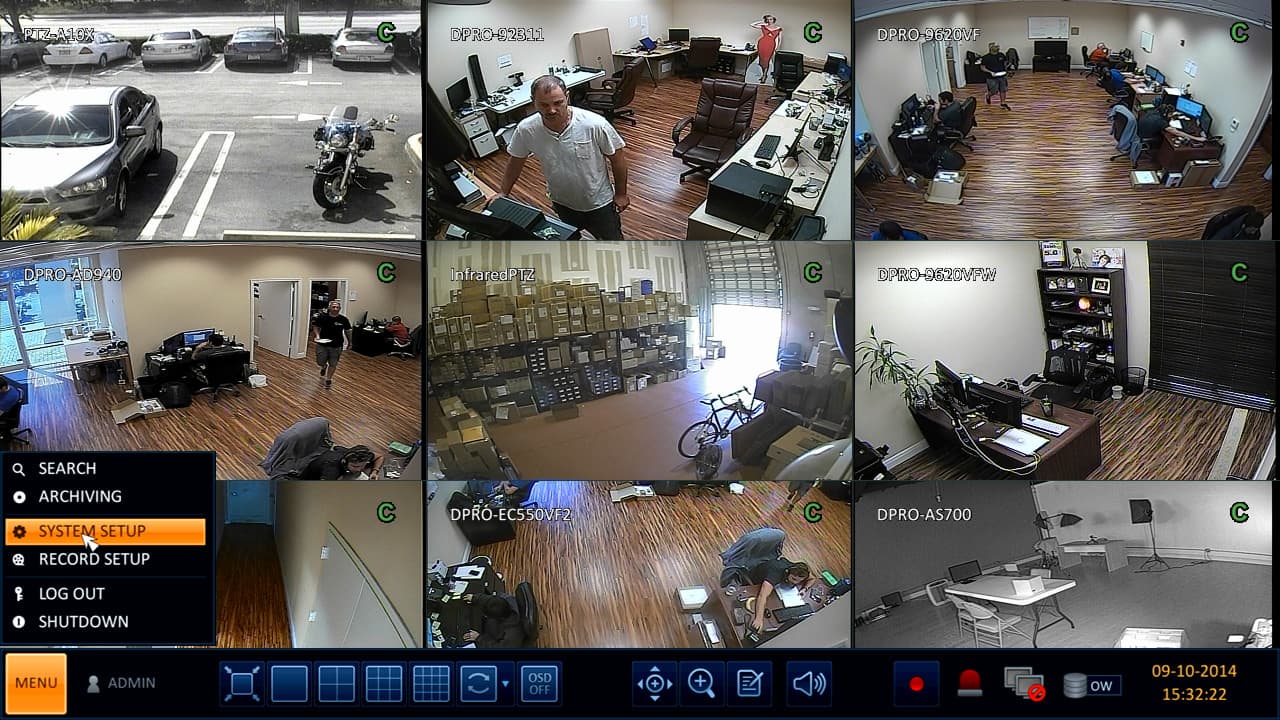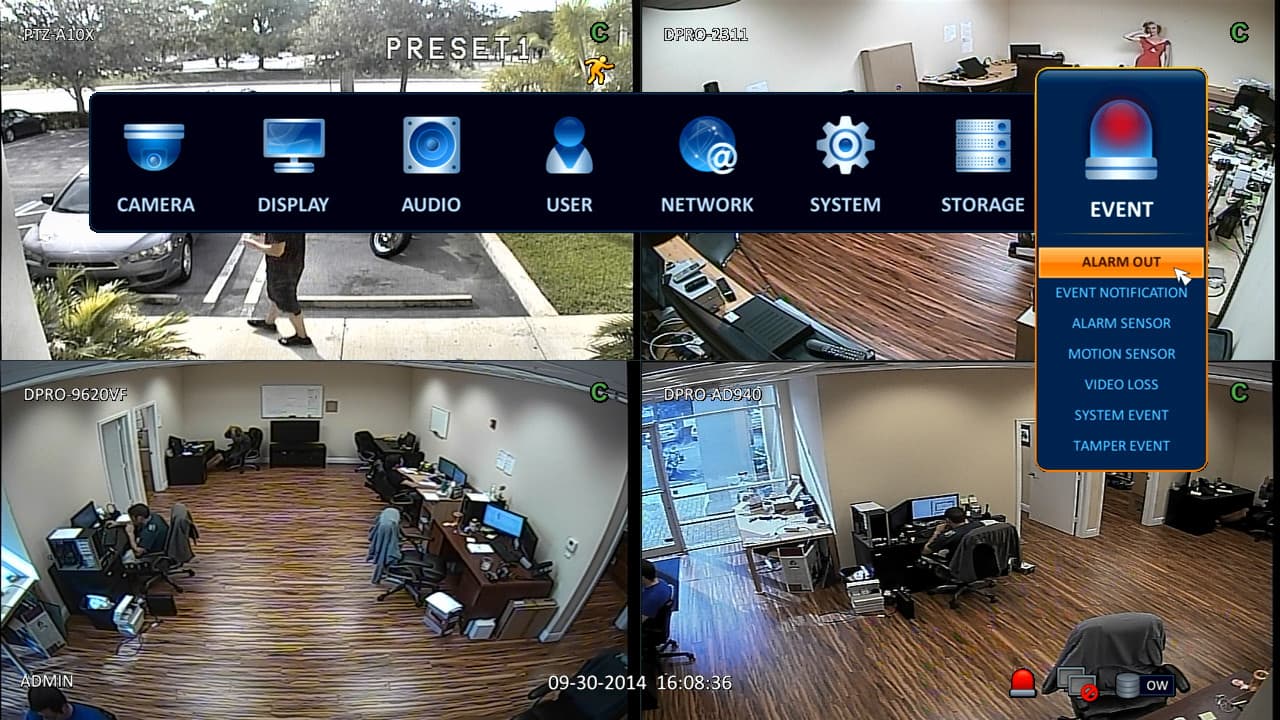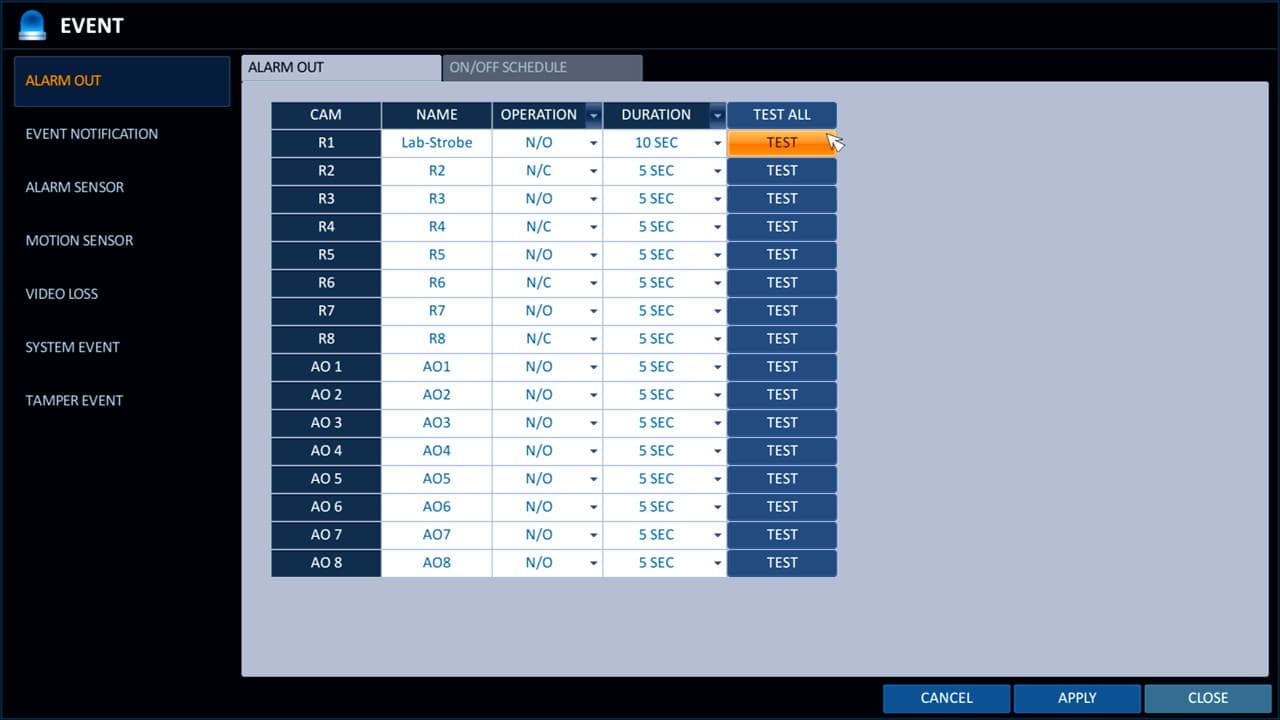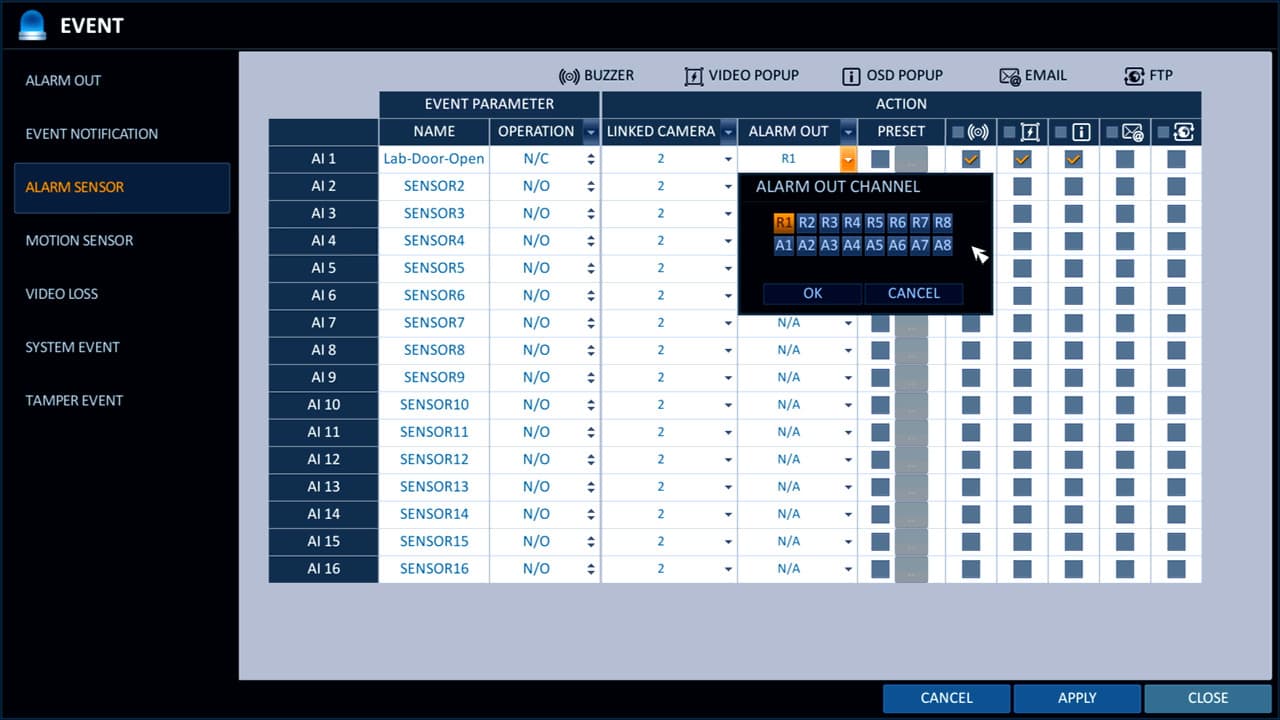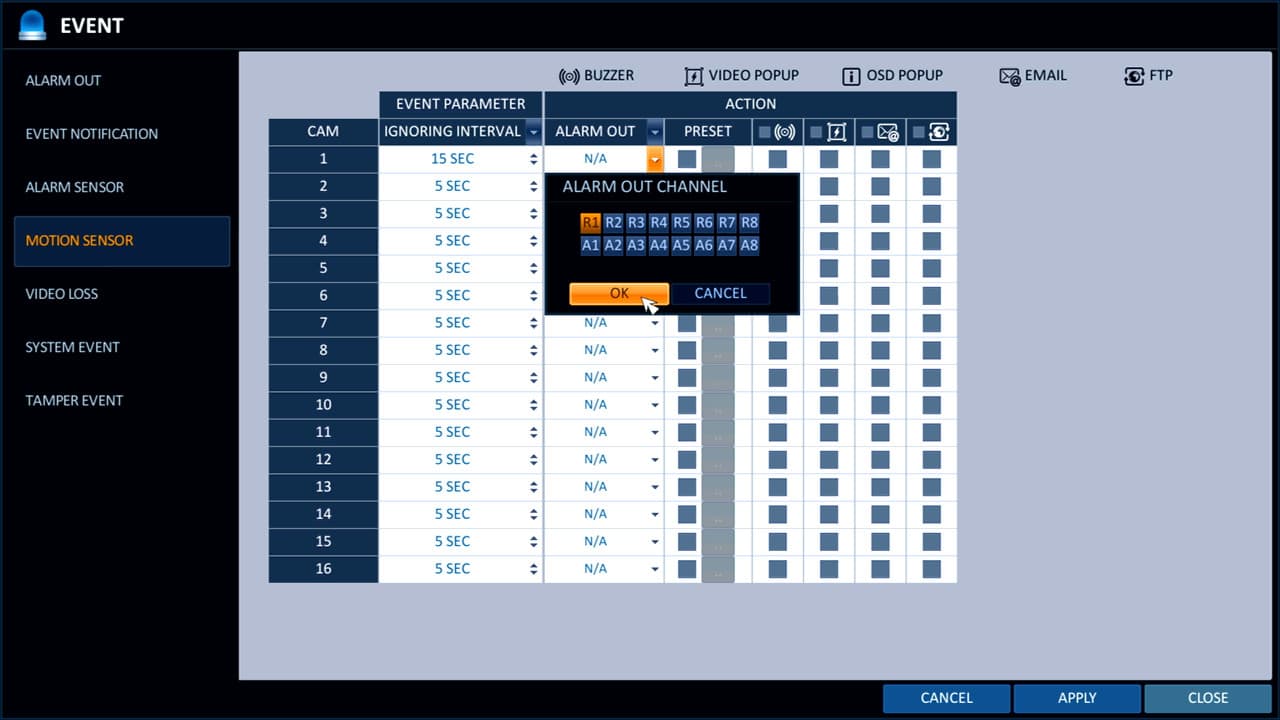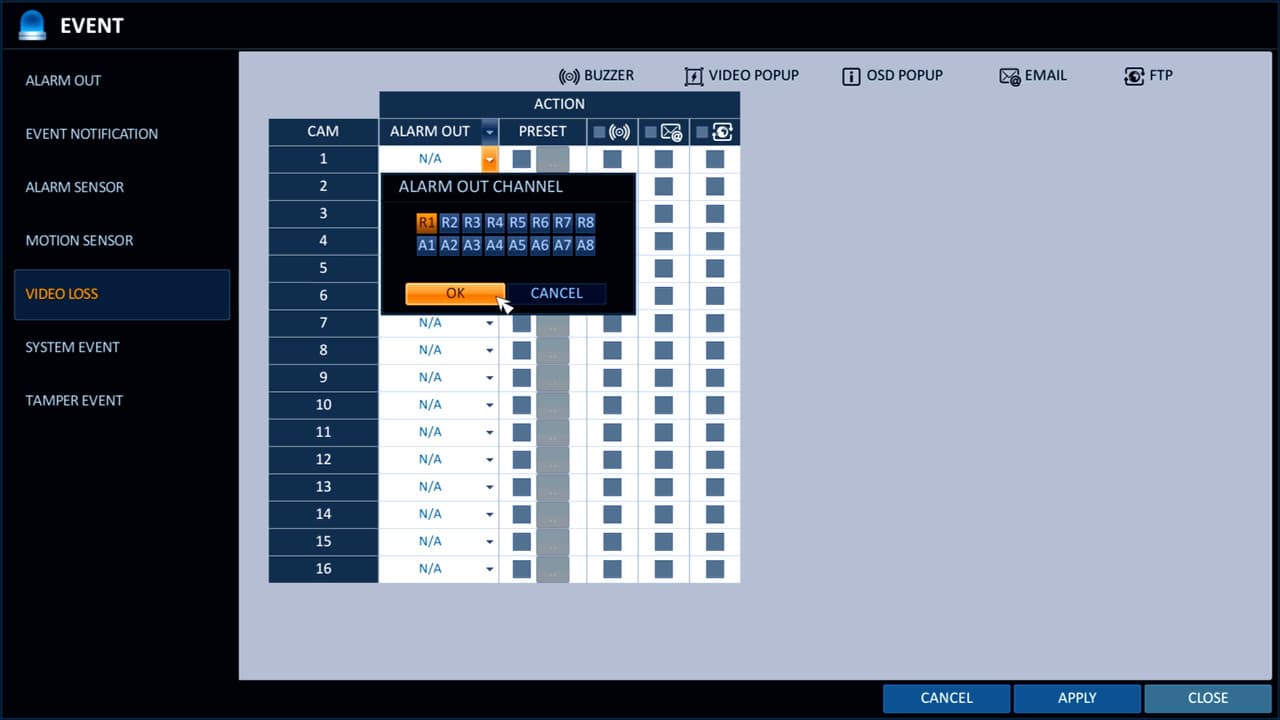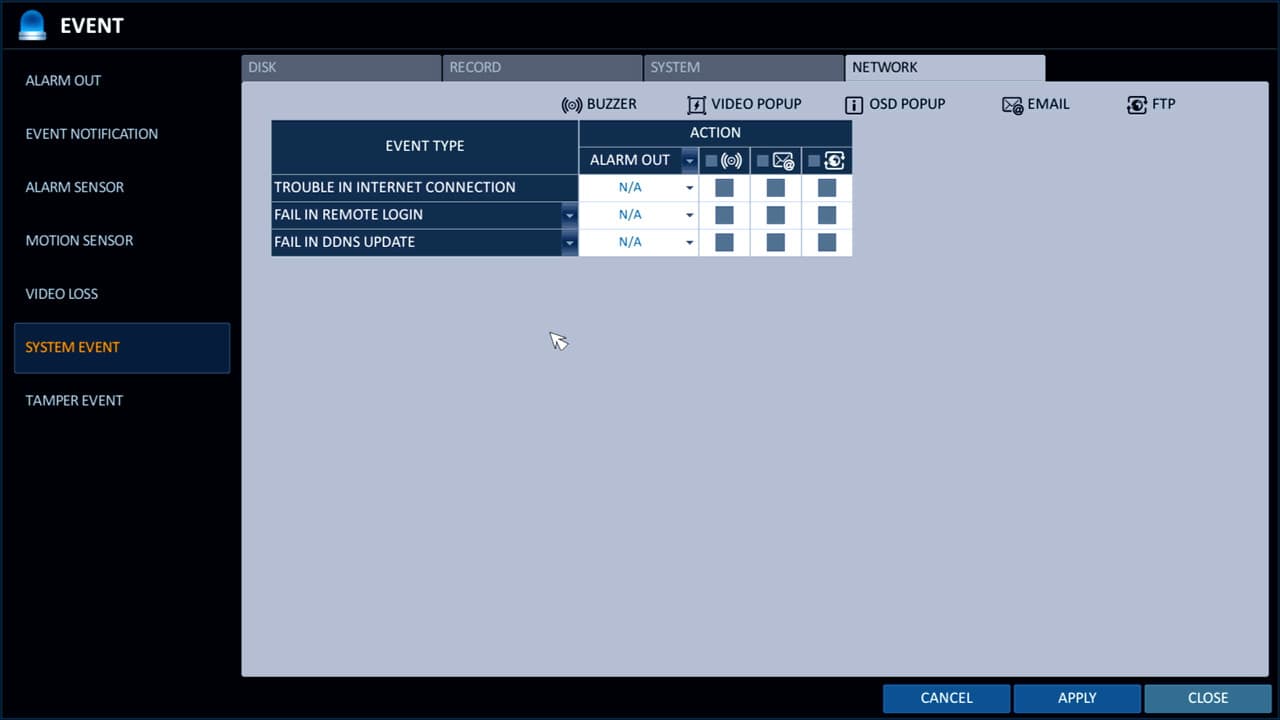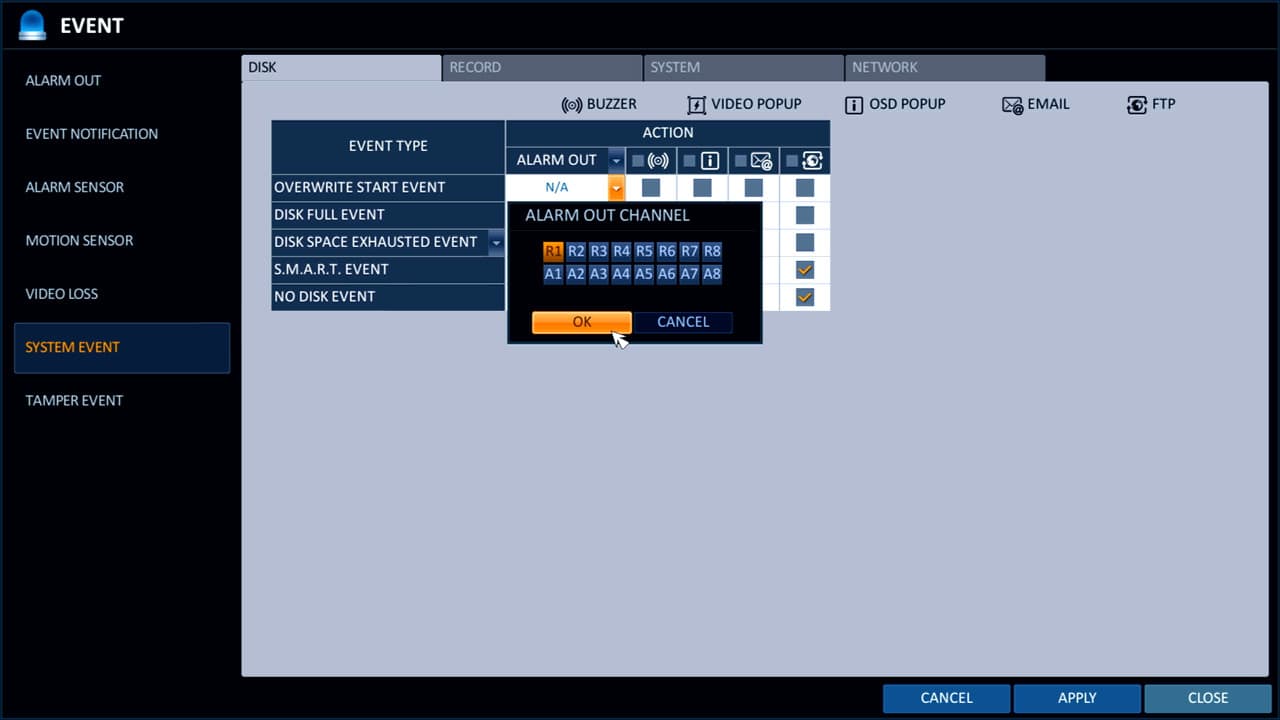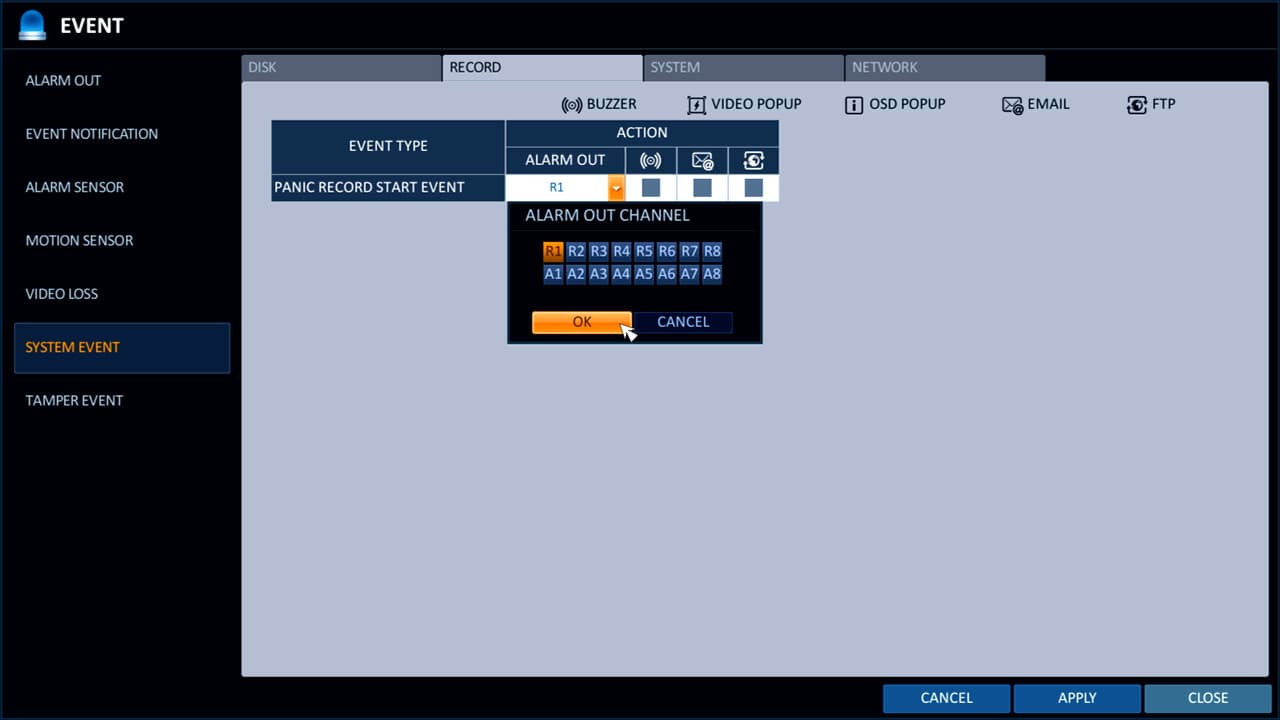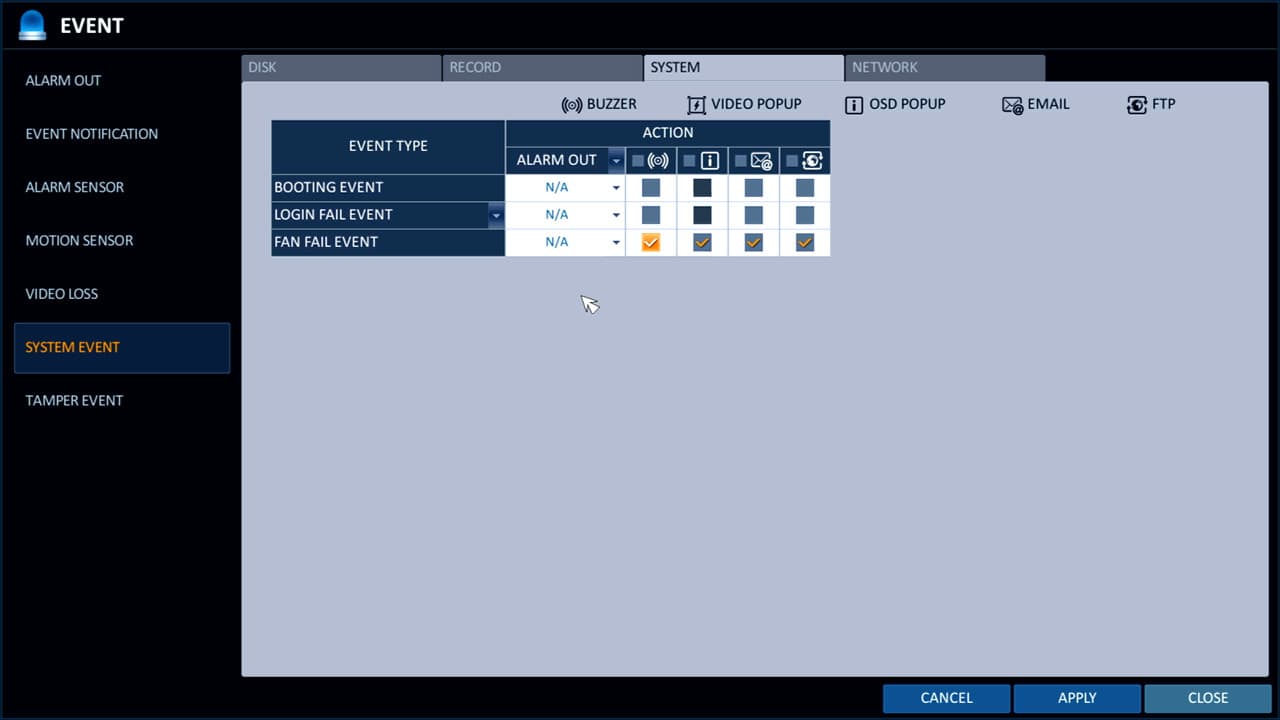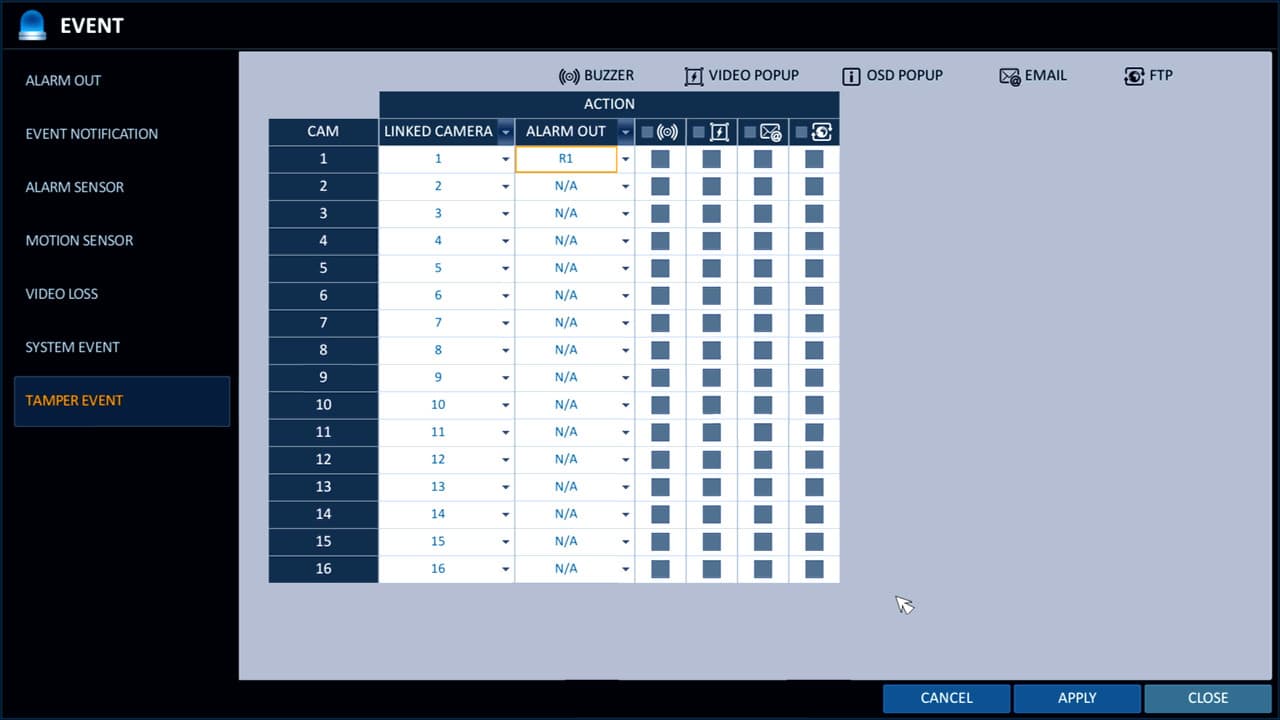CCTV DVR Alarm Output Setup for iDVR-PRO

This article shows how-to setup the DVR alarm outputs for iDVR-PRO CCTV DVRs. The relay output ports can be used to trigger external alarm devices such as audio sirens and strobe lights. Users can set up their surveillance DVR to sound an external alarm or turn on security light when certain events are triggered on the DVR. The A series iDVR-PRO models have one alarm output. The 8 camera iDVR-PRO8H has 8 alarm outputs ports and the 16 channel iDVR-PRO16H has 16 alarm output ports. You can find all
iDVR-PRO CCTV / HD security camera DVRs here.
The following events can be configured to trigger one or more external alarm relays.
- Alarm Sensor - if you set up external alarm inputs, they can be used to trigger alarm outputs. For example, a magnetic door sensor or motion detector can be used.
- Video Motion Detection - motion detection from any camera.
- Video Loss - video being lost on any camera.
- Disk Drive Alert - disk drive system events such as disk full, failure, overwrite started.
- Network Event - network events such as remote login failure, Internet connection failure, and DDNS update failure.
- Panic Recording - initiation of panic recording.
- System Alarm Event - system boot-up warning, login failure, fan failure.
- Tamper Detection - DVR tampering detected.
DVR Alarm Output Wiring
In this example, we are going to use the iDVR-PRO8H video surveillance DVR which has 4 alarm relay outputs and 4 digital alarm outputs. The usage for alarm relay output ports and the digital alarm outputs is different. When using relay outputs, the power source of the output device is connected in line with the relay terminals and the relay is set to be normally open or normally closed. When an alarm is triggered, the relay switches to the opposite state of the normal state (open or closed) and causes the connected device to either receive or lose power.
WARNING: DVR relay alarm outputs have a maximum power rating. The alarm outputs of iDVR-PRO have a maximum power rating of 2A 120VAC, 2A 24VDC. This rating should accommodate almost all standard low voltage burglar alarm equipment, but you should check the specification of each device to be sure. If you are using these instructions as a guide for a DVR brand other than iDVR-PRO from CCTV Camera Pros, please check the specification for your DVR!
The digital alarm output ports, on the other hand, simply send a low voltage pulse signal to the device that is connected to them. The output device must be configured to take some sort of action when the signal is received.
For these instructions, we are going to use one of the relay output ports and connect a 12V DC powered siren / strobe light.
The below wiring diagram shows how to wire the power supply and strobe light to the alarm output of the DVR on port #1. The light is external powered (not powered by the DVR). We will set the relay to normally open (NO) so that the strobe light is not powered / turned off by default. The positive wire from the power supply connects to the NO1 port on the back of the DVR. The negative power supply wire connects to the negative power input of the strobe light. The positive wire from the strobe light connects to the COM1 port on the back of the DVR.
Last, connect the power supply to a power source.
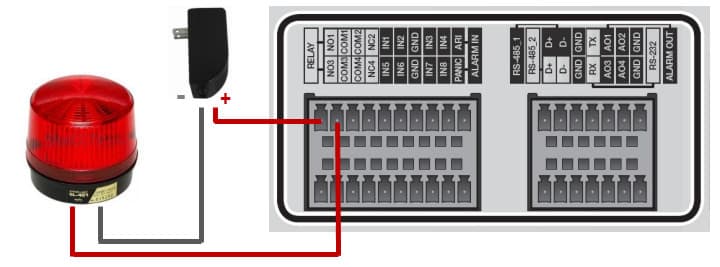
The above image shows the alarm inputs and outputs on the relay panel on the back of iDVR-PRO.
DVR Alarm Relay Output Configuration
After your alarm device is properly wired to the relay ports of the DVR, you can begin configuring the software on the DVR.
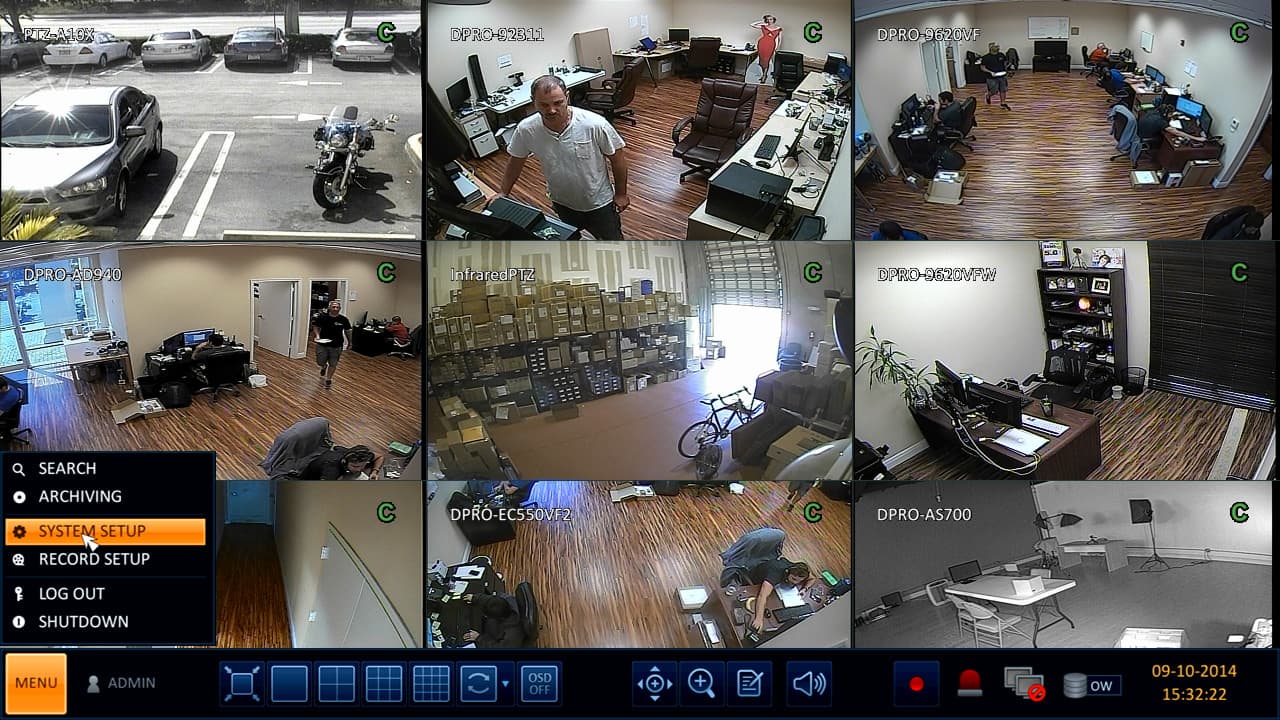
Using the USB Mouse that is included with the DVR, click the
Menu button in the lower left portion of the screen, then select System Setup. (Shown Below)
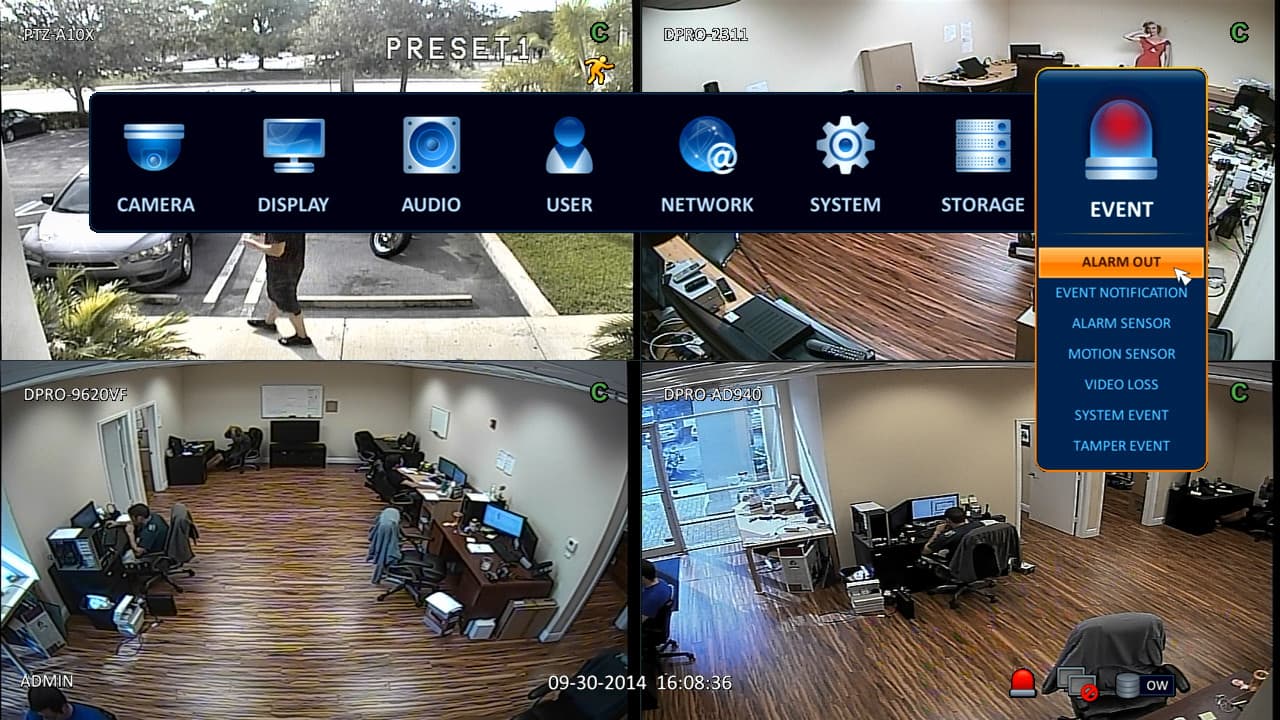
On the system setup screen click on Event, then select Alarm Out.
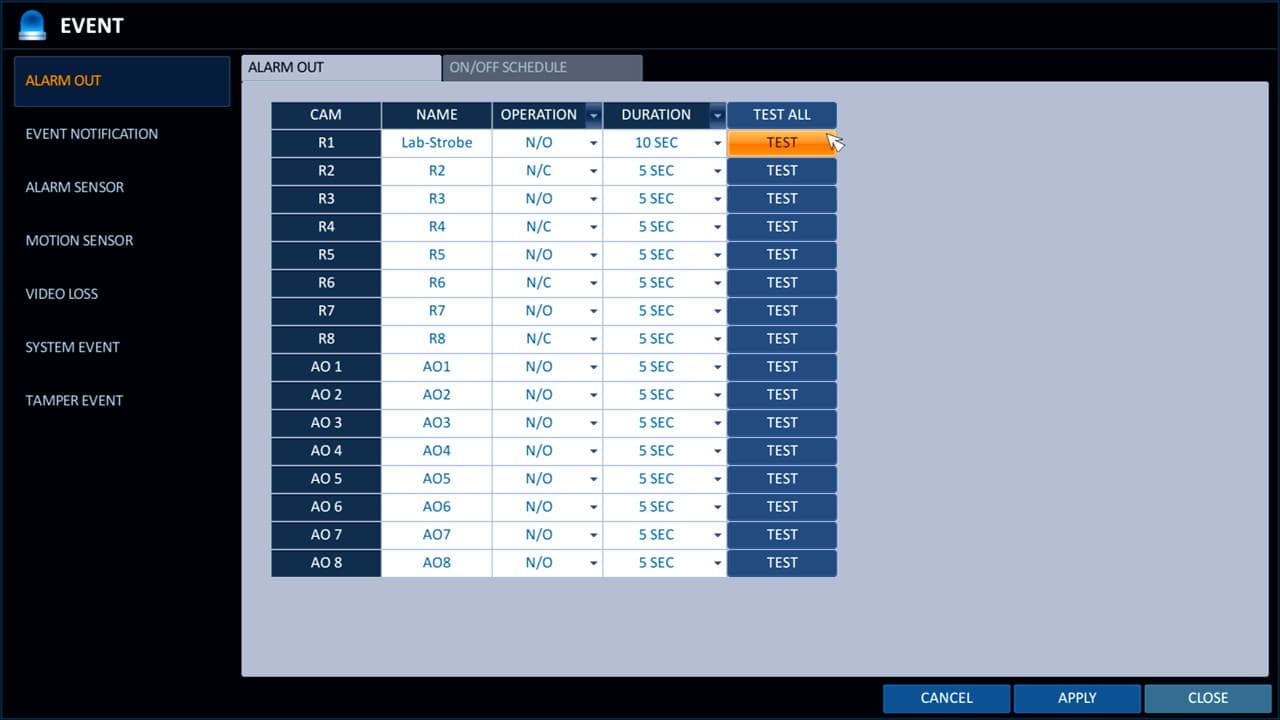
On the Alarm Out screen, you will see the relay output and alarm output ports. This is a 16 channel DVR, so there are 8 of each (R1 - R8 and AO1 - AO8). We are configuring relay one. Click on the name field and name this output device. Set the Operation to normally open or normally closed (N/O or N/C). We will use normally opened in this case so the strobe light is off by default and turns on when there is an alarm. Set the duration that you want the relay to activate. Click on the test button to confirm that your output device is working.
You may click on the ON/OFF schedule tab to set a schedule for when the alarm output is active. If you want it to always be active, you do not need to change anything. This is the default.
Setup Event Triggers
Now that the relay output is wired and configured, we can configure the events that will trigger the alarm output. The iDVR-PRO has many different types of events that can be used as triggers multiple events can trigger the same alarm output.
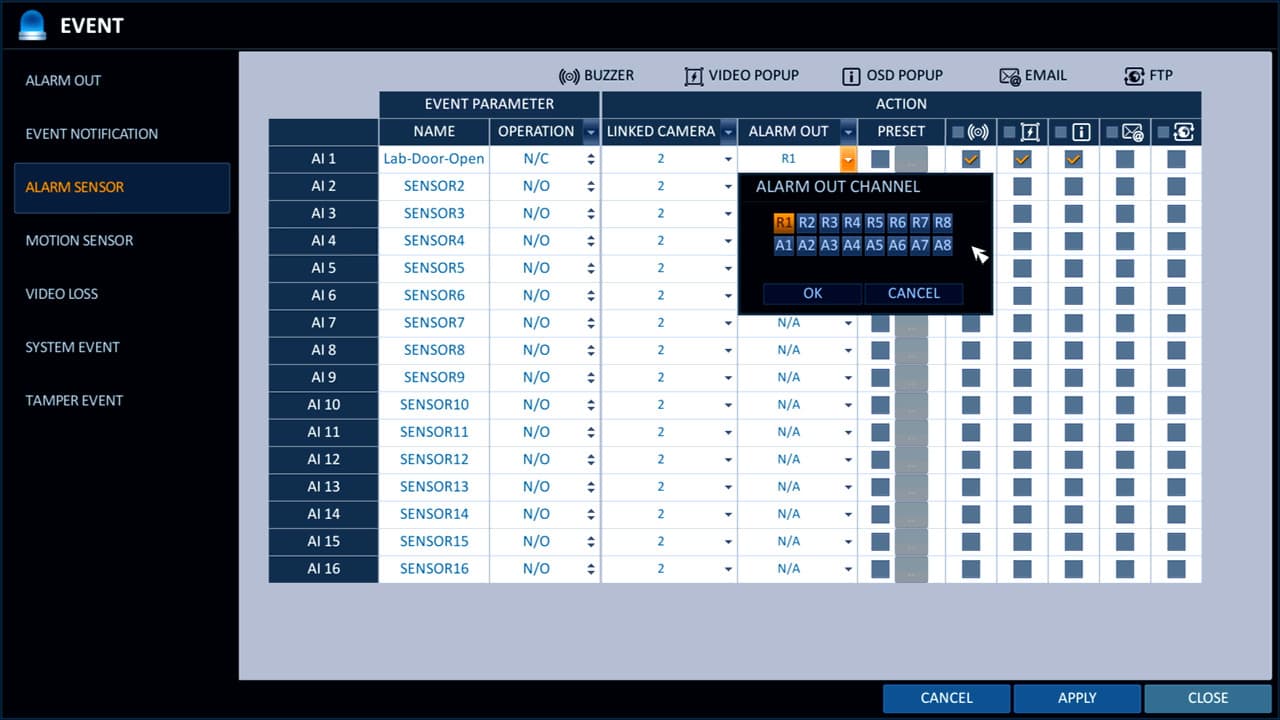
On the left-hand side of the Event screen, click on Alarm Sensor if you want to configure an external alarm sensor to trigger an alarm output. You should have already
setup the alarm input sensor.
On the alarm sensor screen, you will see a field called Alarm Out. Click on this field and select the relay port(s) or alarm port(s) that you want to activate when this event occurs.
Please note: all events are configured the same way as described above. Use the left navigation to select the type of event that you want to configure, then use the alarm out dropdown to select the output port that you want to be activated when the event occurs.
Here are screenshots of the other types of events that you may configure.
Motion Detection Alarm
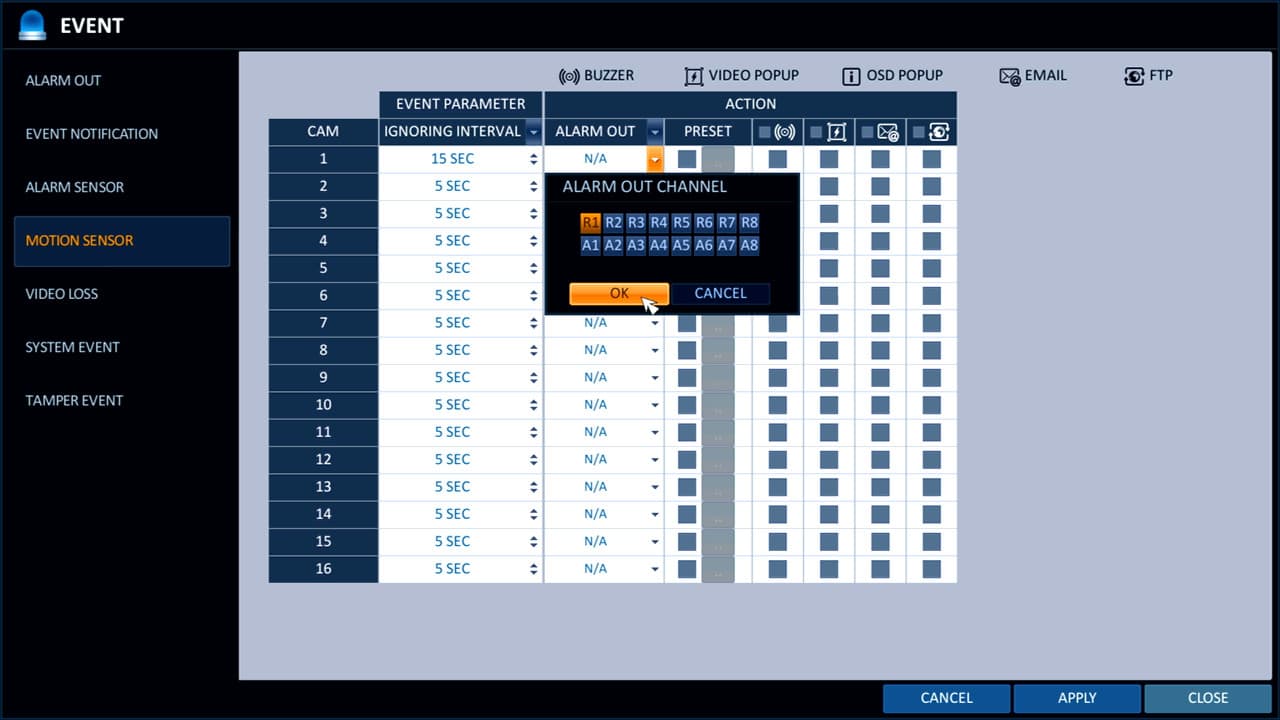
Video Loss Alarm
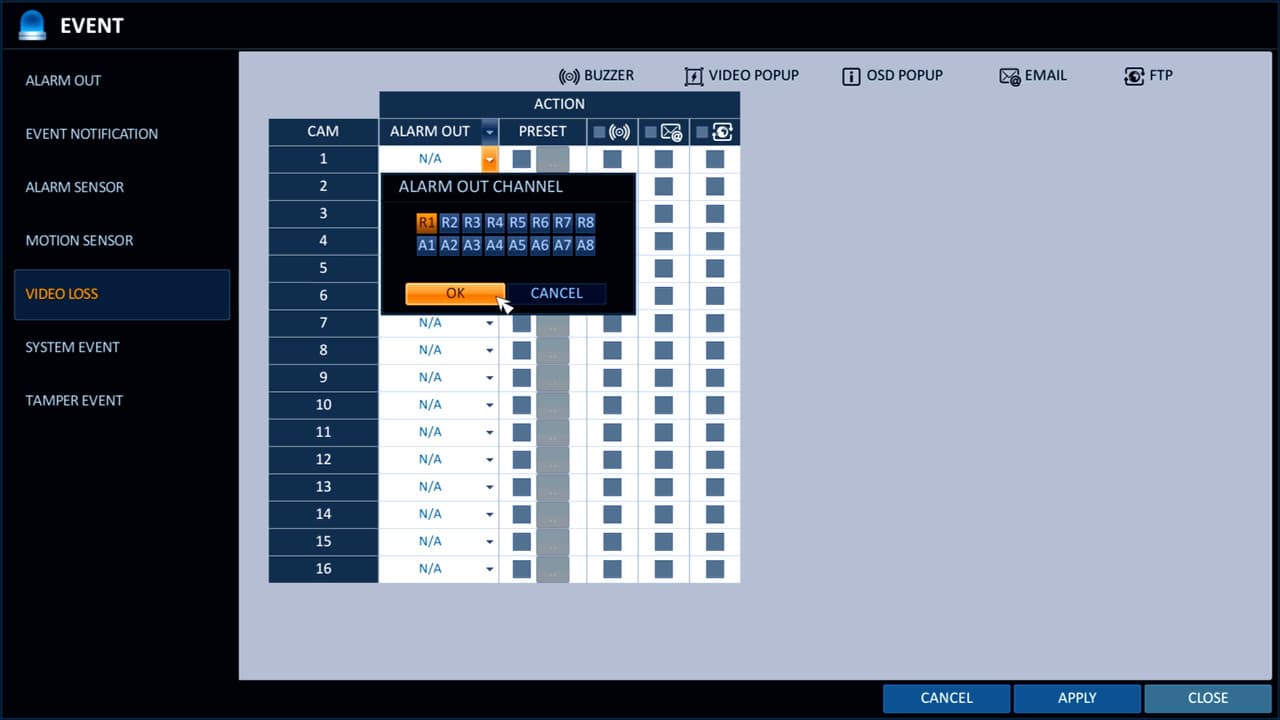
Network Failure Alarm
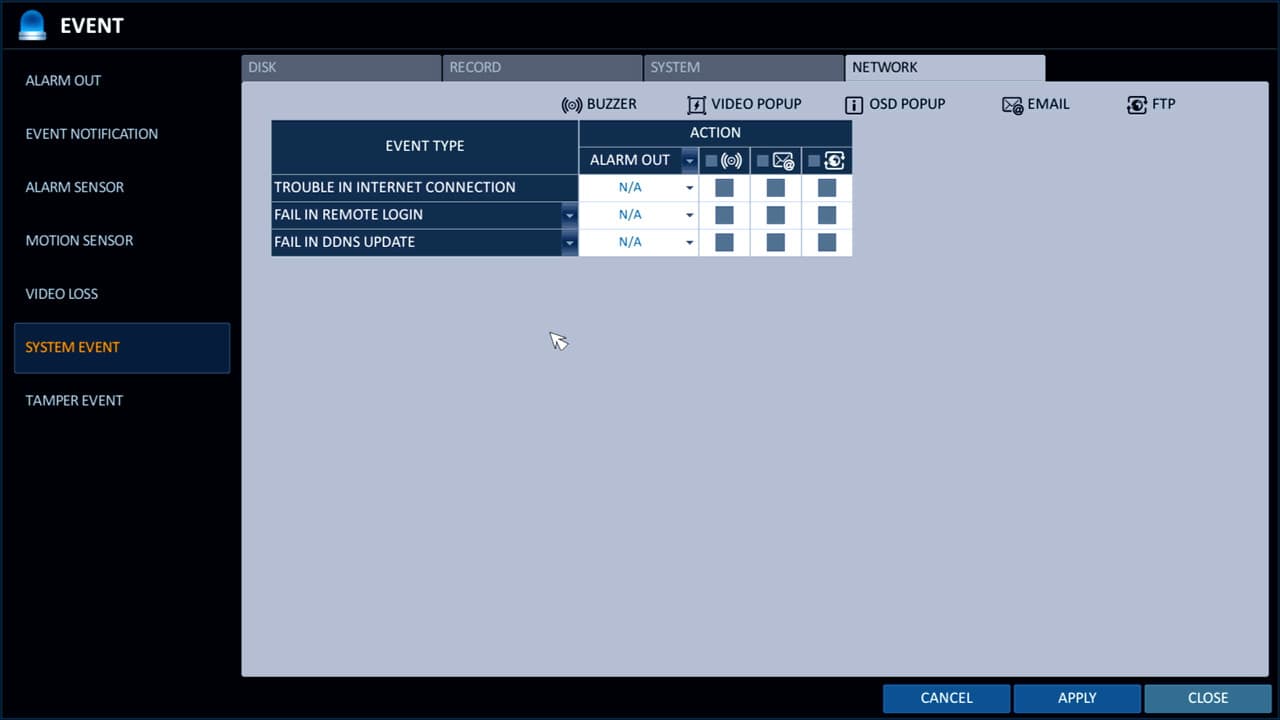
DVR Disk Drive Full Alarm
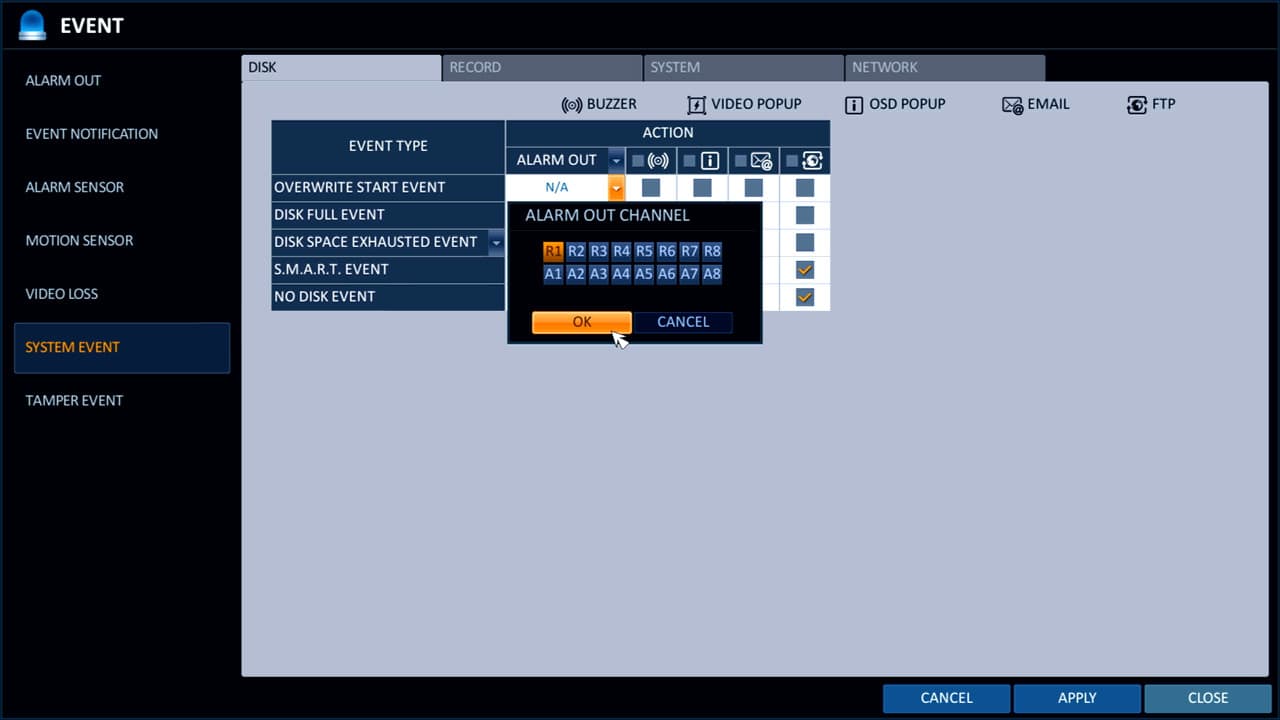
Panic Recording Alarm
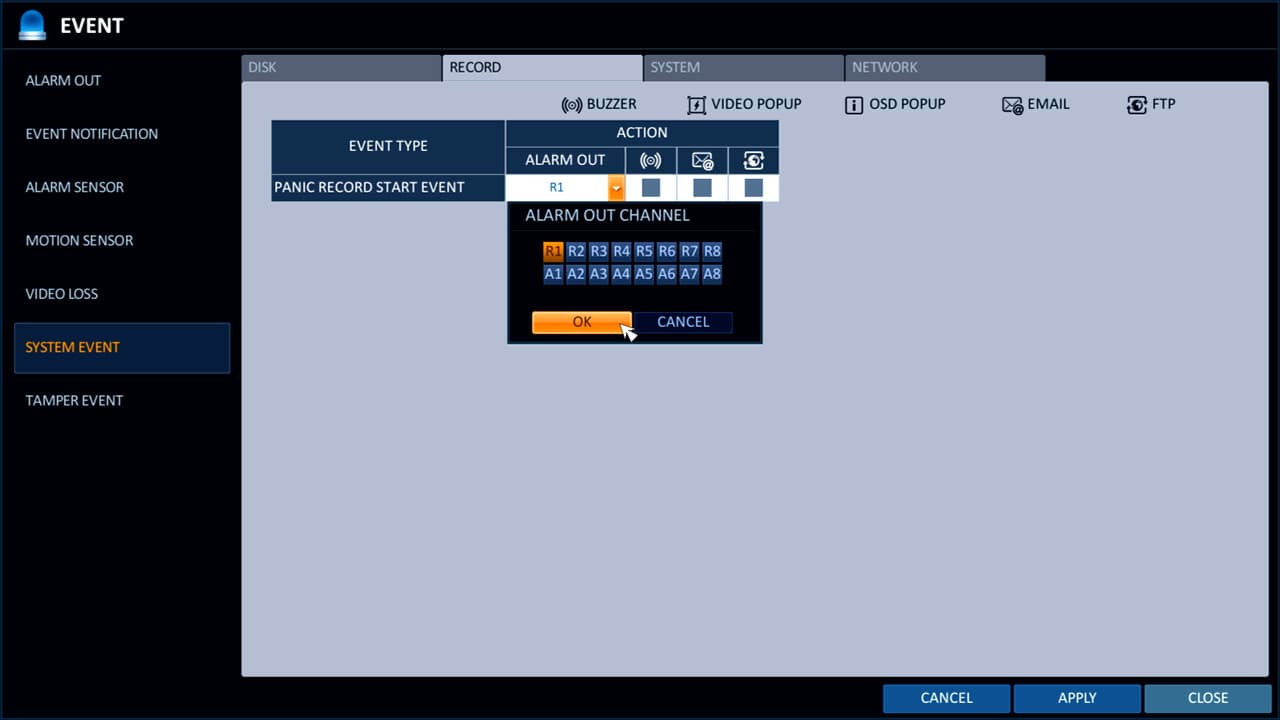
System Alarm
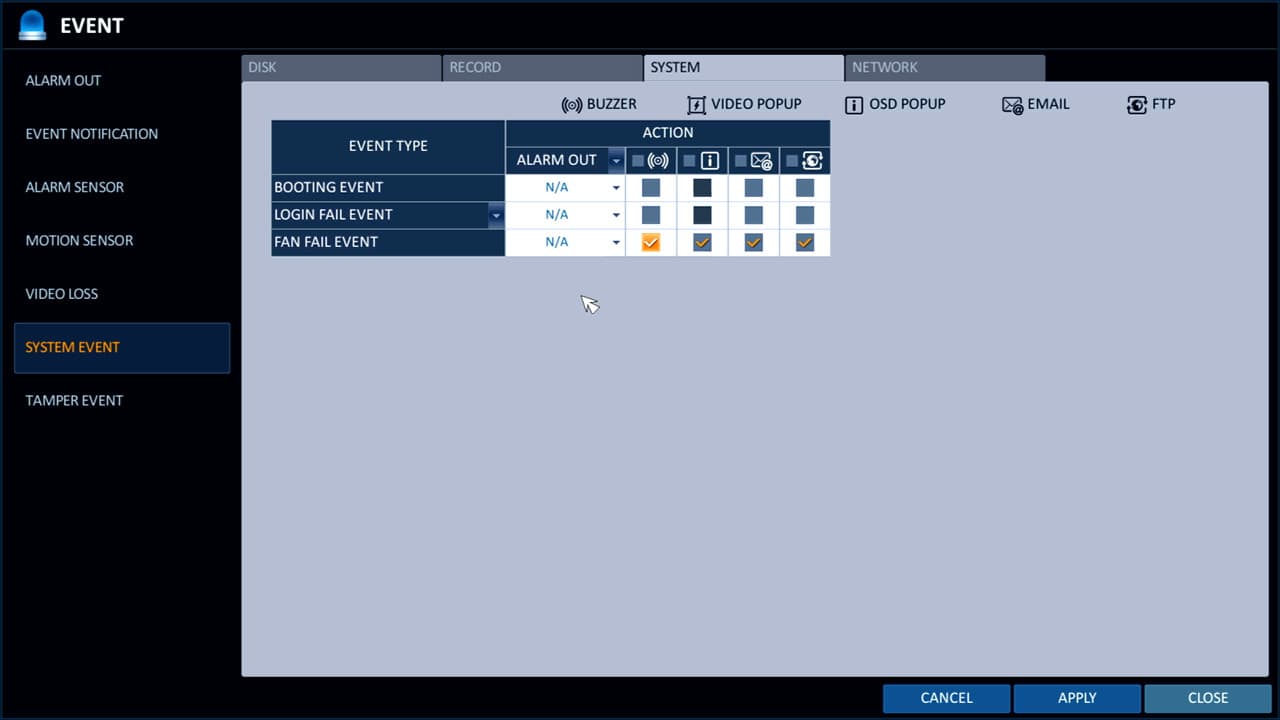
Tamper Alarm
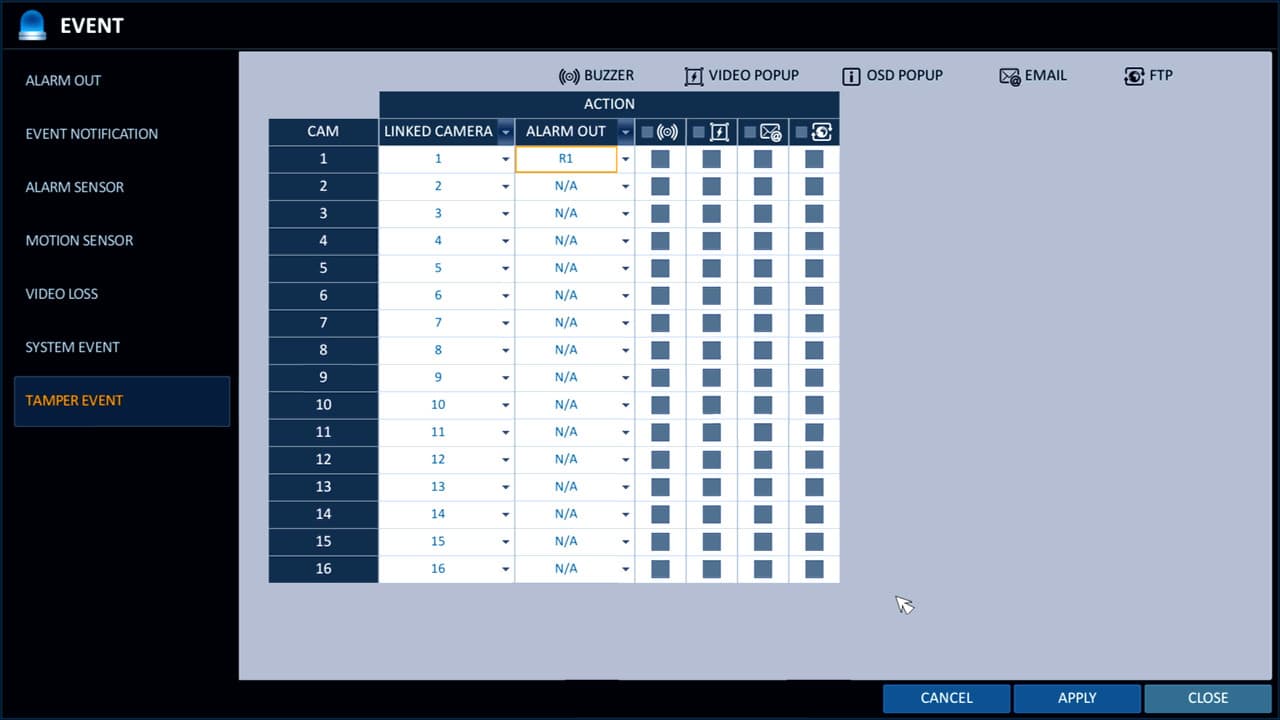
When you are done configuring the events, click apply then close.
Learn more about iDVR-PRO
iPhone / iPad Compatible

|
Android Compatible

|
Mac Compatible

|

Click here to
learn more about the latest iDVR-PRO CCTV DVRs.
Works with Analog CCTV and HD Security Cameras

Hybrid iDVR-PROs work with the following security camera types and resolutions.
Request a Demo
If you do not currently have an iDVR-PRO and would like to log in to the demo unit at our office, please request a demo login below. You will be able to login from iPhone, iPad, and Android mobile devices. You can also login from Macintosh and Windows computers. Please
click here to request a demo login.

Complete CCTV Systems

Did you know? CCTV Camera Pros can provide a complete business and home security camera system quotes that include any iDVR-PRO model. We can also mix and match any of our cameras, cables, connectors, power supplies, and monitors? We can even mix and match SD and
HD security cameras because the latest iDVR-PROs are hybrid. They work with CCTV, AHD, and HD-TVI type cameras. As you have probably already seen on our website, we have 2, 4, 8, and 16 camera surveillance systems in pre-made packages. However, it is not possible for us to package up every combination and quantity of all the different camera models that we carry. So, we can also provide you with a custom quote with as many cameras as you need and a mix of any combination of camera model(s) based on your project requirements.

About the Author

This article was written by
Mike Haldas, co-founder and managing partner of CCTV Camera Pros. If you have any questions about iPhone security camera app for iDVR, please email me at mike@cctvcamerapros.net.
|