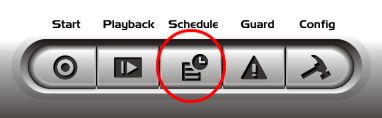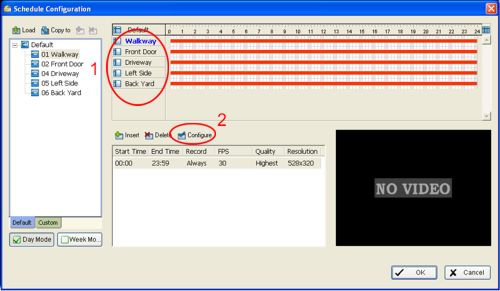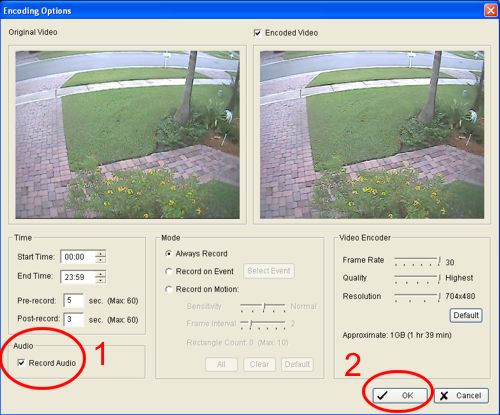Audio Surveillance RecordingThe following setup instructions document how to set up audio surveillance recording using a NUUO PC based surveillance DVR. Each NUUO DVR card supports 1 to 16 channels of audio surveillance depending on the model DVR card that you have your recorder built with. Please visit CCTV Camera Pros NUUO DVR card page to view all of the NUUO cards or call 888-849-2288 for additional assistance if you need help.
Audio Surveillance Recording Setup- From the NUUO main console, select the Schedule button.
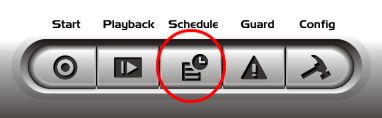
- The schedule configuration screen will open. On this screen you should 1) select the camera channel associated with the audio channel that you want to enable for recording. For example, if you want to enable recording of audio surveillance on channel one, then select security camera number one in your camera list. Then 2) click on the configure button.
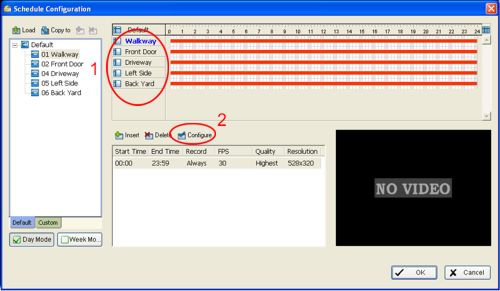
- This will open the record configuration options for that channel's camera and audio surveillance microphone. On this screen, 1) check the record audio checkbox to enable recording. Then, 2) click on the OK button to save the configuration.
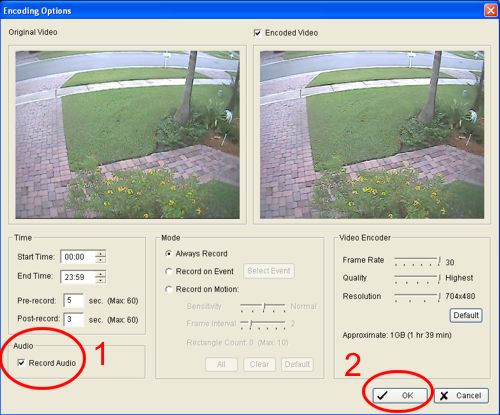
- Repeat these steps for each channel that you want to enable audio recording on.
We hope these instructions have helped explain the basic steps to setup audio surveillance on NUUO surveillance systems. If you need additional help please post your request on our surveillance forum. There is a specific topic on here for NUUO audio surveillance setup.
|