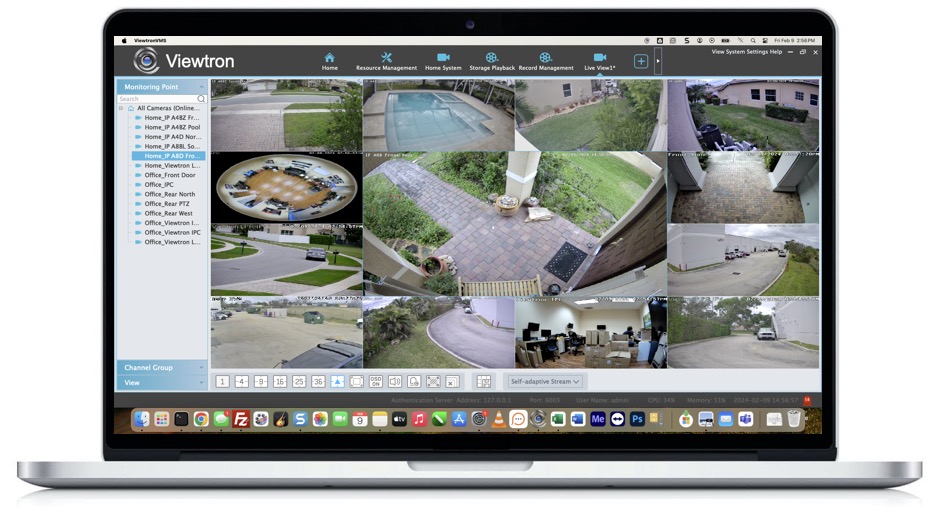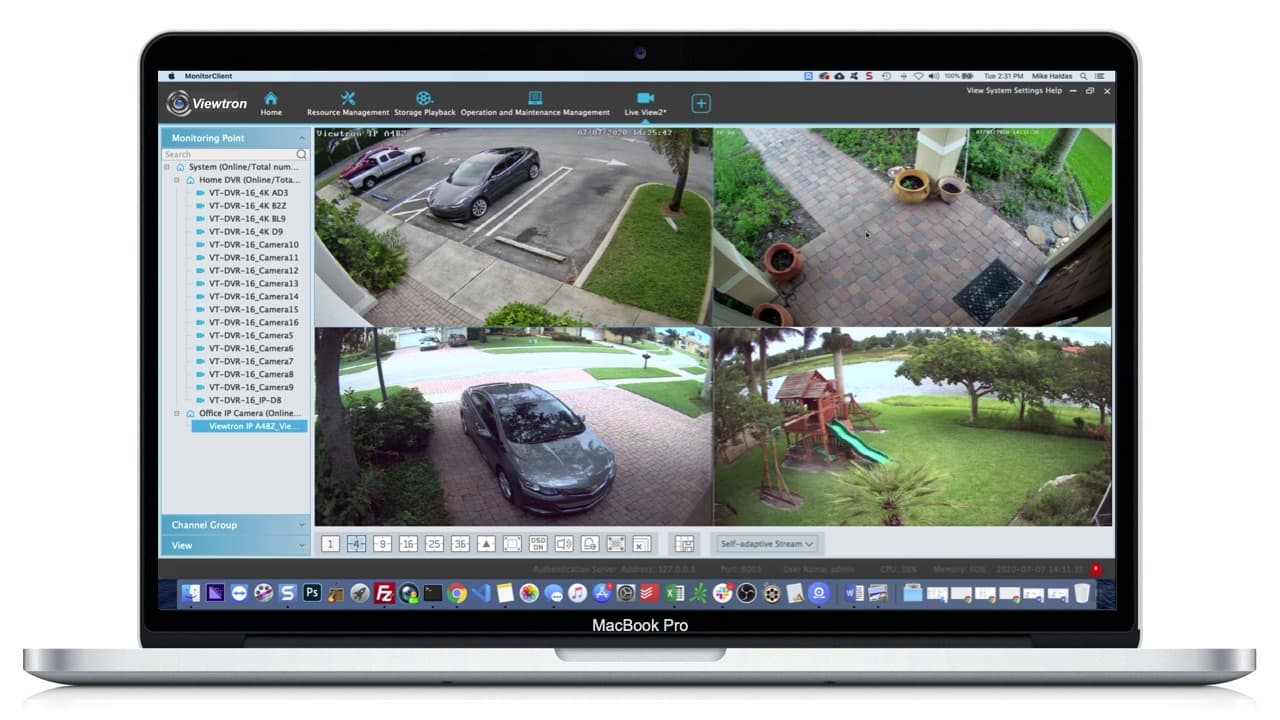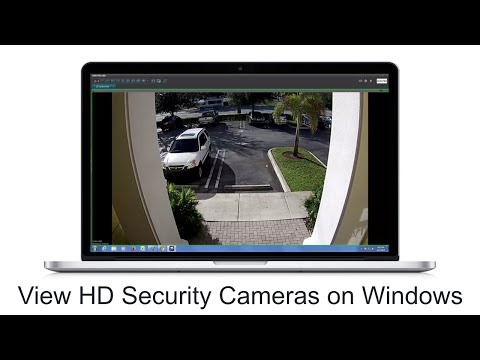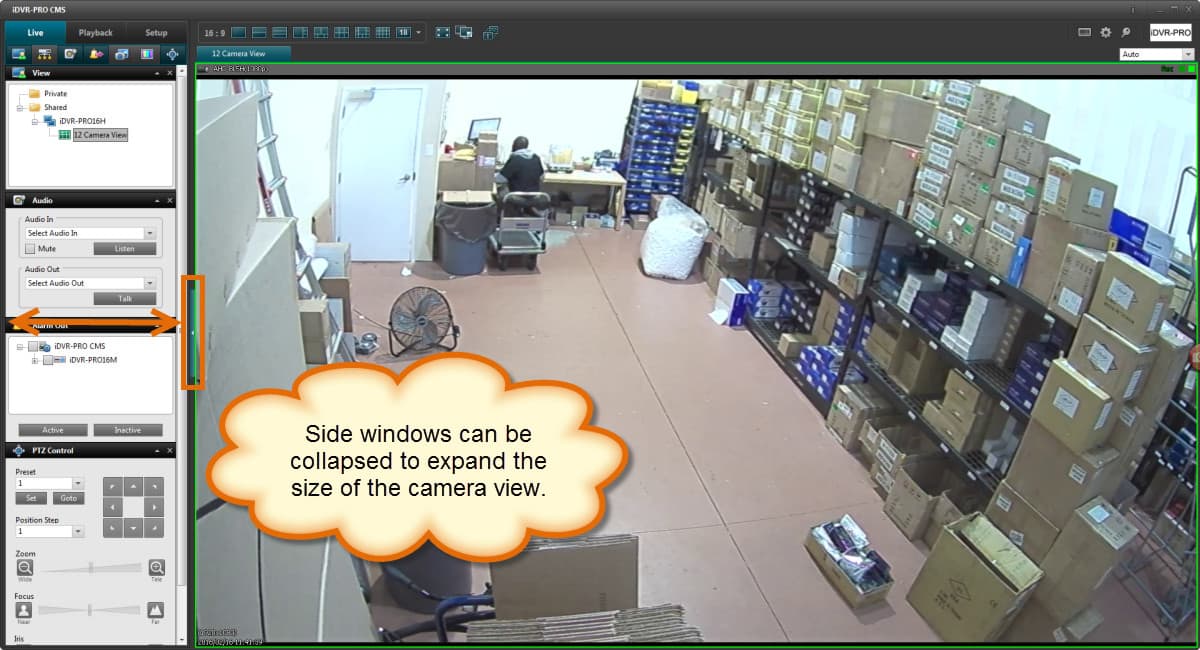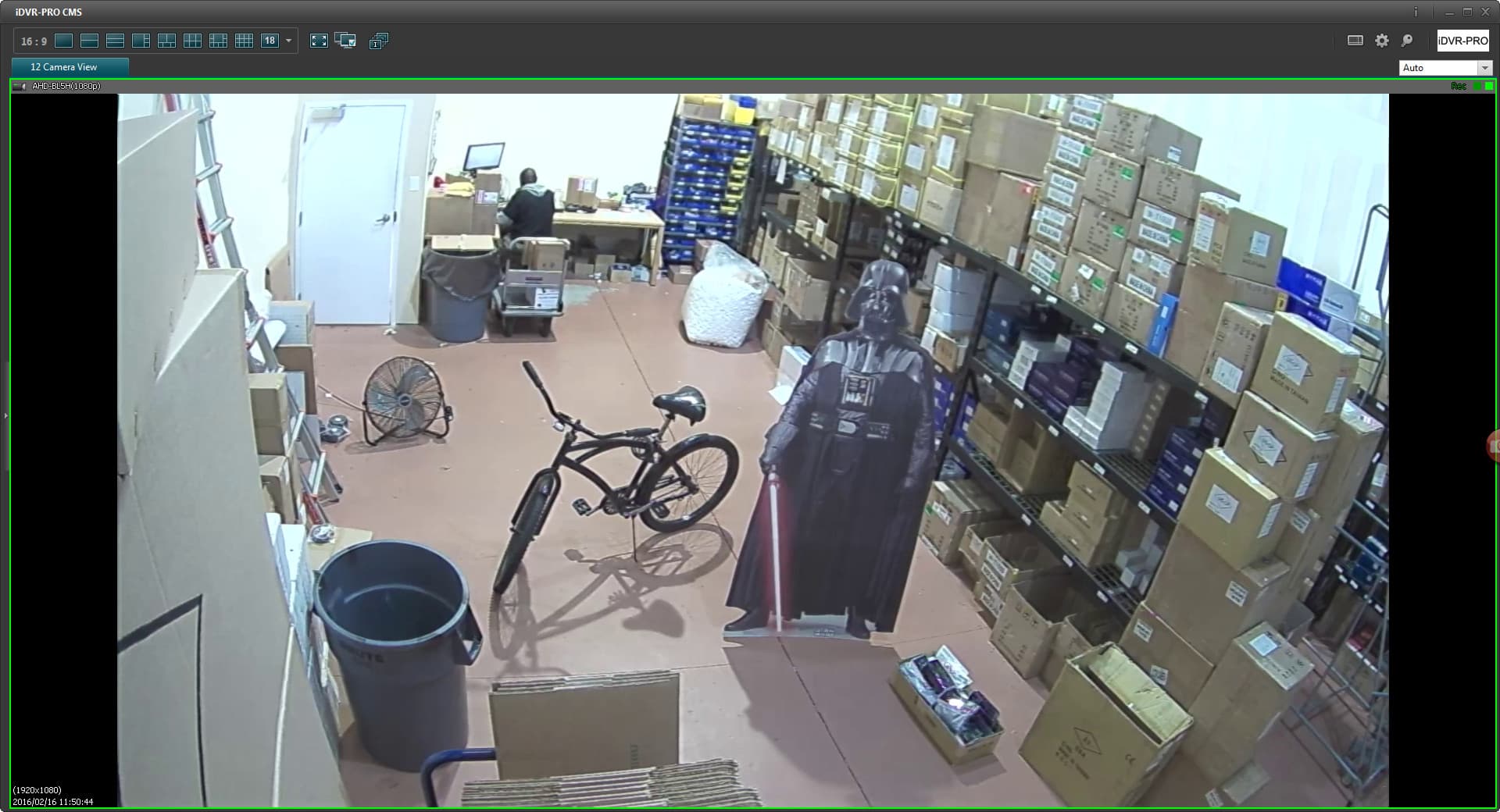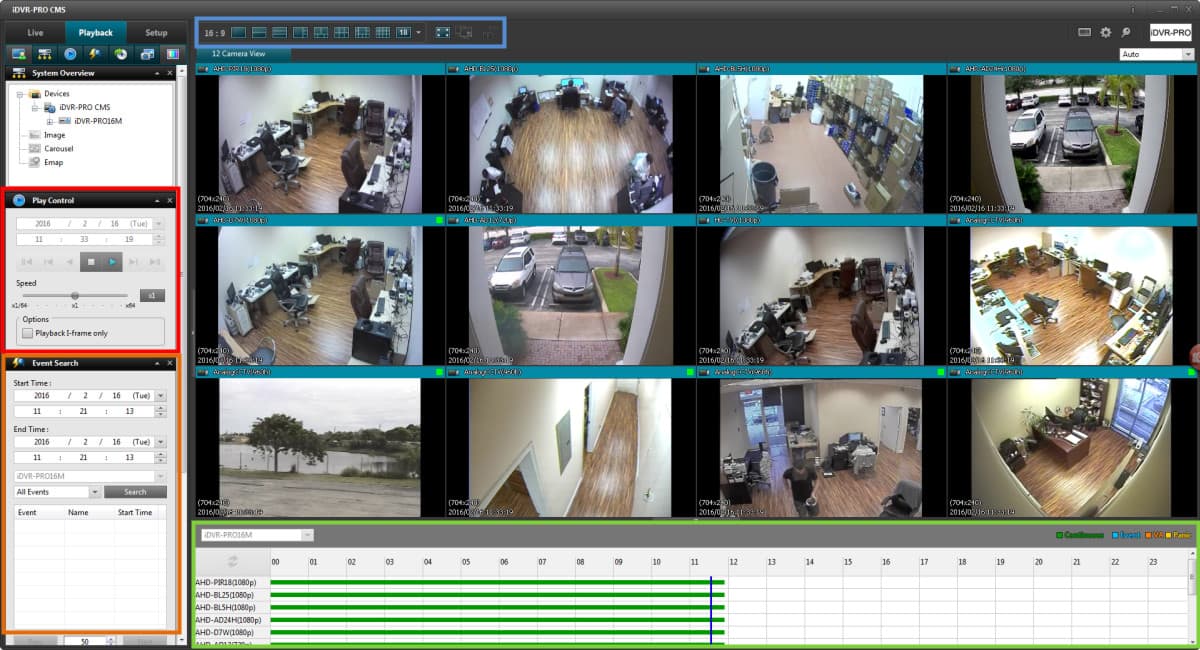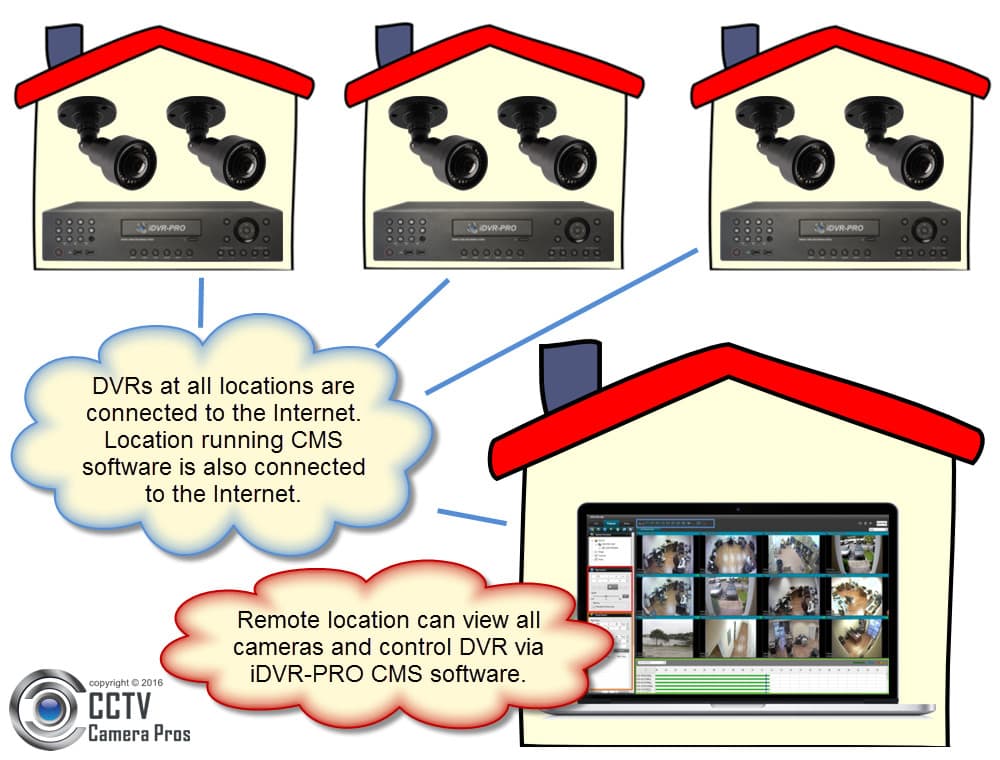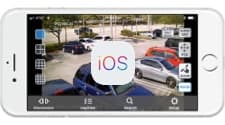View HD Security Cameras from Windows DVR Viewer Software
Users can view CCTV and HD security cameras live and also playback recorded video surveillance footage from their DVR using the Windows CMS DVR viewer software for iDVR-PRO.

The Windows CMS DVR viewer software for iDVR-PRO surveillance DVRs allows users to view analog CCTV and
HD security cameras live from remotely over the Internet. This Windows client software also allows users to search and playback recorded video footage from their DVR's hard drive. The Windows software is able to connect to one or multiple DVRs at the same time and display live video streams of the security cameras connected to them. The software supports various video display configurations between one and eighteen cameras per screen view. Users can also configure multiple monitors. The Windows DVR viewer software allows users to access their CCTV cameras on the local network where the DVR is located and also remotely over the Internet.
iDVR-PRO also includes
Mac client software to view security cameras.
NEW! CMS Camera Software for CCTV DVRs, IP Camera NVRs
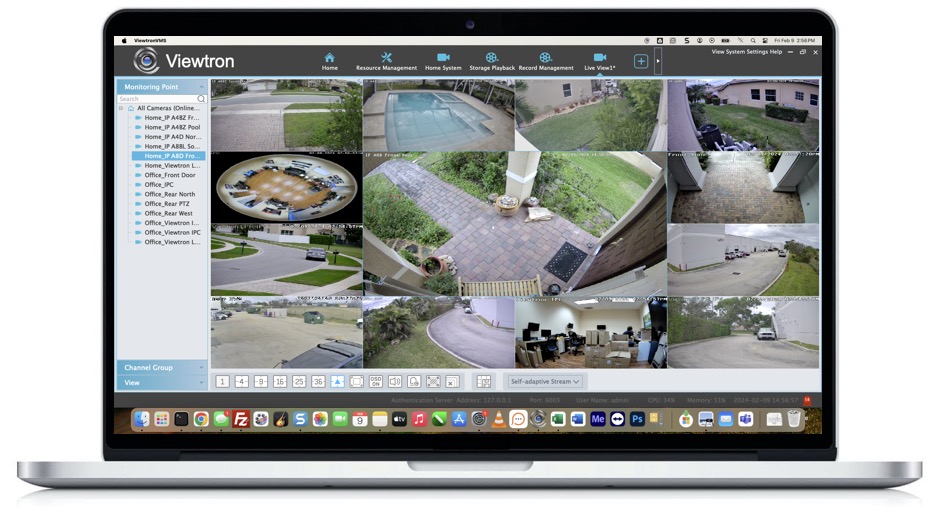
IMPORTANT UPDATE! CCTV Camera Pros no longer supplies iDVR-PRO DVRs. Our best CCTV DVR and IP camera NVR is now Viewtron. Viewtron security camera systems can be managed remotely over the Internet using the central management software (CMS camera software) that is included. The Viewtron CMS software is called Viewtron VMS. This software allows users to remotely login to their DVRs to view security cameras live, perform DVR administrative / configuration functions, playback video that has been recorded on the hard drive, and control the pan tilt zoom functions of PTZ cameras. You can learn more about Viewtron CMS software for security cameras and DVRs here.
Viewtron CMS DVR Software for Mac and Windows
CCTV Camera Pros highly recommends Viewtron
security camera DVRs, IP camera NVRs, BNC security cameras, and IP cameras. Our Viewtron products include CMS DVR software for Mac and Windows. They also include a mobile app for iPhone and Android. You can learn more about all of the Viewtron remote camera viewing apps and software here. Viewtron is now our best selling product line by far.
Watch this video to see the Viewtron Mac security camera software connect to a Mike's home security system DVR and an Viewtron IP camera installed at CCTV Camera Pros business location.
Live HD Security Camera View
This video demonstrates live HD security camera viewing using the Windows software for iDVR-PRO.
Important Note: Click the gear icon in the lower right of the video player and 1080p resolution so that you can view the video in the highest resolution available.
CCTV Camera Pros has also created an additional
library of setup and demo videos for the iDVR-PRO to help users learn about the many features of iDVR-PRO recorders and software apps that are included with them.
Windows Software Live Camera View Controls

The above screen shot shows the live camera view of the iDVR-PRO Windows client software. The software is connected to an
iDVR-PRO16H CCTV DVR. The main user interface controls are noted in the
orange, red, blue, and green rectangles.
- Connection and Modes
- Live - activates live mode which displays a live view of all cameras connected to the DVR(s) configured for the current view.
- Playback - activates search and playback mode so that users can play recorded video surveillance from the DVR's hard drive.
- Setup - opens the configuration screens of the software.
- PTZ Camera Controls - if one or more PTZ cameras are connected to the DVR, the pan tilt zoom movements of those cameras can be controlled using the buttons in this section.
- Camera Grid / Multi-monitor - users can click on these grid icons to select various camera grid views. Cameras from multiple DVRs / locations can be displayed. User can also configure multi-monitor and display the software in full screen mode.
- Audio & Alarms - Audio input / output and alarm outputs can be configured in these areas.
HD CCTV Camera View
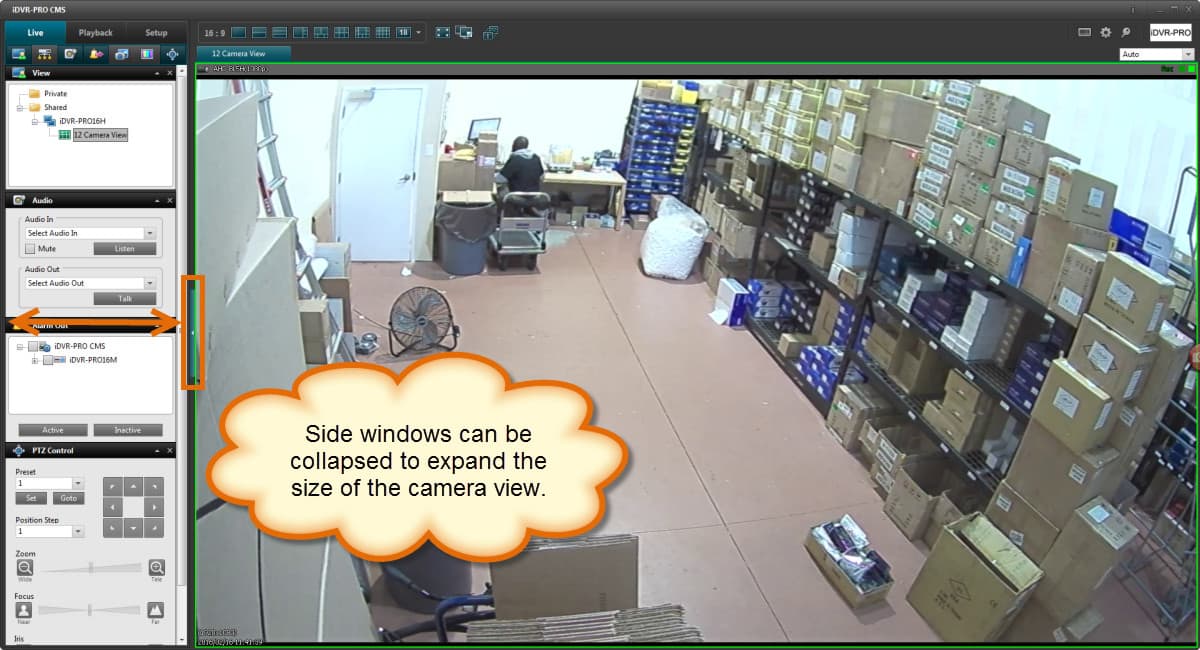
Controls are noted above in orange that allow users to collapse and expand the side menus in the app. This allows more screen space to display camera feeds. This can be done in live camera mode and recorded video playback mode. The software automatically adjusts the resolution of the camera feeds depending on the size of the window displayed. For example, when single camera mode is selected, the highest resolution is used for the video feed. In the above screenshot, an AHD-BL5 1080p HD CCTV camera is displayed. When a 1080p camera is displayed in single camera mode, the software displays the video stream in full 1080p HD resolution.
1080p Video Display
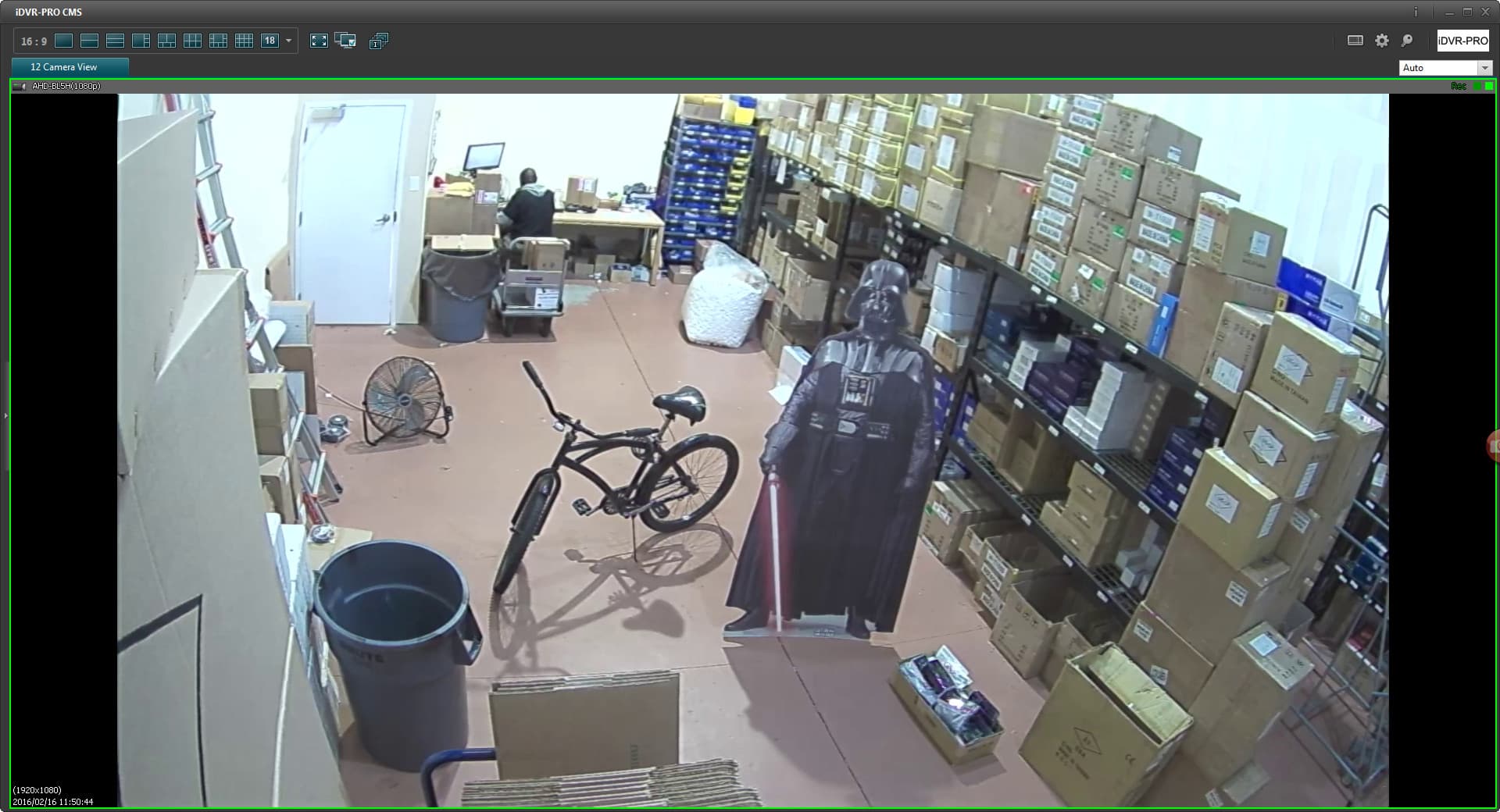
In the above image, the side menus in the software are hidden so that a full screen view of a
1080p security camera can be seen. This screenshot was saved in full 1920 x 1080 resolution. Please click on the image to see the full high definition quality.
Recorded Video Playback from DVR
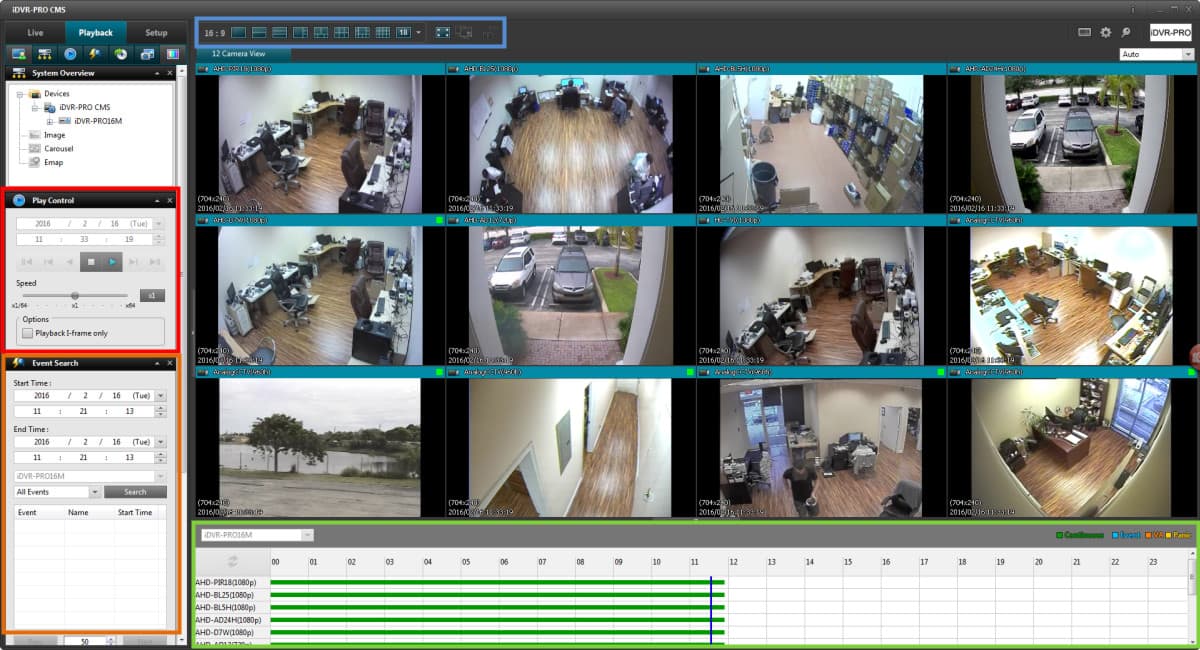
When the playback mode is selected, the software displays the search and playback controls that allow users to search for video by time and also search for events such as motion detection and alarm triggers. Users can search through surveillance video recorded on their DVR using this easy to use time search interface. Search and playback can be done on the local network where the DVR is located and also remotely over the Internet. The main controls of the time / date search mode are below.
- Event Search - The event search allows users to select a time and date range to search for events that occurred. Motion detection and external alarm triggers are supported.
- Display Grid - when playing back recorded video, users can select the number of cameras to display and the grid configuration that they prefer.
- Calendar and Player Controls - the calendar is used to select the month and day that the user wants to select for playback. The video player controls below the time / date selection allow users to play video in forward and reverse at standard and fast speeds. Users can also pause video.
- Timeline - the timeline scrubber lets users select the exact time of video to play back. The timeline area also displays the type of recording that took place on the time line, such as continuous, motion, event, and panic. These different types of video recordings are displayed in different colors which are noted in the legend above the time line.
Access Multiple DVRs / Locations / Cameras
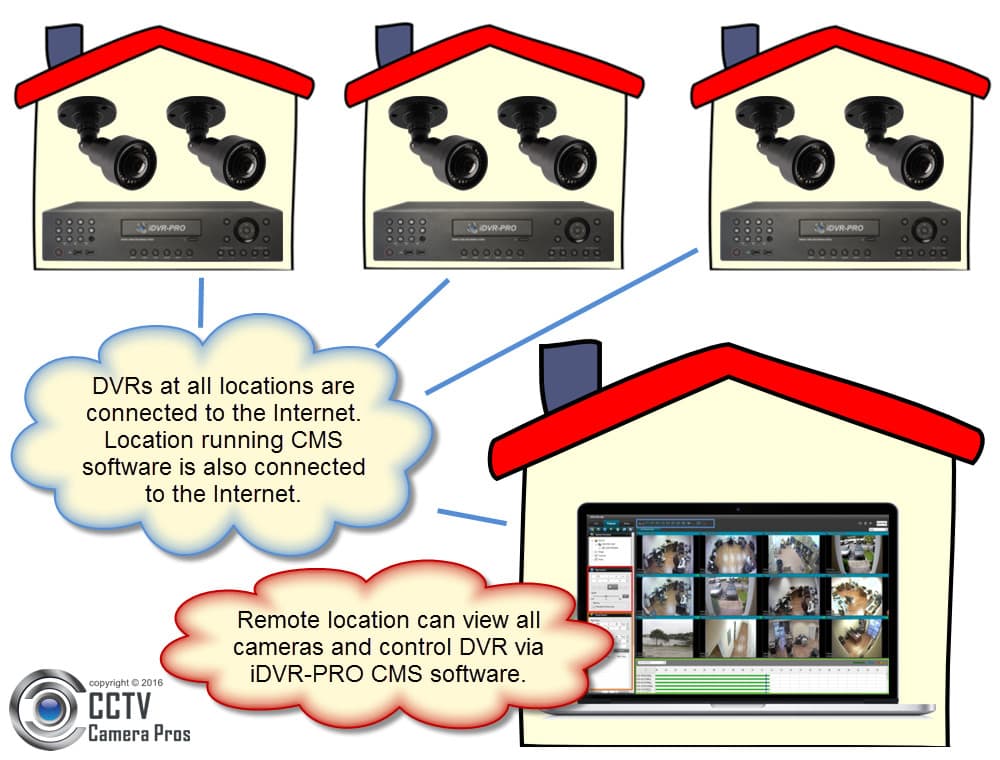
The Windows CMS software for iDVR-PRO lets you access multiple DVRs / locations. To view your security cameras live from multiple locations and also control all of your DVRs, each DVR is connected to the Internet. The CMS software is at a location that is also connected to the Internet. Users can setup custom cameras views consisting of cameras at the different locations. You can learn more about using this
software to monitor multiple DVR locations here.
Windows Software Download
You can find the latest
Windows client software for iDVR-PRO CCTV DVRs here.
Learn more about iDVR-PRO
iPhone App
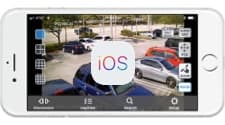
|
Android App

|
Mac Software

|
Windows CMS Software

|

Click here to
learn more about the latest iDVR-PRO CCTV DVRs.
iDVR-PRO Works with Analog CCTV and HD Security Cameras
Users can mix and match different camera technologies. This is perfect for customers that have existing CCTV cameras and want to upgrade to high definition over time. Hybrid iDVR-PROs work with the following security camera types and resolutions.
- AHD Cameras (720p, 1080p, 3mp, 4mp, 5mp resolutions supported)
- HD-TVI Cameras (720p, 1080p, 3mp, 4mp, 5mp, 4K / 8mp resolutions supported)
- Analog CCTV Cameras (all analog resolution supported including CIF, D1, 960H)
- 4MP Security Cameras - AHD and HD-TVI cameras supported at 4MP resolution
- 4K Security Cameras - iDVR-PRO supports HD-TVI format 4K cameras
Request a Demo
If you do not currently have an iDVR-PRO and would like to log in to the demo unit at our office, please request a demo login below. You will be able to login from iPhone, iPad, and Android mobile devices. You can also login from Macintosh and Windows computers. Please
click here to request a demo login.

Complete CCTV Systems

Did you know? CCTV Camera Pros can provide a complete surveillance system quote that includes any iDVR-PRO model with cameras, cables, connectors, power supplies, and monitors? We can even mix and match SD and HD security cameras because the latest iDVR-PROs are hybrid. They work with CCTV, AHD, and HD-TVI type cameras. As you have probably already seen on our website, we have 2, 4, 8, and 16 camera surveillance systems in pre-made packages. However, it is not possible for us to package up every combination and quantity of all the different camera models that we carry. So, we can also provide you with a custom quote with as many cameras as you need and a mix of any combination of camera model(s) based on your project requirements.

iDVR-PRO HD CCTV DVRs

The iDVR-PRO Viewer app is designed to work exclusively with
iDVR-PRO DVRs from CCTV Camera Pros. The app works with current and legacy iDVR-PRO models. Current models support analog CCTV cameras and well as HD security cameras (720p and 1080p AHD and HD-TVI cameras). Video from HD cameras can be displayed in full 720p and 1080p resolutions. The above image will help users identify the DVRs that this software works with. The bottom DVR is the original iDVR-PRO. The top three images are the current hybrid HD / CCTV models that are available.
About the Author

This article was written by
Mike Haldas, co-founder and managing partner of CCTV Camera Pros. If you have any questions about iPhone security camera app for iDVR, please email me at mike@cctvcamerapros.net.
|