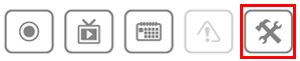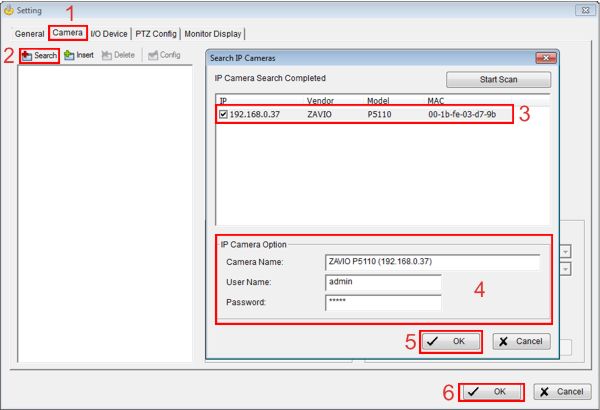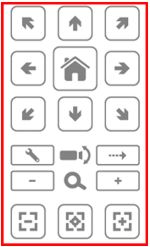|

CamGraba PTZ Camera SetupThe Zavio CamGraba NVR surveillance software gives users the ability to manage and record their Zavio IP cameras on a local network. Another great feature of CamGraba is the option to control PTZ cameras. Users can manually control the PTZ or set up a preset tour to run automatically. The camera used in this article was the Zavio-P5110 (Wireless Version - Zavio-P5115).
CamGraba PTZ Camera Setup The instructions below explain how to set up a Zavio PTZ camera on the CamGraba surveillance NVR software.
1. Make sure the Zavio IP PTZ camera is connected to the same network as the PC you have CamGraba installed on. Then launch the CamGraba program.
2. On the main CamGraba screen, click the General Settings icon. (Shown Below) 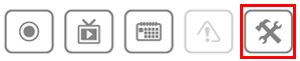
3. Then go to the Camera tab and click Search. 4. Then select the PTZ camera and enter the Username and Password. (By default the Username is - admin and the Password is - admin) 5. Now click OK, followed by OK again. (Step 3 - 5 Shown Below) 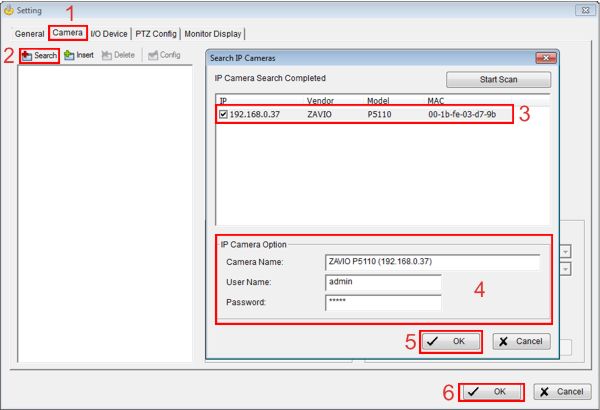
6. You should now see your Zavio PTZ camera on the live grid display. Click on the PTZ's grid and use the PTZ controls to the right to control it. (Shown Below) 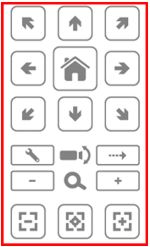
|