|
Creating New Users, Permissions - iDVR-E CCTV DVR

iDVR-E and iDVR-RT16 CCTV DVRs have the ability to have multiple user login accounts in addition to the administrator account. Each user account can be given specific privileges as to what they access to on the DVR when logged in. The privileges include PTZ Control, Playback, System Shutdown, Record Stop, Backup and Configuration. The user can also be limited to what channels they are allowed to view. Please follow the instructions below to setup a new user account.
Creating New User / Privileges iDVR-E
Please follow the instructions below to setup new user privileges for the iDVR-E.
- First on the iDVR-E, press the Menu button on the included remote control and select Setup. (Shown Below)

- Then select System. (Shown Below)

- Under the Account tab, select the User, in this case it is User 1. Then enter a unique Name to the right of that. Now set Activate to ON and check off the privileges the user will have access to next to the Privilege tab. Then set the new users password next to Network PWD. Finally select the Usable Channels the user will be able to view and press the Save button. (Shown Below)
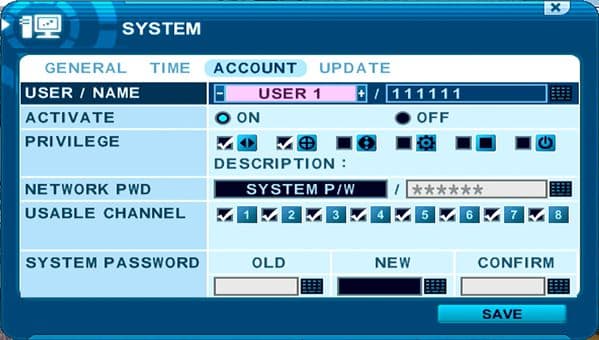
iDVR CCTV DVRs
These instructions apply to the following model CCTV DVRs: iDVR-E4, iDVR-E8, iDVR-E16, and iDVR-RT16. Click here of on the image below to
learn more about these video surveillance DVRs.

 About the Author About the Author
These setup instructions were written by
Mike Haldas. Mike is the co-founder and managing partner of CCTV Camera Pros. Please send questions to mike@cctvcamerapros.net.
|
|












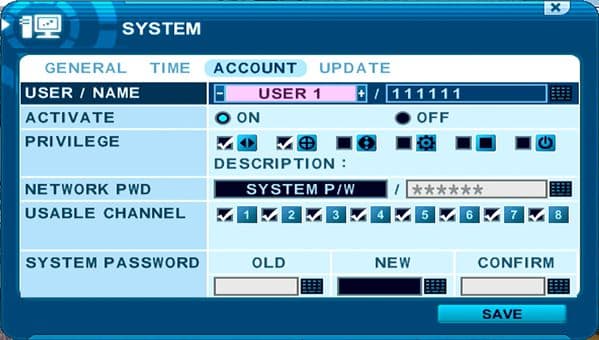

 About the Author
About the Author
