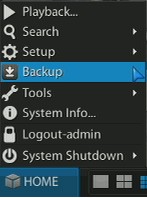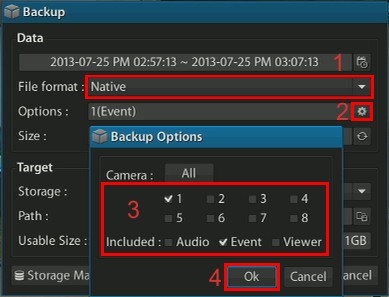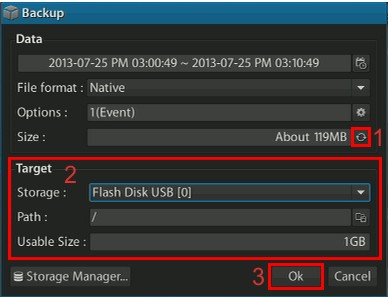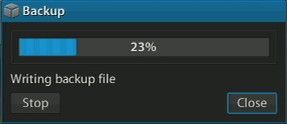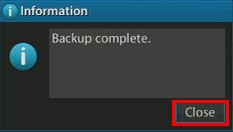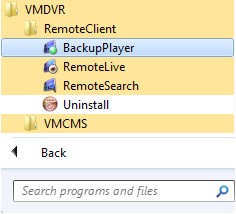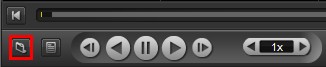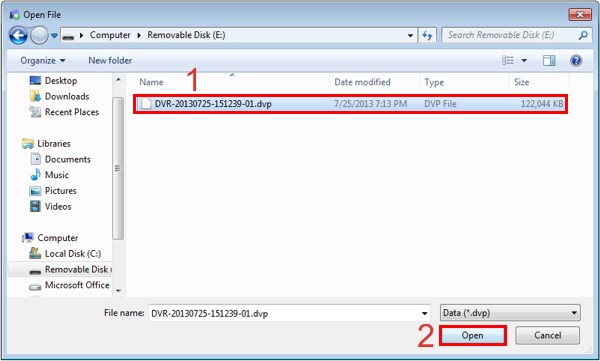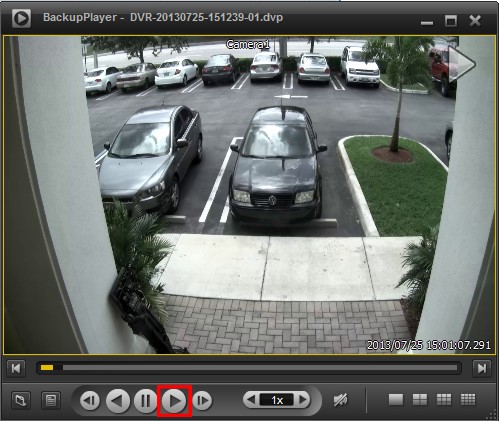|
Viewtron Surveillance DVR Video Backup / USB Export

Viewtron surveillance DVRs support the ability to backup video footage to a USB thumb drive or USB hard drive using the USB port on the front of the DVR. Users are able to select a specific time span from the recorded video files and back them up to a USB drive for future viewing on a PC. The below instructions show Viewtron DVR users how to save / export the video in the native DVP video file format and view it on the Viewtron backup player software. These files can also be saved as AVI video files.
How to Backup Surveillance Video to USB Drive
1. First, press the Home button followed by Backup on your Viewtron DVR. (Shown Below)
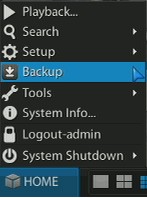
2. Now select the Calendar icon (1). Then select the Year - Month, Day, Hour and Minute of the Start Time and the End Time (2). Press OK once you have the desired start and end time (3). (Shown Below)

3. Next choose the File Format, for this article we will be leaving it on Native but it can be backed up as an AVI (1). Now press the Event icon (2). Choose which Cameras you would like to backup along with the recording parameters, i.e Event, Audio and Viewer (3). (Shown Below)
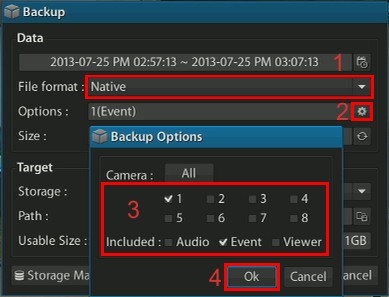
4. To see the size of the file before exporting it, click the Size icon (1). Then select the USB Device and Storage Path (2). Then press OK to initiate the export (3). (Shown Below)
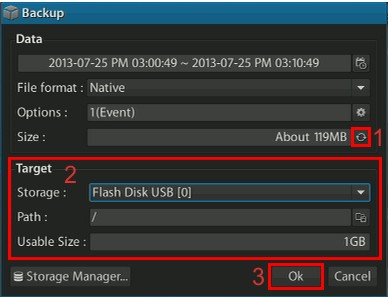
5. The export will be tracked using a status bar as shown below. Click Close once it is completed. (Shown Below)
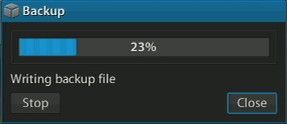 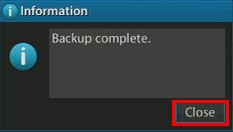
How to Playback Exported Surveillance Video Footage
To view the backed up video data on a PC we will be using the Viewtron Windows Remote Client Backup Player. Please download the Backup player Here before continuing. (If you backed up the video data as an AVI file, simply open the file with Windows Media Player to view.)
1. Now open the Backup Player by going to Start, All Programs, VMDVR, RemoteClient and then Backup Player. (Shown Below)
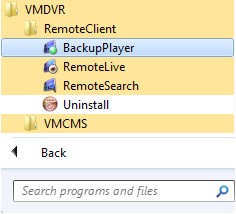
2. Once the program opens, click the File Open button in the lower left portion of the screen. (Shown Below)
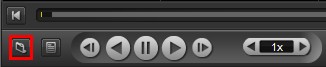
3. Now go into the folder that you saved the video export to and choose the appropriate DVP File (1). Then click the Open button (2). (Shown Below)
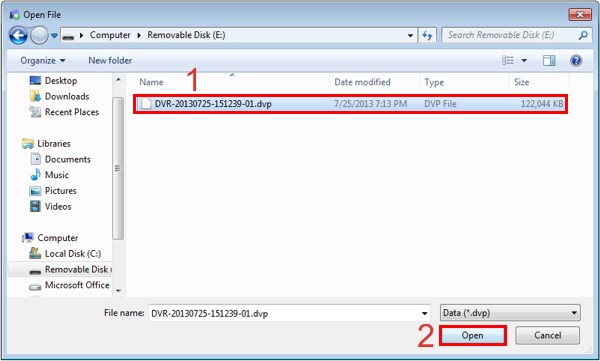
4. Click the Play button to view your video. (Shown Below)
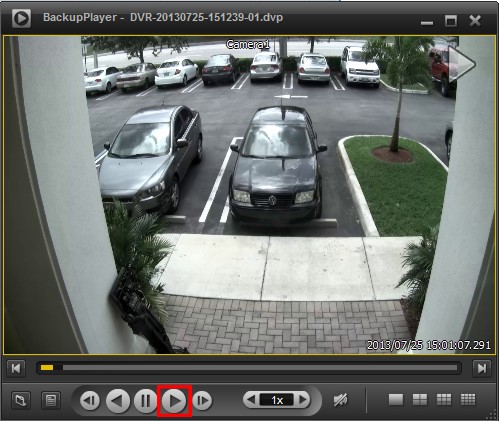
|