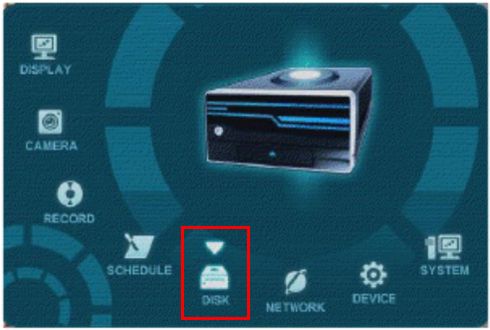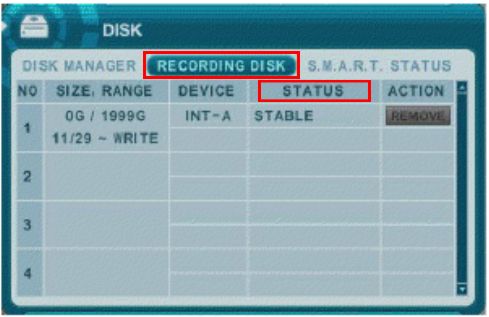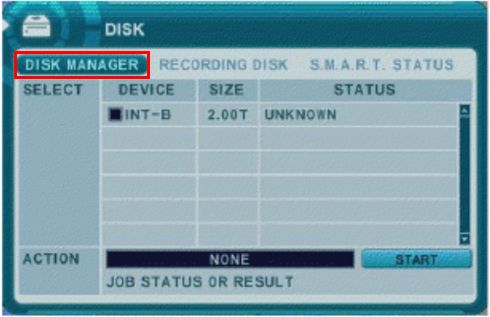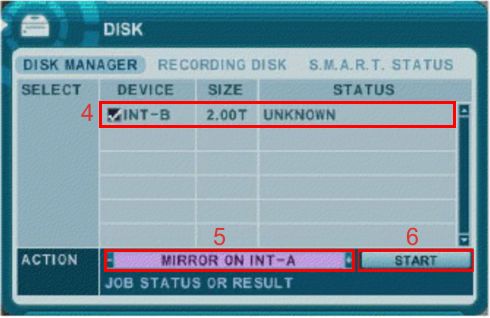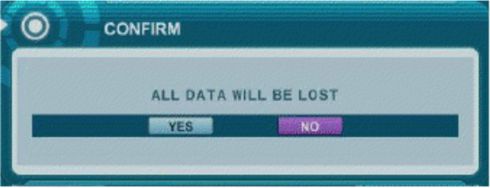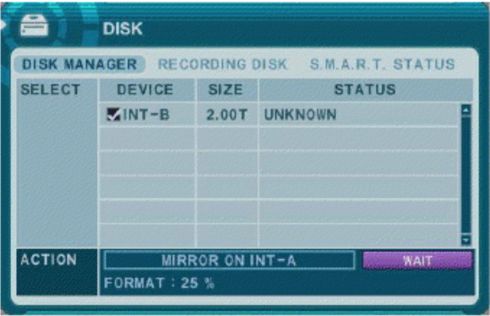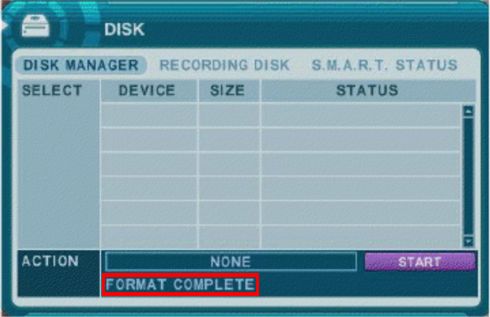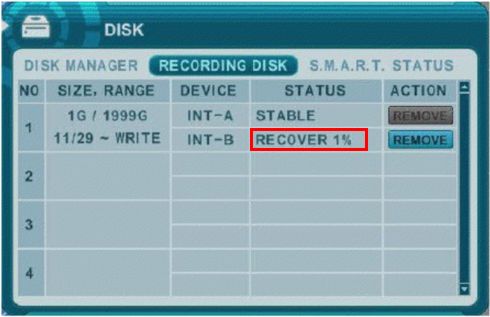The
iDVR-RT16 series CCTV DVR supports hard drive mirroring. Hard drive mirroring stores the same video data on two separate hard drives at one time. Disk mirroring is typically used do that if one hard drive fails, the data is still available on the other drive. Hard drive mirroring is supported by CCTV Camera Pros' iDVR-RT16 model surveillance DVR and can be done with internal SATA hard drives or via eSATA external hard drive.
Follow these instructions to configure your iDVR-RT16 for Hard Drive Mirroring.