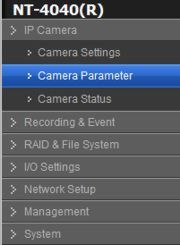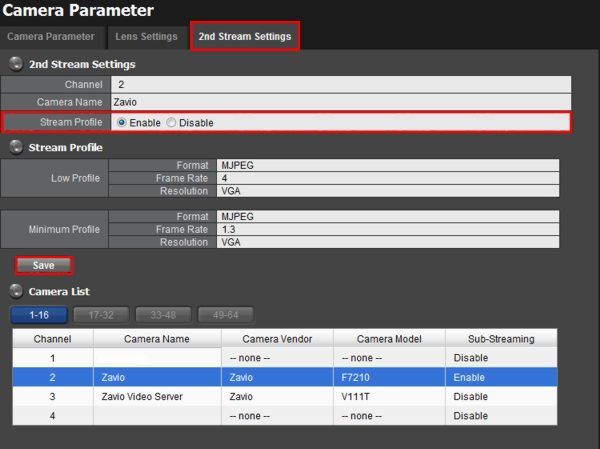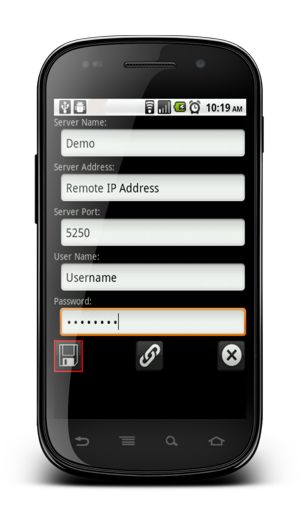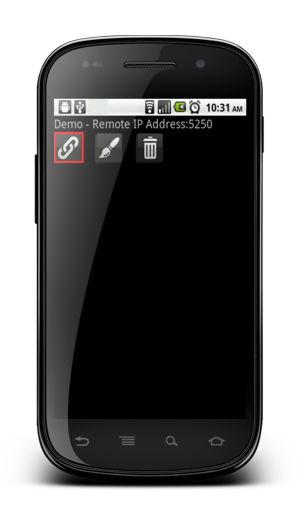|
 Nuuo Titan NVR Remote Access Android Nuuo Titan NVR Remote Access Android
The instructions featured in this article explain how to remotely access the Nuuo Titan NVR using the Nuuo iViewer Android application. The examples in this article were done using an NT-4040 NUUO Titan Network Video Recorder
1. First, make sure that the correct ports are forwarded in the router connected to your Nuuo Titan NVR. If you have yet to do this, please visit our Nuuo Titan NVR Network Setup article for assistance. 2. The next step is to enable the 2nd Stream Settings for each camera within the Nuuo Titan NVR. Login to the NVR by entering the IP address into an Internet Explorer web browser on a PC connected to the same network as the NVR. Then go to IP Camera on the left column followed by Camera Parameter. (Shown Below) 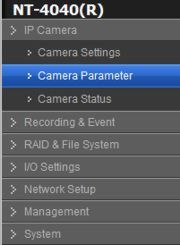
3. Now that you're in the Camera Parameter menu, go to the 2nd Stream Settings tab. Then, for each camera, enable the Stream Profile and click Save. (Shown Below) 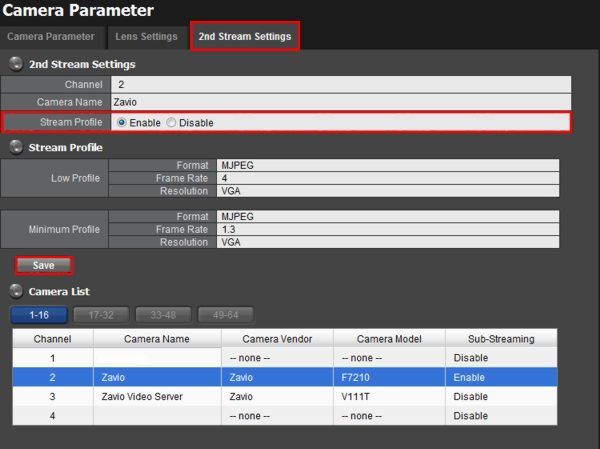
4. Now on your Android mobile device, download the Nuuo iViewer application from the Google Play Store. Once the app is installed, go ahead and launch the iViewer application. Enter the Server Name, Remote IP Address (Server Address), Port 5250, Username and Password of your Nuuo Titan NVR. Press the floppy disk icon to save the data. (Shown Below)
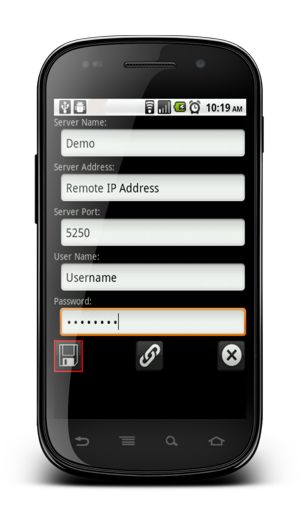
5. Then press the link icon to connect to your NVR. (Shown Below)
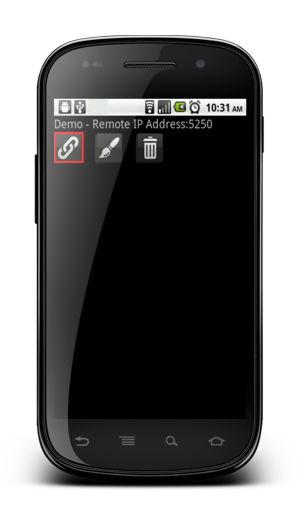 
|