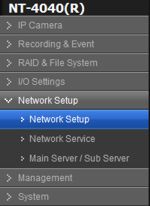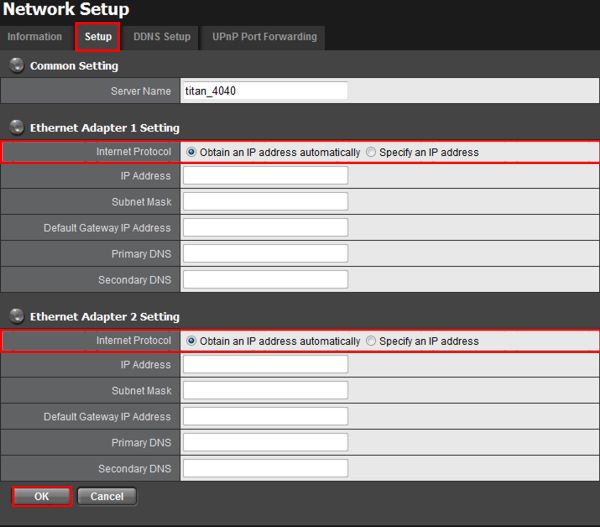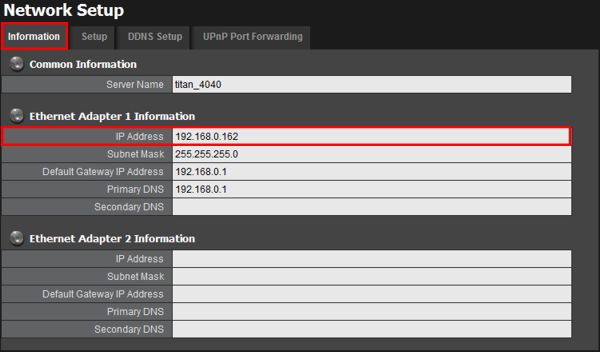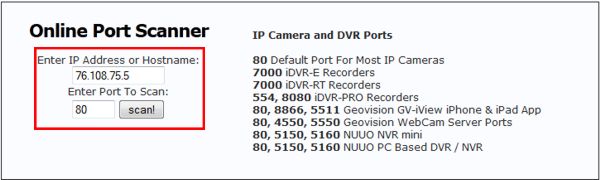|
 Nuuo Titan NVR Network Setup Nuuo Titan NVR Network Setup
The instructions featured in this article explain how to setup the Nuuo Titan NVR for remote access. It will walk you through the configuration of the NVR as well as forwarding the correct ports in your router. The examples in this article were done using an NT-4040 NUUO Titan Network Video Recorder
1. First, log in to your Nuuo Titan NVR by entering the IP address into an Internet Explorer web browser on a PC connected to the same network as the NVR.
2. On the left column, click the Network Setup tab followed by Network Setup. (Shown Below)
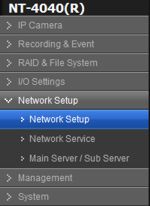
3. Under the Setup tab make sure the Internet Protocol is set to "Obtain an IP address automatically". Then click OK to save the settings. (Shown Below)
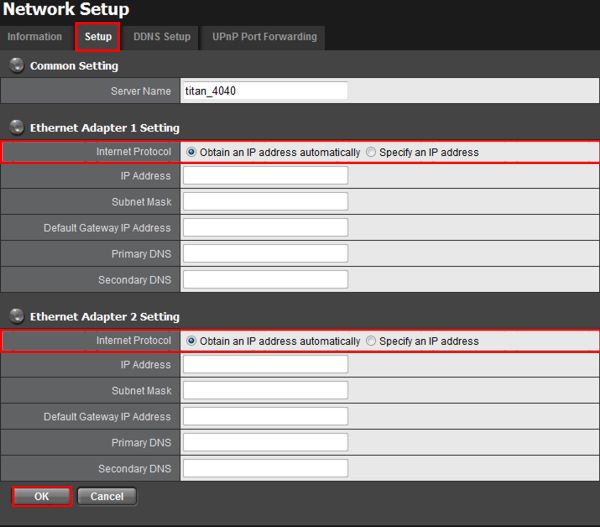
4. Now click on the Information tab and locate the IP Address. Write the IP address down for future reference. (Shown Below)
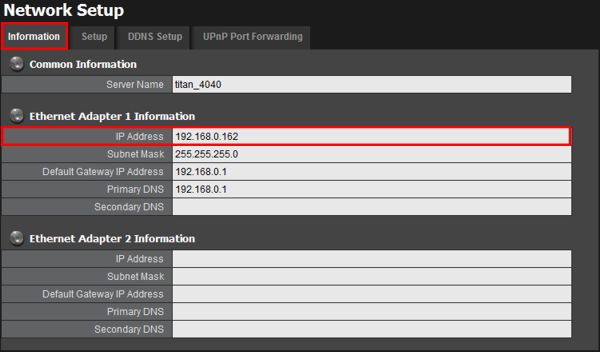
5. The next step is to perform the port forwarding on the router connected to the Nuuo Titan NVR. Please select your router's brand below for specific instructions on port forwarding.
Linksys
DLINK
Netgear
Comcast SMC
Comcast TC8305C
Zyxel
2Wire
6. Now we will need to make sure that the forwarded ports are open. You can do so by going to http://dvrport.net
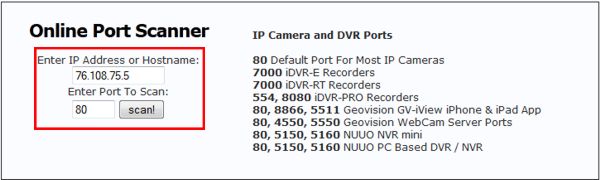
7. The remote IP address will automatically populate under the Enter IP or Hostname, you will leave this info as is. Change the Enter Port To Scan field to read 80 and press Scan.
Note: If the port is open you will use the remote IP address you get from the http://dvrport.net . However, you will need to type it in as follows via a web browser - http://remoteipaddress:port number, eg. if your IP address is 76.108.75.5 then it should look like this when you type it into your web browser - http://76.108.75.5:80
Note 2: If the ports are showing closed and you have a DSL provider, you will need to call your provider and have them bridge the modem to your third party router. This is a standard procedure.
|