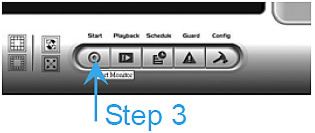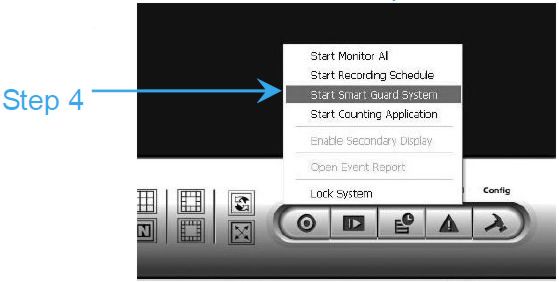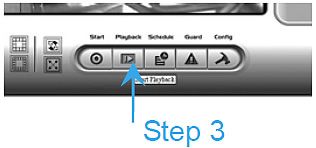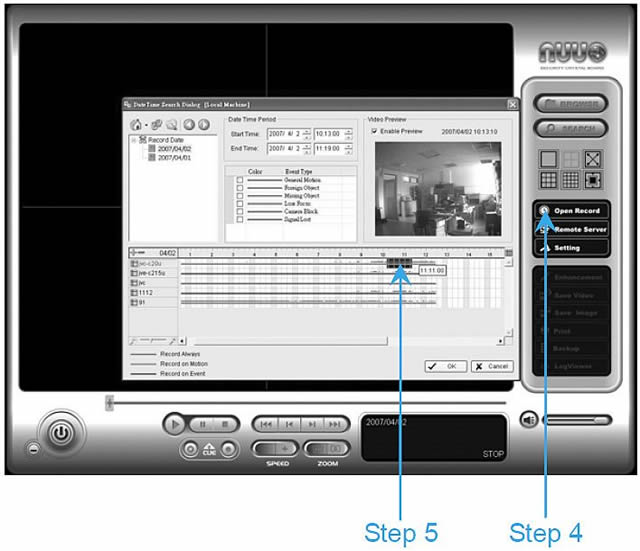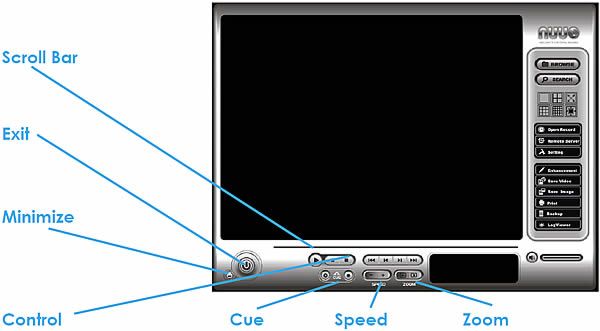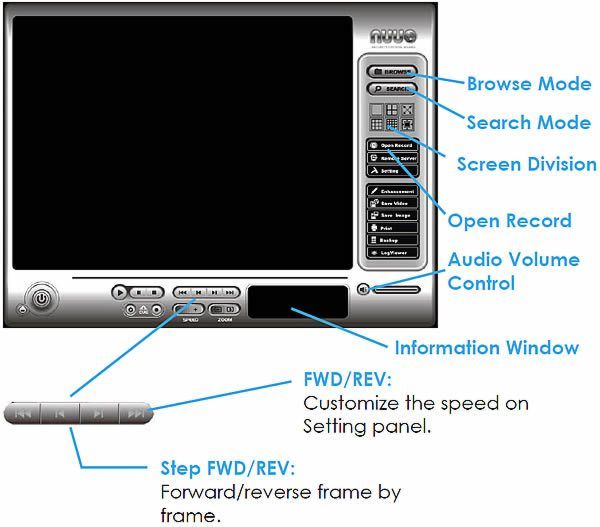NUUO Surveillance System Recording / Video PlaybackPlease refer to the following instructions to configure the "Record" & "Video Playback" settings of your NUUO Surveillance System.
Basic Video Recording
START RECORDING & SMART GUARD
Step 1: Go to Start > All Programs >NUUO > Main Console.
Step 2: Type in username and password and log on to the system.
Step 3: In the Main Console, go to Start.
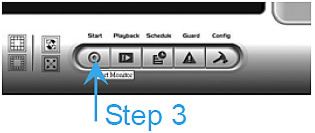
Step 4: Click on “Start Recording Schedule” and “Start Smart Guard System” to initiate the two functions.
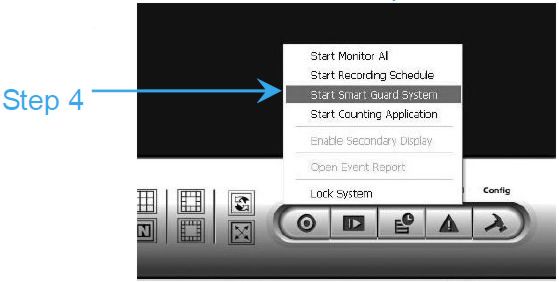
Basic Video PlaybackStep 1: Go to Start > All Programs > NUUO > Main Console.
Step 2: Type in username and password and log on to the system.
Step 3: In the Main Console, go to Playback.
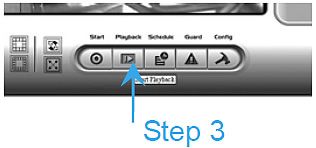
Step 4: In the Playback window, click on the Open Record Icon
Step 5: In the timetable, recorded files are displayed in color bars. Highlight any color bars to select playback section. Click OK to return to Playback Console.
Step 6: The recorded files are now ready to view.
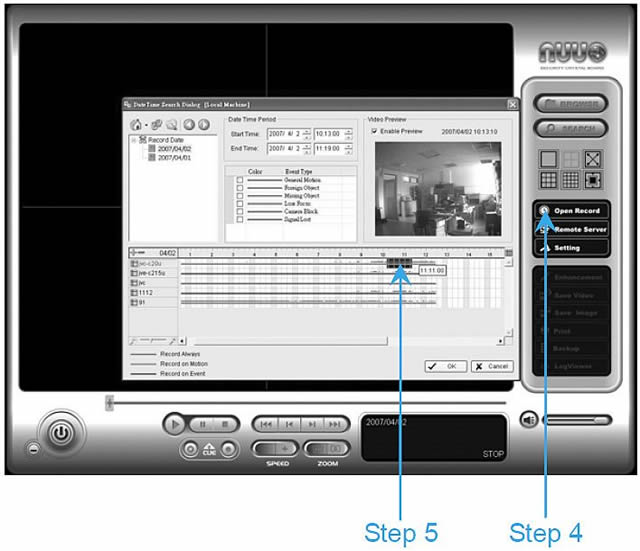
Video Playback Options and Controls
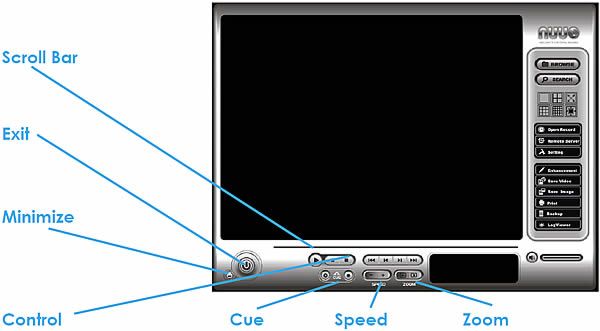
SCROLLBAR: Indicate the status of the playing video; drag it to where you want to review.
EXIT: Shut down the Playback console.
MINIMIZE: Minimize console window
CONTROL: Play, pause and stop the video.
CUE: When playing video, click on the Cue In/ Cue Out icon at where you want to set as the
starting/ ending point of a saved video clip. The Cue In and Cue Out time will be displayed
on the Playback Information Window once they are set.
SPEED: Control the speed of the playing video. Click + to speed up and – to speed down.
ZOOM: Zoom in and zoom out. Get a close-up view of the recorded video; move to the spot you
want to view by dragging the screen.
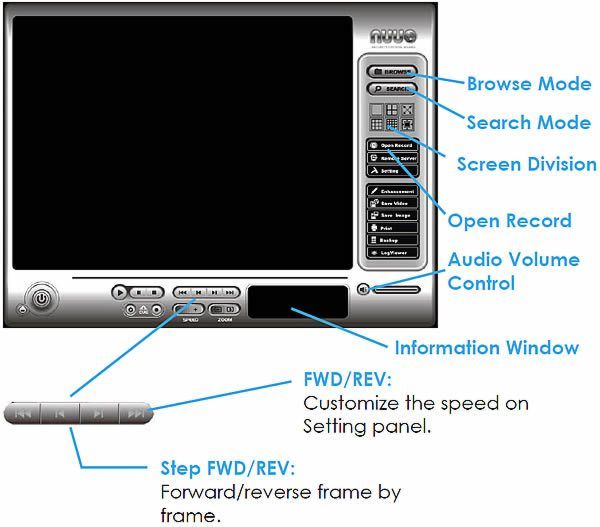
Browse Mode: Play the recorded video.
Search Mode: Used with advanced event detection features.
Screen Division: Allocate the sub-screen display by clicking on the desired layout icon. To switch to single camera display, double-click on a particular sub-screen. Double click on the screen again to regain previous screen division layout.
Open Record: Click on Open Record button to access the Date-Time Panel and withdraw the video record that you want to review.
Audio Volume Control: Adjust the sound level.
Information Window: Display video date and time, current video status, cue in/ out points’ time, and speed.
We hope these instructions helped you to configure your NUUO Surveillance systems Recording and Video Playback settings. For more information visit us at www.cctvcamerapros.com
|