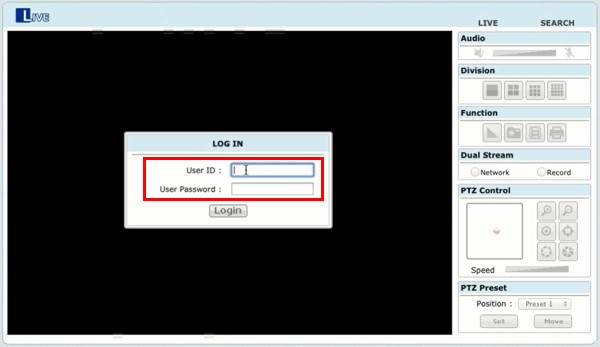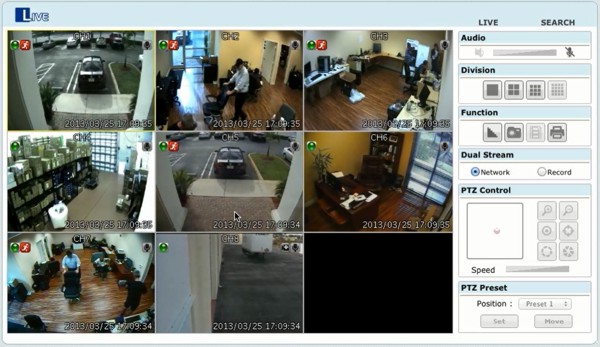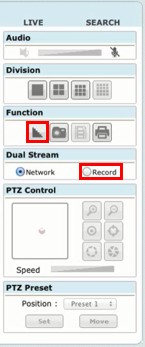Live Remote Internet Camera Viewing | Viewtron Surveillance DVRs
Viewtron surveillance DVRs can be remotely accessed using a PC or Mac web browser. The user experience is the same from both Mac and Windows PC. The instructions below explain how to set this up.
Live Remote Internet Camera Viewing1. First, ensure that the correct port forwarding and network settings have been properly set up. If you need help setting this up, please visit our Network and Internet Setup for the Viewtron DVR.
2. Now that the Port Forwarding has been set up, go ahead and launch a web browser of your choice.
3. Enter the Remote IP Address and Port Number into the browser's address bar. It should look like this when entered http://IpAddress:PortNumber (Also Shown Below)

4. You will then be prompted to enter the Username and Password of the DVR. The default Username is "admin" and the default Password is "1111", four ones. (Shown Below)
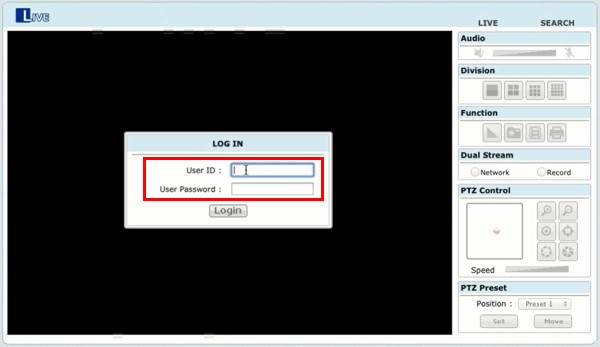
5. Your Viewtron DVR will now be displayed live. (Shown Below)
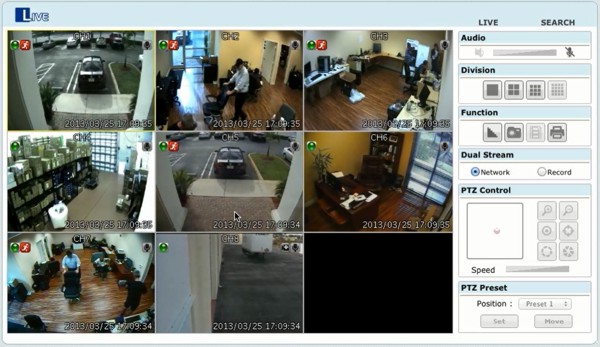
6. For the best possible image quality, we recommend enabling the Image Smoothing Function and setting the Dual Stream to Record quality. (Shown Below)
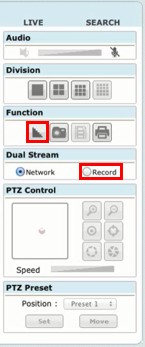
VideoTo see the remote live view in action, please follow this link to our video: Viewtron Remote Live Viewing
|