|
DynDNS Setup for iDVR-E

iDVR-E CCTV DVRs support Dynamic DNS (DDNS). DDNS allows the user to assign Internet domain names to IP addresses. It is specifically designed to support dynamic IP addresses that are known to change every so often. By having a domain name assigned to the dynamic IP address, the user will never lose connectivity because the hostname is constantly updated with the latest IP address created by the Internet Service Provider.
DynDNS Setup iDVR-E
Please follow the instructions below to setup the iDVR-E DDNS using DynDNS.com (Third Party Software).
- First log onto DynDNS.com. Then you are going to select the Devices option, which at the time of this article cost $25 per year. (Shown Below)

- You will then be asked to enter your desired Username, Password and Email. Click Create Account once completed. Once your account is fully setup, proceed to step 3. (Shown Below)
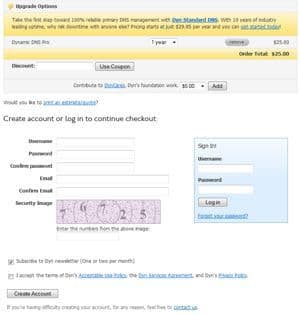
The following will need to be done on the DVR.
- Starting from the main screen of your DVR, select Menu on your remote. The Menu button is located in the center of the arrows buttons on the remote.
- Once Menu is selected, you will be prompted to enter your password. the default password for the iDVR-E series is '000000' (Zeros). After logging in you will see the Main System Menu. (Shown Below)
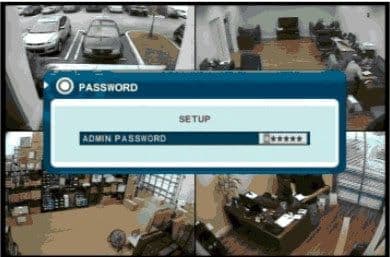
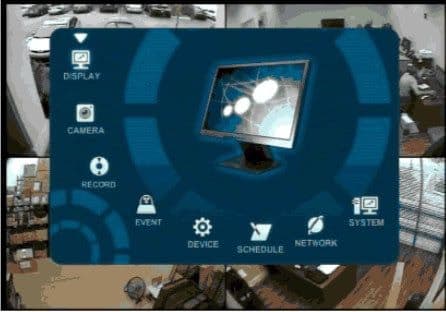
- From the Main menu, navigate over the Network option using the arrow buttons on the remote. On the Network menu, use the arrow buttons to select DDNS and press Enter. (Shown Below)
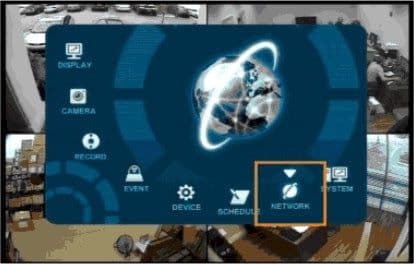
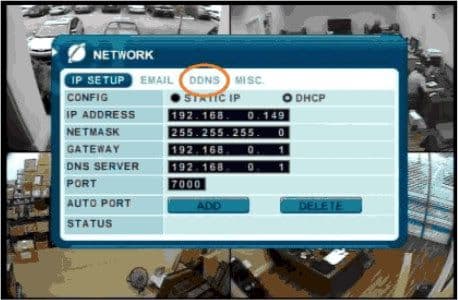
- Scroll down to the first line, then using the '+' and '-' buttons, select the DYNDNS option. Once DYNDNS is selected, you will need to fill in the Domain Name, User ID and Password for the DynDNS account. Then use the arrows on the remote to highlight the System option and press Enter to save. (Shown Below)
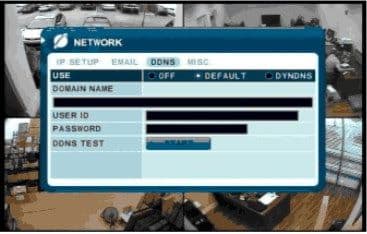
iDVR CCTV DVRs
These instructions apply to the following model CCTV DVRs: iDVR-E4, iDVR-E8, iDVR-E16, and iDVR-RT16. Click here of on the image below to
learn more about these video surveillance DVRs.

 About the Author About the Author
These setup instructions were written by
Mike Haldas. Mike is the co-founder and managing partner of CCTV Camera Pros. Please send questions to mike@cctvcamerapros.net.
|
|











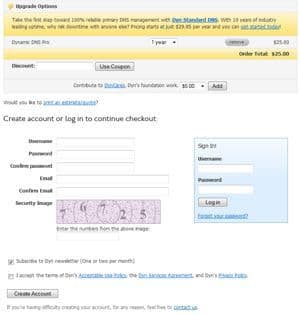
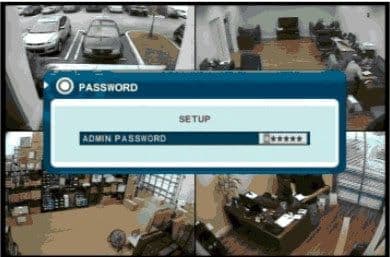
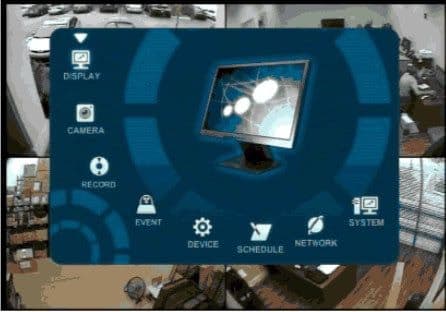
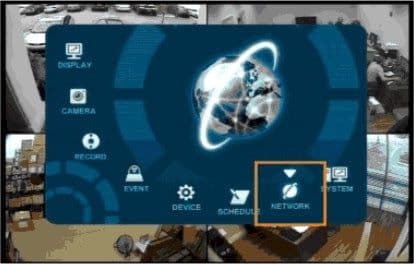
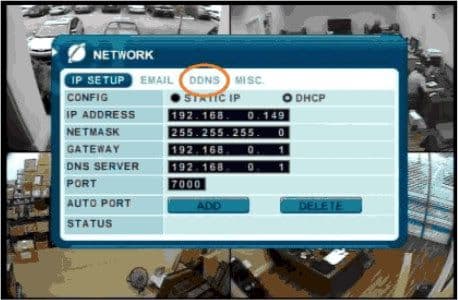
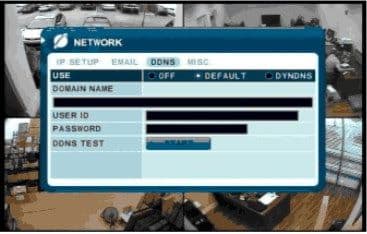

 About the Author
About the Author
