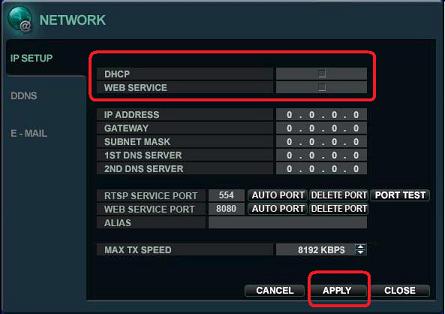iDVR-PRO Surveillance DVR Web Browser Viewing

pThe
iDVR-PRO CCTV surveillance DVRs support remote viewing from PC and Mac computers using Internet Explorer, Safari, Firefox, and Chrome web browsers. Internet Explorer access from Windows PC supports the most feature-rich user experience of all the web browser implementations, however, the Safari, Firefox, and Chrome support allow Mac users to also login to view cameras remotely over the Internet.
Remote Security Camera Viewing Update
CCTV Camera Pros now recommends Viewtron security camera DVRs and IP camera NVRs as our top pick for HD CCTV cameras and network IP cameras. Viewtron DVRs / NVRs have outstanding online DVR web browser access. They also include the best remote security camera iPhone app, Android app, Mac software, and Windows software. The web browser remote access setup instructions for legacy iDVR-PRO DVRs continues below.
Web Browser Remote Access Setup Instruction
Follow these instructions to configure your iDVR PRO for remote web browser access.
- Connect your DVR to your router with a CAT-5 network cable.
- Connect a monitor to your DVR if you have not already done so and power your DVR up.
- Access the DVRs menu system using a mouse or the wireless remote control.
- On the DVR System Menu click the Network Sub-Menu.
- On the network menu, make sure the DHCP and Web Service radio boxes are checked.
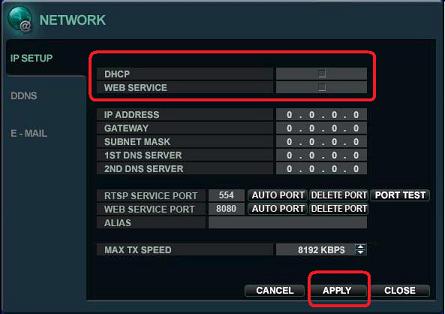
- Press the "APPLY" Button to apply and save the settings. Once the settings are saved, write down the IP address reference. NOTE: This is the DVRs local IP address and will only be accessible when you are on a computer that is connected to the same are network router as the DVR (wired or wireless).
- From a computer that is connected to the same network as your DVR, open up your web browser. If you are using a Windows PC, use Internet Explorer.
- In your web browser, type the following in the address bar: http://192.168.0.100:8080. NOTE: you need to replace 192.168.0.100 with the IP address that you noted in step 6.
Before proceeding to the port forwarding setup below, make sure that you are able to connect to your DVR using the local IP address.
Router Port Forwarding Setup
Please click on the below link for instructions for your particular router brand
If your brand of router is not listed above, please refer to
http://portforward.com/.
- Next, make sure the ports are open with this port forward check tool. Check and make sure both 8080 and 554 are open.
- NOTE: If the port is open you will use the Remote IP Address using the my DVR IP address tool. However, you will need to type it in as follows via web browser http://ipaddress:port. For example, if your IP address is 74.96.36.98 than it should look like this when you type it into your web browser http://74.96.36.98:8080
- If the ports are showing closed and you have DSL provider you will need to call your Internet service provider. They may have to bridge the modem to your 3rd party router. This is a fairly typical scenario.
Remote Internet Viewing Via Web Browser
- Open your web browser and type in your Internet / External IP address. If you need to check what your Internet IP address is, go to www.dvripaddress.com.
- Type in your username and password. [By default Username: ADMIN Password: 1234]
- You should now see your cameras [ If you are using Internet Explorer you will need to download the Active X control once prompted]
NOTE: Internet Explorer web browser is the only browser that supports the multi-screen display. Google Chrome, Safari, Mozilla etc will only display a single camera at a time
NOTE 2: To view your cameras via your mobile phone you can type your ip address in the mobile web browser as shown above.
- If you have an iPhone or Android Mobile Phone and would rather view your cameras via a mobile application you can find the download to the free DVR viewer mobile application here.
Learn more about iDVR-PRO
iPhone / iPad Compatible

|
Android Compatible

|
Mac Compatible

|

Click here to
learn more about the latest iDVR-PRO CCTV DVRs.
Works with Analog CCTV and HD Security Cameras

Hybrid iDVR-PROs work with the following security camera types and resolutions.
- AHD Cameras (720p and 1080p resolution models supported)
- TVI Cameras (720p and 1080p resolution models supported)
- Analog CCTV Cameras (all analog resolution supported including CIF, D1, 960H)
Request a Demo
If you do not currently have an iDVR-PRO and would like to log in to the demo unit at our office, please request a demo login below. You will be able to log in from iPhone, iPad, and Android mobile devices. You can also log in from Macintosh and Windows computers. Please
click here to request a demo login.

Complete CCTV Systems

Did you know? CCTV Camera Pros can provide a complete surveillance system quote that includes any iDVR-PRO model with cameras, cables, connectors, power supplies, and monitors? We can even mix and match SD and HD security cameras because the latest iDVR-PROs are hybrid. They work with CCTV, AHD, and HD-TVI type cameras. As you have probably already seen on our website, we have 2, 4, 8, and 16 camera surveillance systems in pre-made packages. However, it is not possible for us to package up every combination and quantity of all the different camera models that we carry. So, we can also provide you with a custom quote with as many cameras as you need and a mix of any combination of camera model(s) based on your project requirements.

About the Author

This article was written by
Mike Haldas, co-founder and managing partner of CCTV Camera Pros. If you have any questions about iPhone security camera app for iDVR, please email me at mike@cctvcamerapros.net.
|