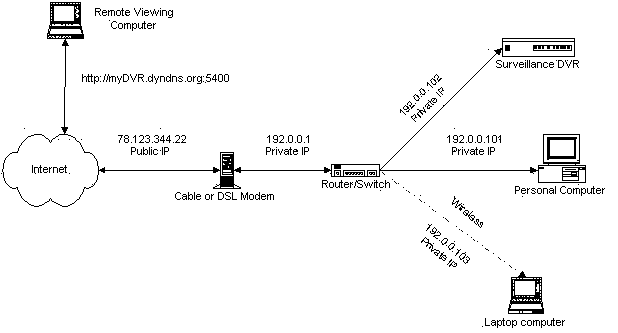Port Forwarding for CCTV Security Camera Systems
This article will explain the concept of port forwarding for security cameras and CCTV systems. Most modern CCTV surveillance DVRs have a network Ethernet port that allows users to access the DVR and cameras connected to over a network. In the case of
CCTV DVRs, all of the cameras are hard wired to the DVR using coax cable and the DVR has a web server that enables the video streams of the cameras to be viewed over a network using some type of client, such as a web browser on a desktop or laptop computer or using a mobile app from an iPhone or Android cell phone. In order to make the DVR remotely over the Internet, setting up port forwarding is necessary to route Internet traffic into your local network. This
video and network diagram will help explain the concepts behind port forwarding. CCTV Camera Pros has developed this open port checker / port forwarding test tool to assist installers with setup
Port Forwarding / Network Setup Service
CCTV Camera Pros offers this
service to setup port forwarding for remote DVR monitoring and security camera viewing. We setup the network settings on routers for customers. This service is free for customers who purchase our DVRs and available for a fee for customers with any other manufacturer's DVR.
The following video gives an overview and explanation to the following questions. What is port forwarding? How does port forwarding work?
Port forwarding is a function of network routers that allows a user to configure specific communication
ports to be routed to devices on an IP (Internet Protocol) network, such as a computer, DVR, or
IP camera. To configure port forwarding for a surveillance DVR, you will configure your router to forward incoming Internet requests on the port
that the DVR uses to be routed / forwarded to the DVR. This enables you to access your DVR remotely over the Internet. The below network diagram illustrates a typical home or business network setup that includes a surveillance DVR. The diagram would be the same for an IP camera. Simply replace the below surveillance DVR in the diagram with an IP camera and all of the concepts are exactly the same.
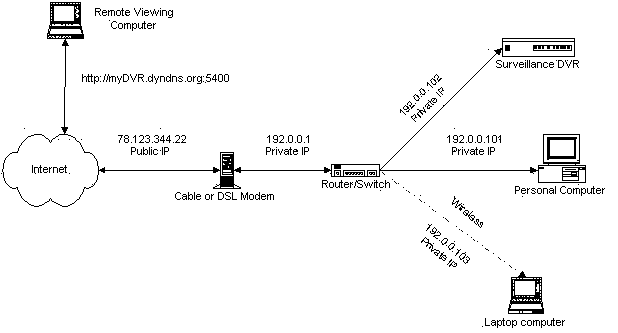
In the above network diagram, start in the upper left to at the remote viewing computer to understand. The computer makes a request using the gateway IP address of your network, or the host name that you setup to using dynamic DNS. Notice on the end of the URL there is a ":5400". This is the port that the DVR in this example is using. The default port of your stand alone DVR or Geovision DVR computer, IP camera, or other network device will vary. In this example we use port 5400. Again, the actual port that you use will vary according to which DVR or network camera that you are setting up. That IP request travels through the Internet and the dynamic DNS service that you setup (with dyndns.com) translates the hostname, in this example myDVR.dyndns.org, to the IP address that your Internet service provider (ISP) assigned to your cable or DSL modem (78.123.344.22 in the above example). Your cable or DSL modem sends the request to your network router. This is likely a typical Dlink, Netgear, or LinkSys wired or wireless router. Your router asks itself what do I do with requests that come in on port 5400? If you have your router properly configured to forward those requests to your surveillance DVR, everything will work OK.
CCTV Camera Pros has documented specific port forwarding instructions for LinkSys and D-Link routers. The instructions are based on certain models, but are likely the same or close to the same for other models of
D-Link and LinkSys routers and switches. If you need specific instructions for you router, please consult the manual that came with your router and look under the section for port forwarding. Please note that some vendors refer to port forwarding using different terms. For example, D-Link sometimes refers to it as virtual service. If you have trouble, please contact
the manufacturer of your router and make sure that it supports port
forwarding and ask for setup instructions.
Here are the port forwarding setup instructions that we have documented for D-Link and LinkSys:
Port Forwarding Tools
CCTV Camera Pros has developed the following tools to help professional and DIY security installers setup and troubleshoot port forwarding.
This article was written by
Mike Haldas, co-founder and managing partner of CCTV Camera Pros. If you found it useful, please share it.
|