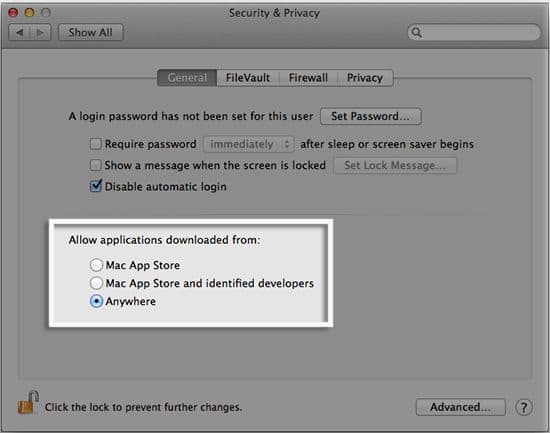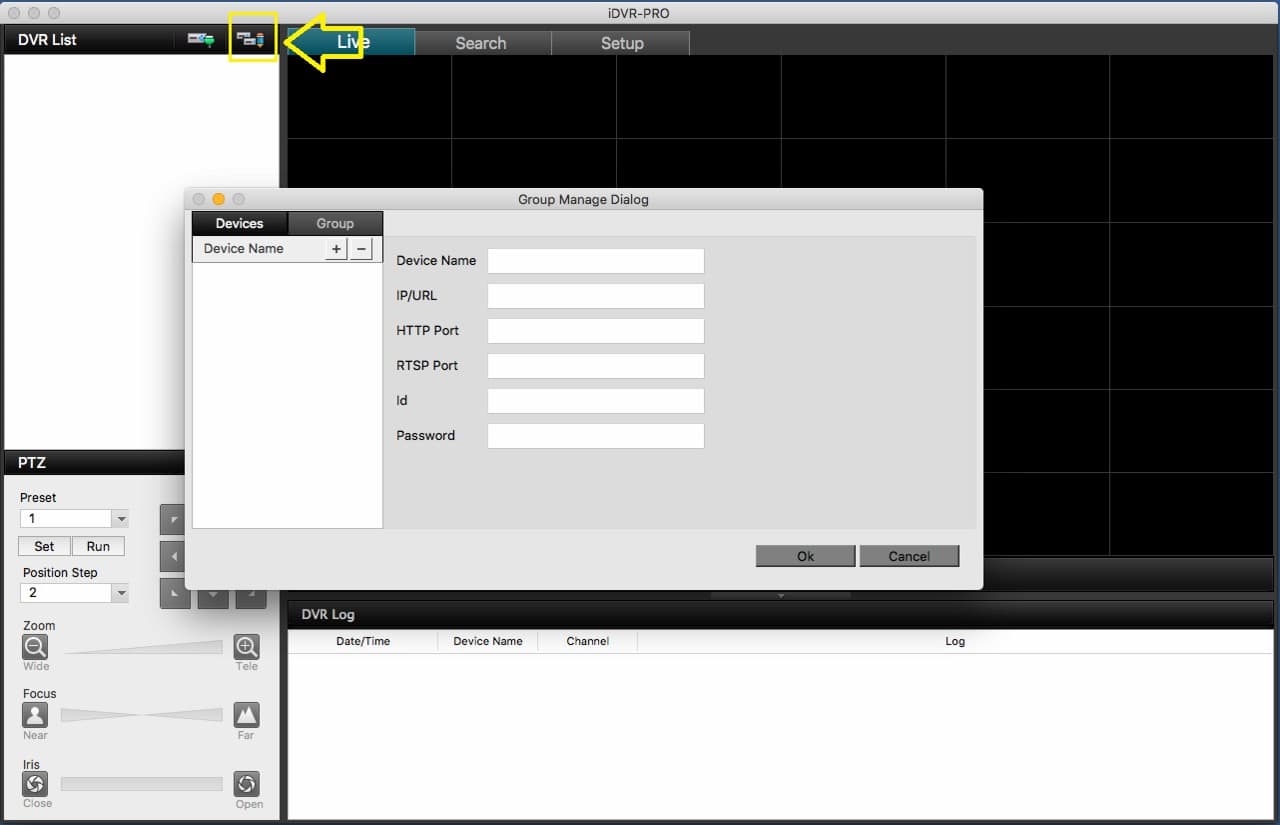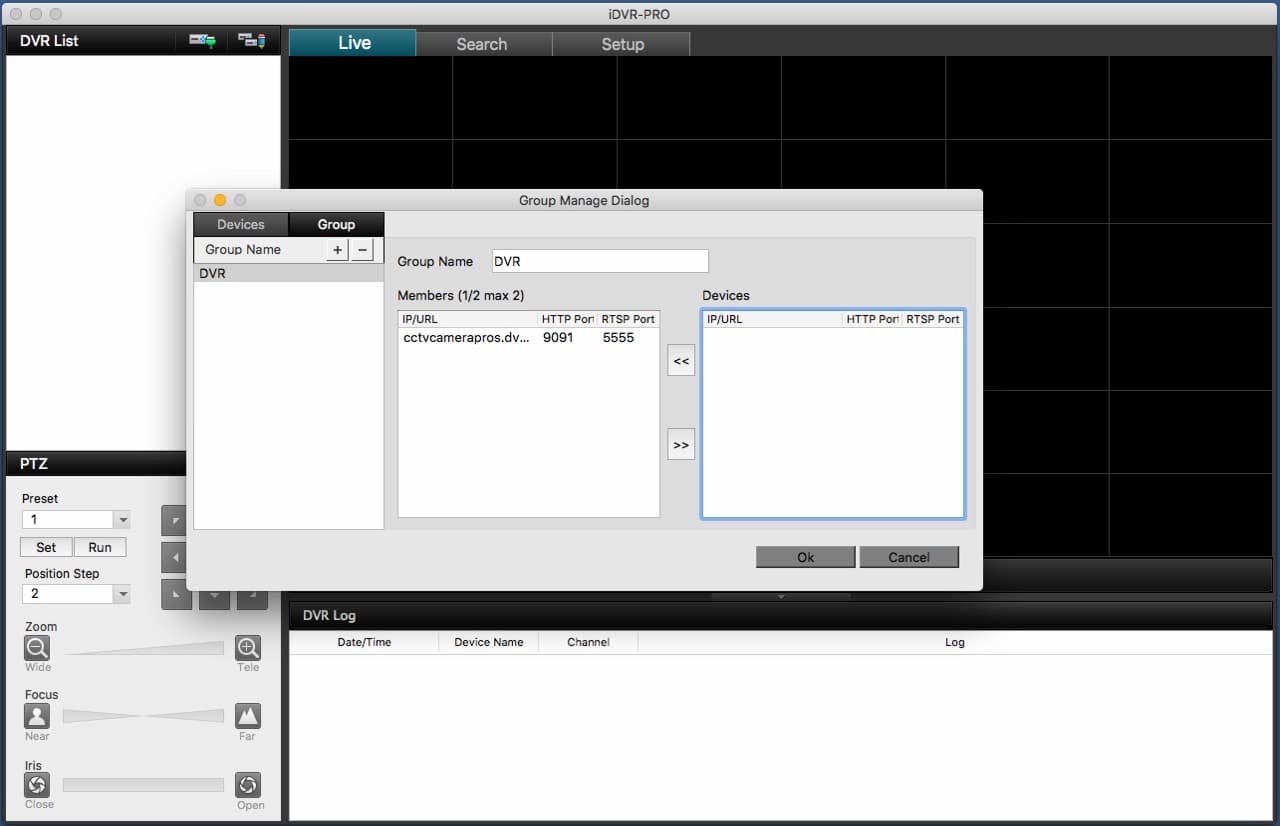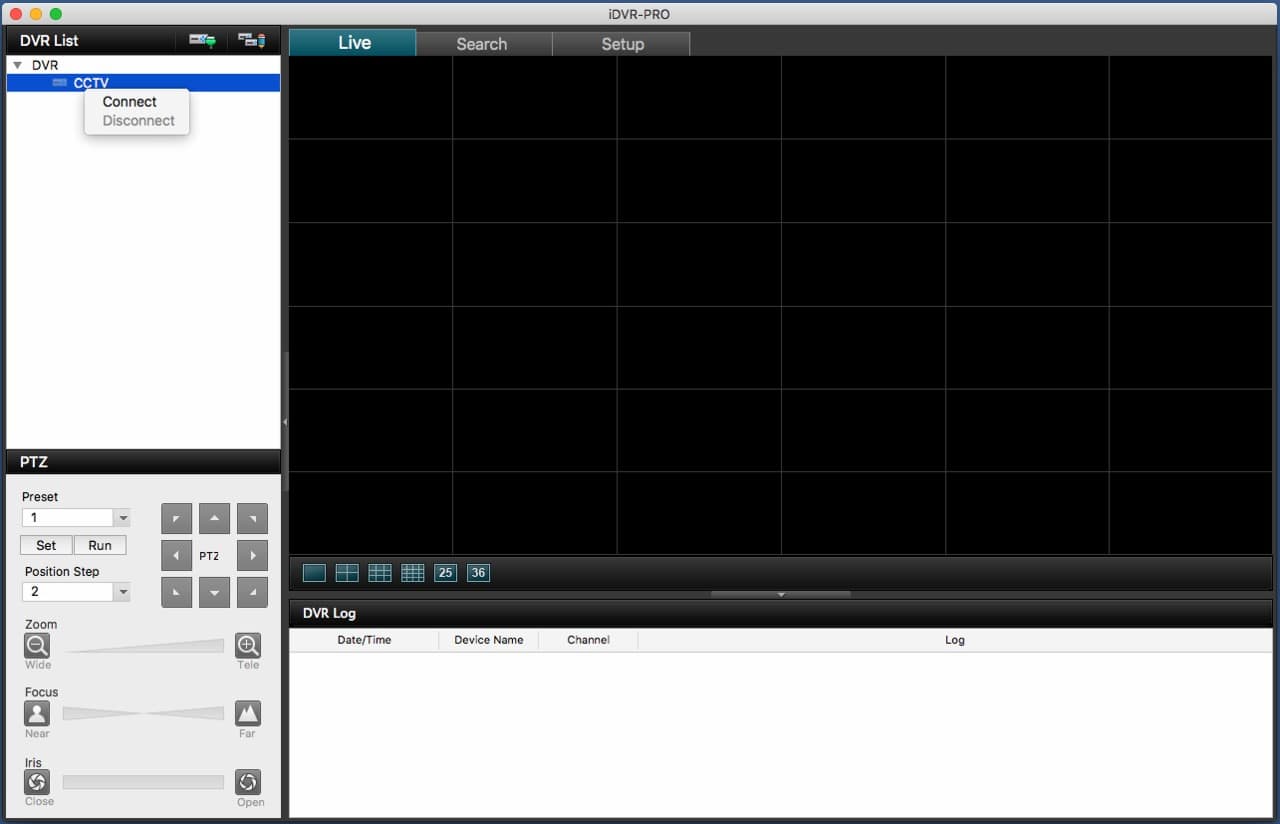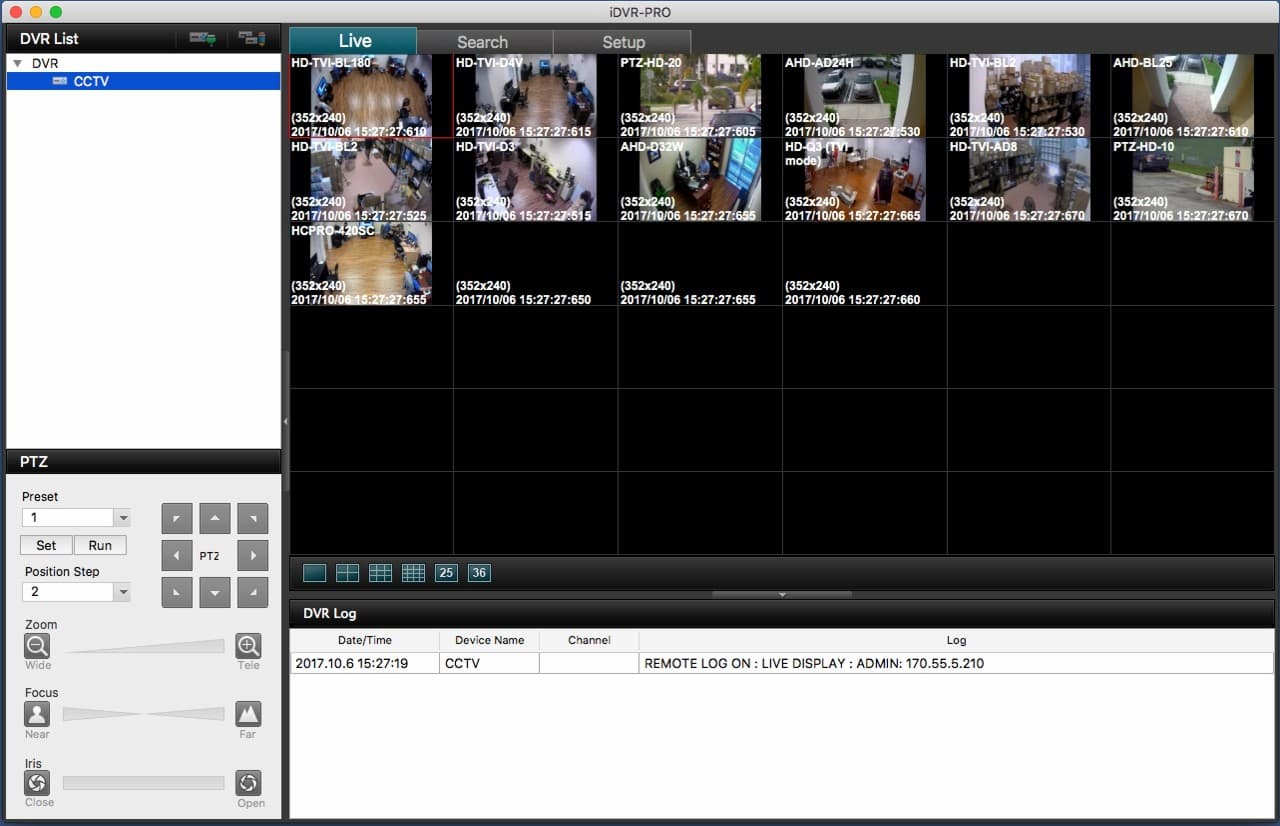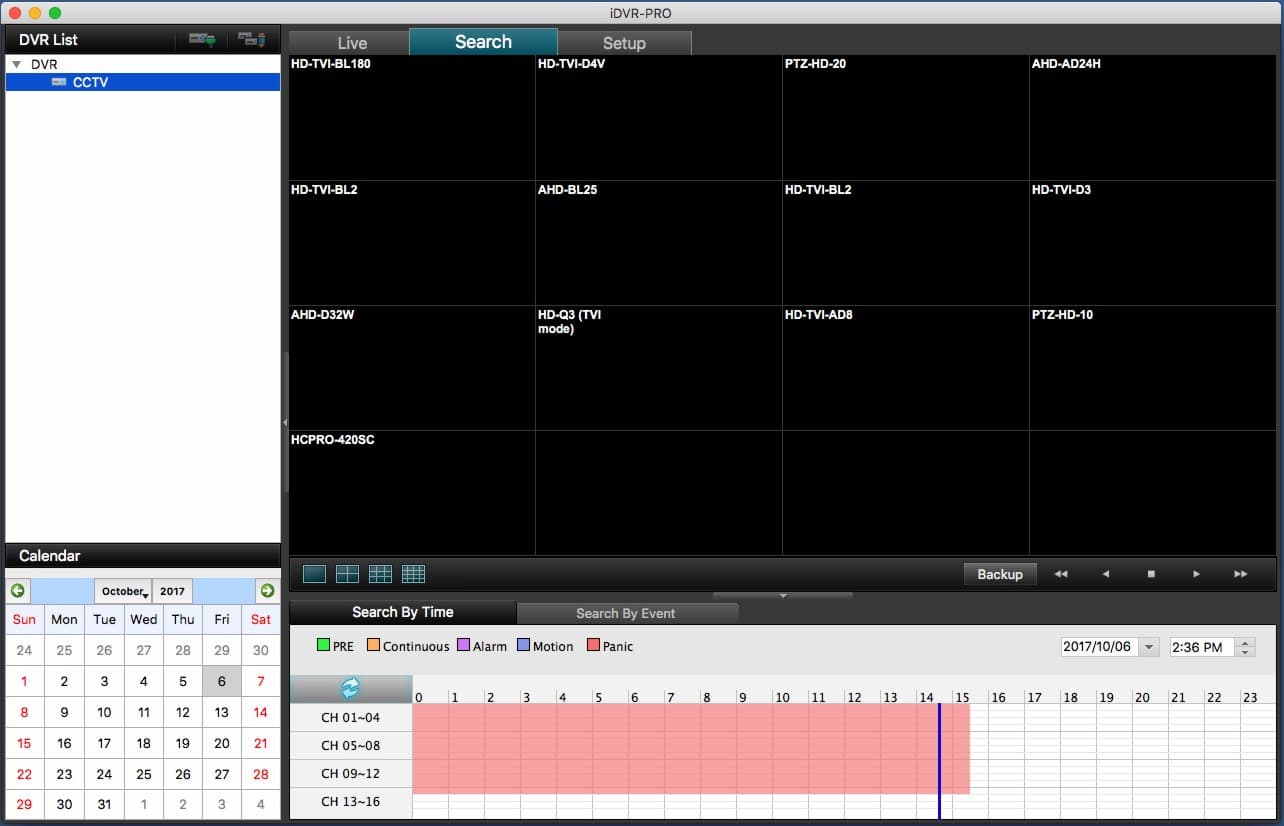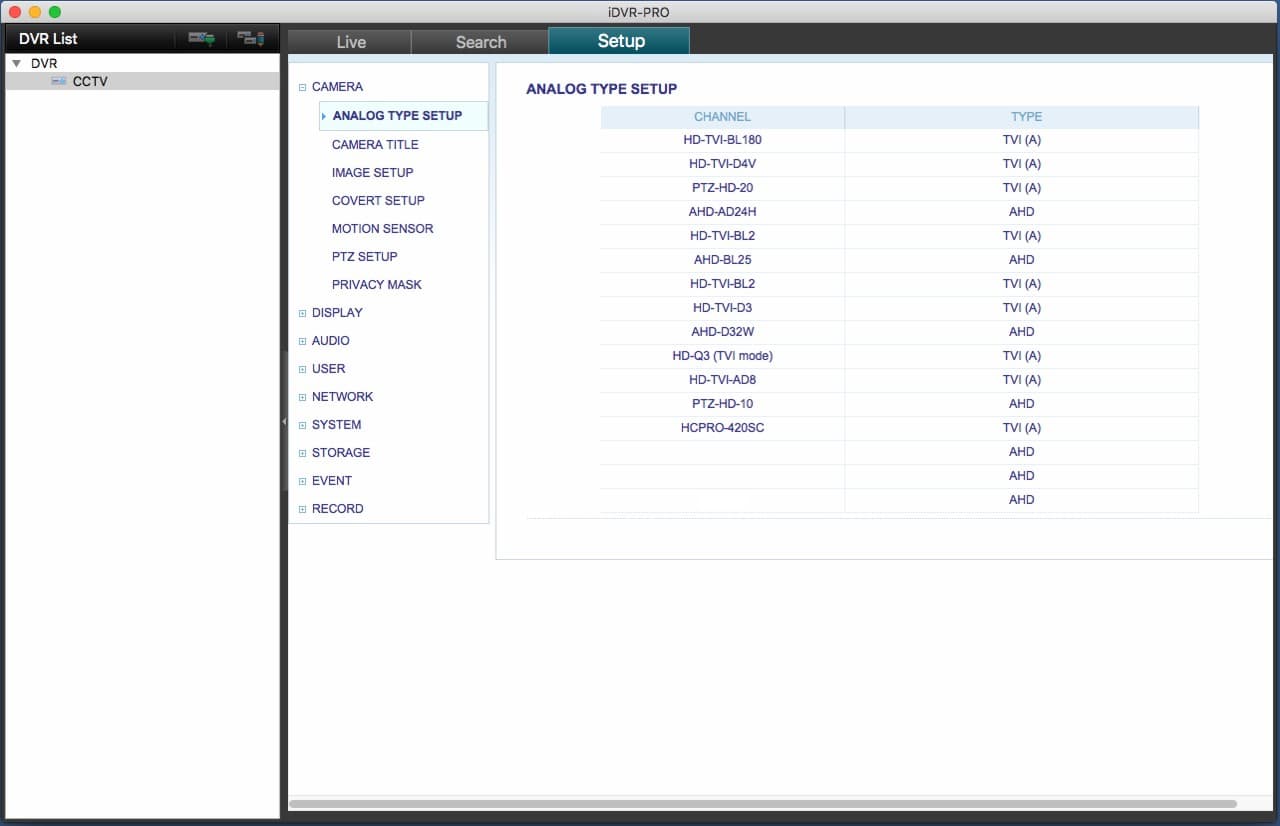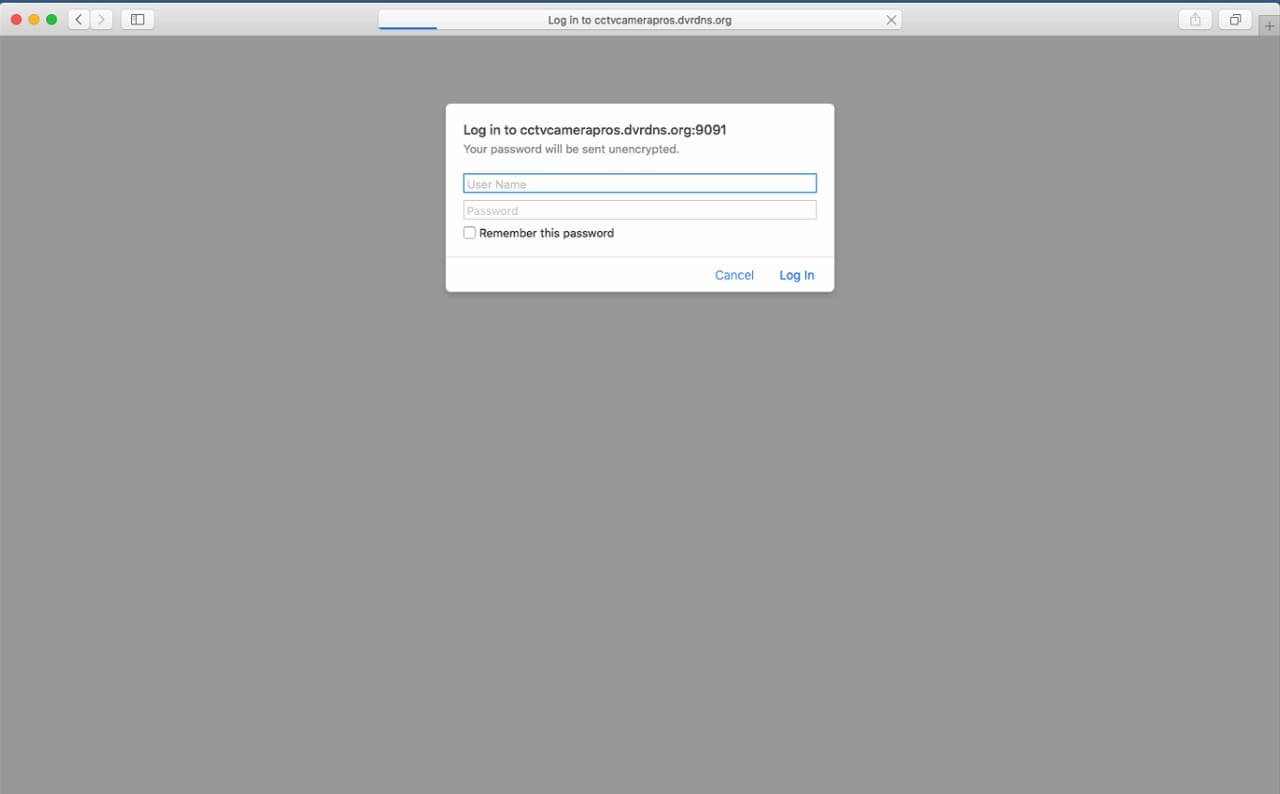Surveillance DVR Access from Mac Browser | Mac CCTV Viewer Software

The Mac software for iDVR-PRO video surveillance DVRs supports remote live security camera viewing and recorded video playback from a Macintosh computer. Users are also able to access their iDVR-PRO through a web browser on a Mac computer, but with limited features. The web browser view limits users to view only one camera at a time and does not support recorded video search and playback. A more advanced viewing method is to use the DVR viewer software for Mac, which allows multiple-camera viewing just like on the iDVR-PRO interface. You can learn more about the iDVR-PRO CCTV camera viewer software for Mac here.
This page contains setup instructions for Mac web browser access for iDVR-PRO as well as the Mac CCTV software application for iDVR-PRO.
Please Note: If you are using Mac version Lion 10.7.5 or Mountain Lion you may have to adjust your Gatekeeper options. To do this simply go to the Apple Menu on your Mac and select System Preferences. Then go to Security & Privacy and locate the General tab. Under the header that says "Allow applications downloaded from:" select Anywhere to allow the app to install and function properly. (Shown Below)
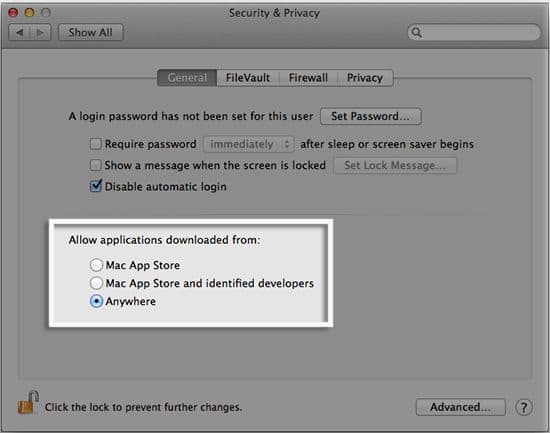
Instructions
To access your iDVR-PRO using the Mac Client Software, please follow the instructions below.
1. First ensure that the correct ports are forwarded in the router attached to the iDVR-PRO if you intend on accessing remotely, otherwise, you can use the local IP address of the DVR for access from this application. If you have not yet setup port forwarding, please visit our Network Setup / Port Forwarding article or call our technical support line for additional assistance.
2. Download the iDVR-PRO Viewer software here and launch the program.

3. Select the edit button. The Group Manage Dialog window will pop up. Now enter the Device Name (the name can be anything as it is only for your reference), Local or Remote IP Address in the IP/URL field, HTTP Port, RTSP Port, User ID and Password. DO NOT CLICK OK. After entering the appropriate information, select the Group button.
By default the iDVR Pro uses the following information:
HTTP Port: 8080
RTSP Port: 5554
Username: ADMIN
Password: 1234
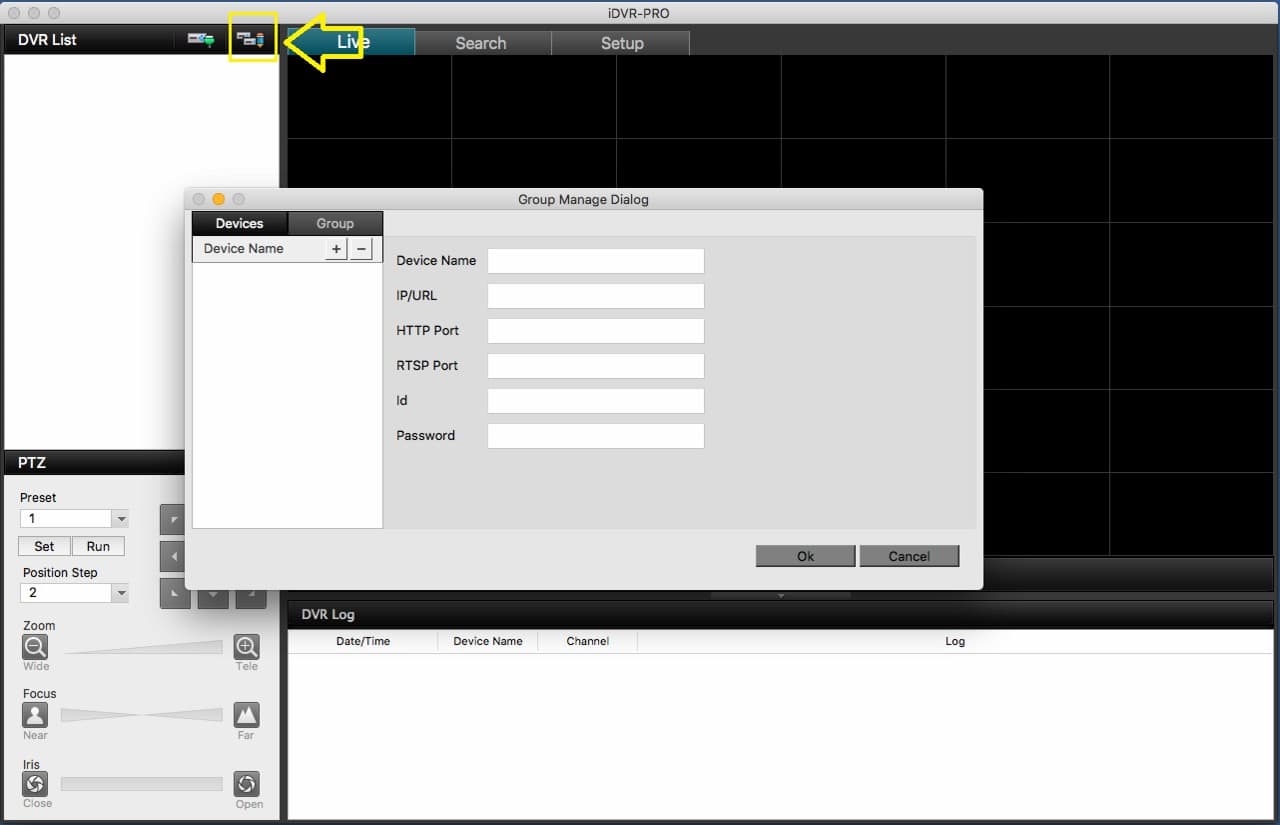
4. Once in the Group section, enter a name under Group Name (the name can be anything as it is only for your reference) then select your device from the column on the right. Once selected click on the top arrows to move the device into the group.

5. If everything is done correctly, it should look like below with your device now having moved from the right section to the left.You can then now select OK.
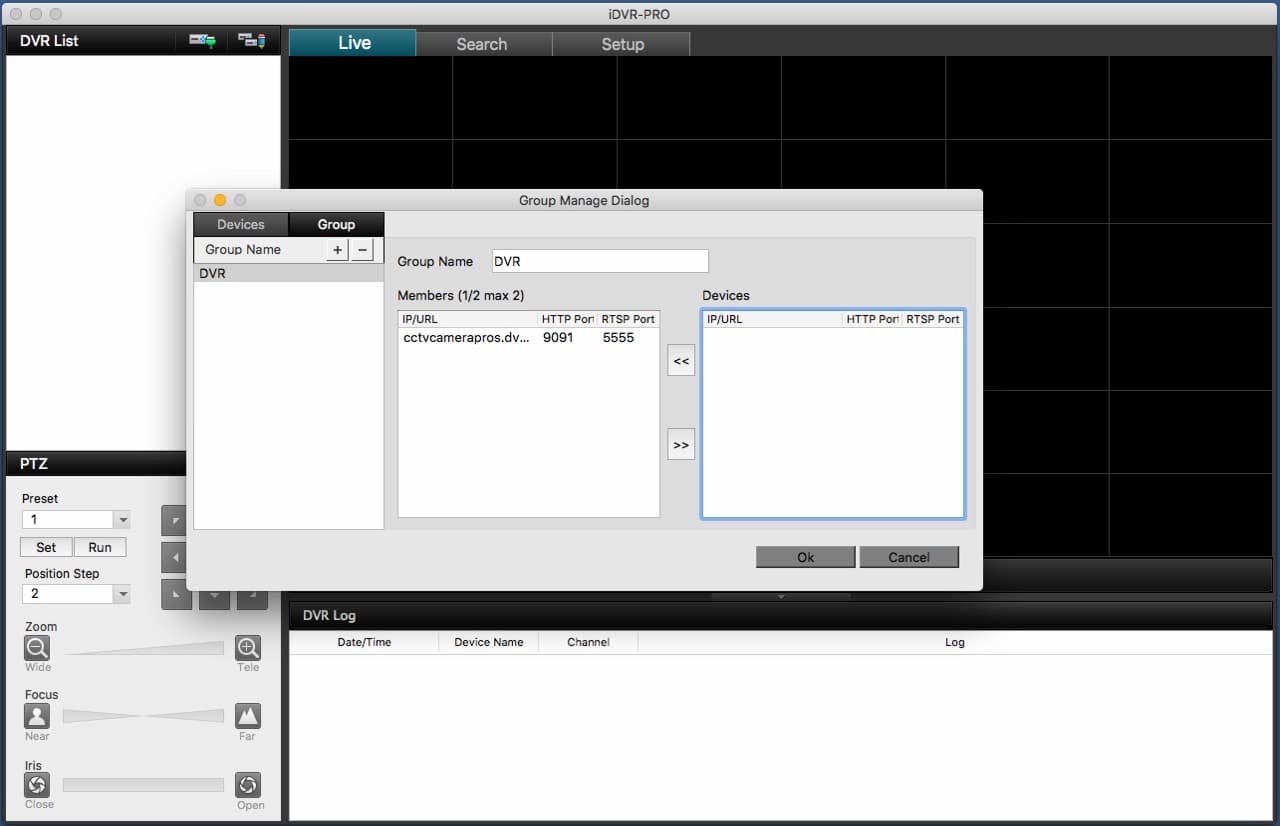
6. Now select your newly created group, right click on your DVR and select Connect.
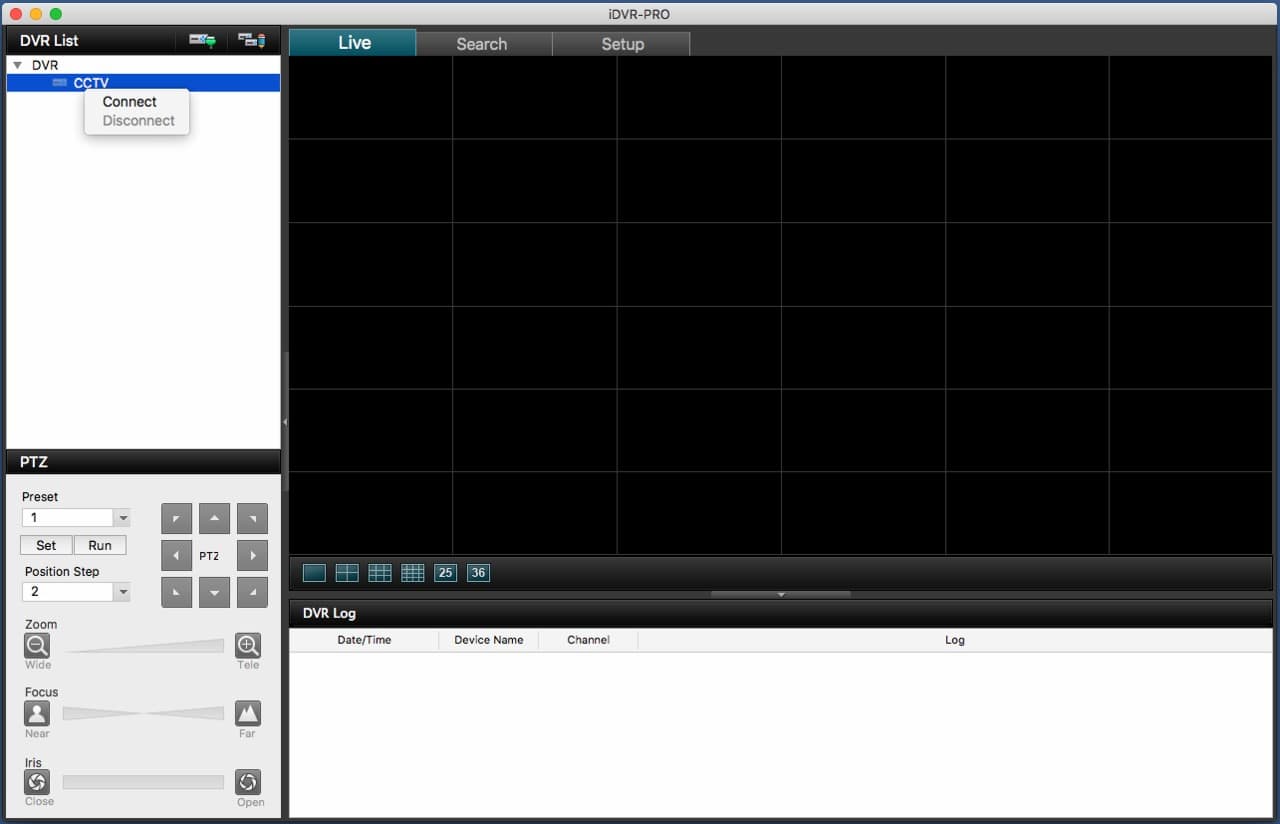
7. You should now be able to view all of your cameras and select from the various grid options.
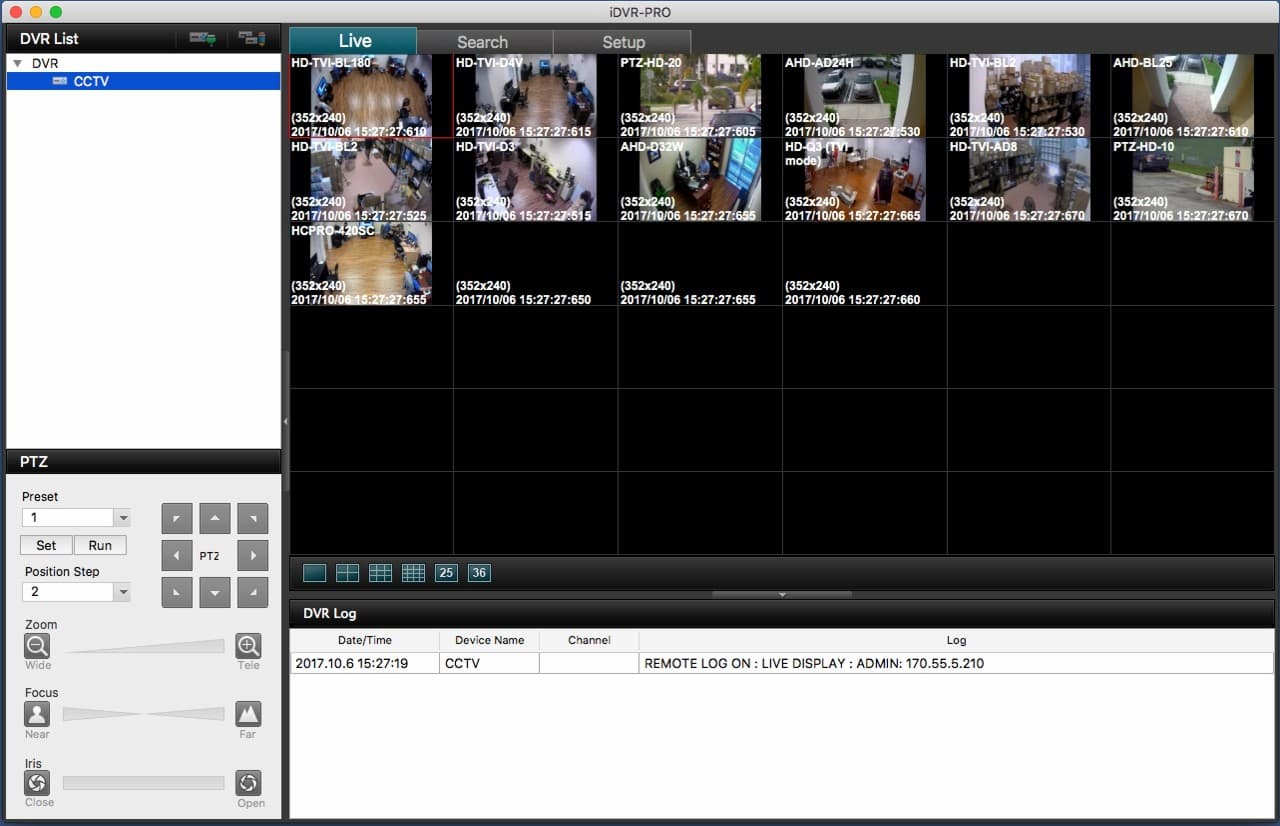
8. You can also access Video Playback as well as Setup options for your DVR from the iDVR-PRO application.
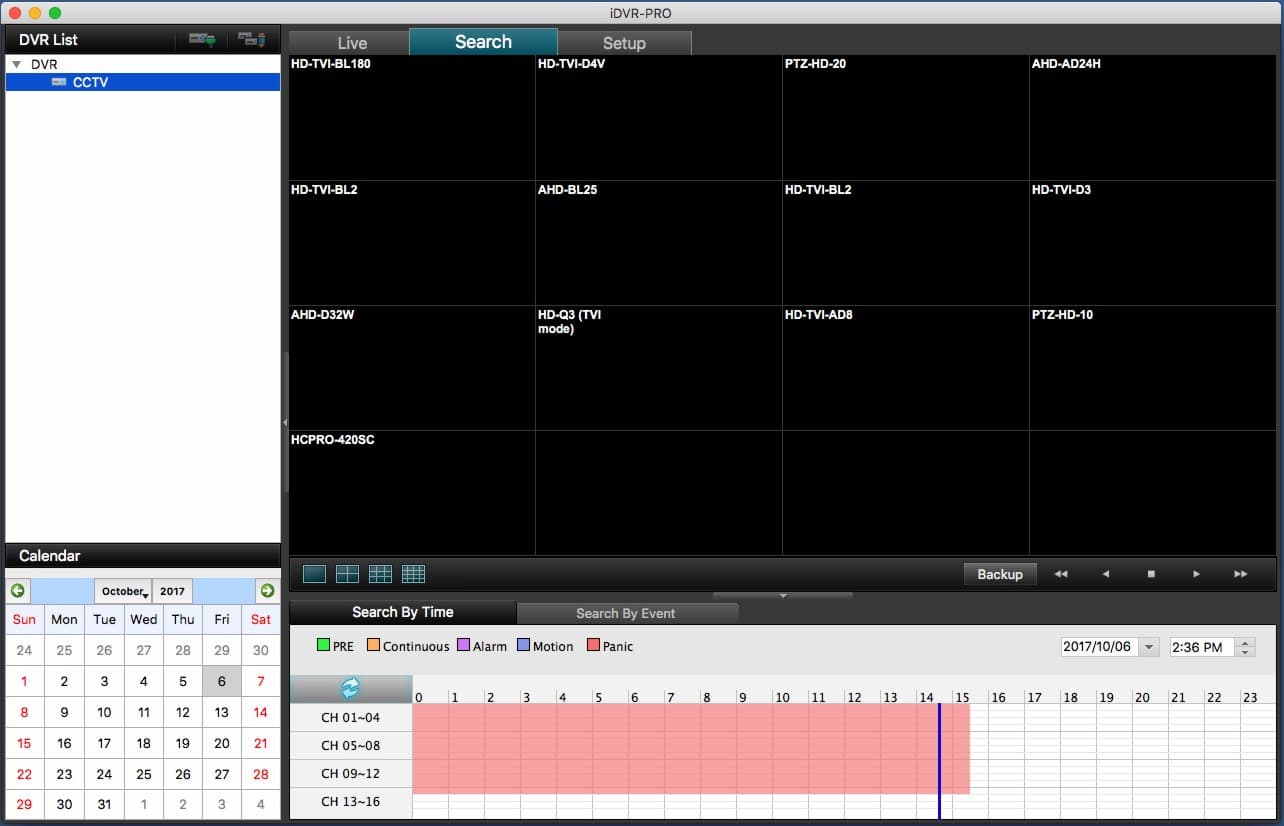
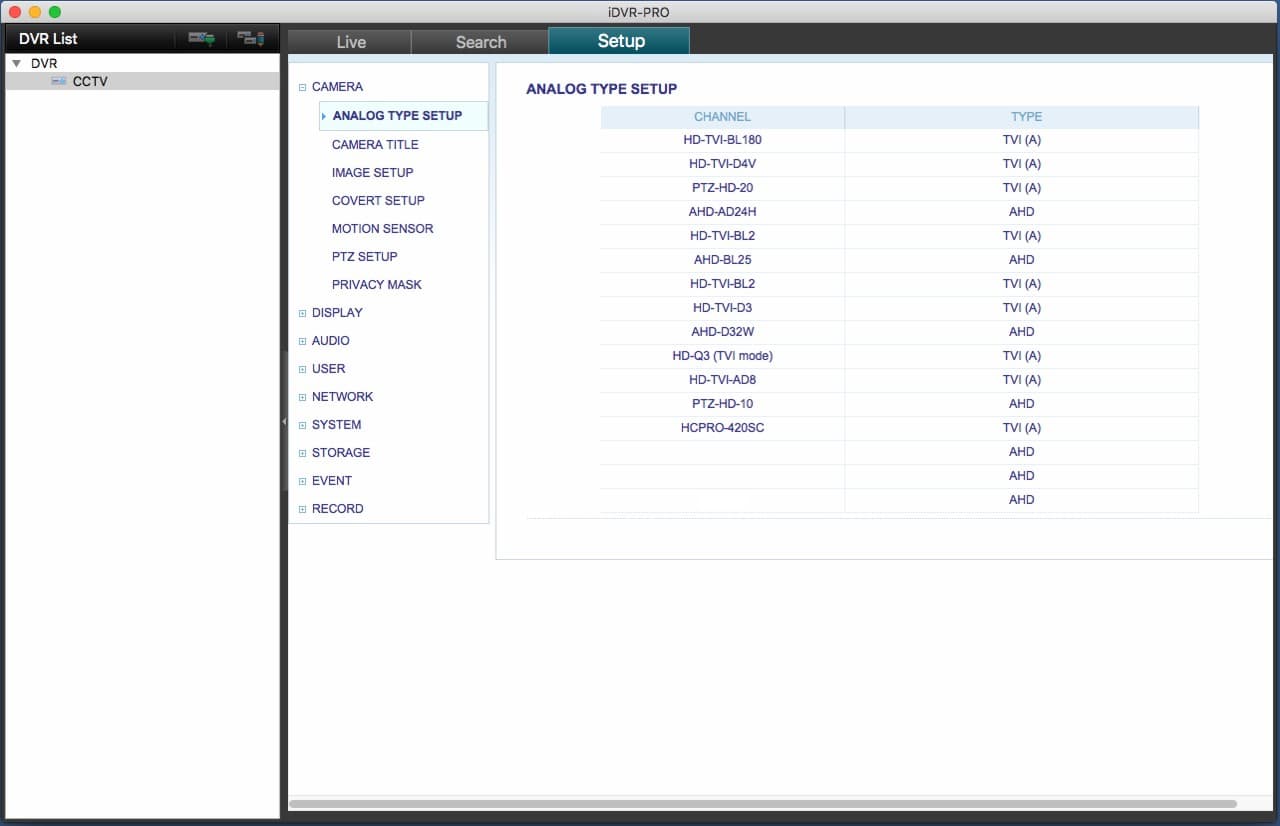
To view your iDVR-PRO Surveillance DVR on a Mac using a web browser, please follow the instructions below.
1. First, ensure that the correct ports are forwarded in the router attached to the iDVR-PRO. If you have not yet done this, please visit our Network Setup / Port Forwarding article (Note: If you are using an iDVR-PRO A, H, or M series, please refer to the iDVR-PRO 960H Network Setup / Port Forwarding article).
2. Launch a web browser and enter either the Remote IP or Local IP address and Port Number in the address bar. (Shown Below)
NOTE: Safari, Mozilla Firefox, and Google Chrome only support a single camera at a time view.

3. Now enter the Username and Password of the iDVR-PRO when prompted. (Default Username: ADMIN Default Password: 1234) (Shown Below)
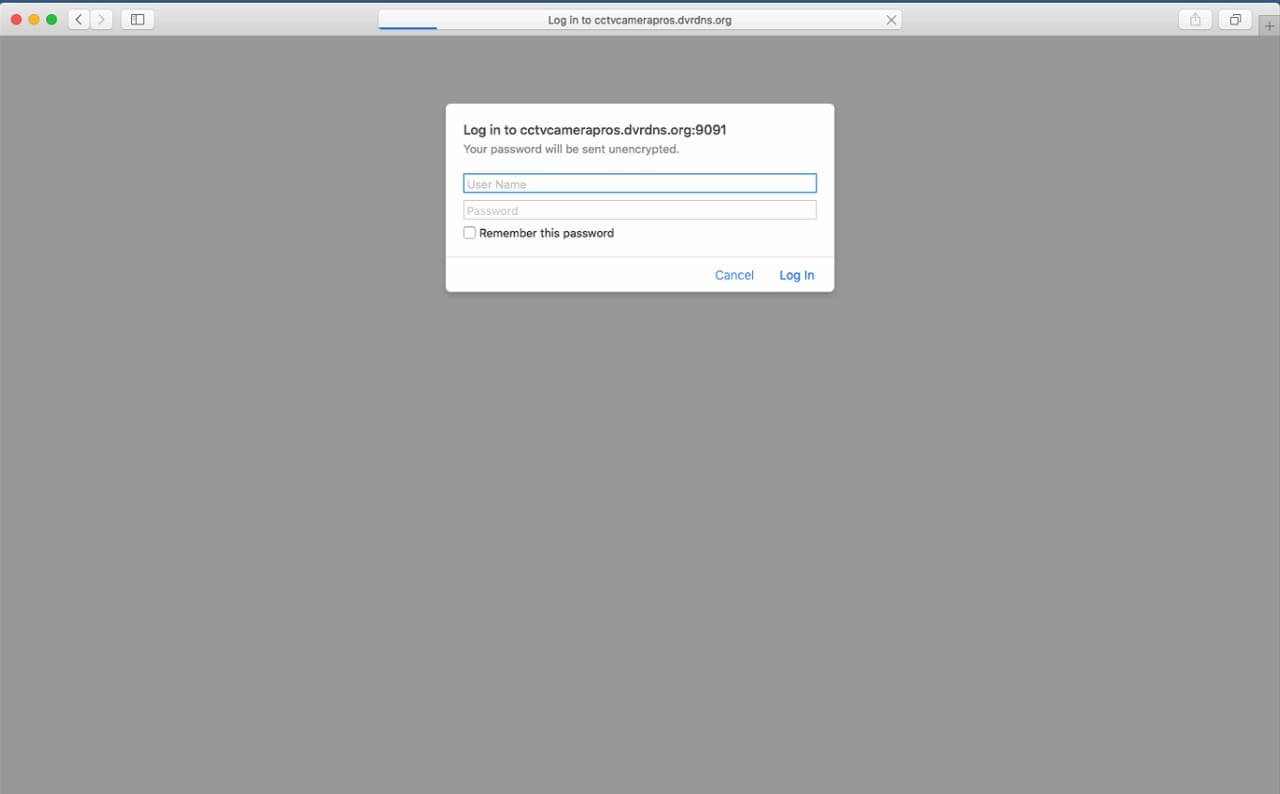
4. You will now see your iDVR-PRO. You can change between cameras by using the camera drop-down list. (Shown Below)

Learn more about iDVR-PRO
iPhone / iPad Compatible

|
Android Compatible

|
Mac Compatible

|

Click here to learn more about the latest iDVR-PRO CCTV DVRs.
Works with Analog CCTV and HD Security Cameras

Hybrid iDVR-PROs work with the following security camera types and resolutions.
- AHD Cameras (720p and 1080p resolution models supported)
- TVI Cameras (720p and 1080p resolution models supported)
- Analog CCTV Cameras (all analog resolution supported including CIF, D1, 960H)
Request a Demo
If you do not currently have an iDVR-PRO and would like to log in to the demo unit at our office, please request a demo login below. You will be able to log in from iPhone, iPad, and Android mobile devices. You can also log in from Macintosh and Windows computers. Please click here to request a demo login.

Complete CCTV Systems

Did you know? CCTV Camera Pros can provide a complete surveillance system quote that includes any iDVR-PRO model with cameras, cables, connectors, power supplies, and monitors? We can even mix and match SD and HD security cameras because the latest iDVR-PROs are hybrid. They work with CCTV, AHD, and HD-TVI type cameras. As you have probably already seen on our website, we have 2, 4, 8, and 16 camera surveillance systems in pre-made packages. However, it is not possible for us to package up every combination and quantity of all the different camera models that we carry. So, we can also provide you with a custom quote with as many cameras as you need and a mix of any combination of camera model(s) based on your project requirements.

About the Author

This article was written by Mike Haldas, co-founder and managing partner of CCTV Camera Pros. If you have any questions about iPhone security camera app for iDVR, please email me at mike@cctvcamerapros.net.
|