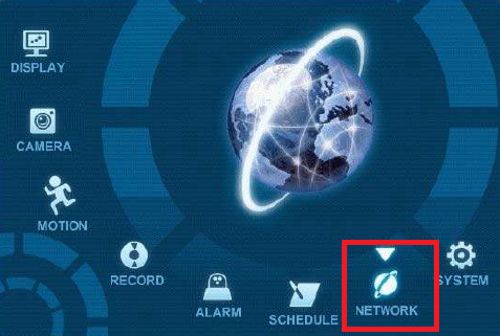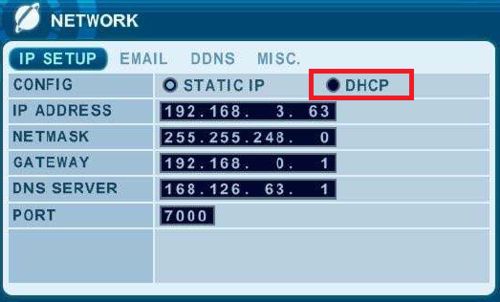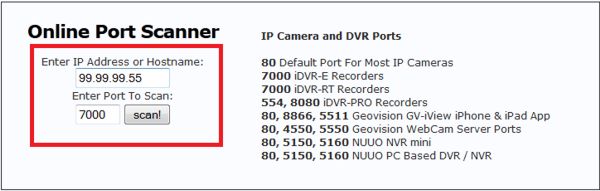|
iDVR-E Series Surveillance DVR Network Setup / Port Forwarding

The iDVR-E Series Surveillance DVR's are capable of being accessed remotely through a multitude of devices. Before users can access the iDVR-E remotely they must first setup port forwarding on the router the DVR is connected to. The instructions below explain how this is done.
Network Setup / Port Forwarding
1. Log into the iDVR-E Menu by pressing the Menu button on the front panel of the DVR or the IR remote control that came with the DVR.
2. Now using the directional arrow keys (Front of DVR or IR remote) scroll down and select the Network sub-menu by pressing the Enter / Zoom button.
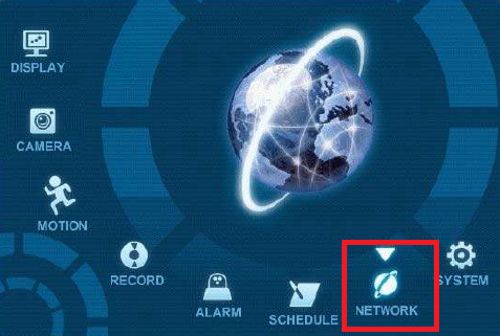
3. In the network menu, make sure the DHCP radio box is selected. If it is not selected please do so by highlighting the Config option and press the Plus "+" button.
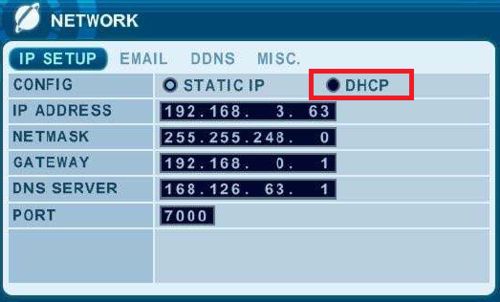
4. Once DHCP is selected press the Enter / Zoom button to save the settings.
5. Now go back into the Network sub-menu and write down the current IP address.

6. Now we will need to go to the computer that is on the same network as the iDVR-E to configure your router for the remote viewing.
7. Please click the router brand you have below for Port Forwarding instructions. (This portion will be done via computer).
Linksys
DLink
NetGear
Comcast SMC
Comcast TC8305C
Zyxel
2Wire
Airport Extreme
8. Now you will need to make sure the port is open. You can do so by going to http://dvrport.net (This needs to be done while on site with the DVR).
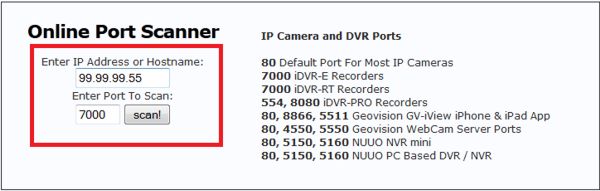
The remote IP Address will automatically populate under Enter IP or Hostname, you will leave this info as is. Change the Enter Port To Scan field to read 7000 and press Scan.
NOTE: If the port is open you will use the remote IP Address you get from the http://idvrport.net . However, you will need to type it in as follows via a web browser - http://ipaddress:port number, eg. if your IP Address is 99.99.99.55 then it should look like this when you type it into your web browser - http://99.99.99.55:7000
NOTE 2: If the ports are showing closed and you have a DSL provider, you will need to call your provider and have them bridge the modem to your third party router. This is a standard procedure.
|