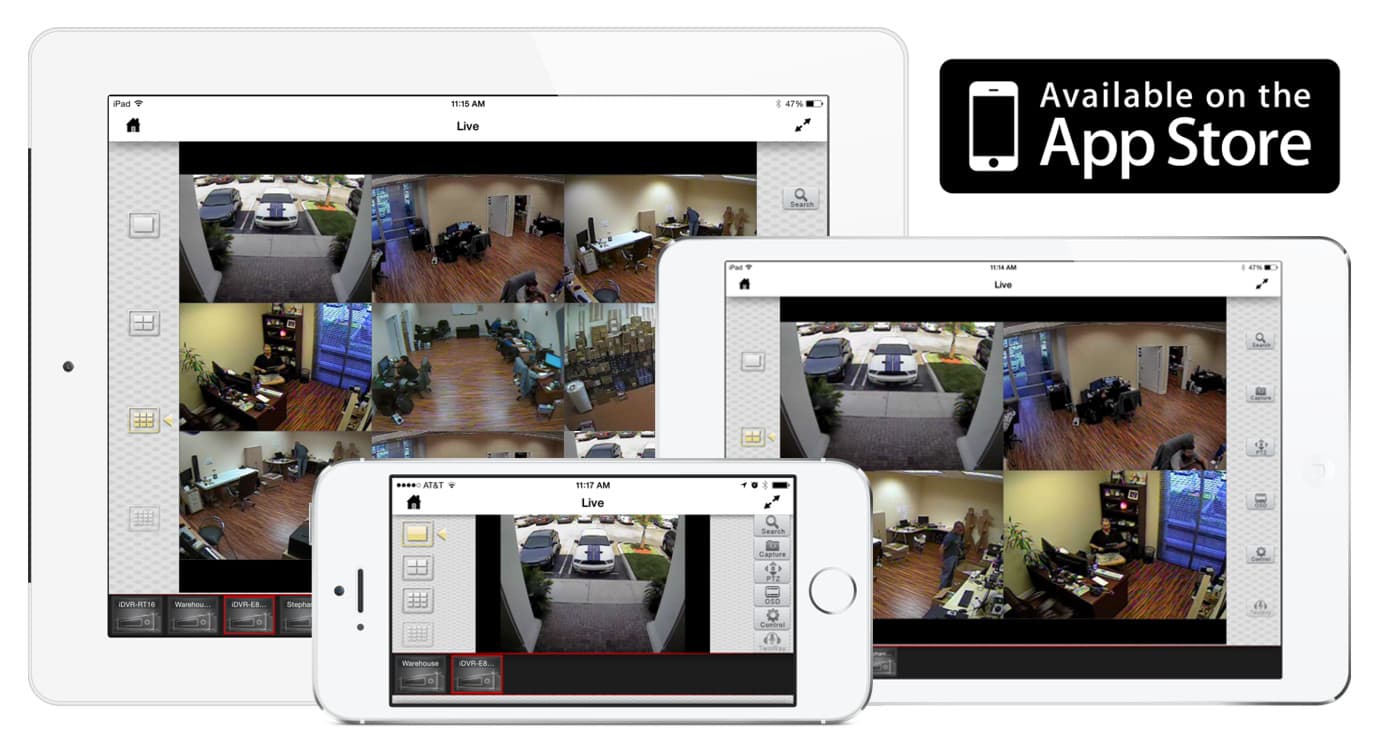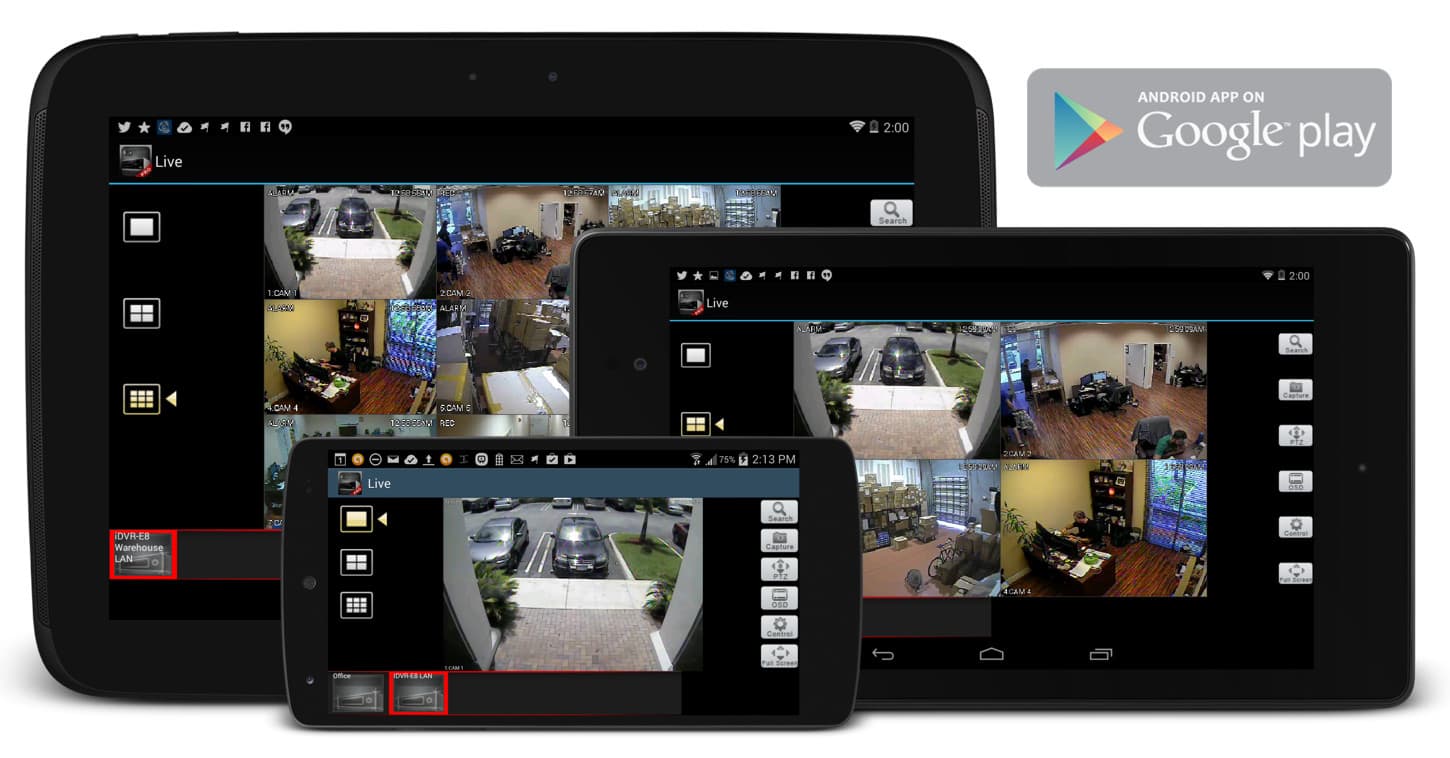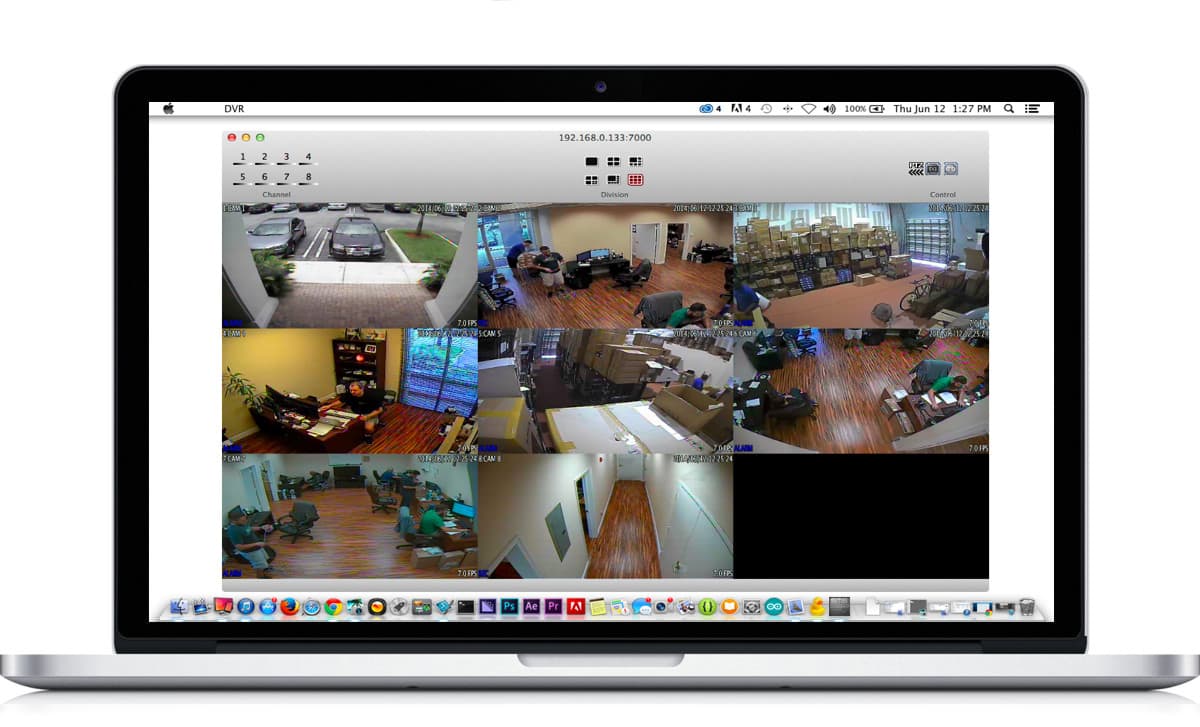CCTV DVR Setup

These are the initial setup steps that CCTV Camera Pros recommends that customers follow for iDVR-E CCTV DVRs. These instructions were written for the new
hybrid iDVR-E models which support SD and HD CCTV cameras. This article covers the very basic configuration settings that should be done before getting into any advanced setup of your new surveillance DVR.
Setup Topics
Here are the setup topics that are covered in this article in the order they should be performed.
After you unpack your new DVR, locate the power supply and USB mouse that is included. Connect the mouse to the USB port on the front or back of the DVR (there are two). The USB mouse is the easiest way to navigate the user interface of the DVR. You can also use the IR remote control if you prefer.
If you did not purchase a monitor from CCTV Camera Pros, you need a monitor with either a VGA or HDMI video input for the initial DVR setup. Even if you do not plan on keeping a monitor connected to your DVR because you will manage your DVR over your network, the initial setup requires a monitor to be connected. Please connect a monitor.
Connect the power supply included with your DVR to the power input on the back of the DVR, then to a power source (wall outlet). The DVR will boot up.
If you are using any new cameras with your iDVR, we highly recommend bench testing them before you mount them. What does bench testing mean? It simply means that you connect each camera to a power supply and monitor before you install them. This can be accomplished by connecting each camera to your DVR and viewing them on the monitor that you connected to your DVR.
Testing your cameras before installation has the following benefits.
Confirm all cameras are working properly before mounting them.
Opportunity to also test all of your cables if you are using premade CCTV cables.
Configure video inputs on DVR for SD / HD cameras (details below).
If any of your cameras use an OSD or varifocal lens, it gives you the opportunity to get familiar with these operations, which is much easier to do on the ground rather than up on a ladder.
Using Pre-made cables
 If you are using pre-made cables to install your system, we now have a complete premade Siamese cable wiring guide that you can find here. Please reference it to see many examples of how pre-made cables can be used to wire analog CCTV and HD CCTV cameras. It is a great reference - especially if this is your first installation. If you are using pre-made cables to install your system, we now have a complete premade Siamese cable wiring guide that you can find here. Please reference it to see many examples of how pre-made cables can be used to wire analog CCTV and HD CCTV cameras. It is a great reference - especially if this is your first installation.
As you probably know, the new iDVR-E surveillance DVRs are SD / AHD hybrid which means that you can use both standard definition analog CCTV cameras and AHD high definition cameras. You can also use all analog CCTV, or all AHD cameras. If you are going to use both, it must be done in consecutive pairs of two. For example, on a 4 channel iDVR-E4, if you use both SD and HD CCTV cameras, you would connect the two analog cameras on either channels 1 and 2, or 3 and 4. The, the AHD cameras would be on the other two channels.
Watch this video to see how SD and HD CCTV cameras are configured on iDVR (hybrid SD / AHD mode).
You can also find
these setup steps with text and images on this page.
It is important to setup the time, date, and timezone of your DVR before you begin real recording operations. Otherwise, it will be confusing as to whether an event actually happened at the time and date that you think.
Watch this video to see how setup the time and date on iDVR.
You can also find
the time / date setup steps with text and images on this page.
Most users want to either record 24/7 (around the clock) or when a camera detects motion. You may also want certain cameras to always record and others to only record on motion. The below videos will show you how to setup your DVR to record continuously and when a motion detection event occurs.
Continuous Recording Setup
The above video demonstrates how to setup continuous surveillance video recording on iDVR-E CCTV DVRs. You can also find detailed written instructions with screenshots on
how to setup continuous recording on this page.
Motion Detection Recording Setup
The above video demonstrates how to setup motion detection video surveillance recording on iDVR-E CCTV DVRs. You can also find detailed written instructions with screenshots on how to setup motion detection recording on this page.
Additional Setup
This article is our recommended starting point to setup a new iDVR-E surveillance DVR. There are many additional configuration options that iDVR is capable of. Please refer to these pages for more support and setup information related to iDVR-E DVRs.

Author
This article was written by
Mike Haldas, co-founder and managing partner of CCTV Camera Pros. If you have questions about setting up your CCTV DVR, please email me at mike@cctvcamerapros.net.
Learn more about iDVR
iPhone / iPad Compatible
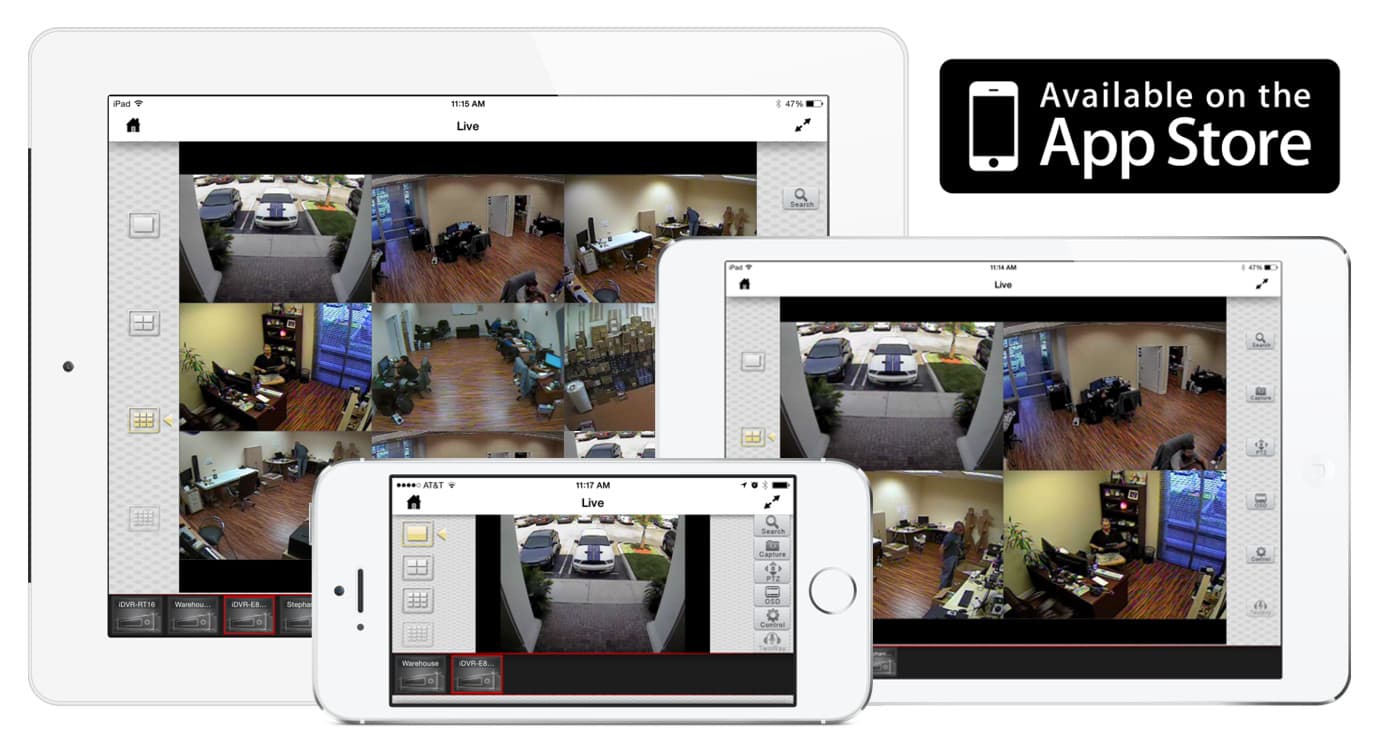
|
Android Compatible
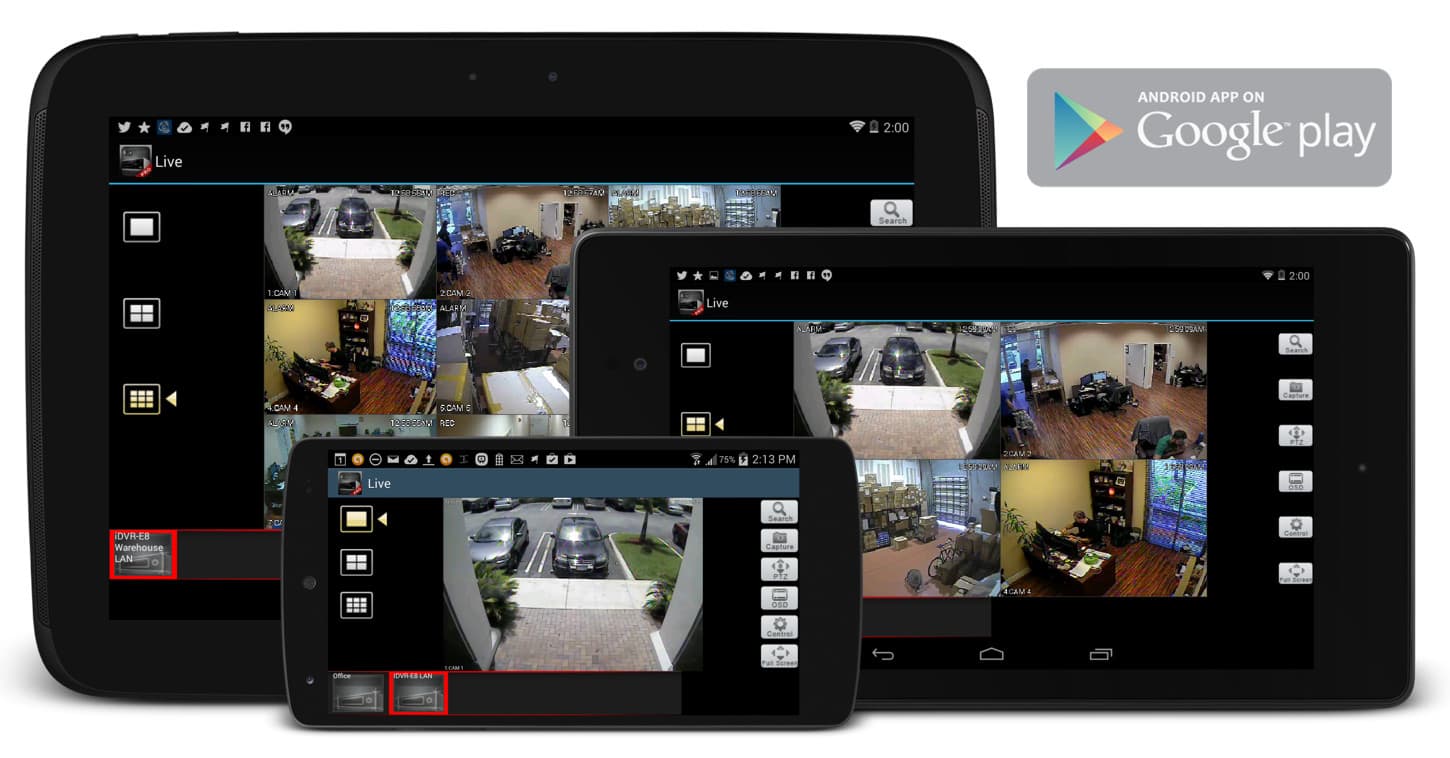
|
Mac Compatible
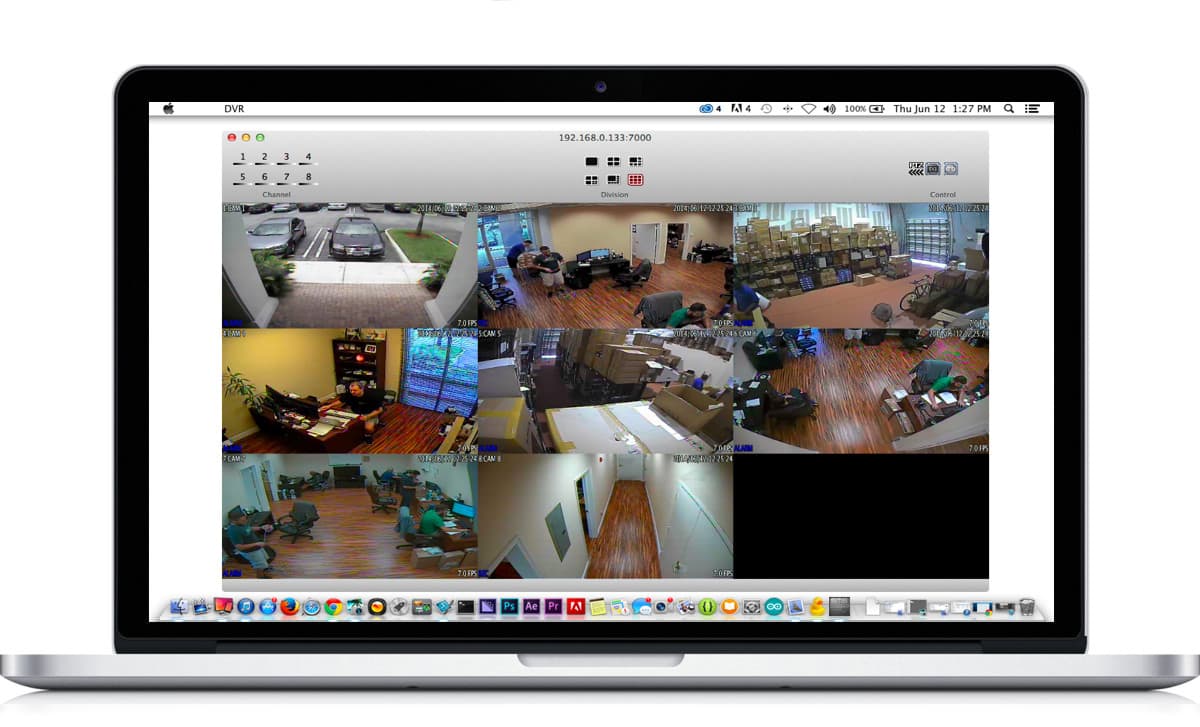
|

Click here to
learn more about the latest HD CCTV Hybrid DVRs.
Request a Demo
If you do not currently have an iDVR-PRO and would like to log in to the demo unit at our office, please request a demo login below. You will be able to login from iPhone, iPad, and Android mobile devices. You can also login from Macintosh and Windows computers. Please
click here to request a demo login.

Complete CCTV Systems

Did you know? CCTV Camera Pros can provide a complete surveillance system quote that includes a hybrid iDVR-E surveillance DVR, any number of cameras SD and
HD CCTV cameras you need plus cables, connectors, power supplies, and monitors? As you have probably already seen on our website, we have 2, 4, 8, and 16 camera surveillance systems in pre-made packages. However, it is not possible for us to package up every combination and quantity of all the different camera models that we carry. So, we can also provide you with a custom quote with as many cameras as you need and a mix of any combination of camera model(s) based on your project requirements.

|