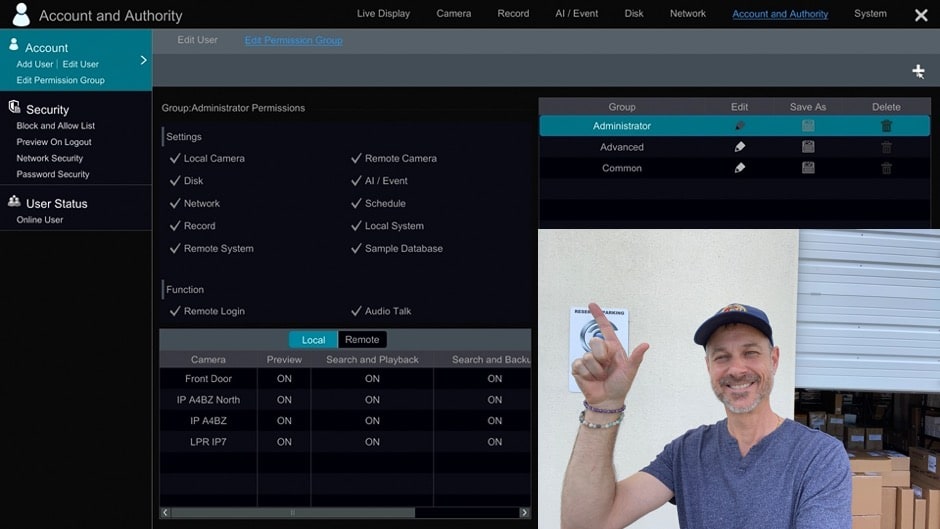User & Permissions Setup, Viewtron Security Camera DVRs & NVR
Watch this video to learn how to setup new users, groups, and apply custom permissions for Viewtron
security camera DVRs and IP camera NVRs.
Learn more about Viewtron Security Camera DVRs / NVRs

Learn more about the latest
Viewtron Hybrid Security Camera DVRs and NVRs for IP cameras with built-in PoE here.
Works with Analog CCTV, Network IP, and HD BNC Security Cameras
Users can mix and match different camera technologies. This is perfect for customers that have existing CCTV cameras and want to upgrade to high definition over time. Hybrid iDVR-PROs work with the following security camera types and resolutions.
4K security cameras
- AHD Cameras (720p, 1080p / 2mp, 3mp, 4mp, 5mp, 4K / 8mp / 4K)
- HD-TVI Cameras (720p, 1080p / 2mp, 3mp, 4mp, 5mp, 4K / 8mp / 4K)
- HD-CVI Cameras (720p, 1080p / 2mp, 3mp, 4mp, 5mp, 4K / 8mp / 4K)
- Network IP Cameras - ONVIF compatible IP cameras up to 4K resolution supported
- Analog CCTV Cameras (all analog resolution supported including CIF, D1, 960H)
Complete Security Camera Systems

Did you know? CCTV Camera Pros can provide a complete surveillance system quote that includes any Viewtron DVR or NVR model? We can include security cameras, cables, connectors, power supplies, and monitors. We can even mix and match IP cameras and HD BNC security cameras because Viewtron DVRs are hybrid. This means that they work with just about any type of security camera. As you have probably already seen on our website, we have 2, 4, 8, and 16 camera surveillance systems in pre-made packages. However, it is not possible for us to package up every combination and quantity of all the different camera models that we carry. So, we can also provide you with a custom quote with as many cameras as you need and a mix of any combination of camera model(s) based on your project requirements. Please
request a quote when you are ready.

Video Transcript
Here is a complete transcript of the above video about how to setup and manage new users and permissions on Viewtron DVRs and NVRs.
Hi, everyone. Mike, from CCTV Camera Pros here. Our Viewtron video surveillance recorders support the ability to have multiple users with unique permission. For example, if you want to have a user that only has remote access to certain security cameras, you could do that. In this video, I'm going to introduce you to the user and group system on our Viewtron recorders that lets you manage this. Please note, that this applies to both our Viewtron security camera DVRs, the BNC DVRs, as well as our IP camera NVRs.
Here's the user interface on the Viewtron IP camera NVR and the first thing I'm going to do is I'm going to access the menu system by selecting settings down here in the lower left and then I'm going to select account and authority. On the account and authority screen, the first thing I'm going to do is I'm going to create a new group. I'm going to click on this edit permission group tab and you can see there's some default groups set up from the factory, administrator, advanced and custom. I'm going to add a new one and I'm just going to call it Limited.
And the only thing I want to do is enable remote viewing so I'm going to check on the remote login function and then under the remote tab down below, I'm going to enable the front door camera and the preview, the preview's the live mode and I'll also enable search and playback. I could enable these other things like backup, audio and PTZ but they're not applicable so we're just going to leave live view and search and playback on.
Next, I'm going to go into the edit user tab and click on this plus button to add a new user. I'm going to call the new user Mike and set up a password. You have to enter the password twice. You have to enter it and then confirm it. And then I'm going to add Mike to that new user group that we created called Limited. And then when I'm done, I'm going to click add. You have to enter in the admin password to verify that you're adding this new user so I'm going to enter in the admin password here and when I press okay, the new user will be added. You could see him on the list on the right. And I'm just confirming remote login is set up just for that front door camera. And when I'm done, I can close out that screen by clicking on the X in the upper right.
Now I'm going to open up the mobile app on my iPhone and I have this connection already set up for the office NVR using the user Mike that remember, has limited access just to the front door camera. And you can see when Mike logs in, he can only see a live view of that front camera. None of the other cameras are displayed. Now I'm going to go into the settings and change from user Mike to user admin. The admin user has access to all of the security cameras on this system. And as you could see here, the admin user can remotely view all of the cameras.
I hope this video has been helpful. If you have any questions about anything you've seen here or anything related to security camera systems, you can email me anytime. I can be reached directly at mike@cctvcamerapros.net. If you want to learn more about these Viewtron security camera systems, please visit www.cctvcamerapros.com/viewtron. Thank you for watching.
|