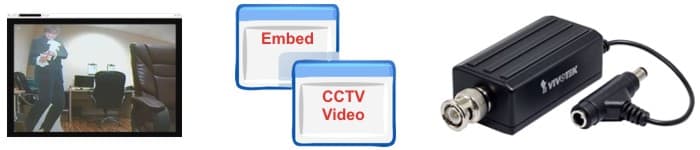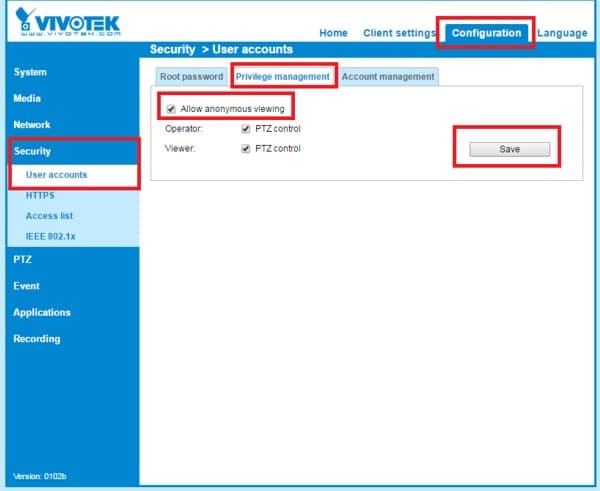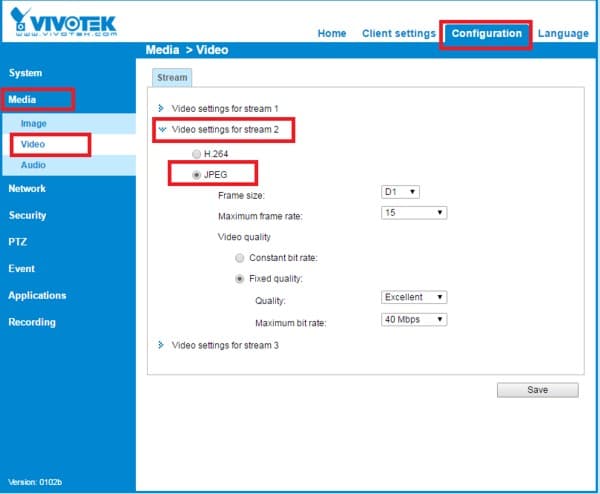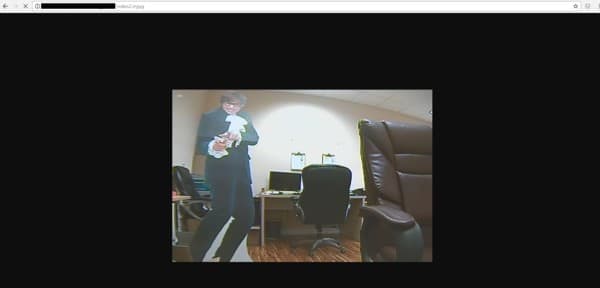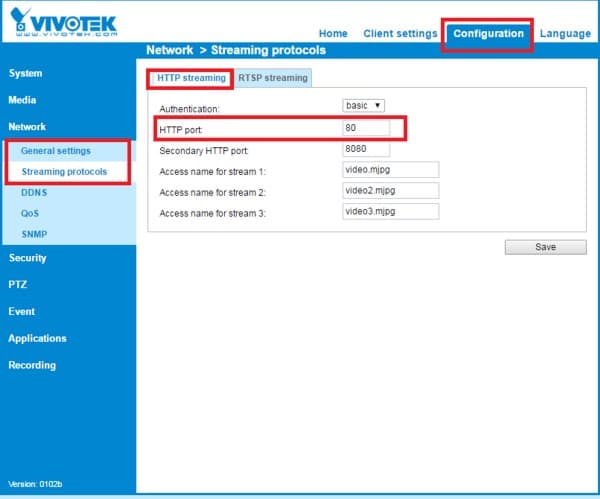|
How-to Stream Live Video on a Website with Analog CCTV Cameras
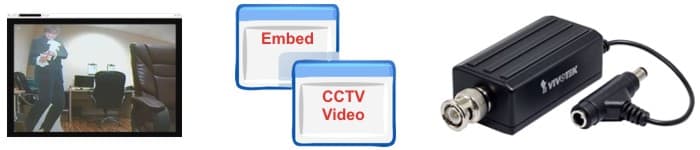
Although it is not their primary purpose, the Vivotek VS8100, and other
Vivotek video servers, support the ability to embed live video from an Analog camera into a web page. This allows organizations and individuals alike to broadcast live video from their Analog camera onto a web page. For example, restaurants, hotels, resorts, and so on that have a nice view or some point of interest can position an Analog camera to capture these views and display the live video feed for website visitors to enjoy by connecting it to a Vivotek video server.
CCTV Camera Pros has also helped people set up wildlife and animal cameras for this purpose. The possibilities are limitless as far as what content you want to stream.
Please note that for highly trafficked sites, this is not the ideal setup because you will be limited by the number of simultaneous users that the camera supports and you will also be limited by the upload speed of the Internet connection at the location of the camera. If the web page that will have more than a handful of users accessing the video stream at the same time, you should use a professional online broadcasting service such as uStream or Livestream that is designed to scale to hundreds or even thousands of users if needed. Here are some links to related articles on this topic.
Related Live Web Page Video Streaming Articles
Analog Camera Video Server Web Page Embedding Setup
The Instructions below explain how to setup an Analog camera with a Vivotek video server to embed live video into a website.
The Vivotek VS8100 is a little inline video server/encoder that converts the analog signal to an IP signal so you can stream the video via a web browser, mobile app, and etc. You can find more info on the VS8100 here --
Vivotek VS8100 Product Page
What's nice about the Vivotek VS8100 is it is very small and runs in line with the camera power so you do not need two separate power sources.
1. Open a web browser and log into the VS8100 via IP address. If you do not know the IP address you can use Vivoteks install wizard to scan for the camera --
https://www.vivotek.com/iw2/#views:view=jplist-grid-view
2. Once logged into the cameras web interface go to
Configuration > Security > User Accounts > Privilege Management > check the Allow Anonymous Viewing box (See reference image below)
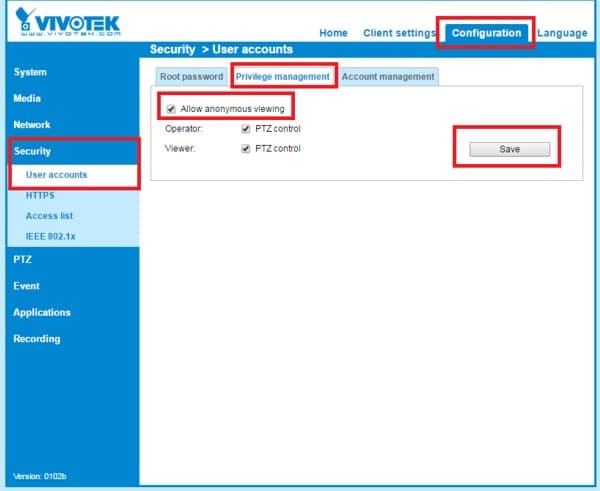
3. Now we need to change the video stream of the camera to JPEG. Go to
Configuration > Media > Video > Select the Video Stream you will be embedding. In this example we will be using Stream 2 > Change the stream to JPEG > Click Save.
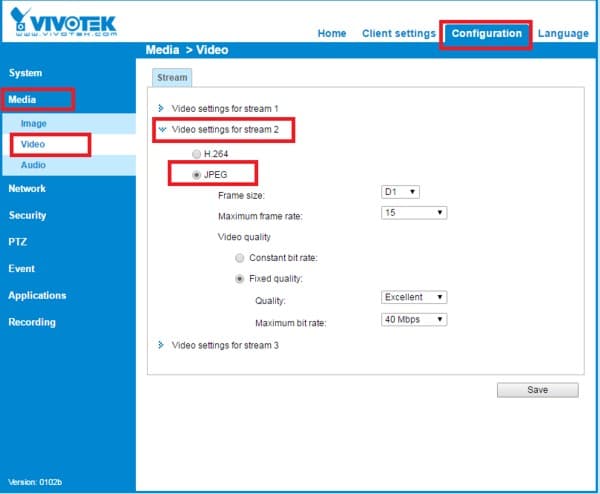
NOTE: URL command to access the mjpg stream without any of the menu options --
https://
:/ For example when the Access name for stream 2 is set to video2.mjpg.
If your ip address is 99.99.99.99 and port is set to 80 it should look like this -
https:// 99.99.99.99:80/video2.mjpg
You will get a video feed that looks like the below. As you can see all of the menus, manufacturing markings and etc. are not visible using this mjpg call out.
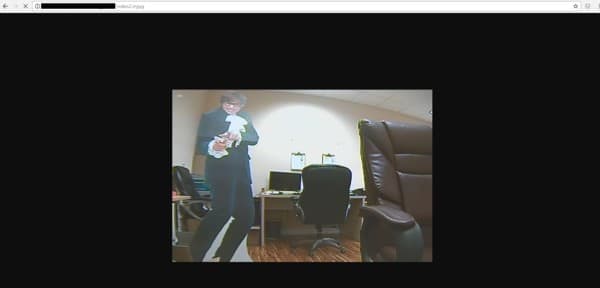
4. Now we will need to forward the HTTP port of the VS8100, which by default is 80. This is done in your router and is typically referred to as port forwarding. You can find more info here if you are not familiar --
https://www.youtube.com/watch?v=-K6jMYBfuIY
NOTE: If you want to change the HTTP port of the VS8100, you can do so by going to
Configuration > Network > Streaming Protocols.
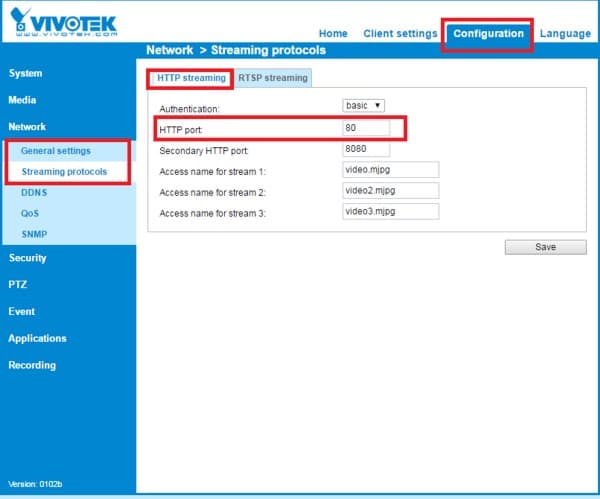
Once the port is open, you can embed this video wherever you would like. Here is simple code you can use:
<iframe src="https://ipaddress:port/video2.mjpg" height="500" width="750" seamless="seamless">
</iframe>
About the Author

This article was written by
Mike Haldas, co-founder and managing partner of CCTV Camera Pros. If you have any questions about iPhone security camera app for iDVR, please email me at mike@cctvcamerapros.net.
|