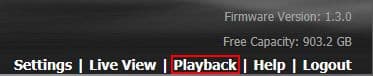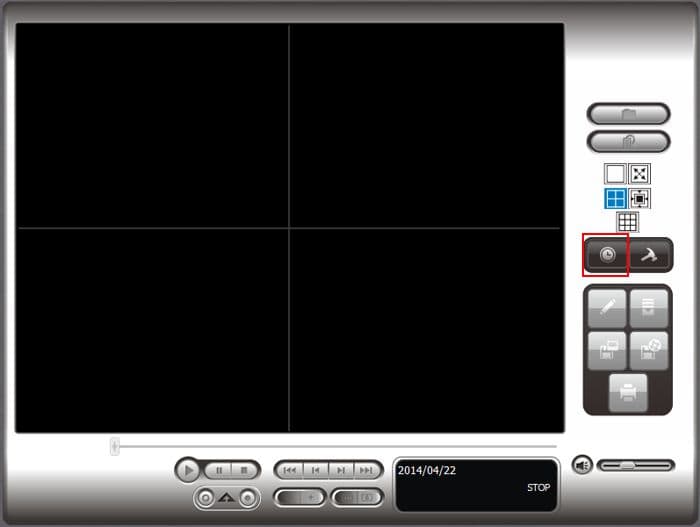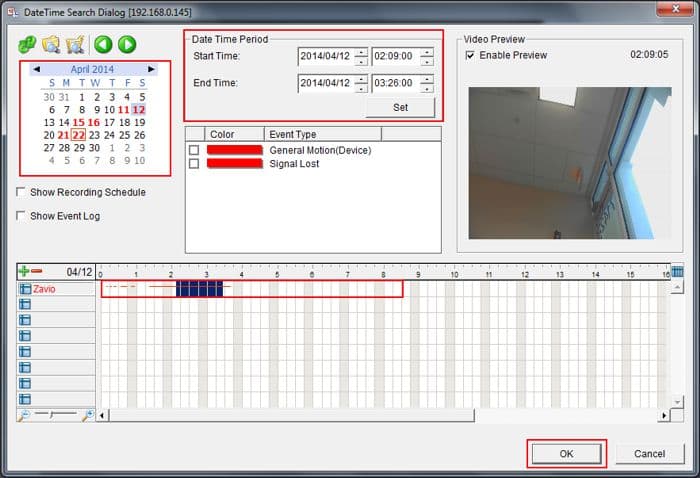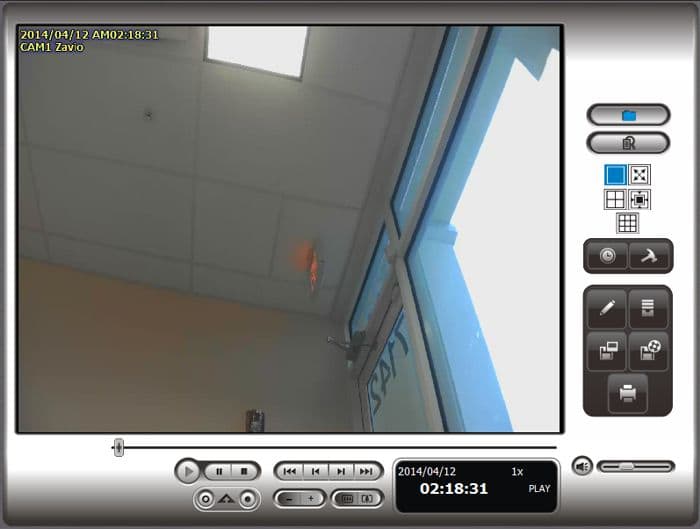|
Nuuo Solo NVR Video Search & Playback

The instructions featured in this article explain how to search for and playback recorded video on the NUUO NVR Solo. In this article we used the Internet Explorer web browser interface. The examples were done using an NS-1080 NUUO Solo Network Video Recorder.
Nuuo Solo NVR Video Search & Playback
Please follow the instructions below to search for and playback recorded video on your NUUO NVR Solo using the Internet Explorer web browser interface.
- First login to the NUUO NVR Solo using an Internet Explorer web browser. Then click Playback in the upper right corner. (Shown Below)
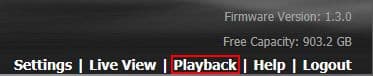
- Then click the Search Database by Date / Time icon on the right column. (Shown Below)
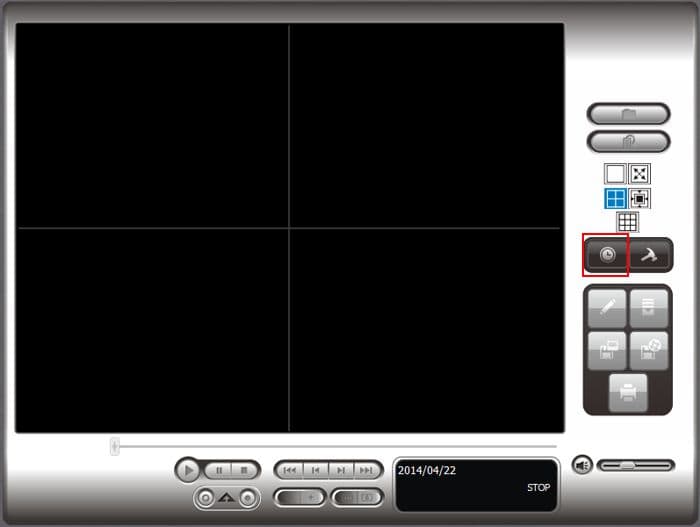
- Now start by selecting the Date on the calender in the upper left corner. The recorded video for that day will be displayed with a red line to the right of the camera name. Left click and drag on that line until the desired time span has been selected. The time span you selected will then be displayed under Date Time Period. Here you will also be to adjust the time by date, hours, minutes and seconds. The Video Preview will be displayed in the upper right corner. Click the OK button to begin the playback. (Shown Below)
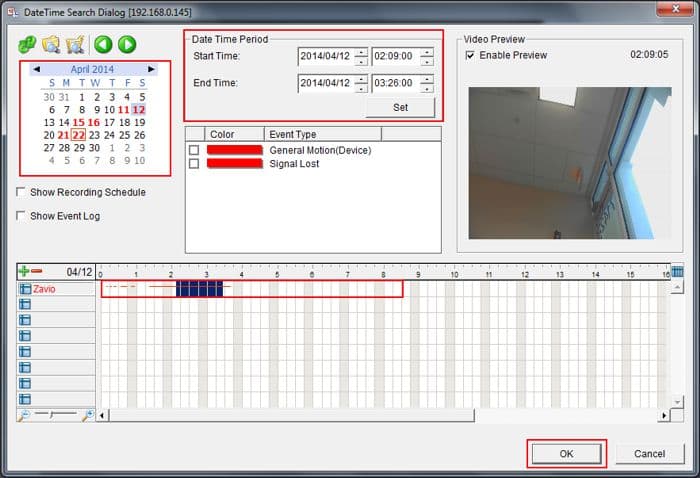
- The video you selected will now begin to play. (Shown Below)
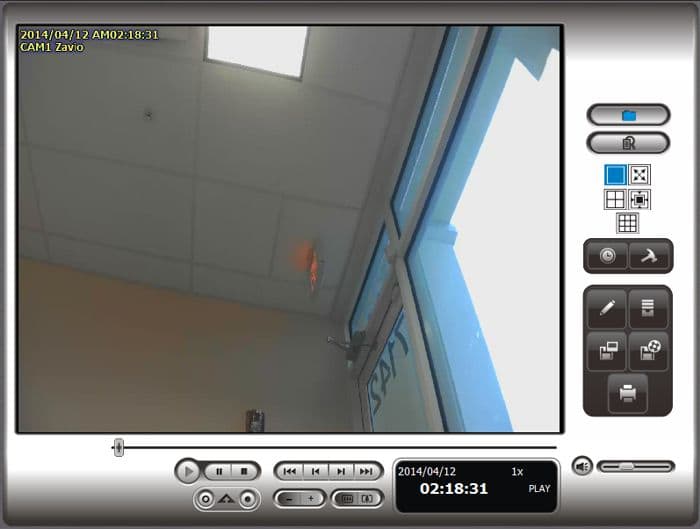
|