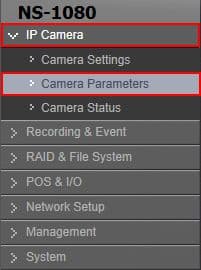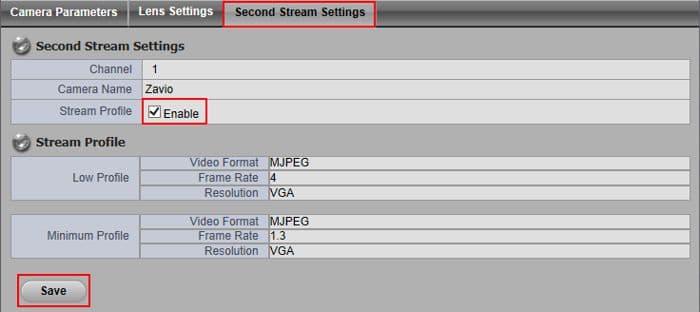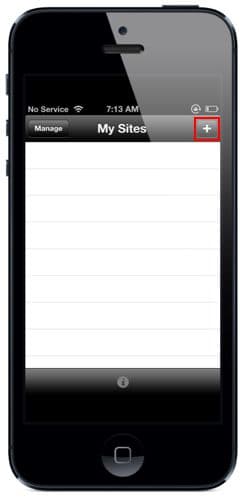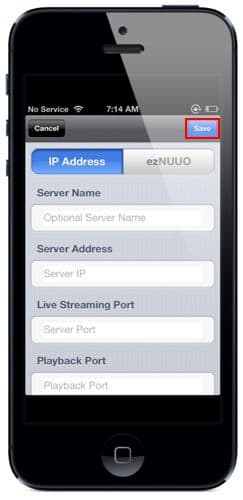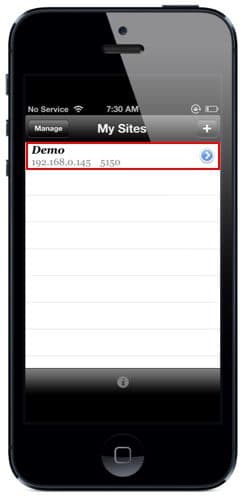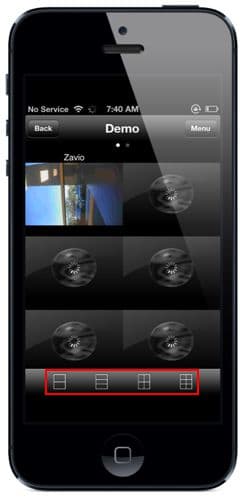|
Nuuo Solo NVR Remote Access iPhone

The instructions featured in this article explain how to remotely access the NUUO NVR Solo using the NUUO iViewer iPhone / iPad application available for free in the App Store. To login remotely, port forwarding must be setup in the router connected to the NVR. If port forwarding has not been setup, please refer to the NUUO NVR Solo Network Setup article. The examples in this article were done using an NS-1080 NUUO Solo Network Video Recorder.
Nuuo Solo NVR Remote Access iPhone
Please follow the instructions below to remotely view your NUUO NVR Solo using the NUUO iViewer iPhone / iPad application. First login to your NUUO NVR Solo through a Internet Explorer web browser and then proceed below.
- First ensure that the correct network settings are enabled in your NUUO NVR Solo. Then make sure that the correct ports have been opened (forwarded) in your router. If you have yet to do this, please visit our NUUO NVR Solo Network Setup article.
- Now we have to enable the 2nd Stream Settings for each camera within the NUUO NVR Solo. Login to the NUUO Solo NVR by entering the IP Address into an Internet Explorer web browser on a PC connected to the same network as the NVR. Then on the left column select IP Camera, followed by Camera Parameters. (Shown Below)
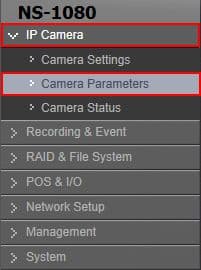
- Under the Second Stream Settings tab, select a camera from the camera list and check Enable to the right of Stream Profile. Then click Save. Do this for each camera. (Shown Below)
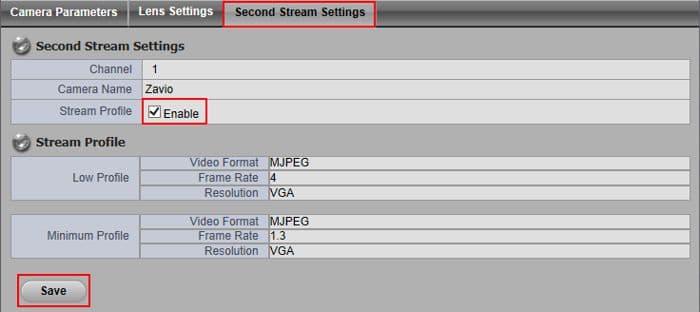
- Now on your iPhone or iPad, download the NUUO iViewer application from the App Store. Launch the application once it is installed. On the main page, press the "+" button in the upper right corner. Then select IP Address. Now enter the Server Name (For your reference), Server Address (Remote IP Address), Live Streaming Port (5150 by Default), Playback Port (5160 by Default), Username and Password. Then press the Save button in the upper right corner. (Shown Below)
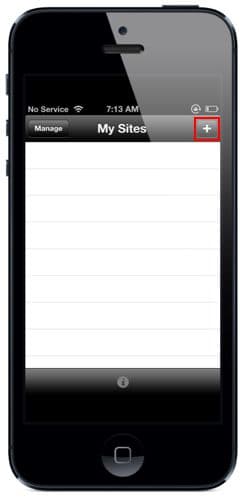
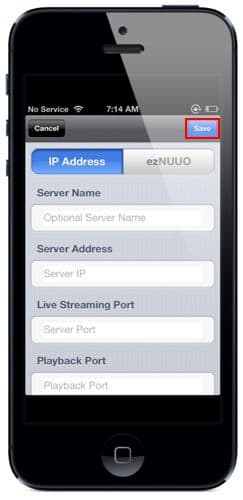
- You will be redirected to the main menu. Press the name of the NVR that you wish to view. You should now be able to see your NUUO NVR Solo on your iPhone / iPad. You can change your grid style by pressing the squares at the bottom of the live view screen. (Make sure that the iPhone / iPad is on 3G or a network different from the NVR). (Shown Below)
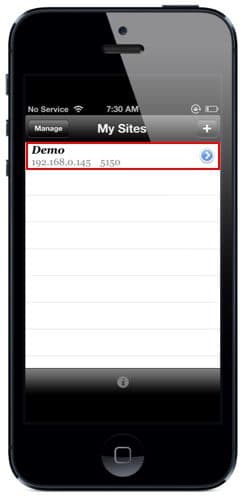
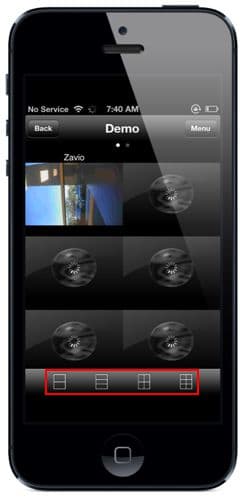
|