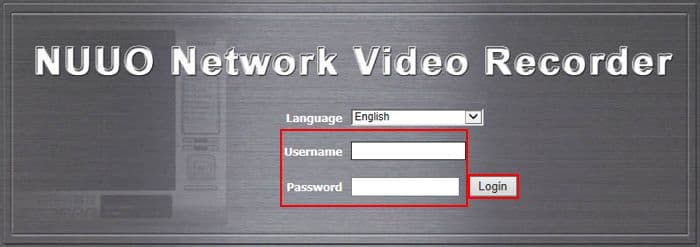|
Nuuo Solo NVR Remote Access IE

The instructions featured in this article explain how to remotely access the NUUO NVR Solo using an Internet Explorer web browser. To login remotely, port forwarding must be setup in the router connected to the NVR. If port forwarding has not been setup, please refer to the NUUO NVR Solo Network Setup article. The examples in this article were done using an NS-1080 NUUO Solo Network Video Recorder.
Nuuo Solo NVR Remote Access IE
Please follow the instructions below to remotely view your NUUO NVR Solo using the Internet Explorer web browser interface. First login to your NUUO NVR Solo through a Internet Explorer web browser and then proceed below.
- First ensure that the correct network settings are enabled in your NUUO NVR Solo. Then make sure that the correct ports have been opened (forwarded) in your router. If you have yet to do this, please visit our NUUO NVR Solo Network Setup article.
- Now that you have completed the network and port forwarding setup, go ahead and launch an Internet Explorer web browser. Make sure that the PC you are trying to access the NVR on is on a different network. Enter the Remote IP Address and Port Number into the Internet Explorer address bar. (Shown Below) Please note that your IP address will differ from the example below.

- You will then be prompted to enter the Username and Password of your Solo. (Shown Below)
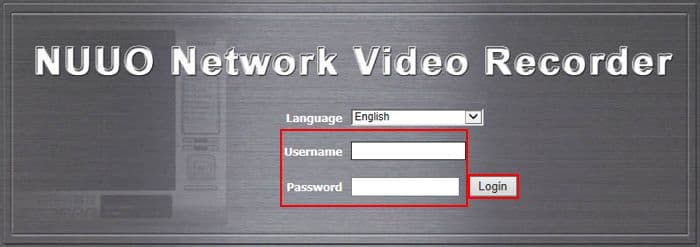
- Once logged in you will asked to download Active X Controls. This is a normal procedure and is required for remote access through Internet Explorer.
- Now that the Active X Controls are downloaded and installed, you will be able to view your NVR remotely.
|