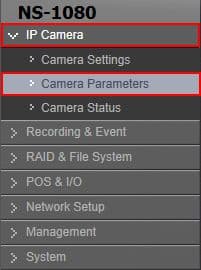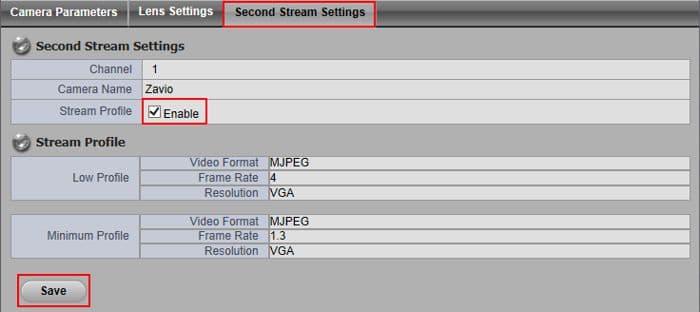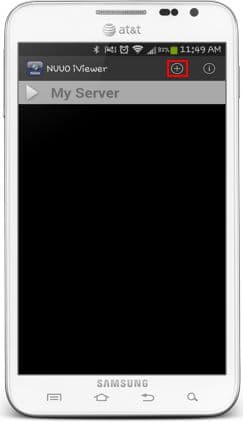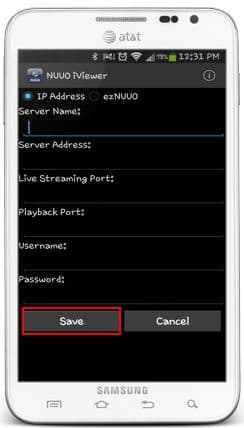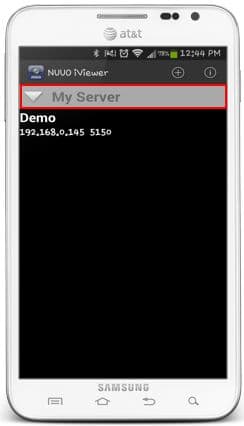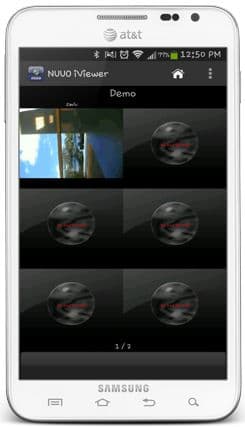|
Nuuo Solo NVR Remote Access Android

The instructions featured in this article explain how to remotely access the NUUO NVR Solo using the NUUO iViewer Android application available for free in the Google Play Store. To login remotely, port forwarding must be setup in the router connected to the NVR. If port forwarding has not been setup, please refer to the NUUO NVR Solo Network Setup article. The examples in this article were done using an NS-1080 NUUO Solo Network Video Recorder.
Nuuo Solo NVR Remote Access Android
Please follow the instructions below to remotely view your NUUO NVR Solo using the NUUO iViewer Android Application. First login to your NUUO NVR Solo through a Internet Explorer web browser and then proceed below.
- First ensure that the correct network settings are enabled in your NUUO NVR Solo. Then make sure that the correct ports have been opened (forwarded) in your router. If you have yet to do this, please visit our NUUO NVR Solo Network Setup article.
- Now we have to enable the 2nd Stream Settings for each camera within the NUUO NVR Solo. Login to the NUUO Solo NVR by entering the IP Address into an Internet Explorer web browser on a PC connected to the same network as the NVR. Then on the left column select IP Camera, followed by Camera Parameters. (Shown Below)
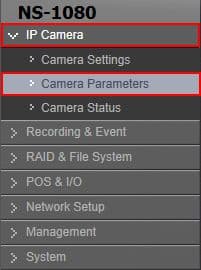
- Under the Second Stream Settings tab, select a camera from the camera list and check Enable to the right of Stream Profile. Then click Save. Do this for each camera. (Shown Below)
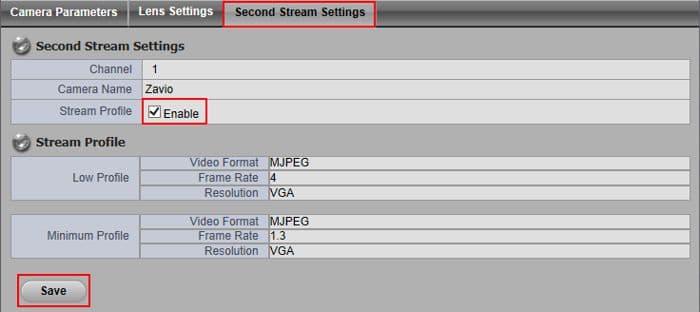
- Now download the NUUO iViewer app from the Google Play Store. Launch the app once downloaded. On the app home screen, press the "+" button in the upper right corner. Then select IP Address at the top. Enter the Server Name (For your reference), Server Address (Remote IP Address), Live Streaming Port (5150 by Default), Playback Port (5160 by Default), Username and Password. Then press the Save button. (Shown Below)
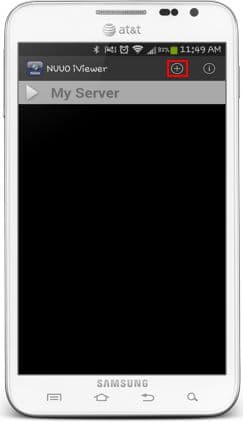
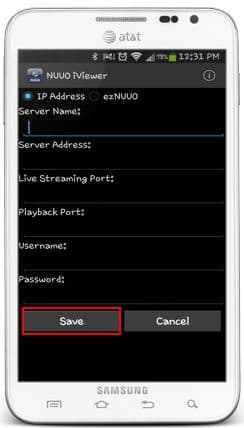
- On the app home screen, press My Server to view the list of devices saved in the app. Press the one that you wish to view remotely. You will now be able to view your NVR Solo remotely. (Please Note: The IP Address shown below will differ from yours) (Shown Below)
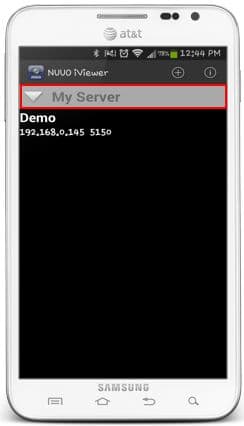
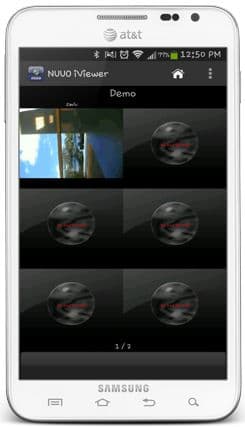
|