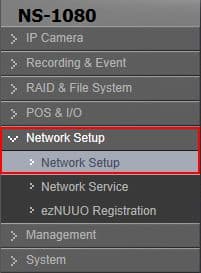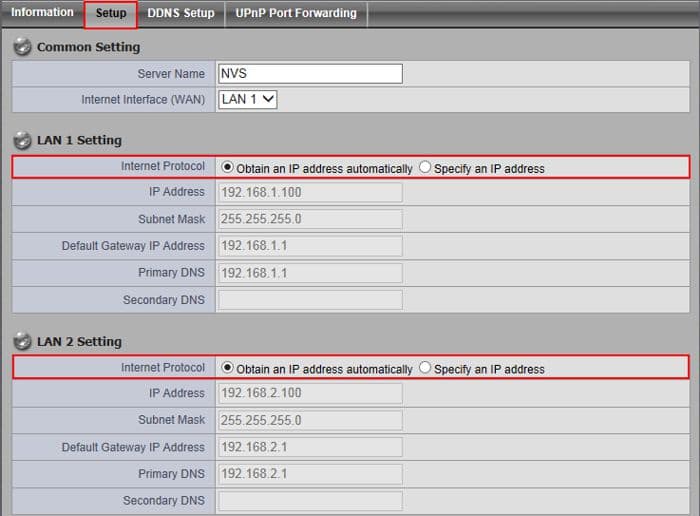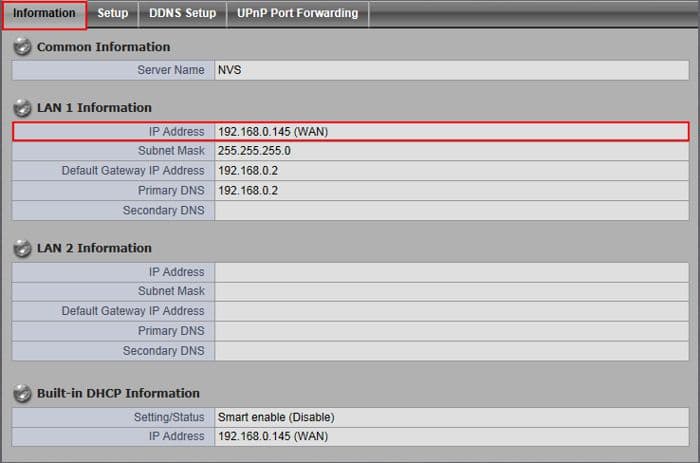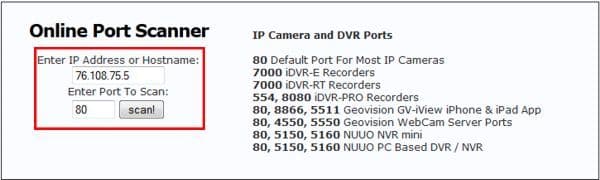|
Nuuo Solo NVR Network Setup

The instructions featured in this article explain how to configure the NUUO NVR Solo for remote access. It also explains how to setup port forwarding in the router the NVR is connected to. Once setup, the NVR Solo will be remotely accessible from multiple devices including PC, iPhone and Android mobile devices. The examples in this article were done using an NS-1080 NUUO Solo Network Video Recorder.
Nuuo Solo NVR Network Setup
Please follow the instructions below to setup recording on your NUUO NVR Solo using the Internet Explorer web browser interface. First login to your NUUO NVR Solo through a Internet Explorer web browser and then proceed below.
- First, start by logging into your NUUO NVR Solo by entering the IP Address into an Internet Explorer web browser on a PC connected to the same network as the NVR.
- On the left column, click Network Setup followed by Network Setup again. (Shown Below)
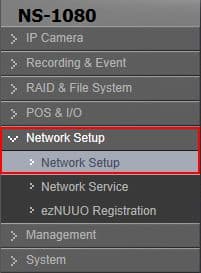
- Under the Setup tab, make sure that the LAN Settings are set to Obtain an IP address automatically. Then click OK at the bottom to save and enable the settings. (Shown Below)
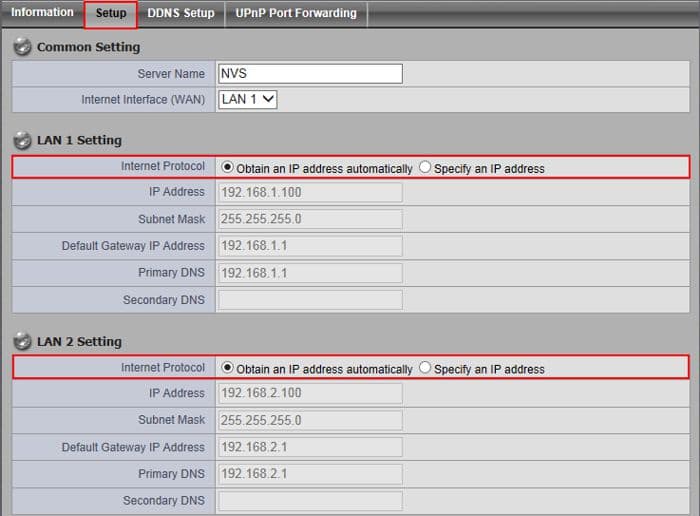
- Now under the Information tab, locate and write down the IP Address. You will be using this momentarily. (Shown Below)
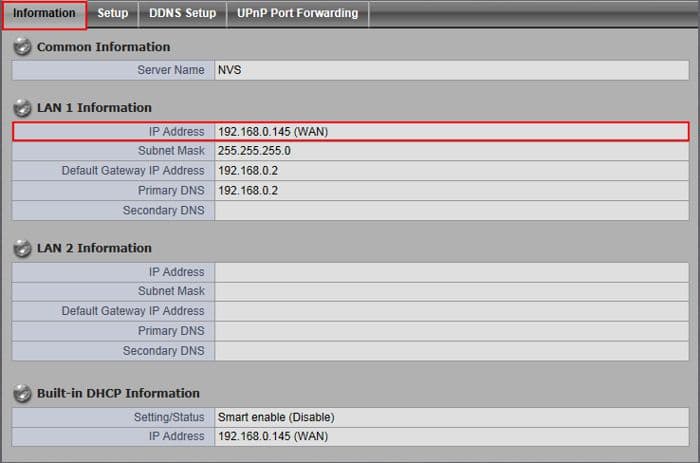
- In this next step we will configure the port forwarding in the router connected to the NUUO Solo NVR. Please select your router's brand below for specific port forwarding instructions.
2Wire
Comcast SMC
DLink
LinkSys
Netgear
Zyxel
- Now we need to make sure that the ports have been opened in your router. This is done by going to http://dvrport.net
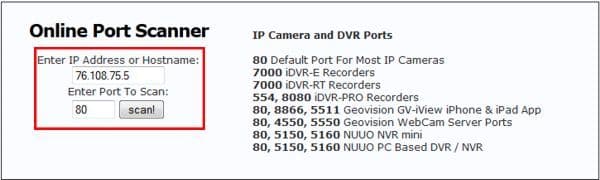
- The Remote IP Address will populate under the Enter IP or Hostname, you will leave this info as is. Change the Enter Port to Scan to read 80 and press Scan. You will repeat this for ports 5150 and 5160 as well.
Note: If the port is open you will use the remote IP address you get from the http://dvrport.net . However you will need to type it in as follows via web browser - http://remoteipaddress:port number, eg. if your IP address is 76.108.75.5 then it should look like this when you type it into your web browser - http://76.108.75.5:80
Note 2: If the ports are showing closed and you have a DSL provider, you will need to call your provider and have them bridge the modem to your third party router. This is a standard procedure.
|