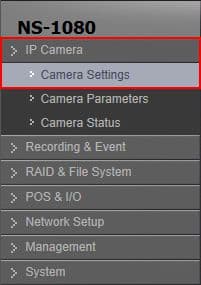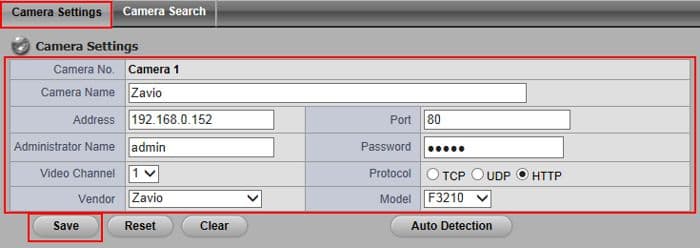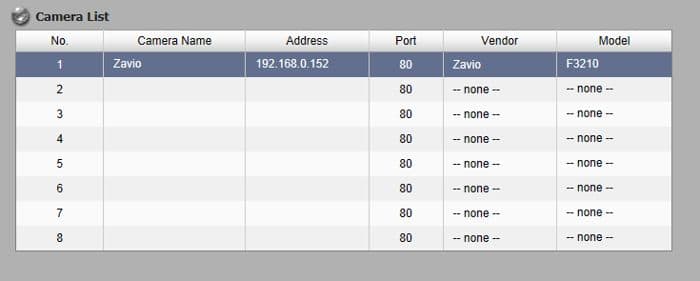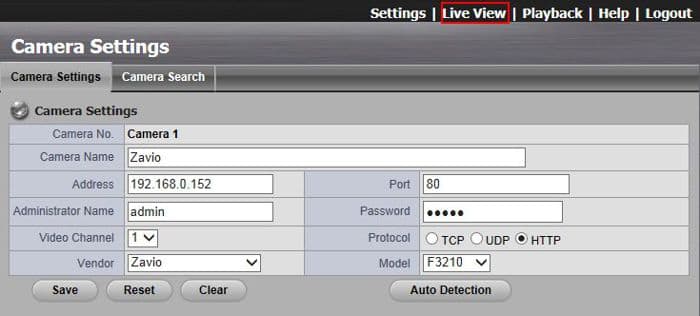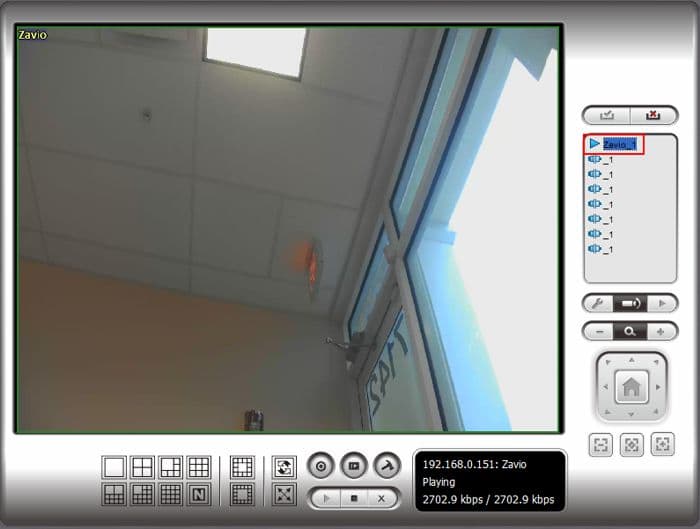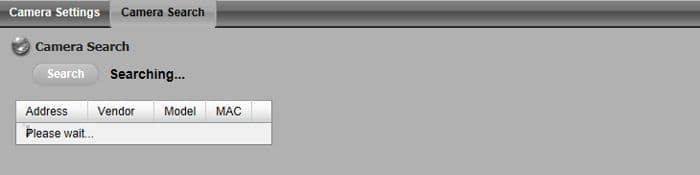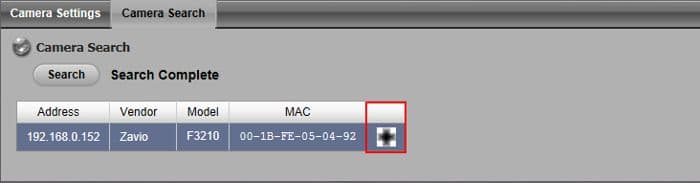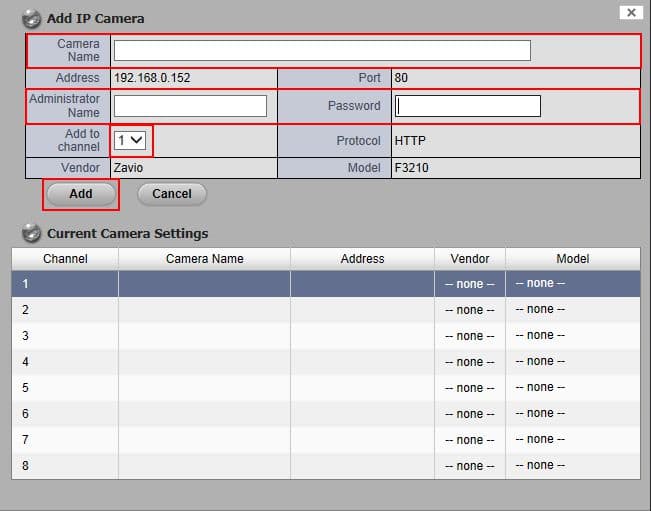|
Nuuo Solo NVR Camera Setup

The instructions featured in this article explain how to add an IP camera to the NUUO NVR Solo. There are two ways of adding a camera, one is to manually enter in the camera's IP address, port number, username, password, manufacturer and model. The other way is to use the camera search feature, which automatically searches the NVR's network for compatible cameras. If the searcher finds any compatible cameras, it will then prompt you to enter the username and password of the camera to finalize the addition. The examples in this article were done using an NS-1080 NUUO Solo Network Video Recorder and a Zavio F3210 IP Camera.
Nuuo Solo NVR Camera Setup
Please follow the instructions below to add a camera to the Nuuo Solo Network Video Recorder. Provided is both the Manual setup and the Automatic setup.
Manual Camera Setup
- First login to your NVR Solo through the Internet Explorer web browser. Then on the left column click the IP Camera, followed by Camera Settings. (Shown Below)
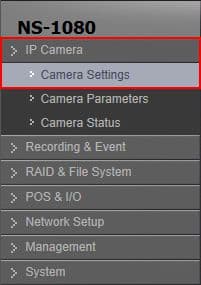
- Under the Camera Settings tab, enter in the Camera Name (For your reference), the Camera IP Address, Port, Username and Password. Then select the Video Channel, Protocol (Typically HTTP), Vendor and Model. Then click Save to save the settings. (Shown Below)
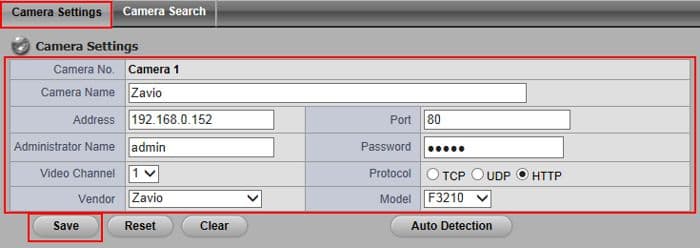
- Once your camera is added, it will be displayed in the Camera List. (Shown Below)
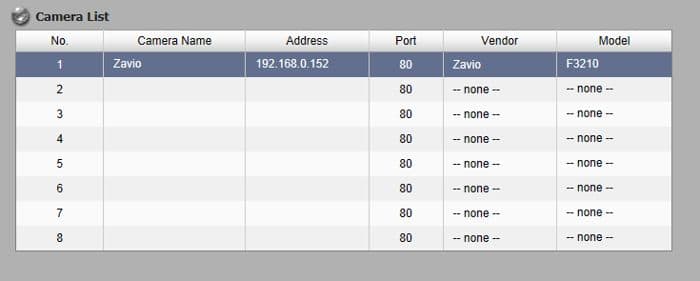
- To view the camera on your NUUO NVR Solo, click the Live View in the upper right. Then locate your camera on the right column and double-click it to display the camera on the live grid. (Shown Below)
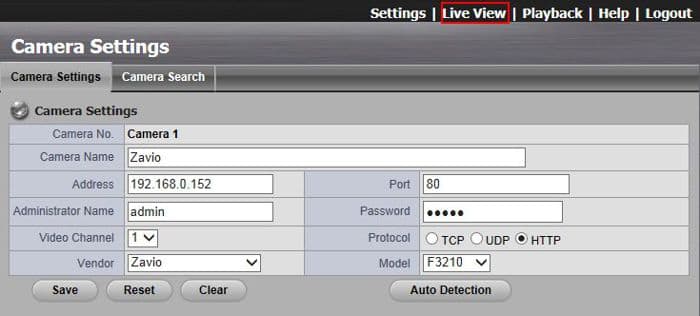
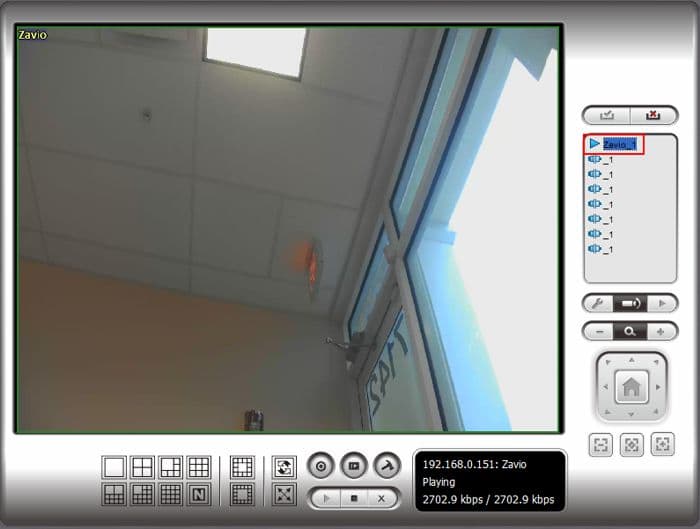
Automatic Camera Setup
- First login to your NVR Solo through the Internet Explorer web browser. Then on the left column click the IP Camera, followed by Camera Settings. (Shown Below)
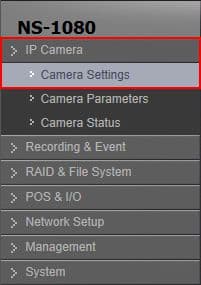
- Then under the Camera Search tab, click the Search button to find any cameras on the Solo's network. (Shown Below)

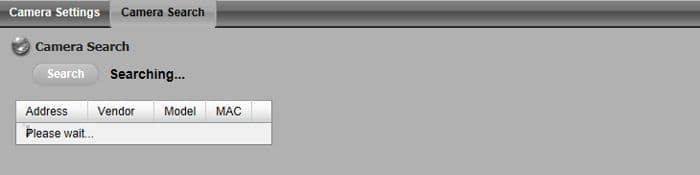
- Any cameras found on the network will appear as seen below. Click the "+" icon to the right to add the camera. You will then be prompted to enter the Camera Name (For your reference), Username and Password of the camera. Then select which channel you would like the camera to be displayed on. Click Add to finalize the addition. (Shown Below)
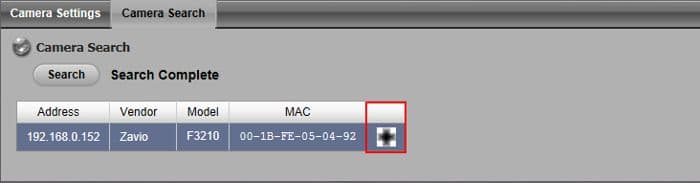
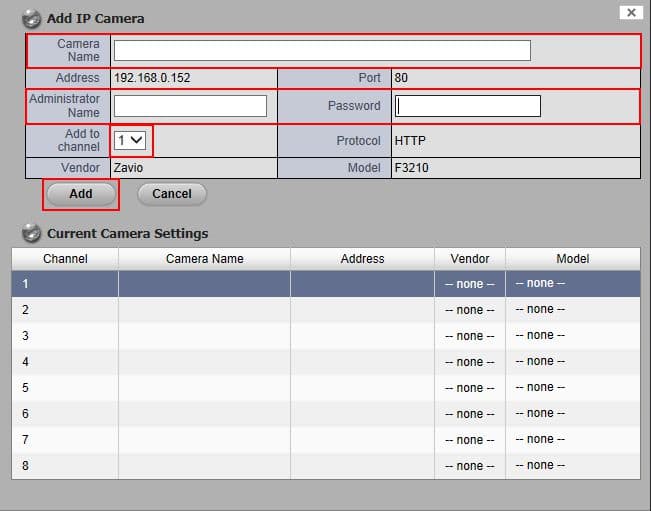
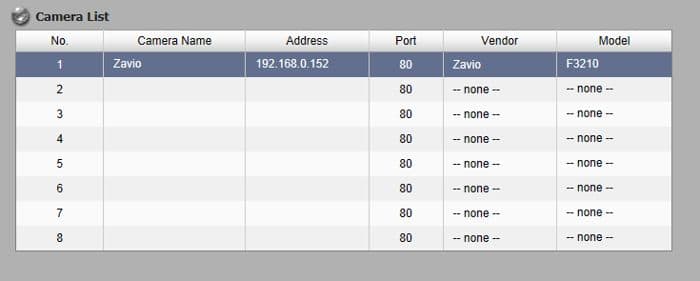
- To view the camera on your NUUO NVR Solo, click the Live View in the upper right. Then locate your camera on the right column and double-click it to display the camera on the live grid. (Shown Below)
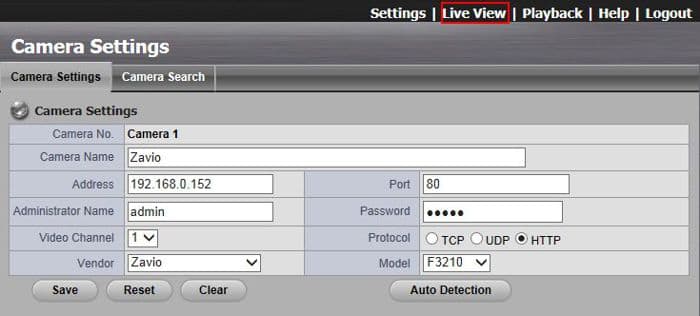
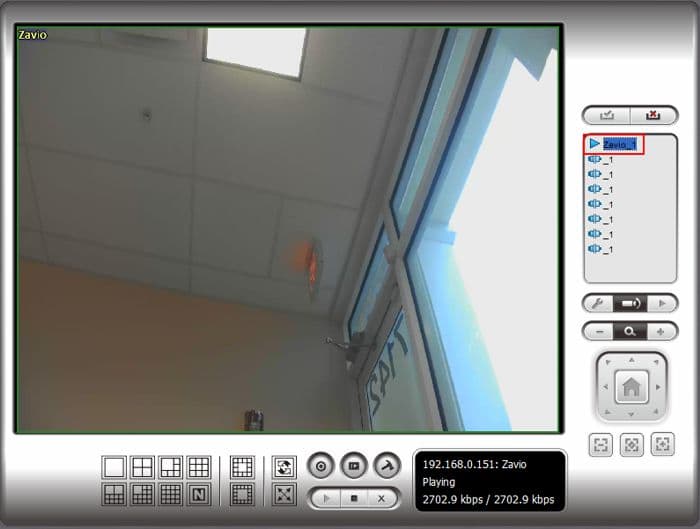
|