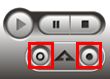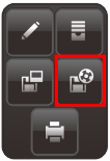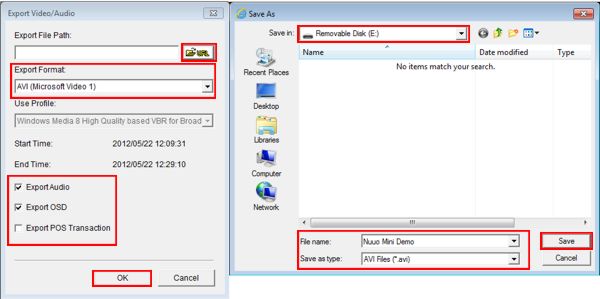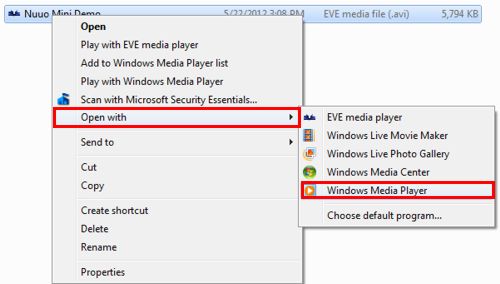|
 Nuuo Mini NVR Video Export & Playback Nuuo Mini NVR Video Export & Playback
The instructions below explain how to export recorded surveillance video footage from the Nuuo Mini NVR (network video recorder) to a flash drive or DVD. After the video is exported, users are able to playback the exported surveillance video footage on a PC using Windows Media Player. The examples in this article were done using an NV-2040 NUUO Mini Network Video Recorder
1. First, log in to the Nuuo Mini NVR by entering the IP address of the NVR into an Internet Explorer web browser of a PC connected to the same network as the NVR. (The IP address can be obtained from the Nuuo Mini installation wizard)
2. Then click the Playback button in the upper right corner of the screen. (Shown Below) 
3. Now click the Search Database By Date/Time icon on the right column. (Shown Below) 
4. Select the Date by using the calendar to the left or the drop-down boxes in the middle. Then select the Time by using the drop-down boxes or by left-clicking and dragging the mouse across the timeline. Once you have the desired date and time selected, click the OK button. (Shown Below) 
5. Now click the Play button to start your playback. Click the Cue-In button to make a starting point for the video you want to export. Then click the Cue-Out button once you have reached the desired stopping point for your export. (Shown Below) 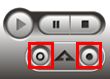
6. Click the Save as AVI / ASF icon on the right column. (Shown Below) 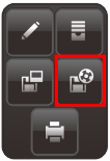
7. Choose the Export Format. In this example, we are exporting it as an AVI file. Now select the file path you wish to save to by clicking the Folder icon. Then enter the File Name and click Save. Then select whether you would like to export Audio, OSD or POS Transaction. Now click OK and your video will begin to export to the selected file path. (Shown Below) 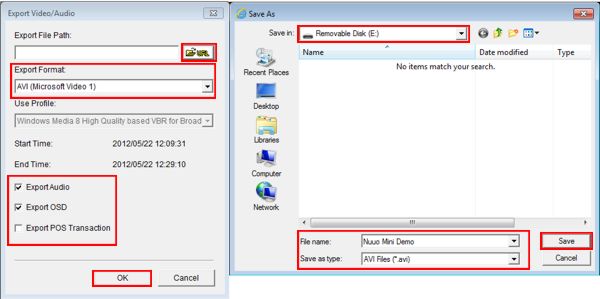
8. To play back the exported video, simply locate and open the AVI file with Windows Media Player (Or another media player that supports AVI files). You should now be able to see your exported video. (Shown Below) 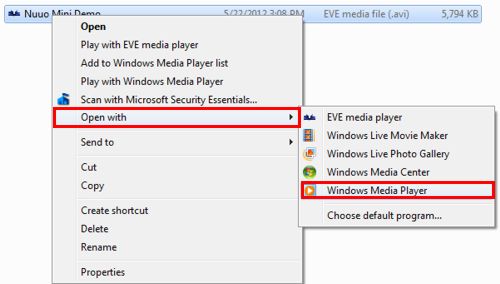
|