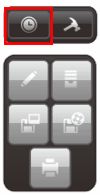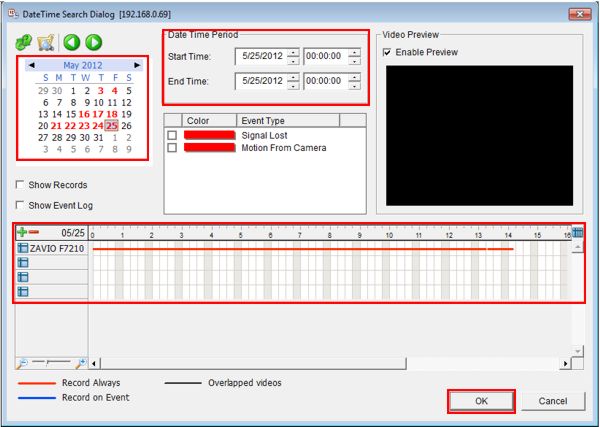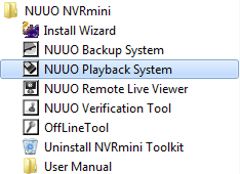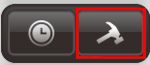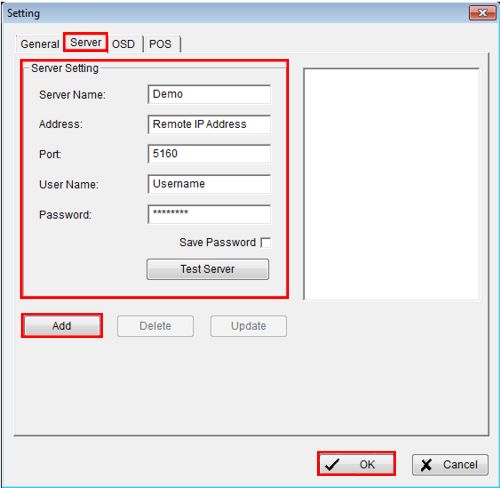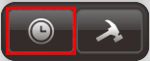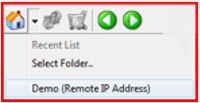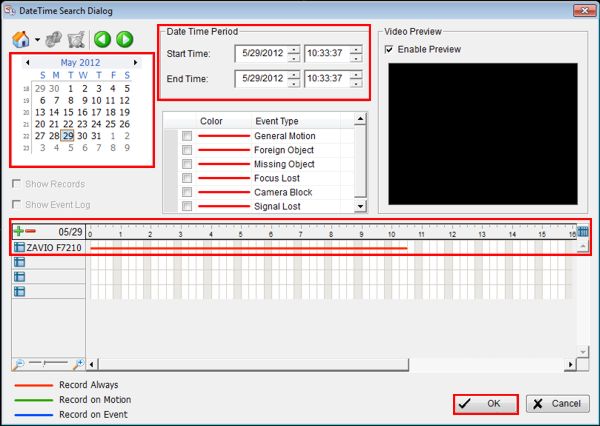|
 Nuuo Mini NVR Remote Playback Nuuo Mini NVR Remote Playback
The instructions featured in this article explain how to remotely playback recorded video data on the Nuuo Mini NVR. It will explain how to view playback through Internet Explorer as well as the Remote Playback desktop application. The examples in this article were done using an NV-2040 NUUO Mini Network Video Recorder
First, you will have to make sure that the correct ports are forwarded in the router connected to the Nuuo Mini NVR. If you have yet to do this, please visit our Nuuo Mini NVR Network Setup article.
Remote Playback Internet Explorer 1. Launch an Internet Explorer web browser and enter the Nuuo Mini's Remote IP Address into the address bar. (Shown Below) Please note that the IP address shown below will differ from your IP address.

2. Now enter the Username and Password of the Nuuo Mini NVR. If you are prompted to download Active X Controls go ahead and install them.
3. Click the Playback tab in the upper right portion of the screen. (Shown Below) 
4. Then click the Search Database by Date/Time icon. (Shown Below) 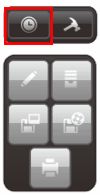
5. Select the date by using the calendar on the left or the drop-down boxes in the middle. Then select the time by using the drop-down boxes or by dragging the mouse across the timeline towards the bottom. Click OK once you have the desired date and time. (Shown Below)
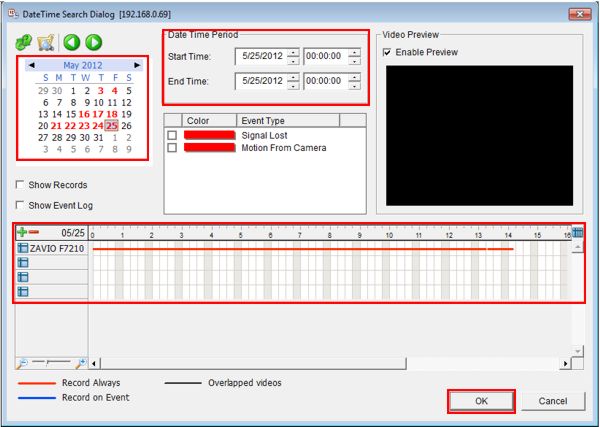
6. Now click the Play button to begin your video.
Nuuo Playback System Application The Nuuo Playback System can be found on the disc included with the Nuuo Mini NVR.
1. Launch the Nuuo Playback application on a PC not connected to the network of the Nuuo Mini NVR. This can be found by going to Start > All Programs > Nuuo NVR Mini > Nuuo Playback System. (Shown Below) 
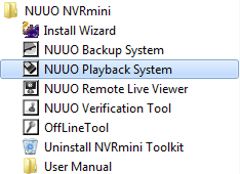
2. Now in the Nuuo Playback System, click the General Setting icon to the right of the screen. (Shown Below) 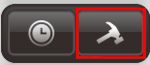
3. Under the Server tab, enter the Server Name, Remote IP Address, Port Number, Username and Password of your Nuuo Mini NVR. Then click the Add button followed by OK to save the settings. (Shown Below)
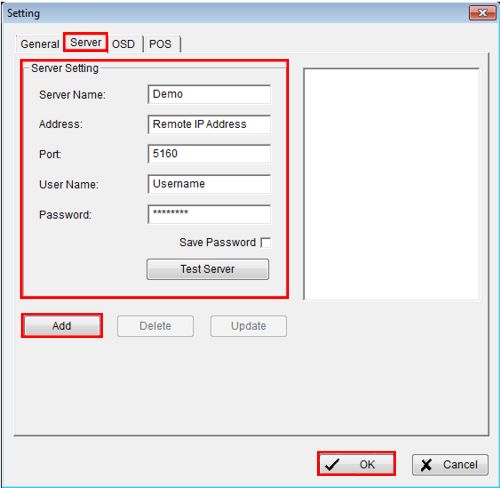
4. Now click the Search Database by Date/Time icon. (Shown Below) 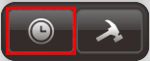
5. Select your Nuuo Mini NVR from the drop-down list. (Shown Below) Then enter the Username and Password when prompted.
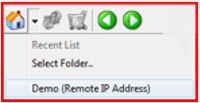
6. Now select the date by using the calendar to the right or the drop-down box in the middle. Then select the time by using the drop-down box in the middle or by left-clicking and dragging the mouse across the timeline. Once you have the desired date and time, click the OK button to pull up your video. (Shown Below)
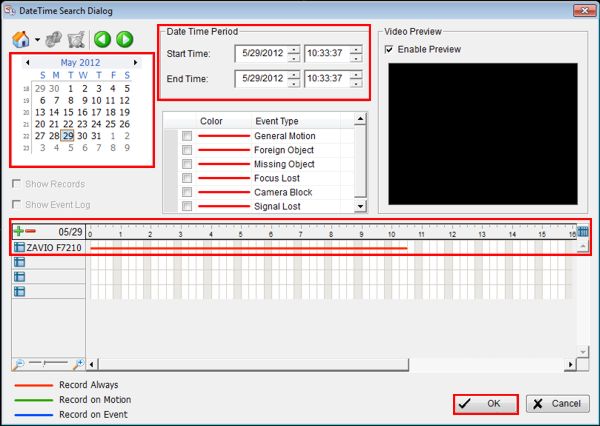
7. Now click the Play button to begin watching your video.
|