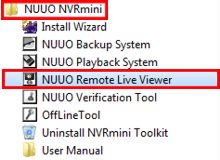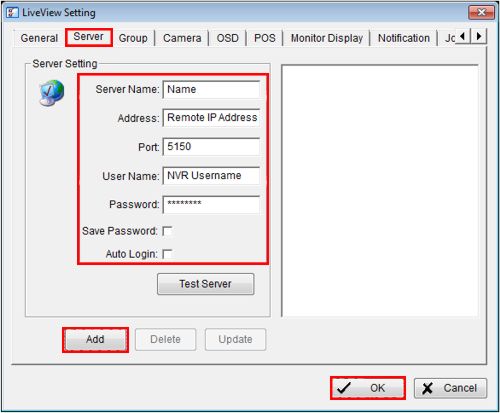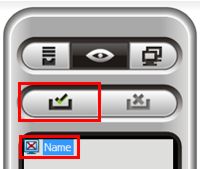|
 Nuuo Mini NVR Remote Access (non-IE) Nuuo Mini NVR Remote Access (non-IE)
The instructions featured in this article explain how to access the Nuuo Mini NVR remotely using the Remote Live Viewer desktop application. The Remote Live Viewer can be found on the Nuuo Mini NVR installation disk included with the NVR. The examples in this article were done using an NV-2040 NUUO Mini Network Video Recorder
1. First, make sure that the correct ports are forwarded in the router connected to the Nuuo Mini NVR. If you have yet to do this, please visit our Nuuo Mini NVR Network Setup article. 2. Now on a PC connected to a network different than your Nuuo Mini NVR, locate and open the Remote Live Viewer application. This can be installed using the Nuuo Mini NVR installation disk included with the unit. To locate it once installed go to Start > All Programs > Nuuo Mini > Nuuo Remote Live Viewer. (Shown Below) 

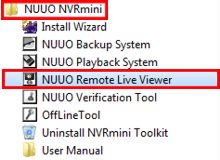
3. Once you are in the Remote Live Viewer application, click the General Setting icon toward the bottom of the screen. (Shown Below) 
4. Now click the Server tab and enter the Nuuo Mini NVR's Server Name, Address, Port 5150, Username, and Password. Then click Add followed by OK. (Shown Below)
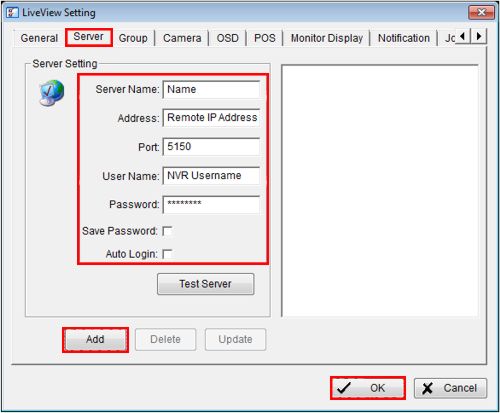
5. Finally, on the right column click the name of the NVR you wish to view. Then click the Login Server button above it. (Shown Below) You now will now have remote access to your NVR. 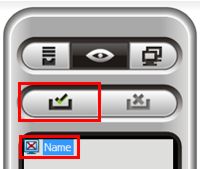
|