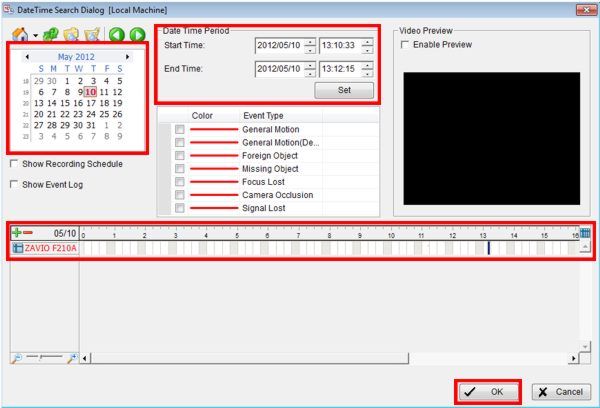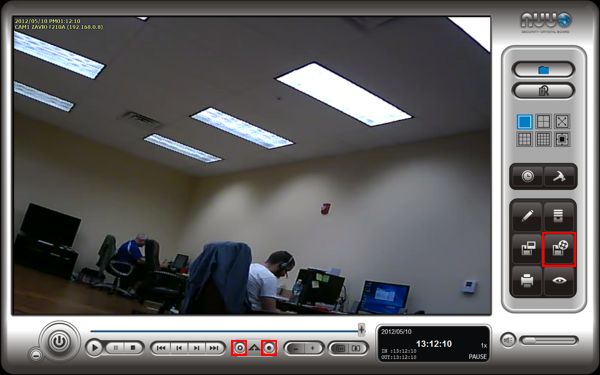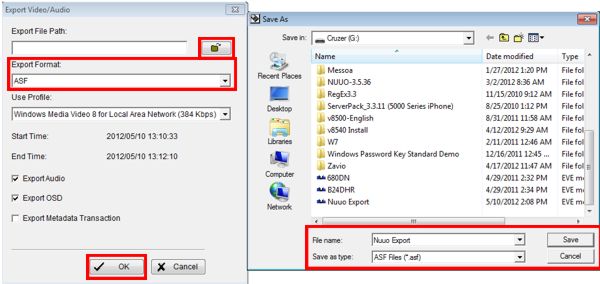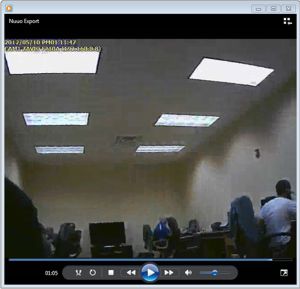|
 Nuuo Main Console Video Export & Playback Nuuo Main Console Video Export & Playback
The instructions below explain how to export video data from the Nuuo Main Console Surveillance DVR / NVR and play it back on a PC. This can be very useful in the event an incident occurs and needs to be handed off to the proper authorities.
1. On the main screen of the Nuuo Main Console select the Execute Playback System icon. (Shown Below) 
2. Then select the date you wish by using the calendar on the left. Select the desired time by using either the drop down boxes or the timeline. Then click OK once selected. (Shown Below) 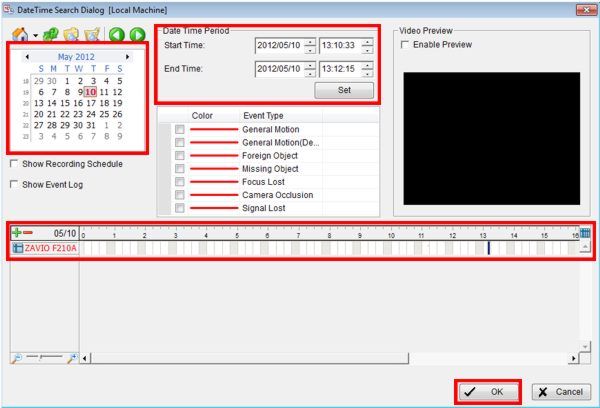
3. Now when the video appears, press the Cue In button to select where you would like the export to begin. Then click the Cue Out button where you would like to stop the export. Once selected click the Export Video / Audio icon to the right. (Shown Below)
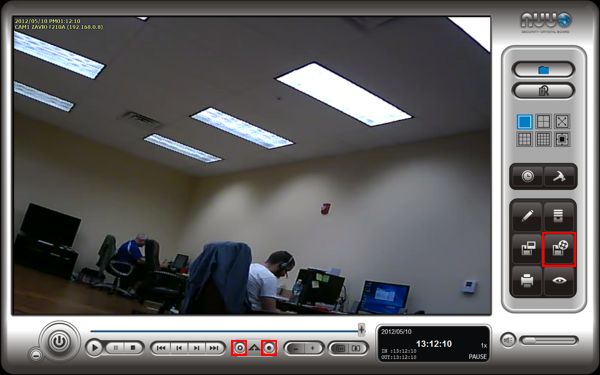
4. Now select the file path you wish to save to by clicking the Folder icon. Then select the either ASF or AVI as the export format. Then click OK.
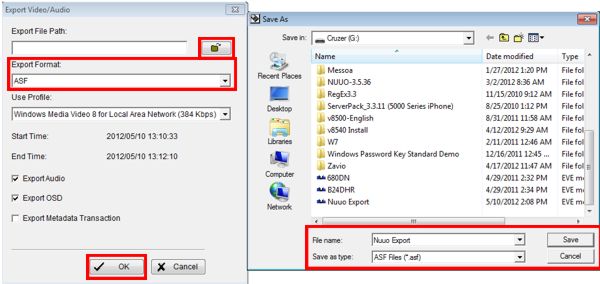
5. Your selected video will now begin to export to the desired file path.
6. Once the video is exported, open the folder that you save the data to. Double click the exported folder and your video should begin to play through the Windows Media Player application (Or whatever media player you are using on your PC). (Shown Below) 
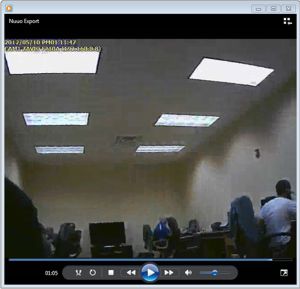
|