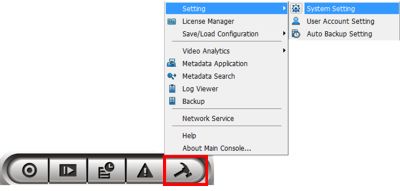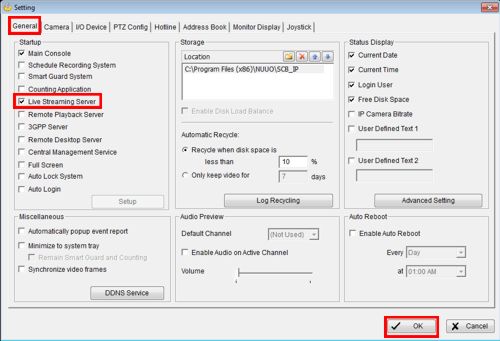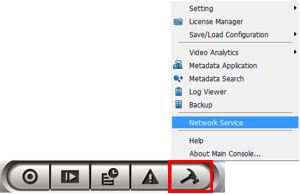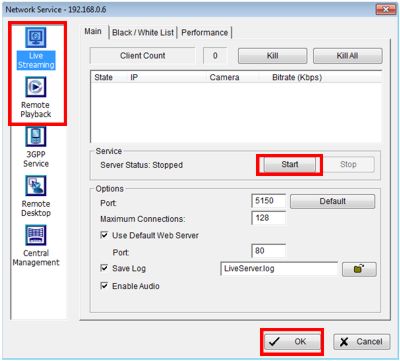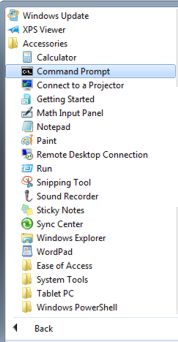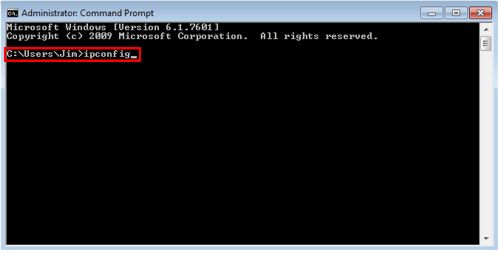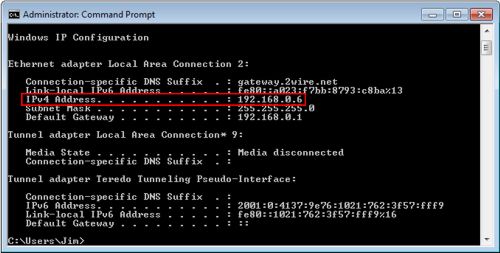|
 Nuuo Main Console Network Setup Nuuo Main Console Network Setup
The instructions below explain how to setup the Nuuo Main Console surveillance DVR / NVR for remote access. The Nuuo DVR is capable of being accessed by PC, iPhone / iPad, and Android mobile devices.
1. On the Main Console screen, click the General Setting icon followed by Setting and finally System Setting. (Shown Below)
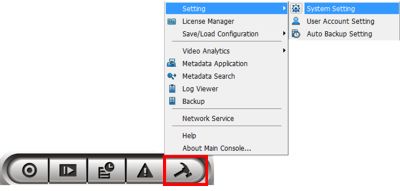
2. Then under the General tab click the Live Streaming Server check box to enable it. Click OK to save the settings. (Shown Below)
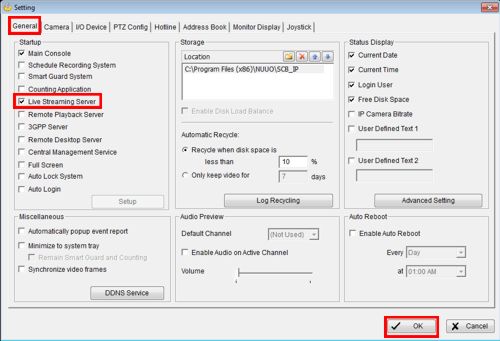
3. On the Nuuo Main Console screen, click the General Setting icon followed by Network Service. (Shown Below)
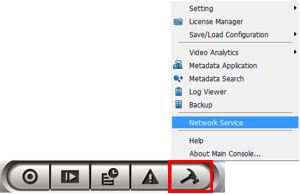
4. Then on the Network Service menu, locate the Live Streaming and Remote Playback icons on the left. Click them one at a time and click Start under Service for each one. (For mobile phone access, click the 3GPP Service icon to the left and click Start under the Service section). Then click OK once they are all initiated. (Shown Below)
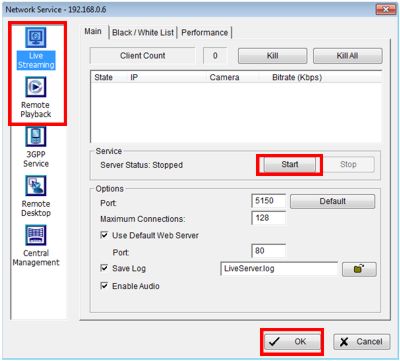
5. Make sure the Nuuo Main Console PC is connected to a router.
6. Now on your PC press the Start  button and go to All Programs, Accessories and then Command Prompt. (Shown Below) button and go to All Programs, Accessories and then Command Prompt. (Shown Below)
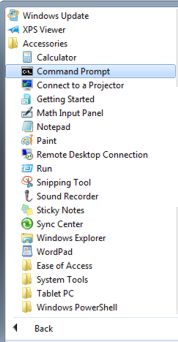
7. Once in Command Prompt type in ipconfig and press Enter. Your IP Address will then be displayed as shown in the second image below. Please write this down as you will be using it later on.(Shown Below)
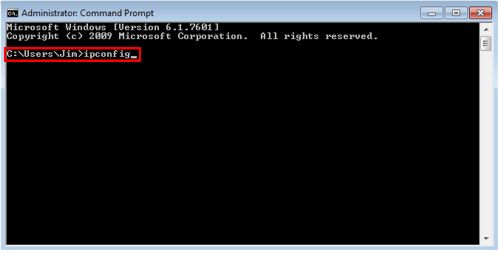
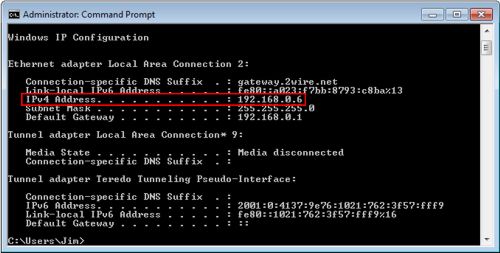
8. Now select your router's brand below for Port Forwarding instructions. In the router, you will need to forward ports 80, 5150, 5160 and 554.
2WIRE
Comcast SMC
Comcast TC8305C
DLINK
Linksys
Netgear
Zyxel
9. Now you have to make sure the ports forwarded are open. You can do this by going to http://dvrport.net
The remote IP Address will automatically populate under Enter IP or Hostname, you will leave this info as is. Change the Enter Port To Scan field to read 80, 5150, 5160, 554 and press Scan. (One at a time)
NOTE: If the port is open you will use the remote IP Address you get from the http://idvrport.net . However, you will need to type it in as follows via a web browser - http://ipaddress:port number, eg. if your IP Address is 108.216.161.110 then it should look like this when you type it into your web browser - http://108.216.161.110:80
NOTE 2: If the ports are showing closed and you have a DSL provider, you will need to call your provider and have them bridge the modem to your third party router. This is a standard procedure.
|