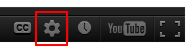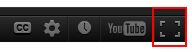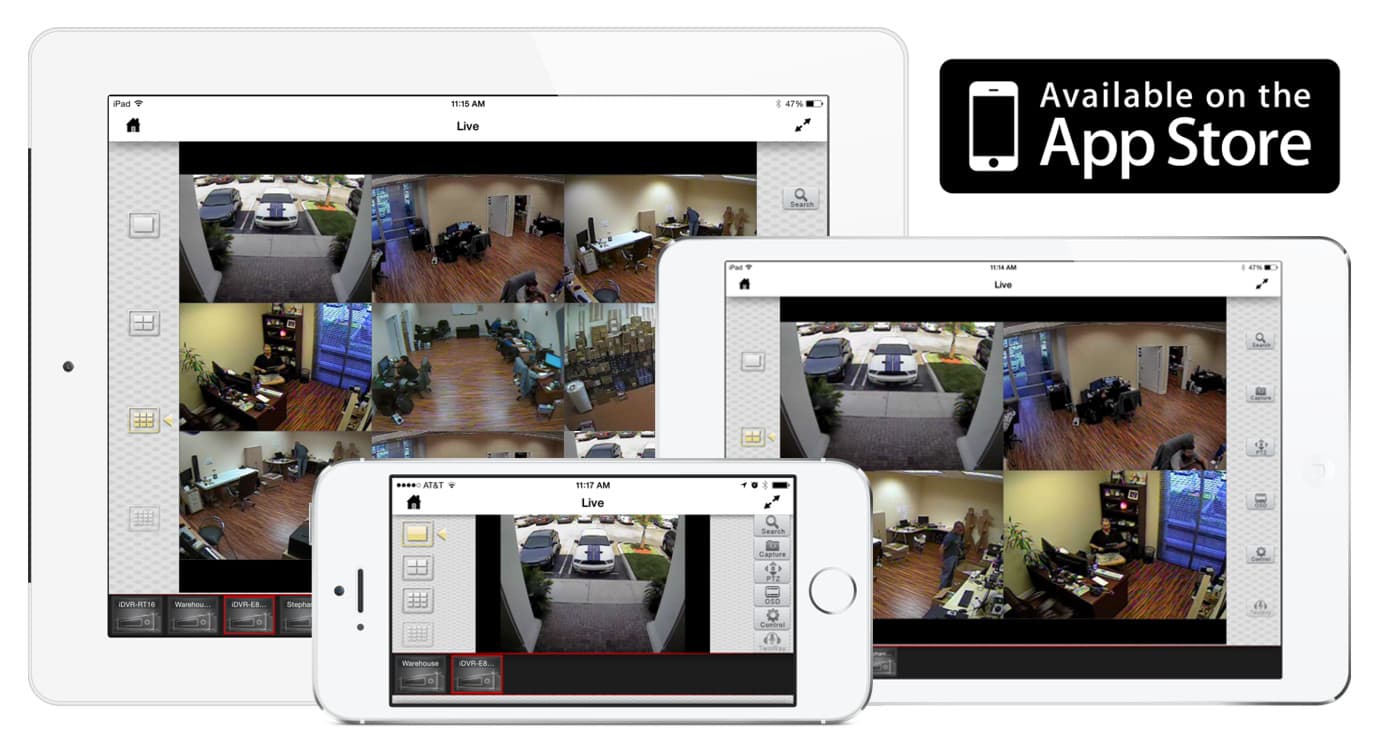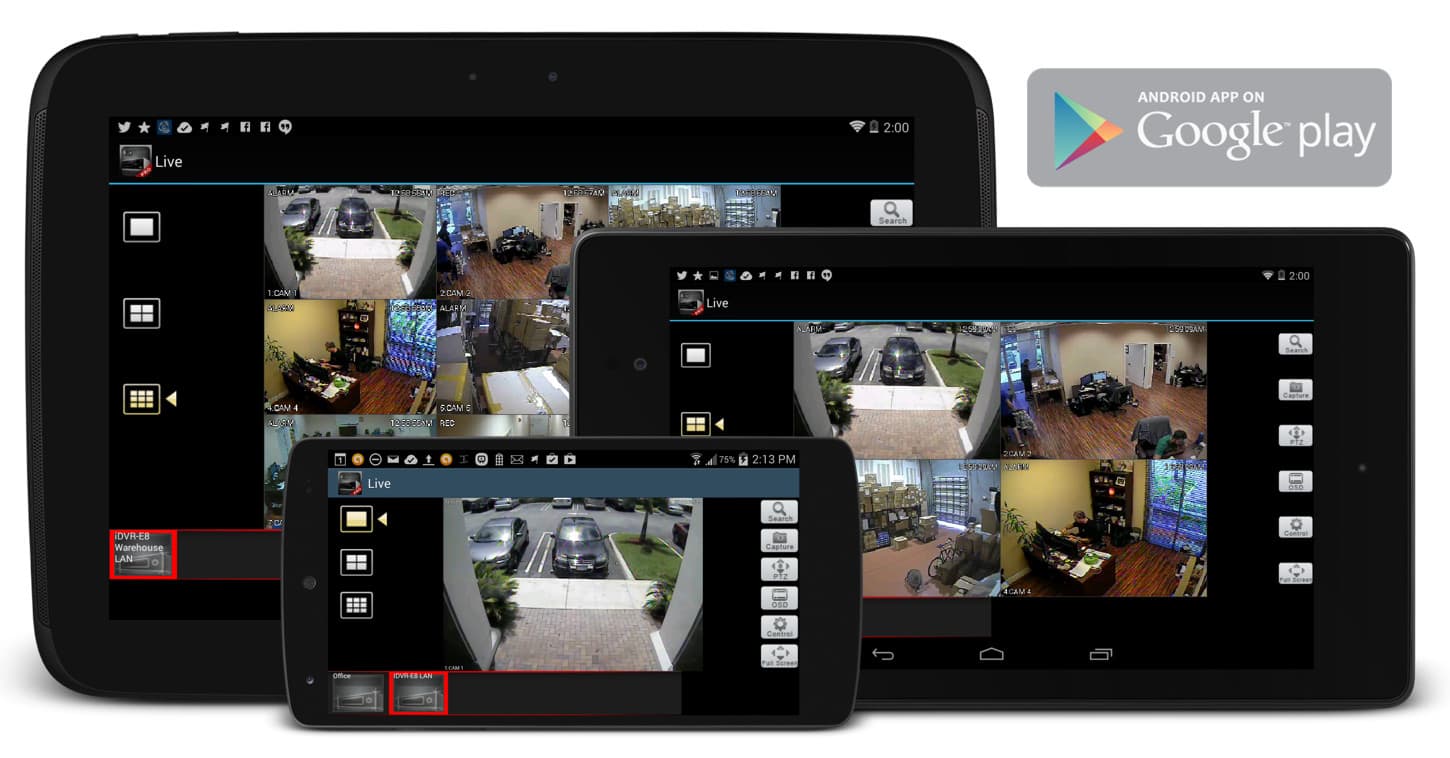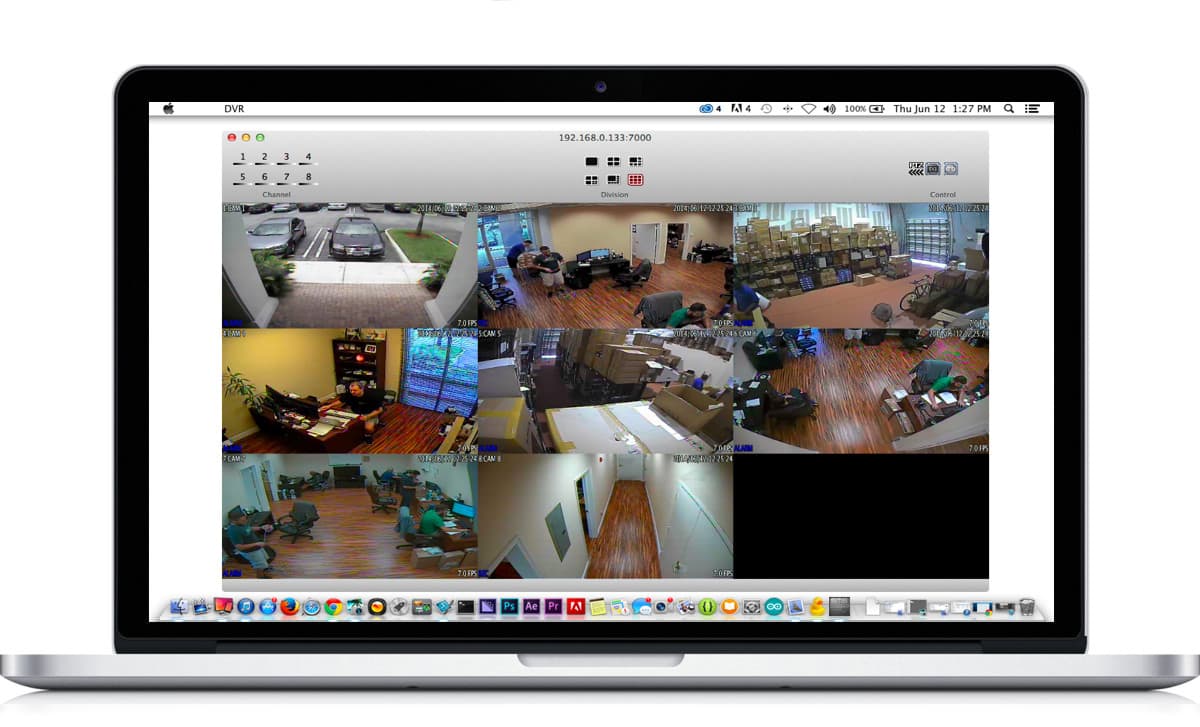Mac DVR Viewer Software for CCTV Cameras
The following video demonstrates the Mac DVR viewer software for iDVR to view CCTV cameras. This InternetDVR is available direct from CCTV Camera Pros. Please click here for more information on the iDVR stand alone CCTV recorders.
Subscribe to our Channel
If you would like to be notified when CCTV Camera Pros creates new videos like the one on this web page, please
click to subscribe to our YouTube channel.
Video Transcript
The IDVR is a video surveillance recorder from CCTV Camera Pro's that has amazing support for internet remote viewing for mac computers. This internet surveillance DVR also supports remote playback of recorded video but this short video will only demonstrate the live remote viewing.
I start by opening the software on my mac laptop. I selecte DVR new connection from the menu. The log in menu is displayed. Users need to enter the IP Address or host name used to access their IDVR along with the port number, user name and password. When the software connects, the default view that I see is the four camera grid view of cameras that are connected to the IDVR E4 model that I am using for this demo. I can easily navigate to single camera view for any of the cameras by clicking on the channel number in the upper left hand corner.
I can go back to quad screen view by clicking on the grid button. Please note that the actual video surveillance video quality experienced directly from Macintosh computer is even better than what was seen in this demonstration. The process that we use to capture the output from the mac, then convert the video to YouTube format does degrade the overall video quality. In addition to support for mac computers, the IDVR also supports remote camera view using I phone, I pad, and Android mobile phones as well as windows based computers. For more information and to watch more IDVR video demonstrations using other devices please visit, www.cctvcamerapros.com/idvr. Thank you for watching.
HD Video Playback Instructions
For the best viewing experience, start playing the video, then select the highest video quality setting by clicking on the video settings button.
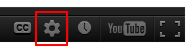
If you were able to select 720p or 1080p video, you should also select full screen mode to see the video larger. You can break out of full screen mode by clicking on the Esc button on your keyboard.
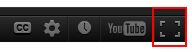

Additional iDVR Videos & Images
Please visit the below links for more great videos and screenshots of the iDVR Internet Video Surveillance DVR
Surveillance Equipment
Below are the products used in the making of this video.
 |
The
iDVR-E4 is the surveillance DVR that was demonstrated in this video.
|
Video Thumbnail

Learn more about iDVR
iPhone / iPad Compatible
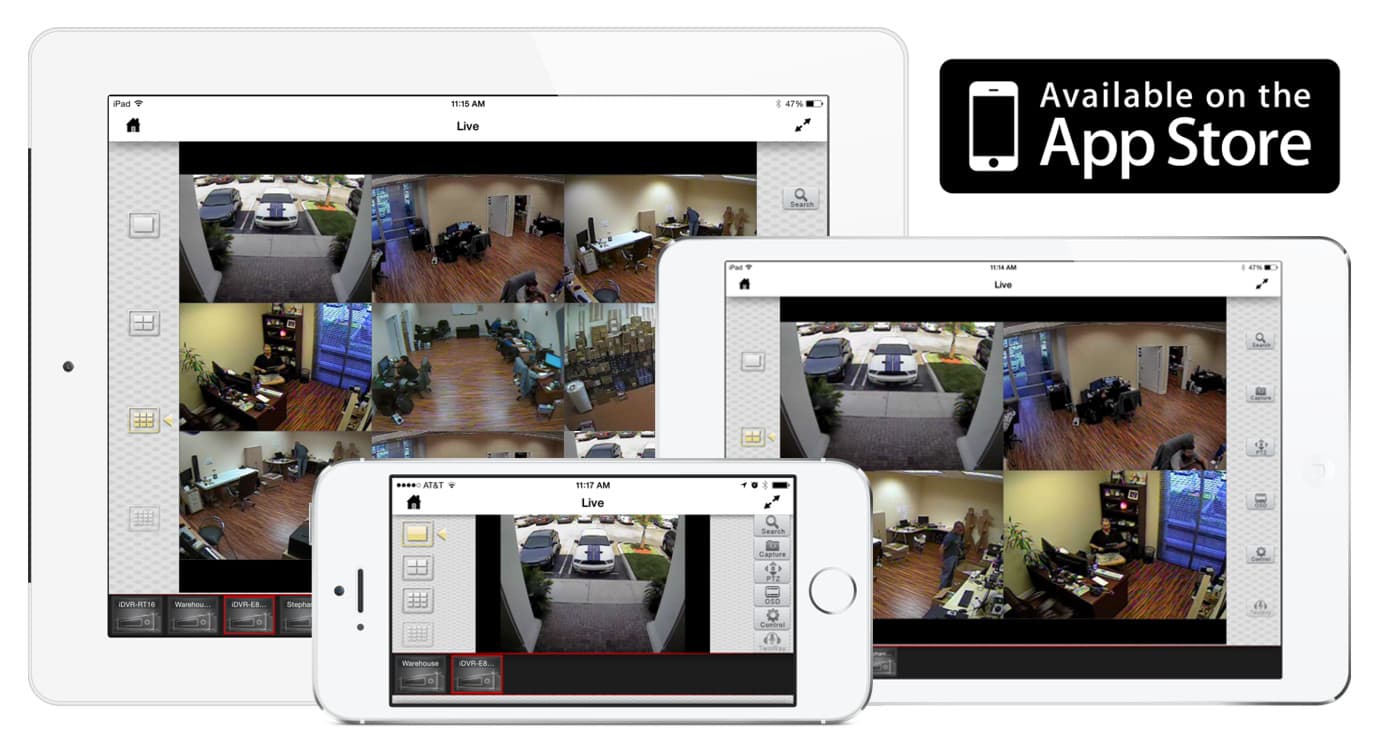
|
Android Compatible
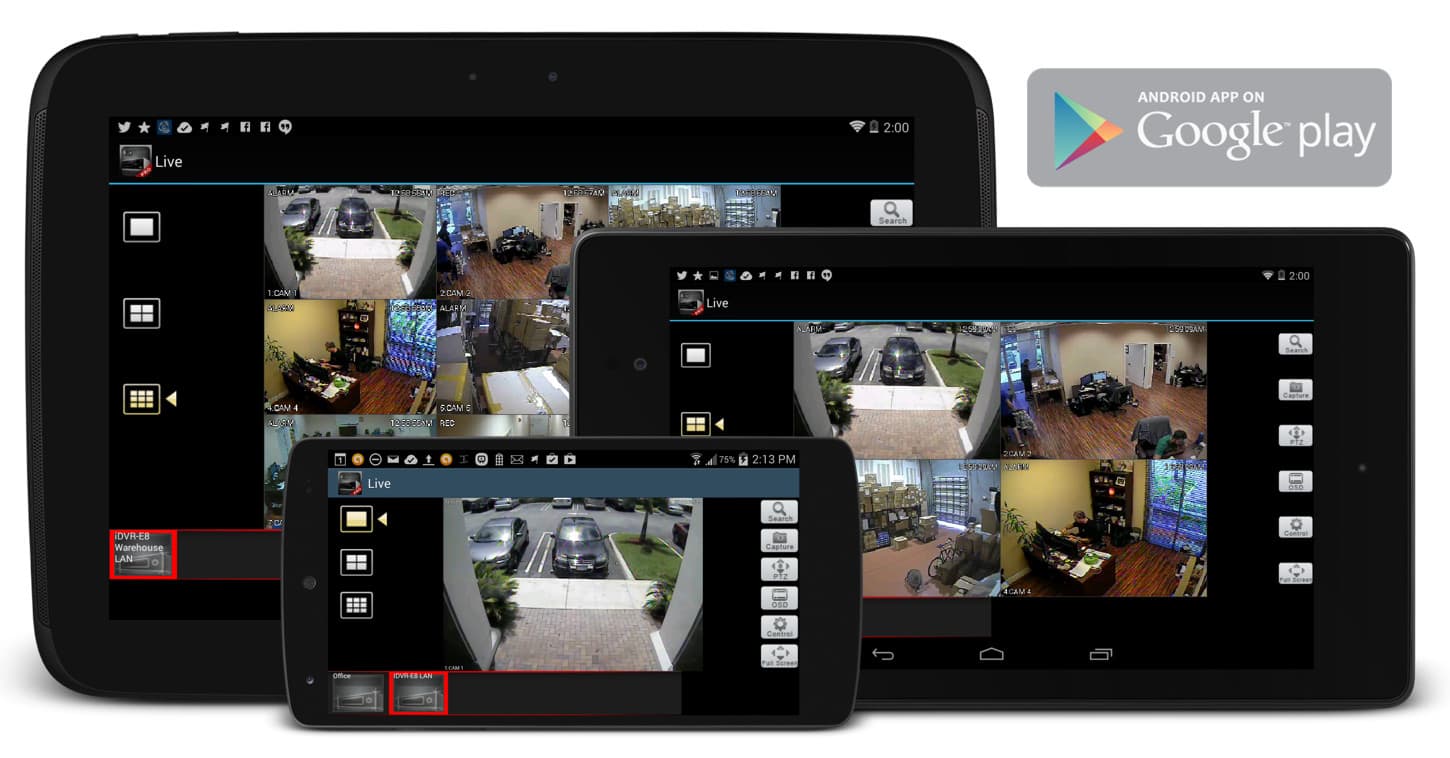
|
Mac Compatible
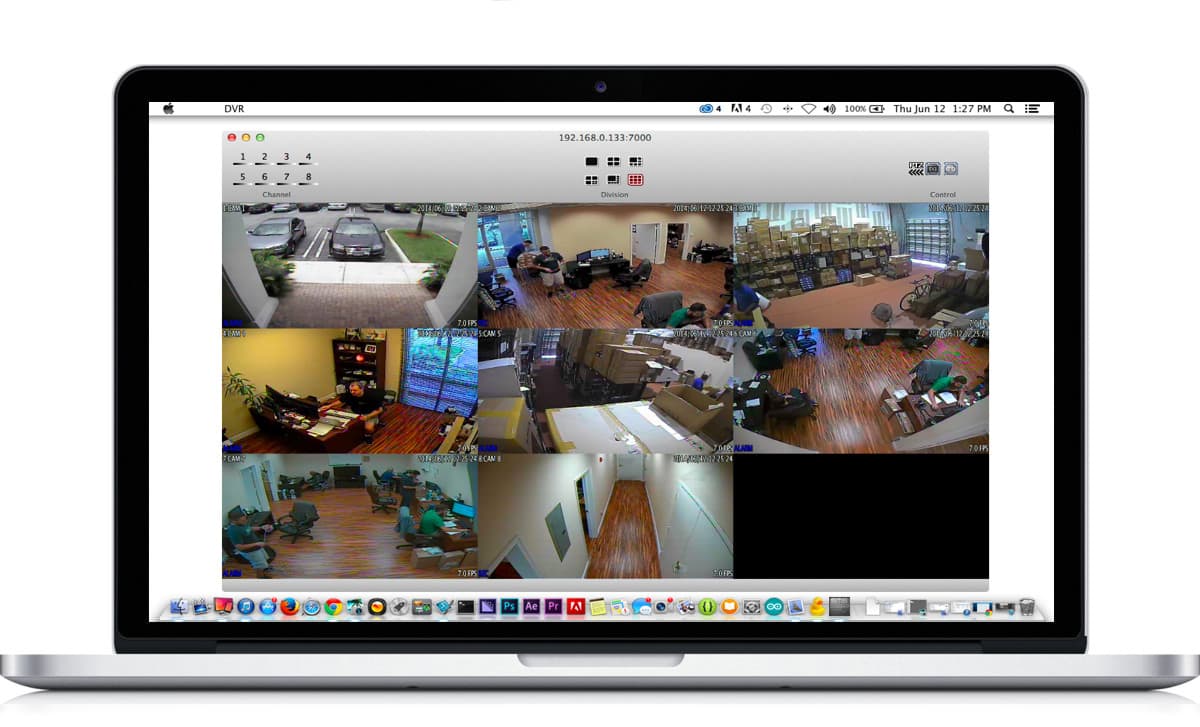
|

Click here to
learn more about the latest HD CCTV Hybrid DVRs.
Request a Demo
If you do not currently have an iDVR-PRO and would like to log in to the demo unit at our office, please request a demo login below. You will be able to login from iPhone, iPad, and Android mobile devices. You can also login from Macintosh and Windows computers. Please
click here to request a demo login.

Complete CCTV Systems

Did you know? CCTV Camera Pros can provide a complete surveillance system quote that includes a hybrid iDVR-E surveillance DVR, any number of cameras SD and
HD CCTV cameras you need plus cables, connectors, power supplies, and monitors? As you have probably already seen on our website, we have 2, 4, 8, and 16 camera surveillance systems in pre-made packages. However, it is not possible for us to package up every combination and quantity of all the different camera models that we carry. So, we can also provide you with a custom quote with as many cameras as you need and a mix of any combination of camera model(s) based on your project requirements.


|
Video Author & Producer
This video was created by and this page is maintained by
Mike Haldas, co-founder and managing partner of CCTV Camera Pros. If you have questions about setting up alarm inputs and outputs, please email me at mike@cctvcamerapros.net.
|