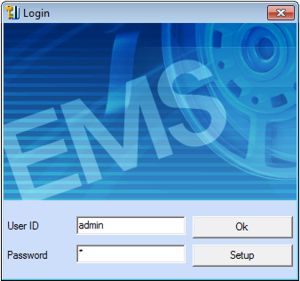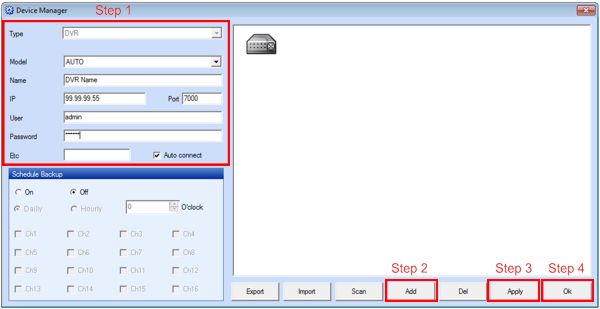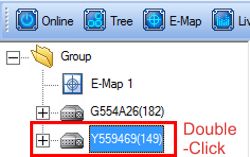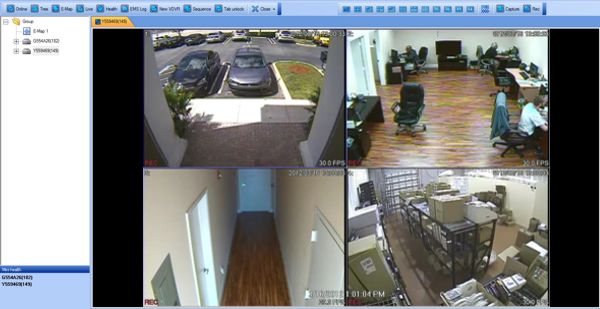|
iDVR-E Series Surveillance DVR Remote Access Enterprise Management Software

The iDVR-E Series Surveillance DVR's are remotely accessible using the Enterprise Management Software (EMS). The Enterprise Management Software enables users to view multiple DVR's remotely from anywhere.
Remote Access Enterprise Management Software
To access the iDVR-E remotely using the Enterprise Management Software (EMS), please follow the instructions below.
1. First, make sure the correct ports are forwarded in the router connected to the iDVR-E. If you have not yet done this, please visit our Network Setup / Port Forwarding article.
2. Now download the Enterprise Management Software. Follow the installation wizard once downloaded.
3. Double-Click the desktop icon to launch the program. Then enter the Username and Password. By default, the Username is "admin" and the Password is a single zero "0".(Shown Below)

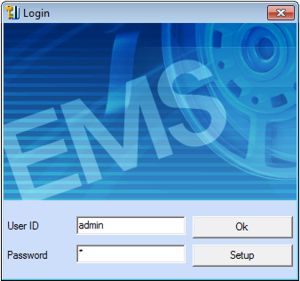
4. Once logged in, click on the Device tab in the upper left portion of the screen. (Shown Below)

5. Now enter the DVR Name, Remote IP Address, Port Number, Username, and Password. (The DVR Name can be anything the user wishes) Then click Add, followed by Apply and OK. (Shown Below)
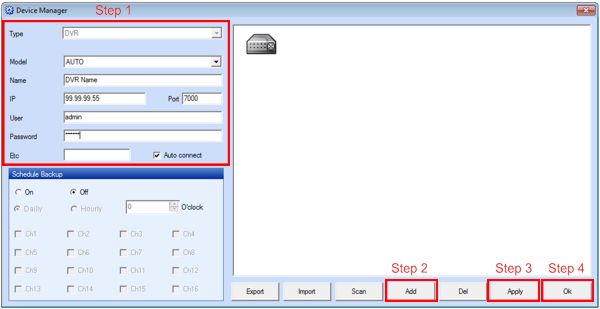
6. Go to the upper left portion of the screen and click the Offline button so that it changes to Online. (Shown Below)
 
7. Once online go to the left column under the Group folder and Double-Click the DVR you wish to view. (Shown Below)
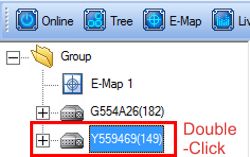
8. You should now see your iDVR-E. (Shown Below)
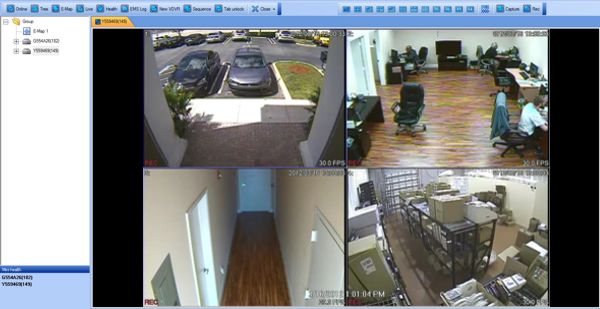
|