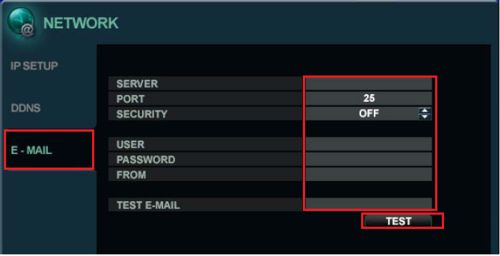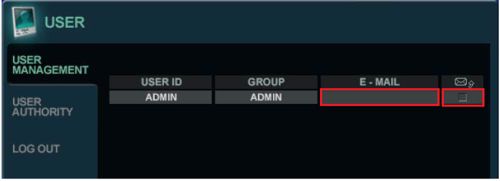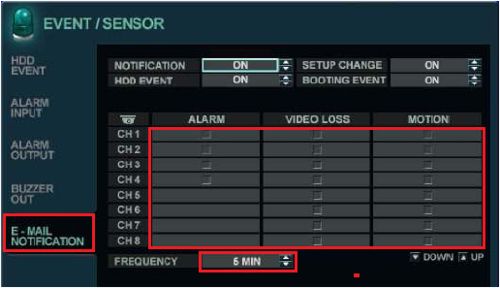iDVR-PRO Surveillance DVR Email Alert Setup iDVR-PRO / GMAIL

The iDVR-PRO8 and iDVR-PRO16 CCTV surveillance DVRs are capable of sending email alerts. The email alerts can be configured to trigger on motion or alarm recording. You can also set the alerts for HDD tampering or failure, setup changes, and DVR booting events.
Email Alert Setup iDVR-PRO / GMAILPlease follow the instructions below to setup email alerts on the iDVR-PRO. - Go to System Setup > Network > Email, the below menu should appear.
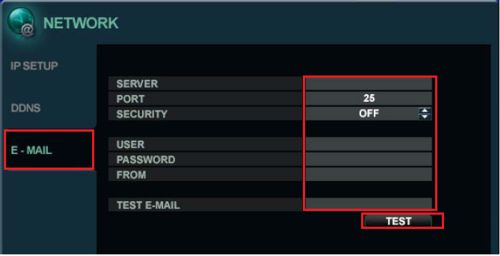
- Fill in the following info.
- Server: SMTP.GMAIL.COM
- Port: 587
- Security: On
- User: type your email in here
- Password: password for email above
- From: the same email as above
- Test Email: Same email as above.
Press the Test button. If everything is typed in correctly the test should read "Email Test Succeed".
Now Got to System Setup > User > User Management you should now see the below menu
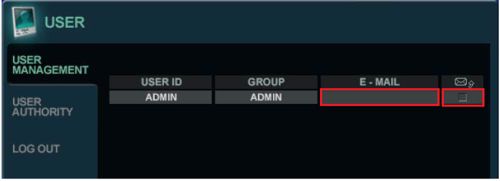
- Double click the E-Mail field and type the email you would like to send email alerts to. Also, make sure you check the "Email Notification check box is checked. Do this for all of the Users you would like to send emails to and the corresponding email address for the user.
- If you would attach an image to the Email. Go to System Setup > Event / Sensor > Email Notification. You will see the below Menu.
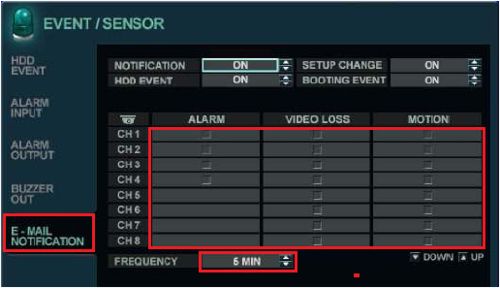
- Make sure "Notification" is set to "On". Check the cameras you would like to receive an email and the corresponding event. You can also have an email sent to "Setup Change", HDD Event, and "Booting Event".
- If you need alerts sent based on Motion or Alarm Events you will need to change the recording mode on the DVR accordingly. Please see instructions at the following link-- http://www.cctvcamerapros.com/DVR-Recording-Setup-s/462.htm
|