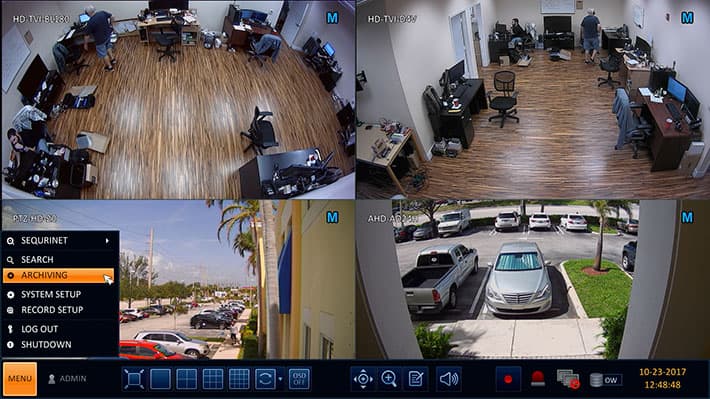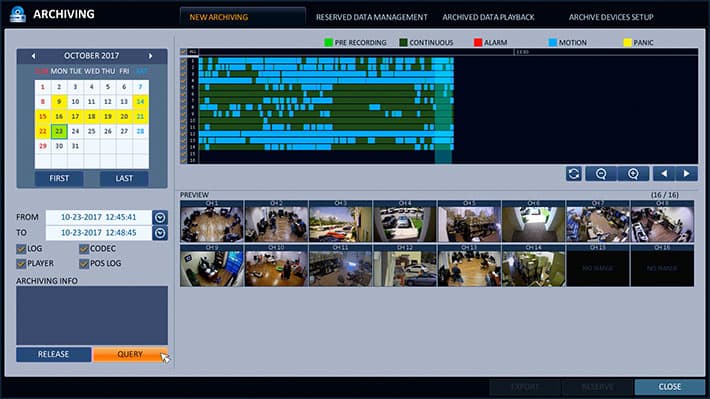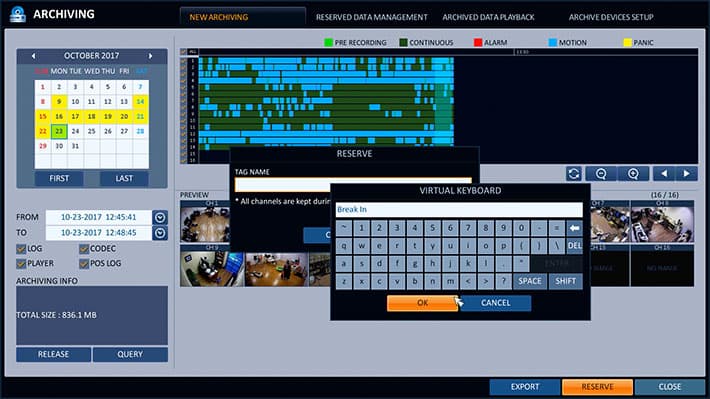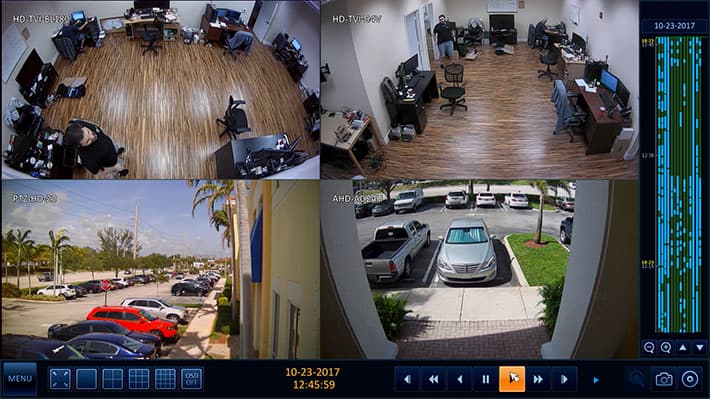Archiving Recorded Video Surveillance Footage
How-to Permanently Save Recorded Video Surveillance on iDVR-PRO HD CCTV Camera DVRs.
When a significant event is recorded by your security cameras and DVR, you should promptly save the recorded video surveillance footage on the DVR so that it is not overwritten. If you forget too much time lapses, your DVR may record over the event. iDVR-PRO HD CCTV DVRs have a reservation feature that allows you to permanently save segments of video which prevents them from being overwritten (even if your DVR is set to overwrite the oldest video when the hard drive is full). Once the video footage is reserved, it can easily be located later for playback and export to a UDB drive. This process to save video events on iDVR-PROs is known as archive data reservation.
Select Archiving Screen
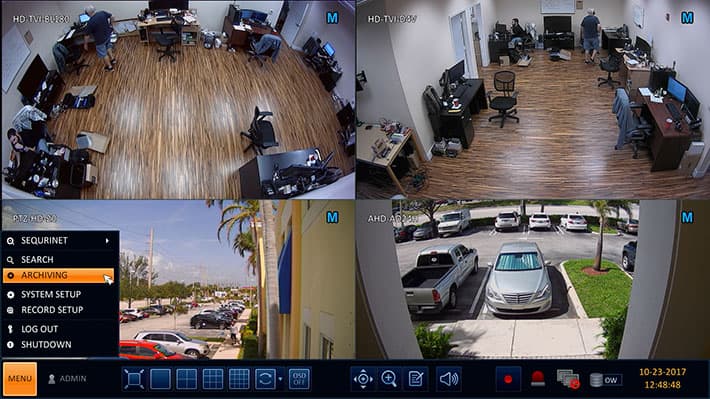
Step one: select Archiving from the Main Menu.
Specify Time Frame
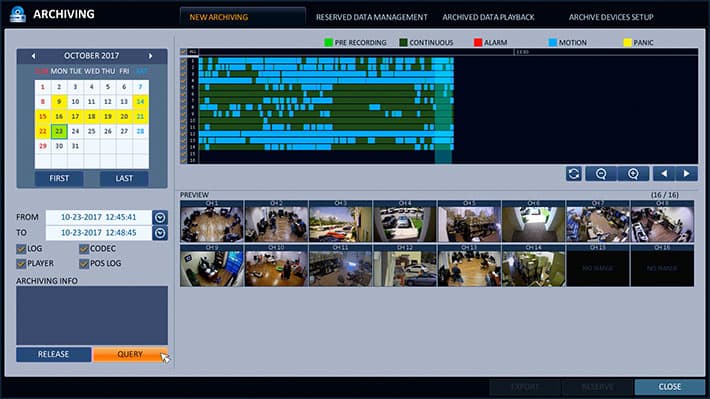
On the archiving screen, the new archiving tab is selected by default. On this screen, select the day of the month that the event occurred on the calendar. Then, select the time frame using the timeline scrubber by clicking and dragging with the mouse. You can also select the timeframe by clicking on the From and To date/ time fields. Once the time frame that you want to reserve is selected press the Query button. The amount of disk space that the archived video requires will be displayed.
Reserve Video
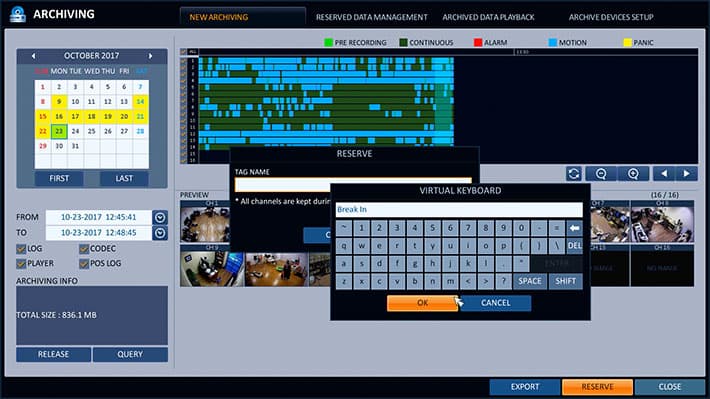
After you press Query, the Reserve and Export options are available in the lower right of the screen. Press the Reserve button, then double click on the Tag Name field. The Tag Name is a name used to identify the event that you are reserving. For example. "Break In". When you are done, click OK. Then, OK again.
Accessing Reserved Video

To access recorded video that you have reserved, click on the Reserved Data Management tab on the top of the Archiving screen. This screen displays a list of the events that have been reserved. On this screen, users can playback and export these video archives by selecting one, then clicking Export or Playback in the lower right.
Video Playback from Archives
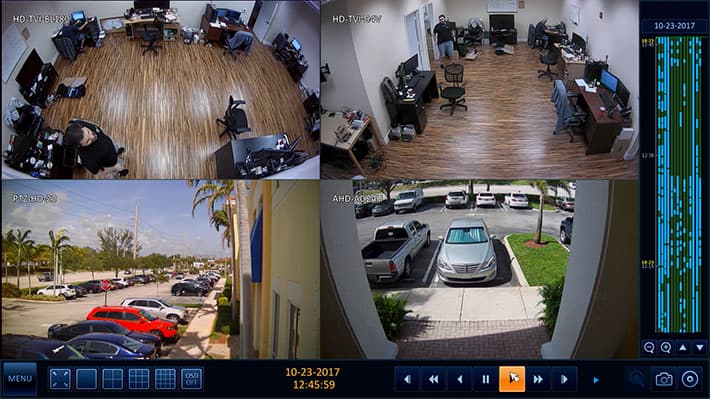
When playback is selected, the video playback screen is opened and the video segment begins to playback. The controls on the bottom of the screen allow the user to change between single screen, 4 camera, 9 camera, and 16 camera views. Users can also double-click on any camera to switch to the single camera view for that particular camera. The player controls in the lower right allow the user to play the video in forward, reverse, pause, and speed up the video in either direction.
Archived Video Export to USB Drive

On the previous screen, users can also select Export if they want to export the reserved video to a USB thumb drive. Please note that you must insert the USB thumb drive into the rear USB port of the DVR before selecting Export. The thumb drive should be formatted as FAT32. On the export screen, users must specify the device that they want to export to. If you want to export to a USB thumb drive, select it from the device name dropdown. FTP export is also available. Users must also specify a "Tag Name" which will serve as the filename for the exported video. Click Burn to export the video. Click Erase & Burn if you want the reserved video archive to be removed from the DVR after the export is complete. The Erase option is NOT recommended.
About the Author

This article was written by Mike Haldas, co-founder and managing partner of CCTV Camera Pros. If you have any questions related to video surveillance systems, please email Mike at mike@cctvcamerapros.net.
Learn more about iDVR-PRO
iPhone / iPad Compatible

|
Android Compatible

|
Mac Compatible

|

Click here to learn more about the latest iDVR-PRO CCTV DVRs.
Works with Analog CCTV and HD Security Cameras

Hybrid iDVR-PROs work with the following security camera types and resolutions.
- AHD Cameras (720p and 1080p resolution models supported)
- TVI Cameras (720p and 1080p resolution models supported)
- Analog CCTV Cameras (all analog resolution supported including CIF, D1, 960H)
Request a Demo
If you do not currently have an iDVR-PRO and would like to log in to the demo unit at our office, please request a demo login below. You will be able to log in from iPhone, iPad, and Android mobile devices. You can also log in from Macintosh and Windows computers. Please click here to request a demo login.

Complete CCTV Systems

Did you know? CCTV Camera Pros can provide a complete surveillance system quote that includes any iDVR-PRO model with cameras, cables, connectors, power supplies, and monitors? We can even mix and match SD and HD security cameras because the latest iDVR-PROs are hybrid. They work with CCTV, AHD, and HD-TVI type cameras. As you have probably already seen on our website, we have 2, 4, 8, and 16 camera surveillance systems in pre-made packages. However, it is not possible for us to package up every combination and quantity of all the different camera models that we carry. So, we can also provide you with a custom quote with as many cameras as you need and a mix of any combination of camera model(s) based on your project requirements.

|