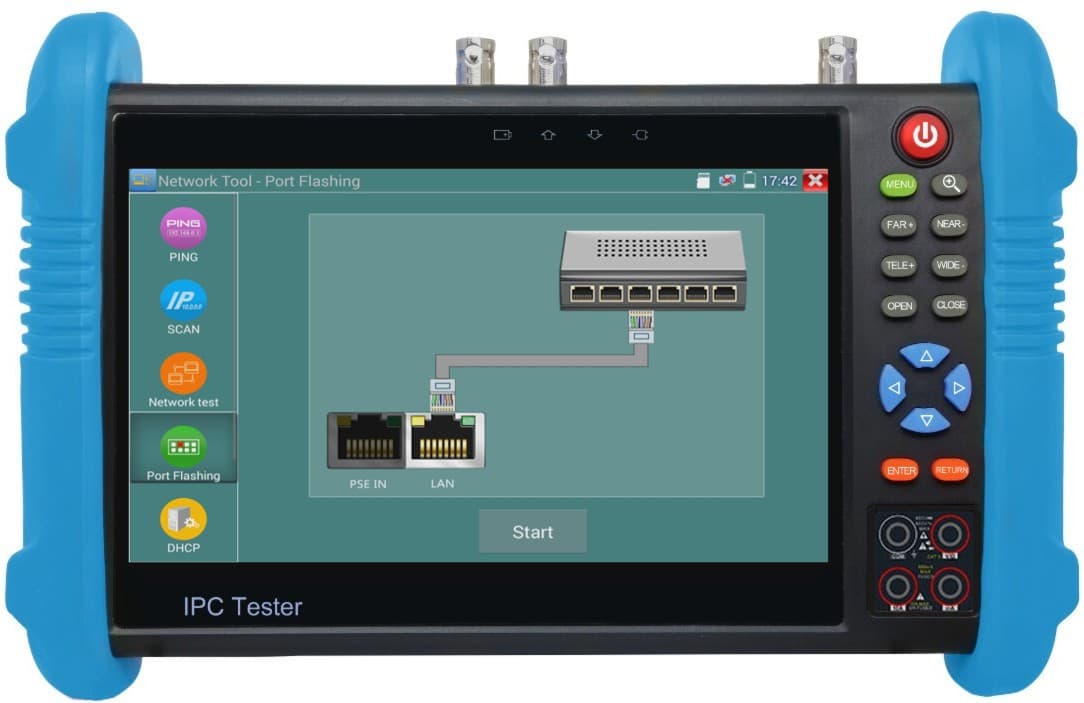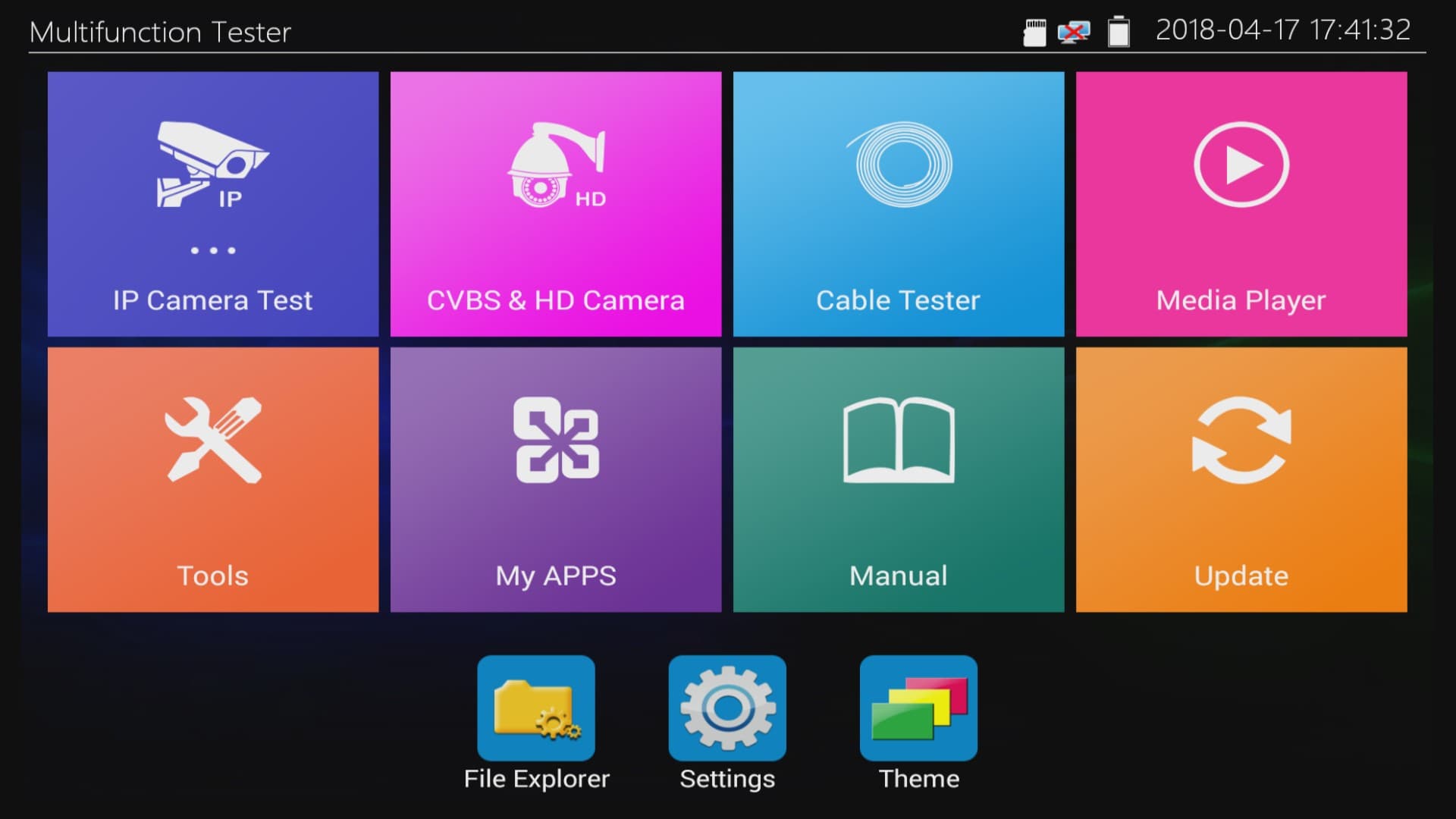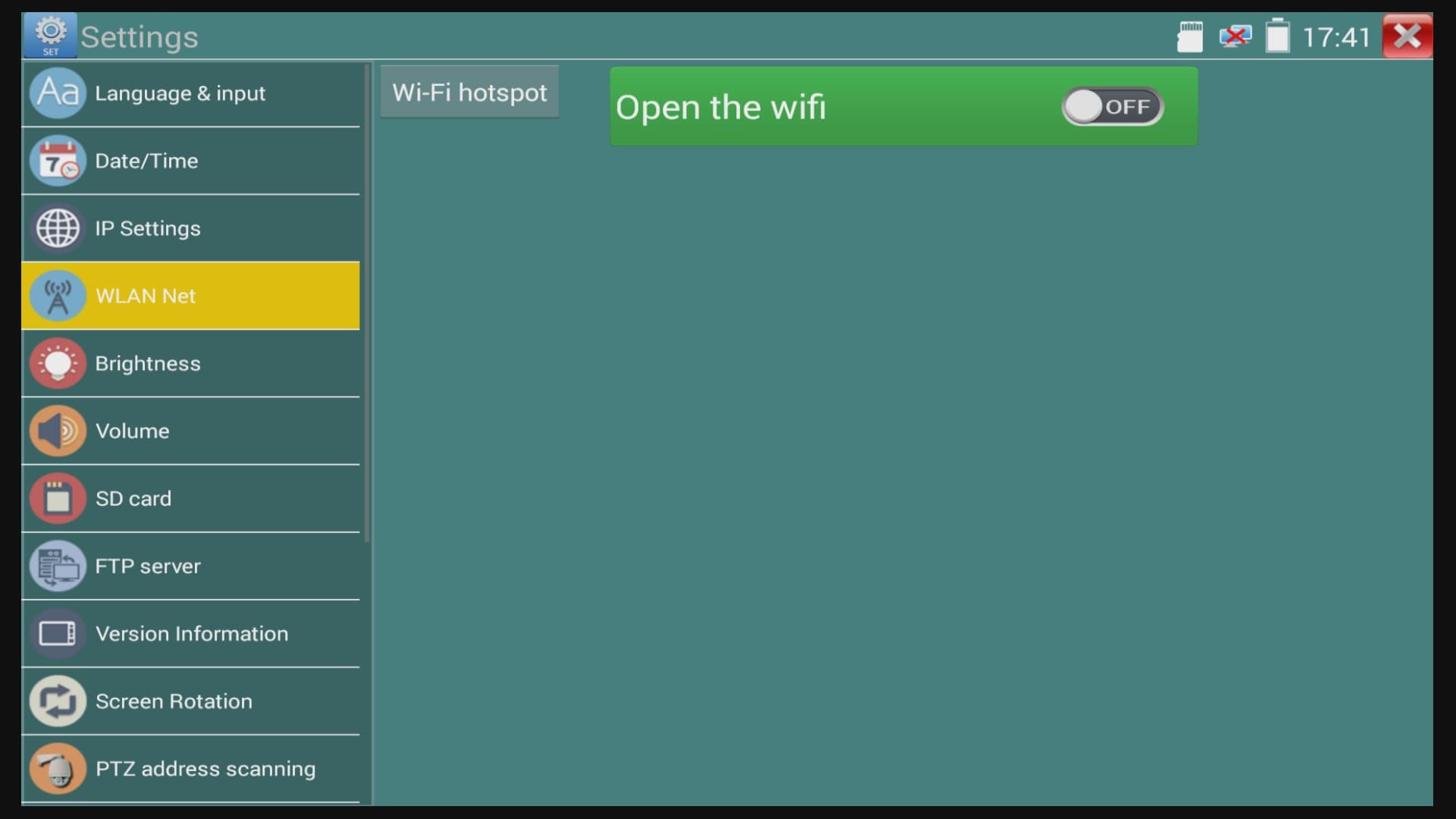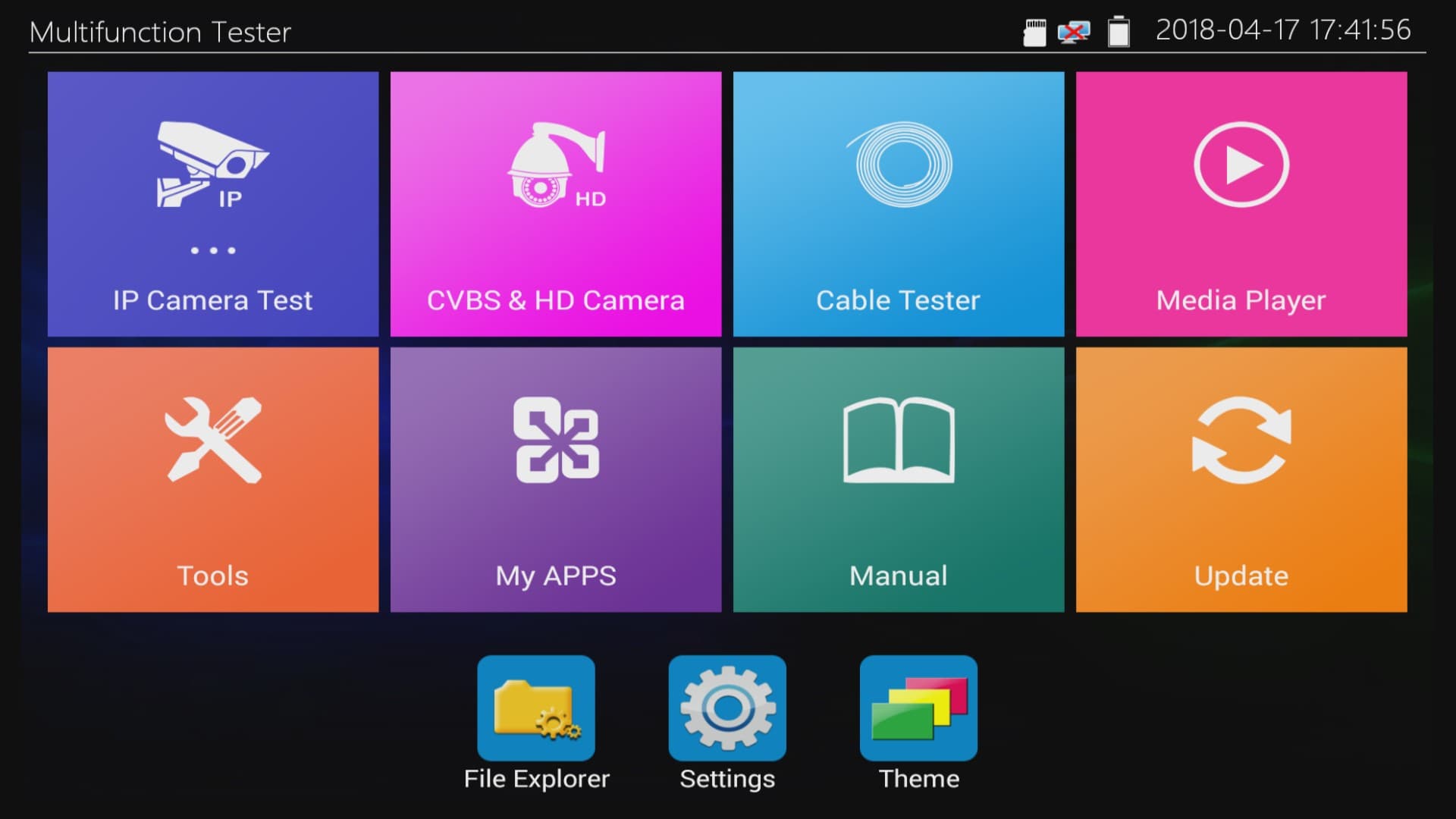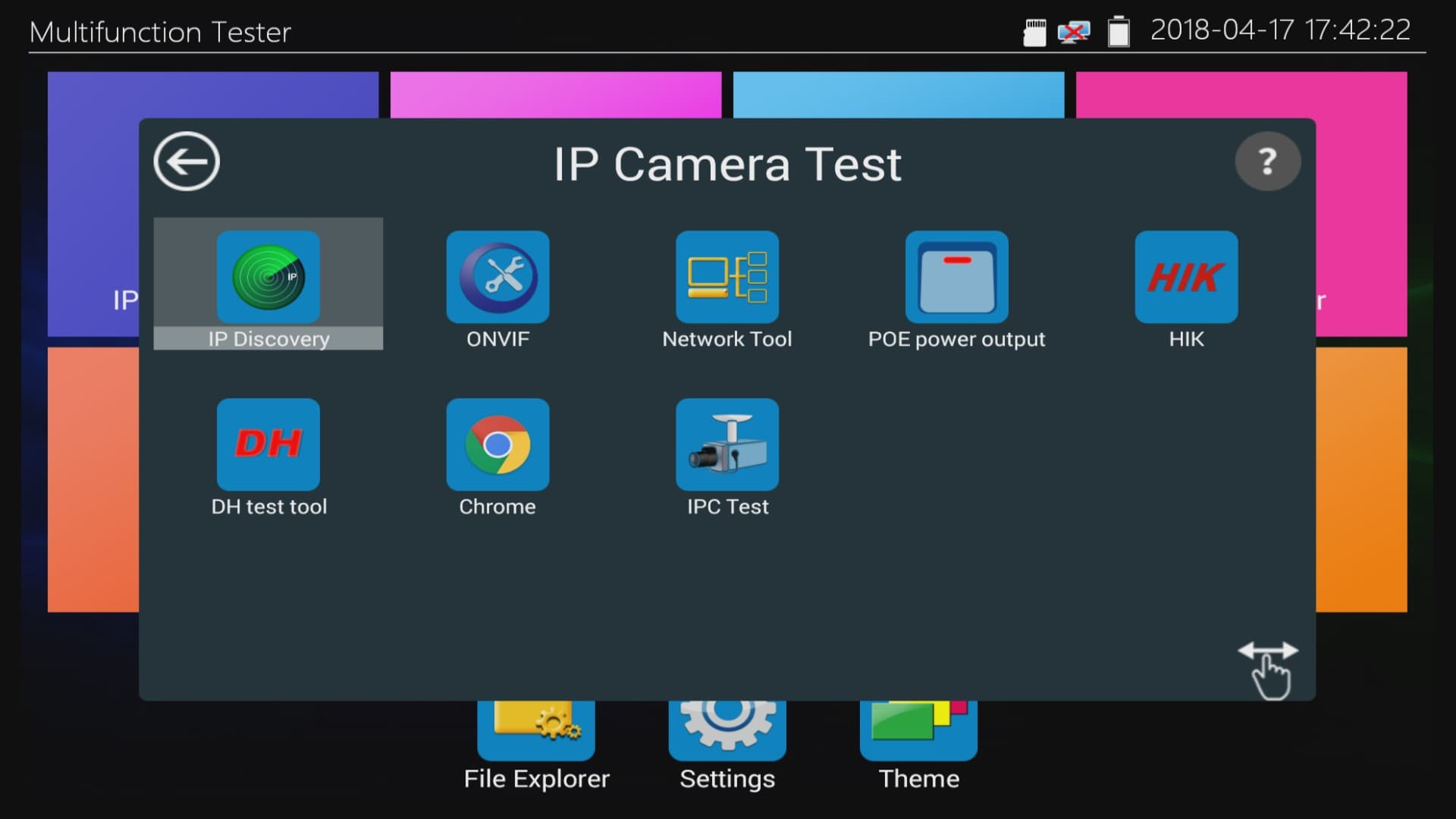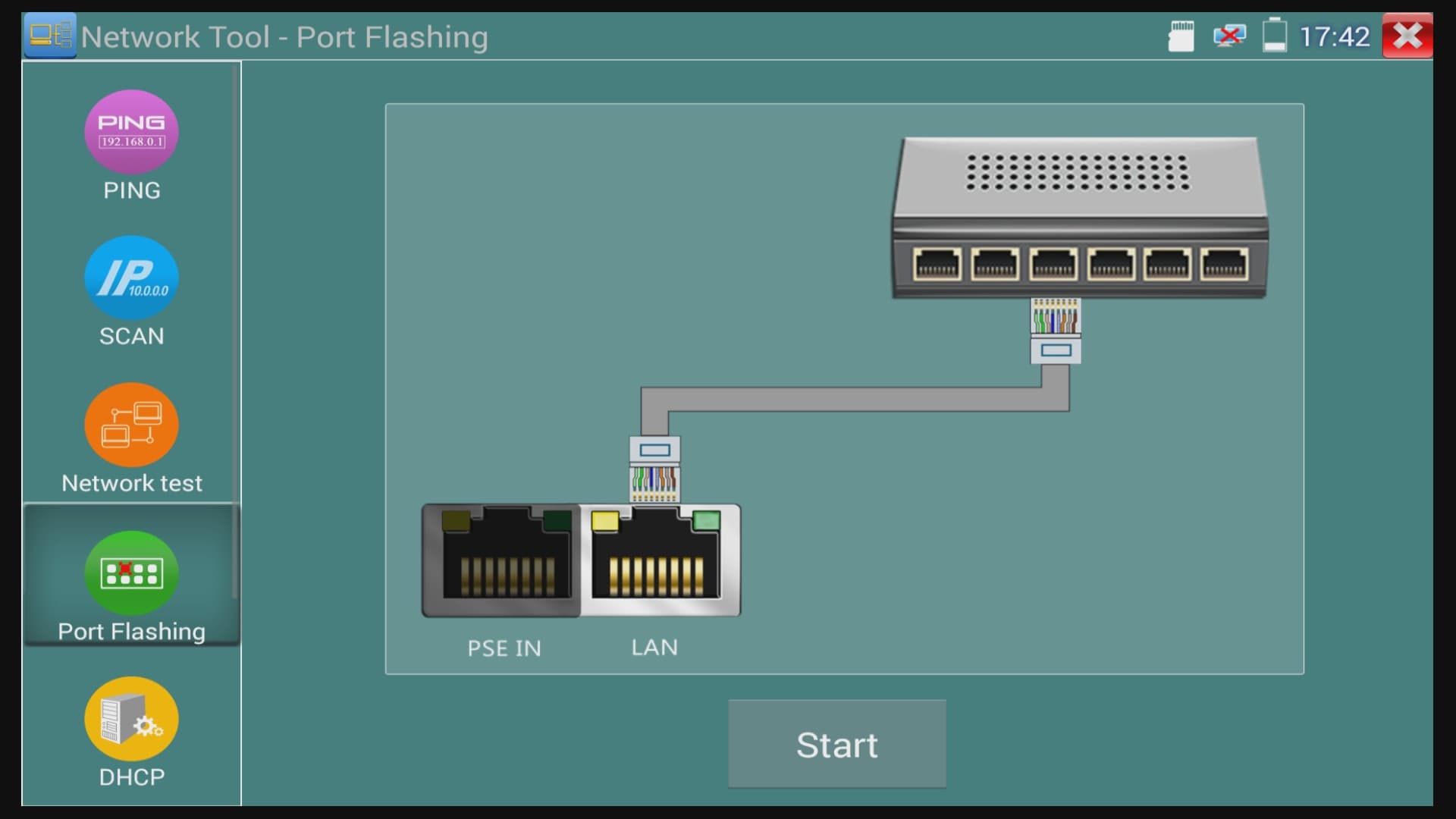|
Network Cable Port Locator Tool
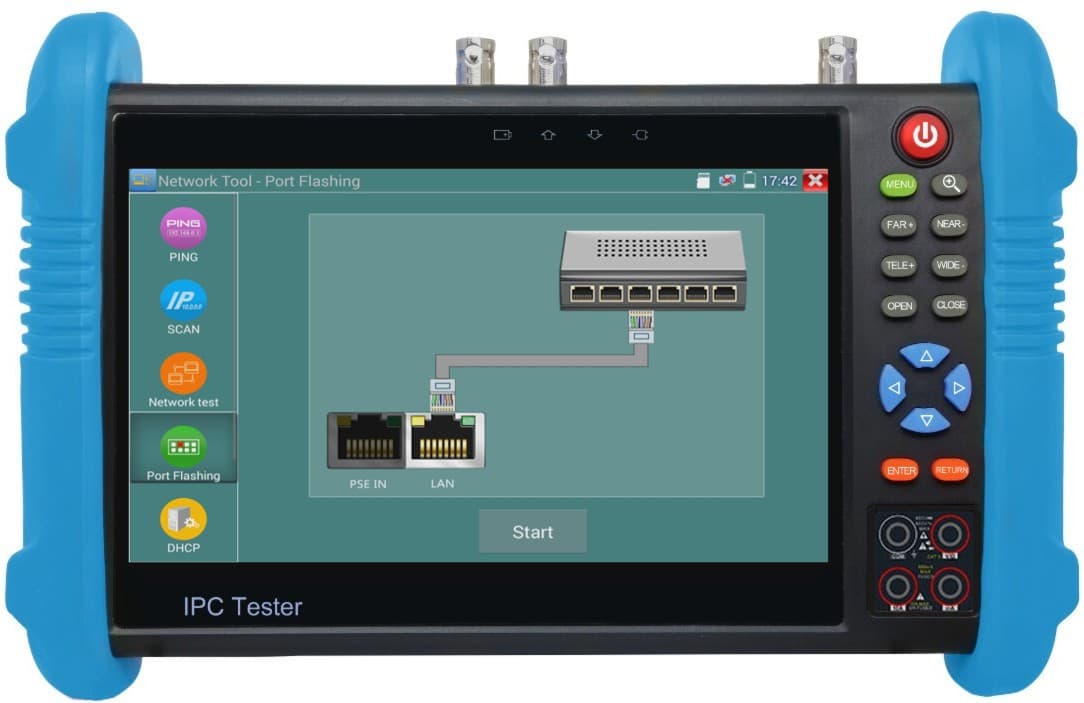
The MON-IP7 and MON-7HD test monitors include an app that allows installers to locate which port on a network switch an Ethernet cable is connected to. This tester works with non-PoE and PoE switches. This is very handy in large network installations and also for messy installations that may not have cables labeled. The installer connects the network cable (CAT-5, CAT-6, CAT-5e, etc.) to the LAN port of the MON-IP7 test monitor and the testing tool sends a signal to the switch that causes the status LED to blink on the port that the other end of the cable is connected to.
This tool also has many other network and cable testing functions that you can learn more about the MON-IP7 here. You can also learn more about the MON-7HD HD CCTV / IP camera tester here. They are basically the same product except in addition to IP camera and analog CCTV cameras, the MON-7HD also supports HD security cameras (AHD, HD-TVI, and HD-CVI cameras). All other functions are identical.
Network Cable / Port Locator Setup
1. First, connect the network cable that you want to trace to the LAN port on the monitor. Power your testing tool on if you have not already done so. To use the port locator tool, you must first make sure that the wireless LAN port of the tester is turned off. Press the
Settings icon to continue.
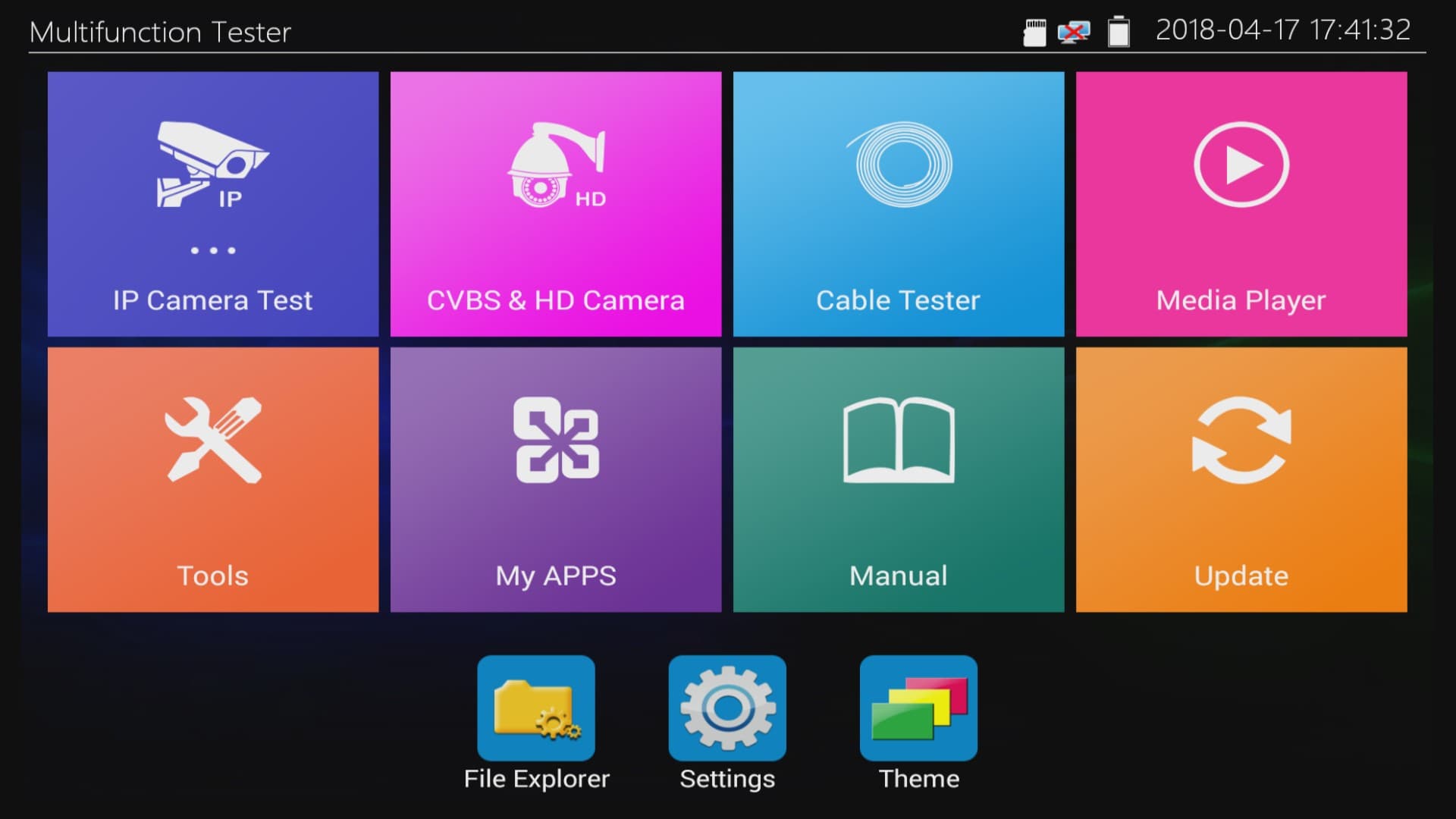
2. Then, select
WLAN Net on the left column. Make sure that the Open the WiFi setting is set to OFF.
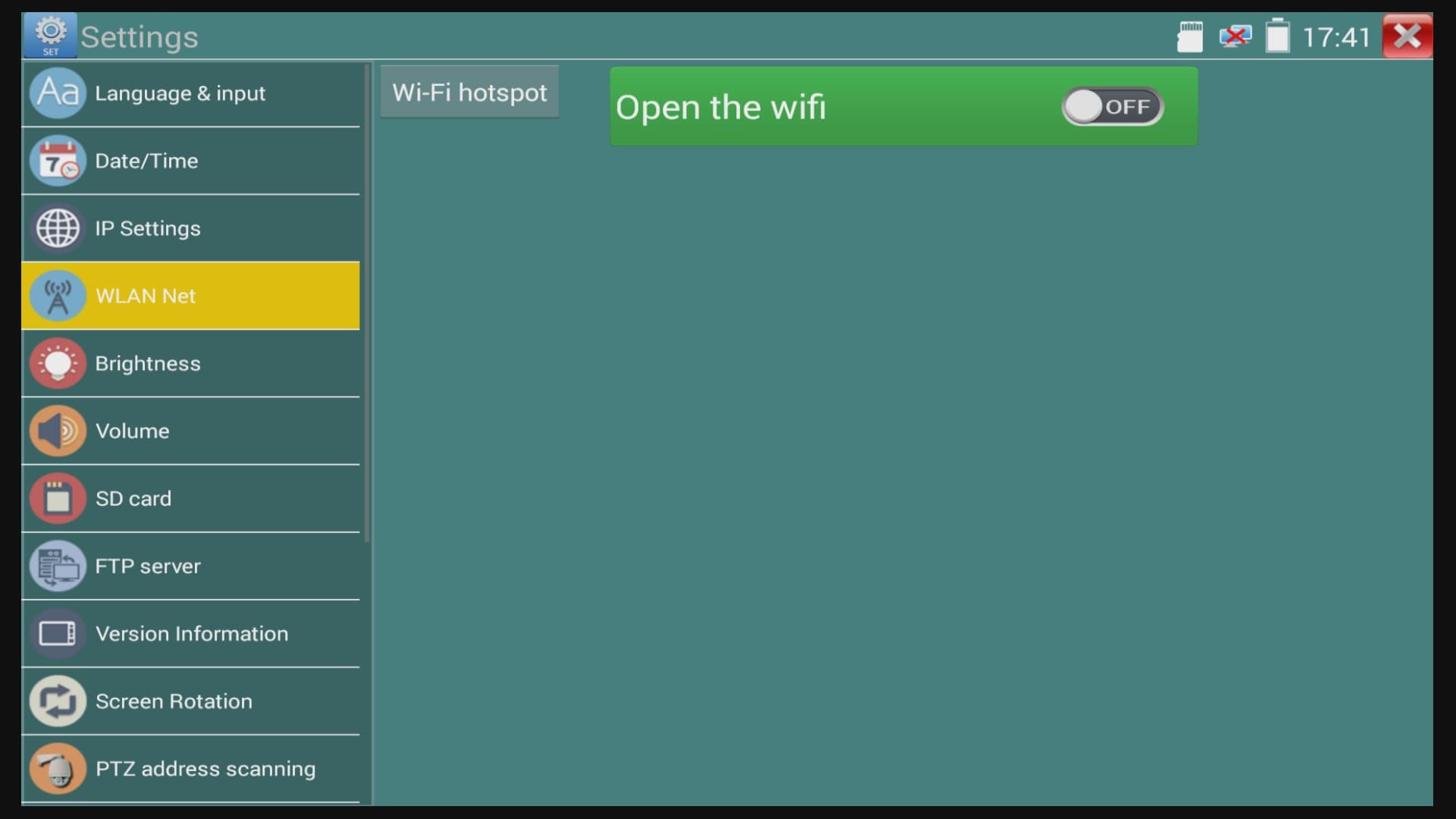
3. Now that
Open the WiFi is set to OFF, return to the main menu and select IP Camera Test.
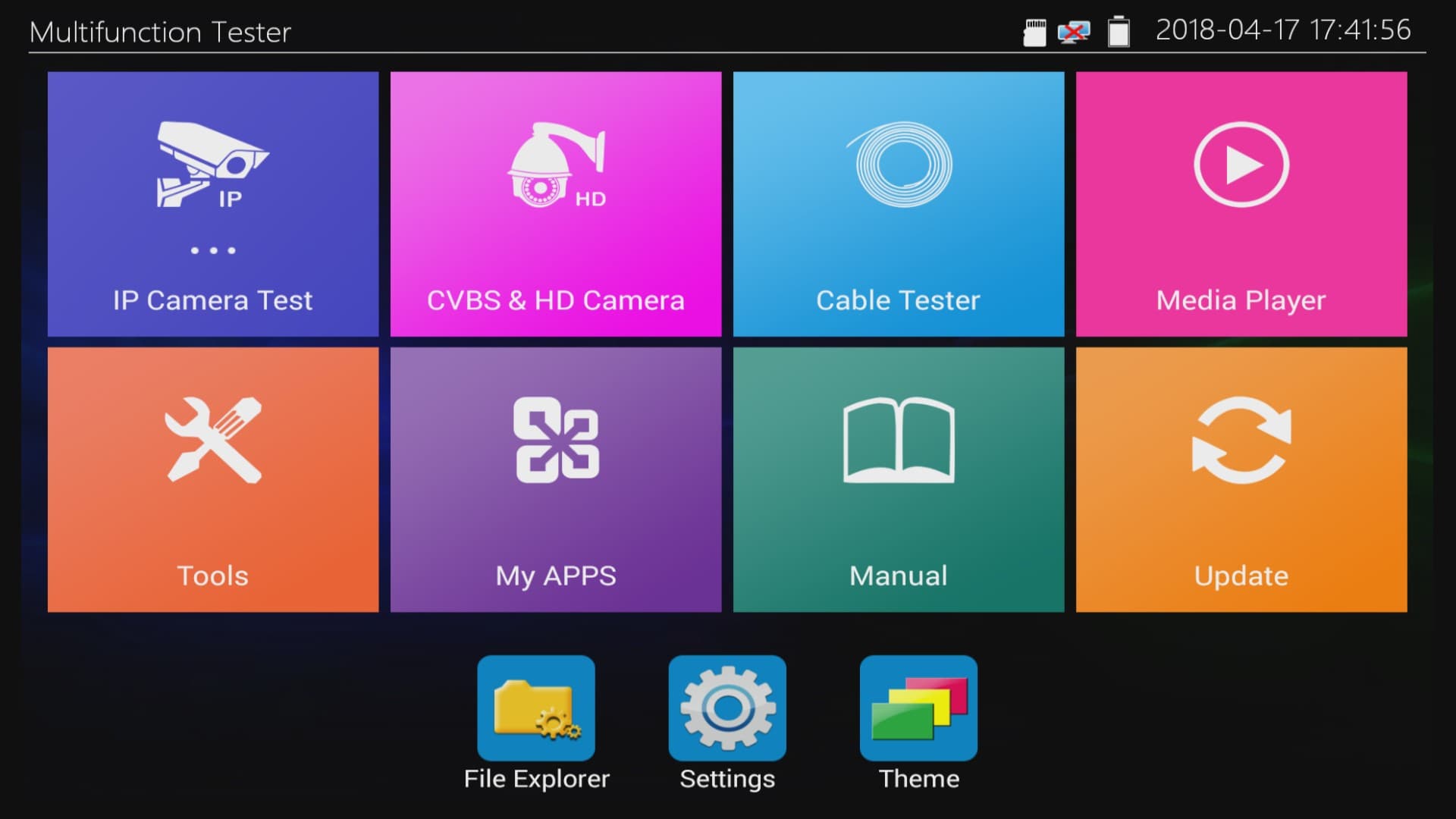
4. In the
IP Camera Test menu, locate and select Network Tool.
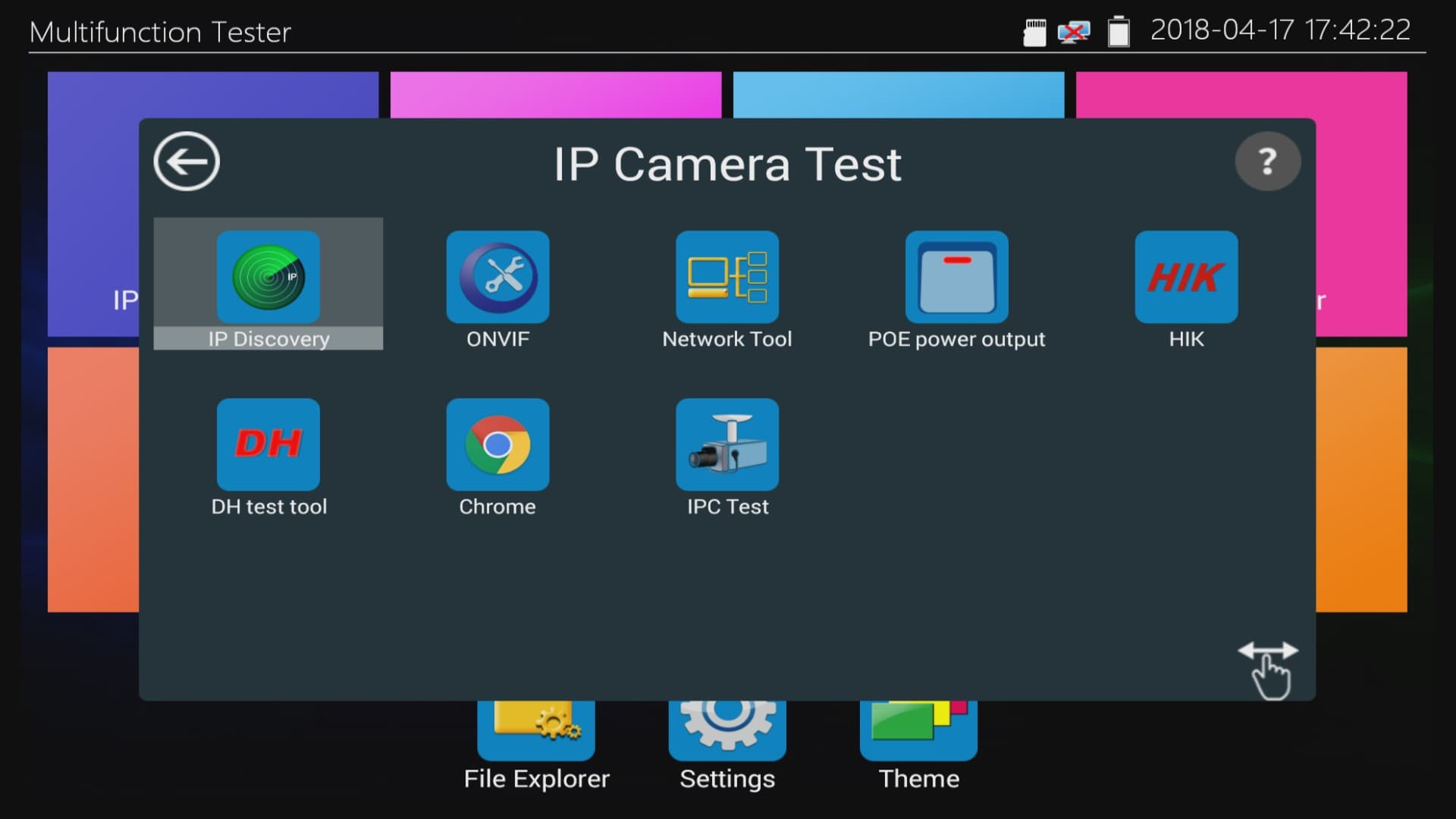
5. On the left column, select
Port Flashing. Then, press Start. The application will send a signal to the switch that will cause the port on the switch to slowly blink. Look at the status LEDs on your network switch to locate your cable. Press Stop once you have located the cable.
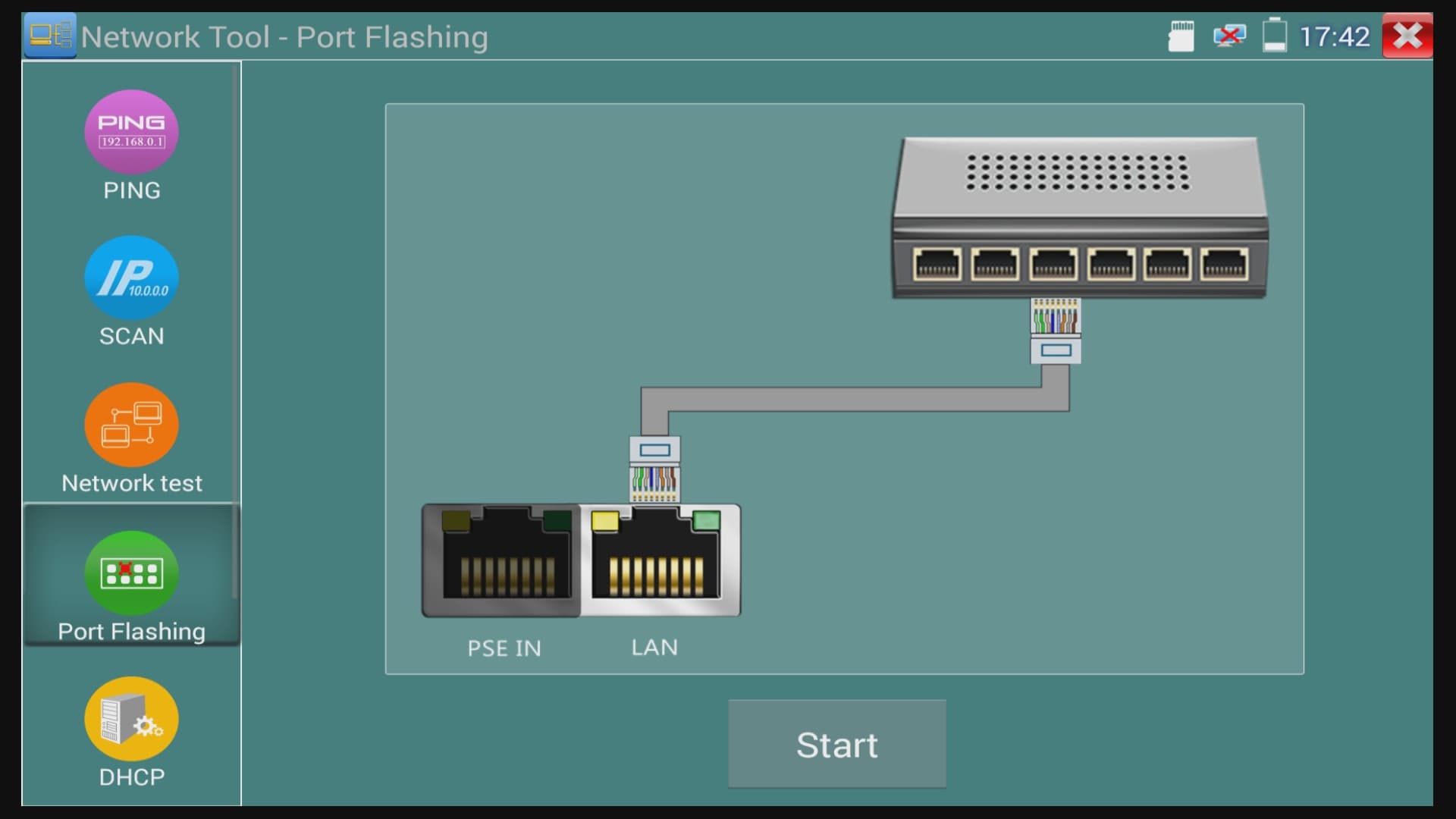
About the Author

These setup instructions were written by
Mike Haldas, co-founder and managing partner of CCTV Camera Pros. If you have any questions about them or anything related to video surveillance systems and equipment, please email me at mike@cctvcamerapros.net.
|