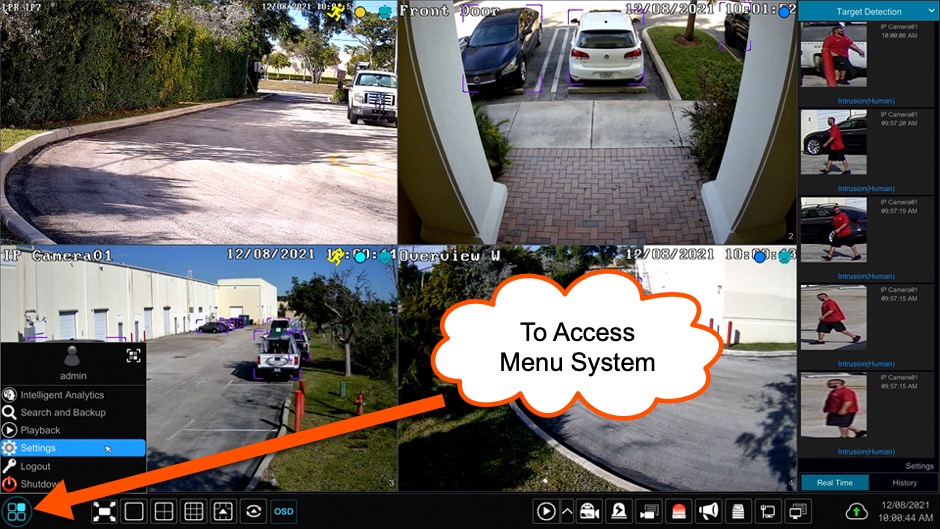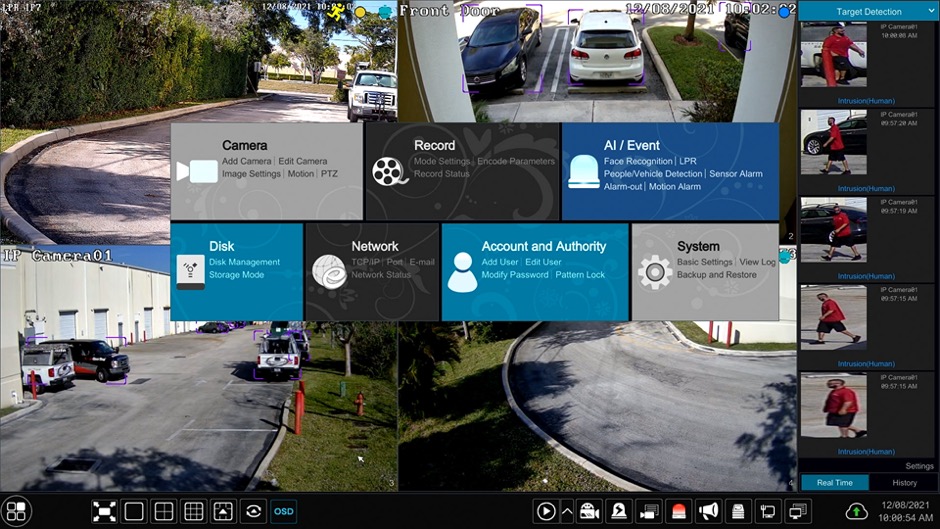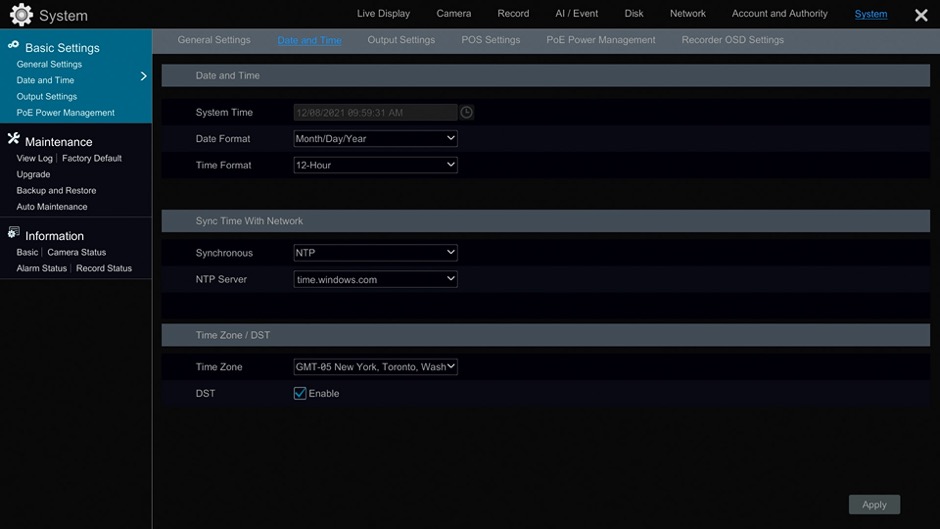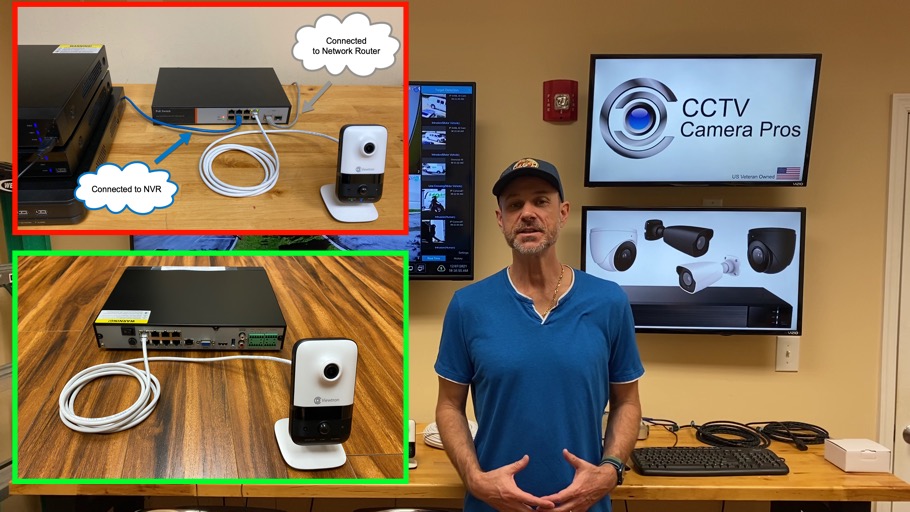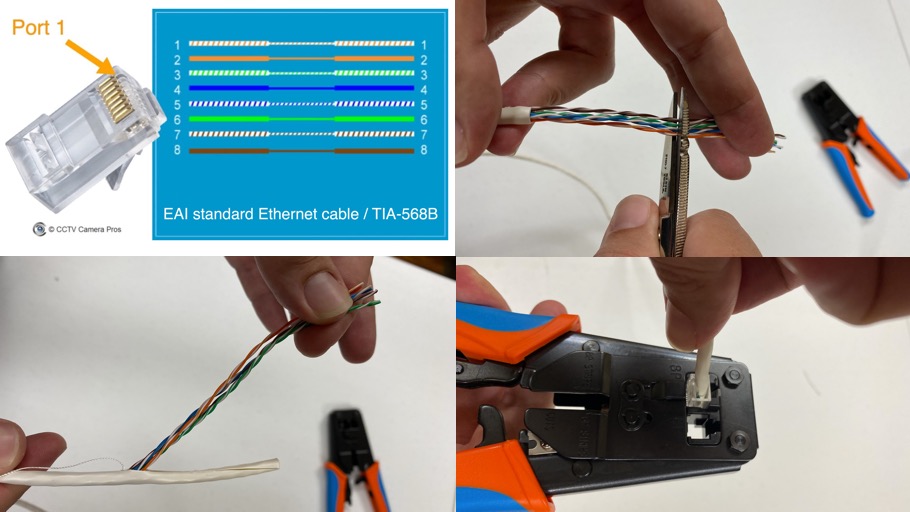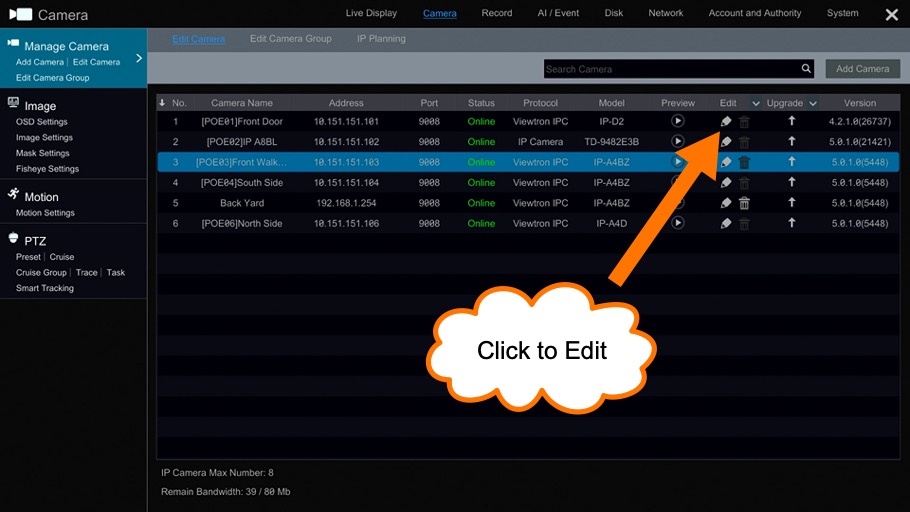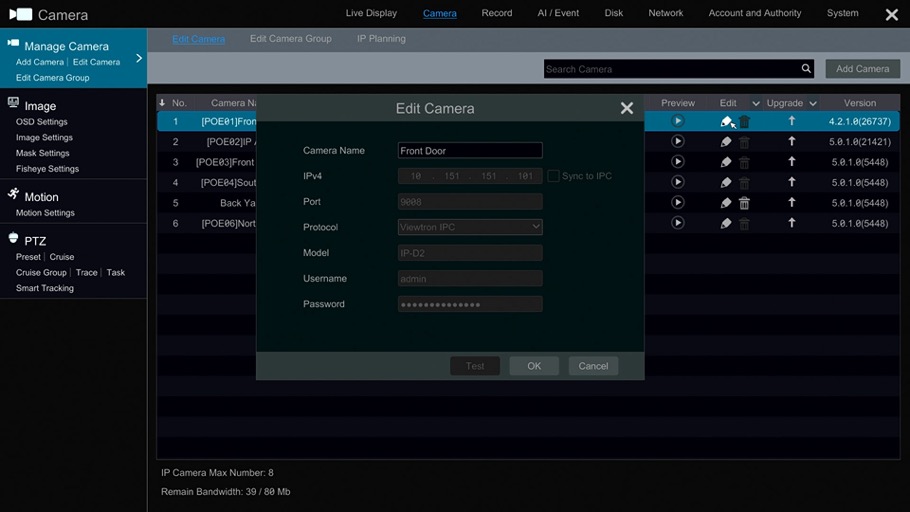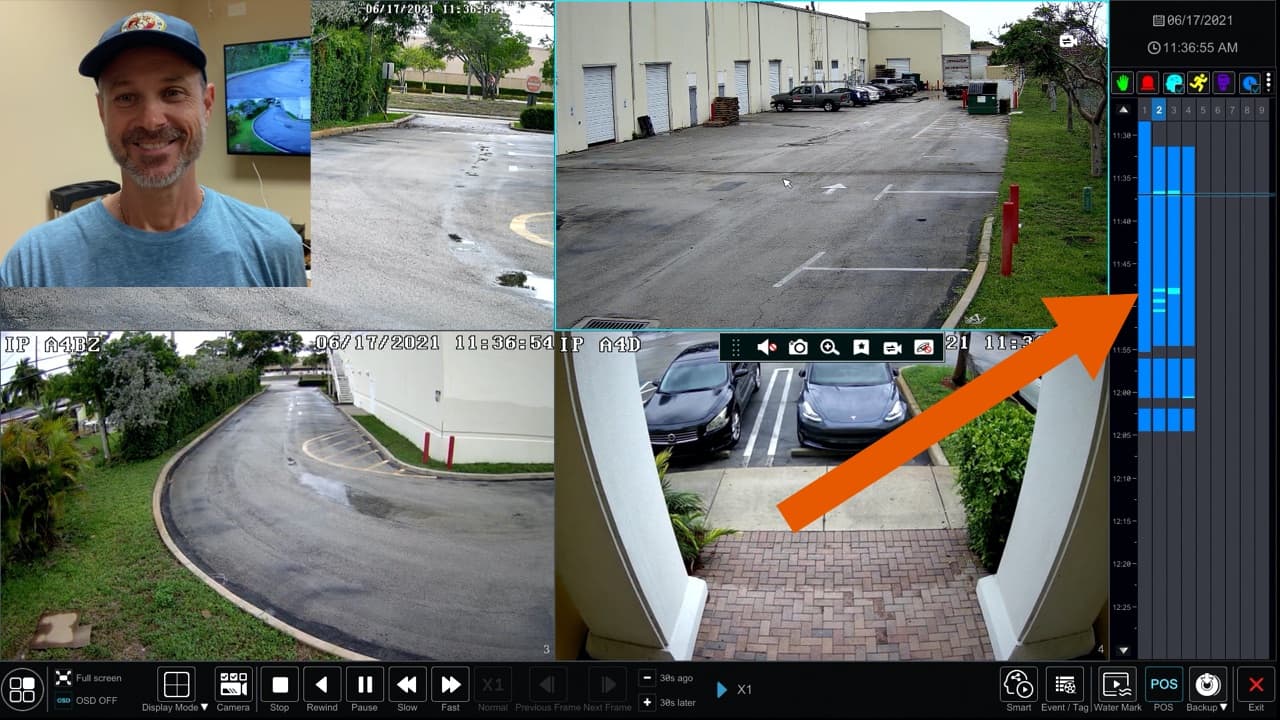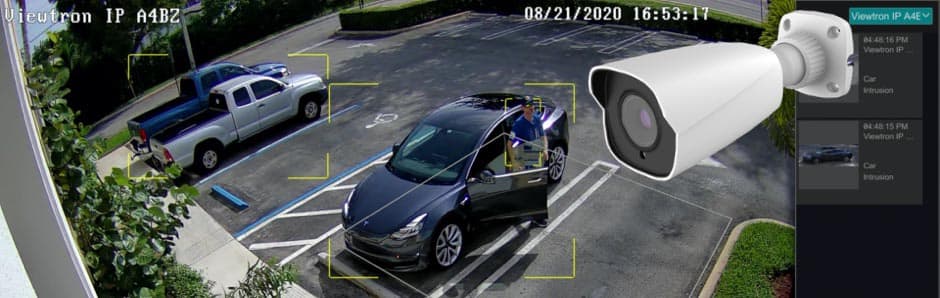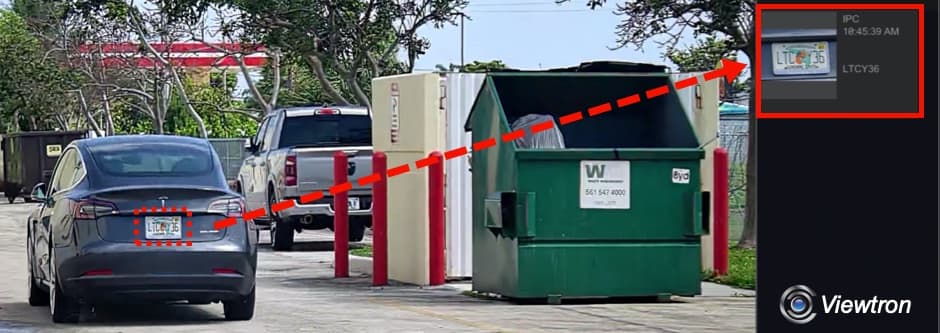IP Camera NVR Setup
A Getting Started Guide for Viewtron IP Camera NVRs
It is recommended to read this guide and watch these videos to assist you with the initial setup of your Viewtron NVR. CCTV Camera Pros also refers customers to this page before they purchase Viewtron NVRs so they are familiar with the installation process.
Setup Topics
Here are the setup topics that are covered in this article in the order they should be performed.
After you unpack your new NVR, locate the power supply and USB mouse that is included. Connect the mouse to the USB port on the front or back of the NVR. The USB mouse is the easiest way to navigate the user interface of the NVR. You can also use the IR remote control if you prefer. Please note that a wireless remote is not included by default.
Next, connect a monitor to your NVR. Even if you do not plan on keeping a monitor connected to your NVR because you will manage your NVR over your network, the initial setup still requires a monitor to be connected. You can use the HDMI or VGA port to connect a monitor. The following monitor resolutions are supported: 1024x768, 1280x1024, 1920x1080 (1080p), 3840x2160 (4K).
Connect the power supply included with your NVR to the power input on the back of the NVR, then to a power source (wall outlet). There is a power switch on the back of the NVR. Switch it on and the NVR will boot up.
Troubleshooting Tip: By default Viewtron NVRs will automatically detect the resolution of your monitor. Occasionally, the resolution auto-detect feature does not work for some TVs / monitors. If you do not see any video when you boot up your NVR in the next step, try holding down the right mouse button for 5 seconds to cycle through the resolutions on the NVR. Each time the NVR beeps, it is moving to the next resolution. If that one does not work, press and hold the right mouse button again for 5 seconds. If you have cycled through all 4 resolutions and you still do not see any video, please try a different monitor.
When your NVR finishes booting up, you need to login before you can access the menu system. The default login is as follows:
- User ID: admin
- Password: a1111111
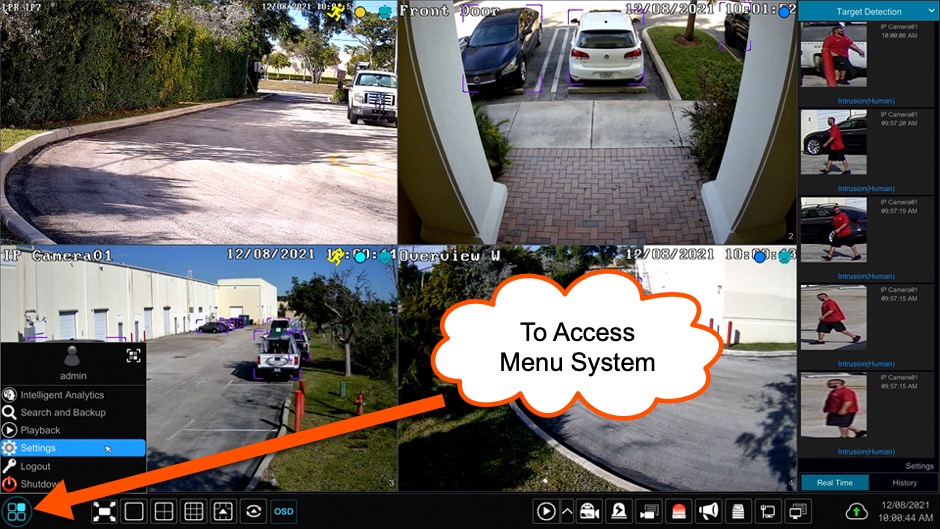
To access the main menu of the Viewtron NVR, use the mouse to press the menu button in the lower left of the screen, then select settings.
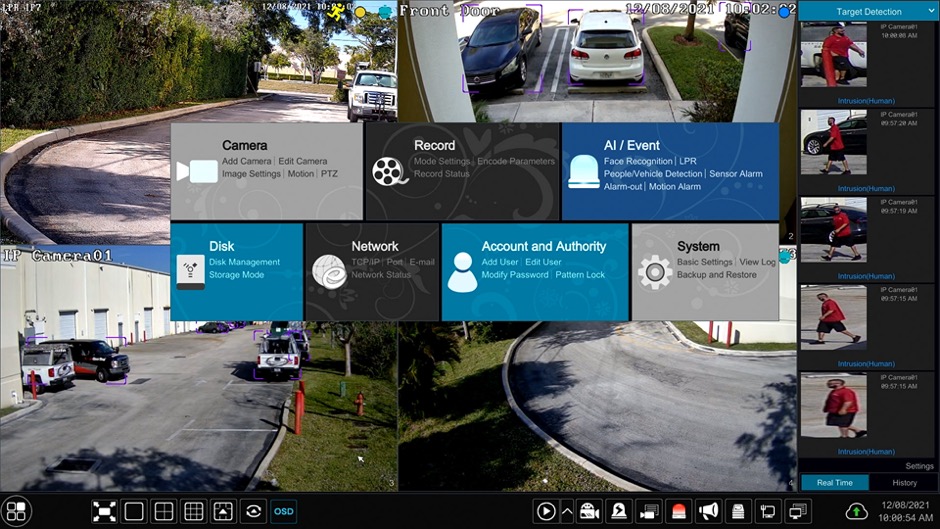
The main settings menu will appear in the middle of the screen as you can see above. From here, you can access all of the NVR's settings.
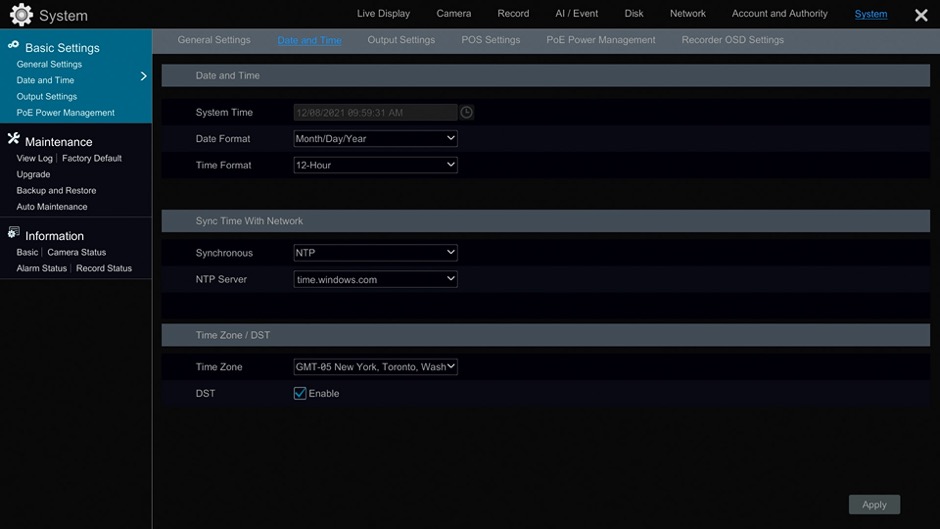
Before you setup video recording on your NVR, be sure to setup the time, date, and time zone. If you plan on connecting your NVR to your network (for local or remote network access), now is a good time to connect the Ethernet port on your NVR to your network. This will allow you to use a time server to keep your NVR's time in sync with your time zone and daylight savings time if applicable. To access the Date and Time settings page, select System from the main settings screen, then Date and Time.
If you are using any new cameras with your NVR, we highly recommend bench testing them before you mount them. What does bench testing mean? It simply means that you connect each camera before you mount them. This can be accomplished by connecting each camera to your NVR and viewing them on the monitor that you connected to your NVR. If possible, it is best to connect each IP camera to the port / channel that will be used long term.
*IMPORTANT NOTE: CCTV Camera Pros highly recommends connecting your cameras for testing in the same way that they will be installed permanently. For example, if you plan on using a PoE port on the back of the NVR when you install your camera, then test your camera the same way and with the same port if possible. If you plan on connecting your IP camera to an external PoE switch, then bench test it with the same PoE switch. The reason why this is important is because IP addresses are assigned to your camera differently whether you use the NVR's PoE ports or not and sometimes it takes additional setup to undue the IP address that was assigned if your switch connection methods. Testing using the same input method will save you additional work.
Watch the above video before you test or install your IP cameras on your Viewtron NVR.
In this video, Mike discusses the pros and cons of using pre-made cat5e jumper cables vs cutting cable from a spool of Cat5e and crimping RJ-45 ends on.
How-to Crimp RJ-45 Network Connectors on to CAT5E Cable
If you are using spools of Cat5e cable to install your IP cameras, you can refer to the above video to learn how-to crimp RJ-45 connectors on to network cable (CAT5e and CAT6).
Most likely, you want to name your cameras something useful like "Front Door". This is the name that is displayed in the upper left hard corner of the video window on the live video display and recorded video playback screens for each of your cameras.
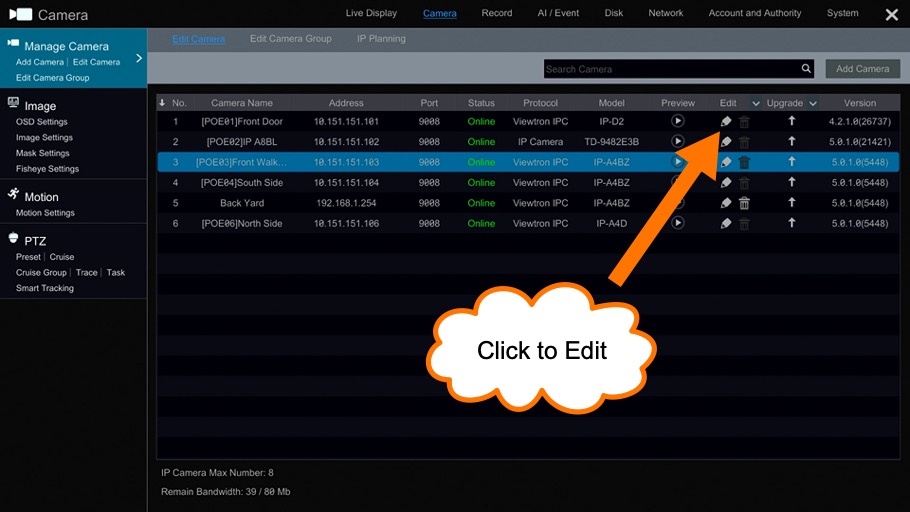
To name / rename your cameras, select Settings from the main menu. Then Camera > Edit Camera.
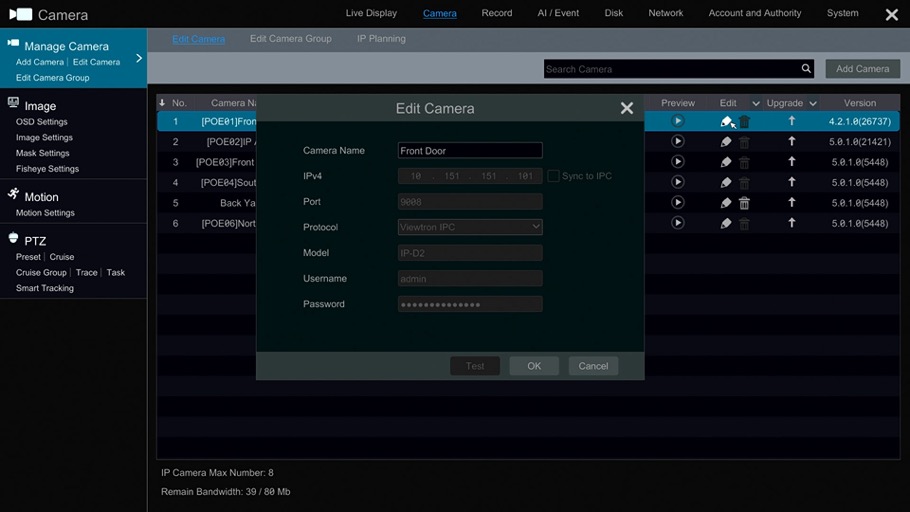
On the Edit Camera screen, click on the edit pencil icon for the camera that you want to name. Enter the name that you want, then click OK.
Watch this video to learn how to setup the various video recording modes on Viewtron security camera systems. The setup in this video is applicable to
Viewtron IP camera NVRs and Viewtron hybrid BNC camera DVRs.
Mobile App Setup
If you want to setup the mobile app for iPhone or Android to remotely access your security camera system, you can find the
mobile app setup page here.
NVMS Software Setup (Windows & Mac Software)
If you want to setup the NVMS software (network video management software) for Mac and Windows to remotely access your security camera system, you can find the
NVMS setup page here.
Additional Setup
This article is our recommended starting point to set up a new Viewtron IP camera NVR. There are many additional configuration options that Viewtron is capable of. Please refer to these pages for more support and setup information.
Learn more about Viewtron Security Camera NVRs

Learn more about the latest Viewtron
NVRs for IP cameras here.
Works with Viewtron IP Cameras & 3rd Party ONVIF Compliant Cameras
CCTV Camera Pros highly recommend
Viewtron IP cameras for use with Viewtron NVRs. However, we realize that some customers have existing cameras and also want to use other manufacturer's IP cameras. Viewtron NVRs are compatible with all ONVIF compliant IP cameras.
Works with AI Security Cameras
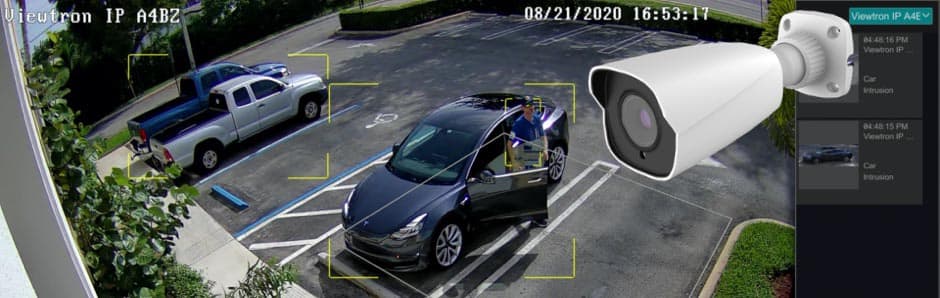
Viewtron NVRs have built-in AI software. When they are used with
Viewtron AI cameras, users have access to advances functions such as vehicle detection, person detection, face detection, traffic counting, people counting, and license plate recognition (LPR).
You can watch
video demos of Viewtron AI cameras here.
Works with Viewtron LPR Cameras
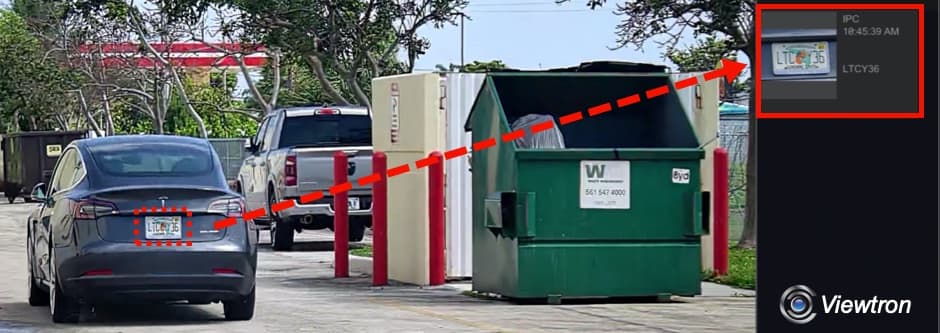
Viewtron NVRs work great with
Viewtron LPR cameras (license plate recognition). You can watch video demos of Viewtron LPR cameras here.
Complete IP Camera Systems
CCTV Camera Pros has these pre-configured
IP camera systems available.

CCTV Camera Pros can also provide a custom surveillance system quote that includes any Viewtron DVR or NVR model. We can include security cameras, cables, connectors, power supplies, and monitors. We can even mix and match IP cameras and HD BNC security cameras because Viewtron DVRs are hybrid. This means that they work with just about any type of security camera. As you have probably already seen on our website, we have 2, 4, 8, 16, and 32 camera surveillance systems in pre-made packages. However, it is not possible for us to package up every combination and quantity of all the different camera models that we carry. So, we can also provide you with a custom quote with as many cameras as you need and a mix of any combination of camera model(s) based on your project requirements. Please
request a quote when you are ready.

|