|
User Password Change Instructions for iDVR-E CCTV DVR

The instructions featured in this article explain how to change the password of a user account on the iDVR-E Video Surveillance DVR. Please follow the instructions below to see how this process is done.
iDVR-E User Password Change Instructions
Please follow the instructions below to change the password of a user on your iDVR-E.
- On the iDVR-E, press the Menu button on either the front panel of the DVR or on the included IR remote control. Once the menu appears, select Setup and press Enter. (Shown Below)
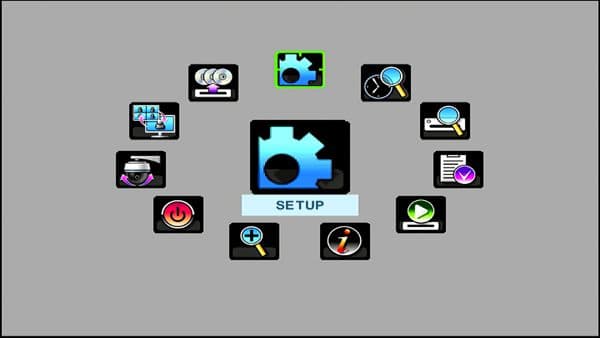
-
Then on the Setup menu, scroll over to the System tab and press Enter. (Shown Below)

- Now under the Account tab in the System menu, select the User / Name that you wish to change the password for. Then move down to System Password and enter in the Old (Current) password followed by the New (Desired) password. Press Save once the new password has been entered. (Shown Below)
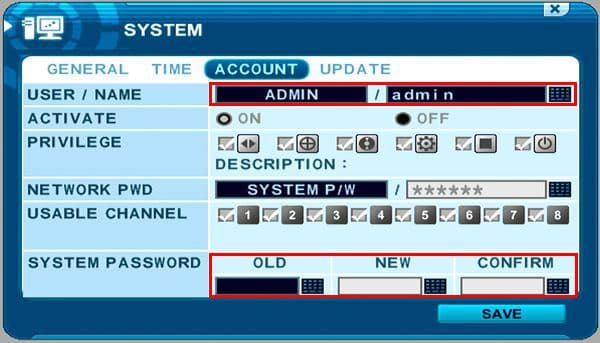
iDVR CCTV DVRs
These instructions apply to the following model CCTV DVRs: iDVR-E4, iDVR-E8, iDVR-E16, and iDVR-RT16. Click here of on the image below to
learn more about these video surveillance DVRs.

 About the Author About the Author
These setup instructions were written by
Mike Haldas. Mike is the co-founder and managing partner of CCTV Camera Pros. Please send questions to mike@cctvcamerapros.net.
|
|










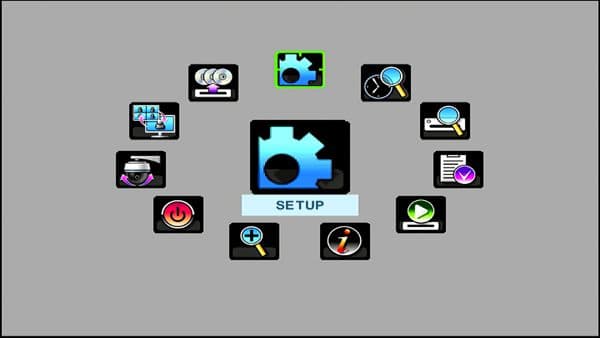

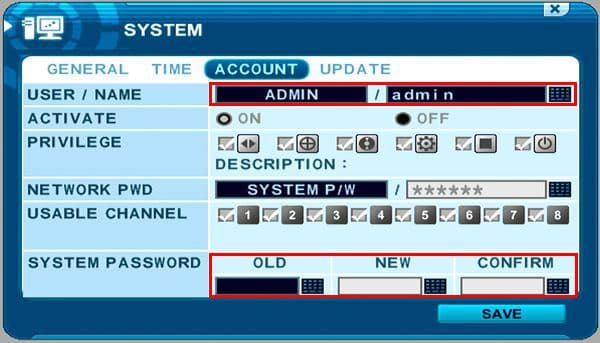

 About the Author
About the Author
