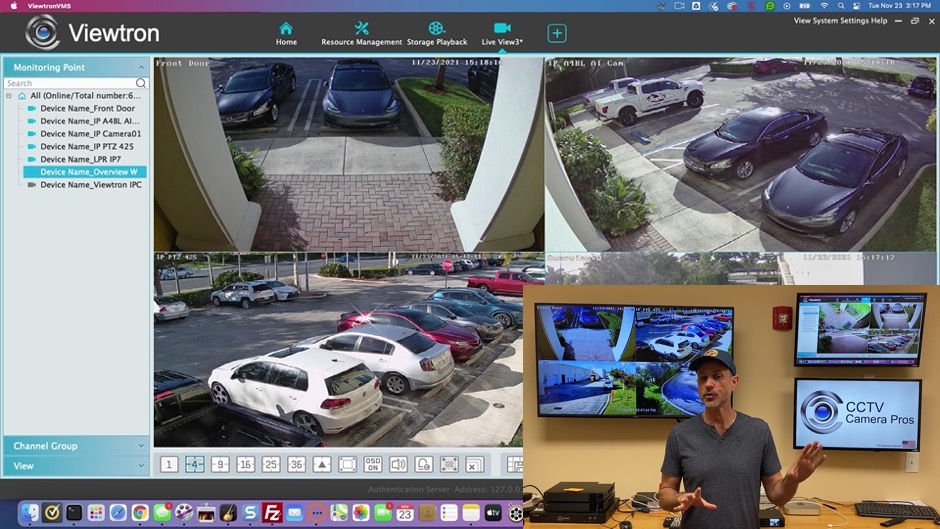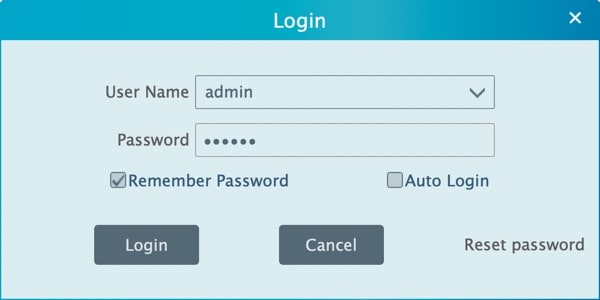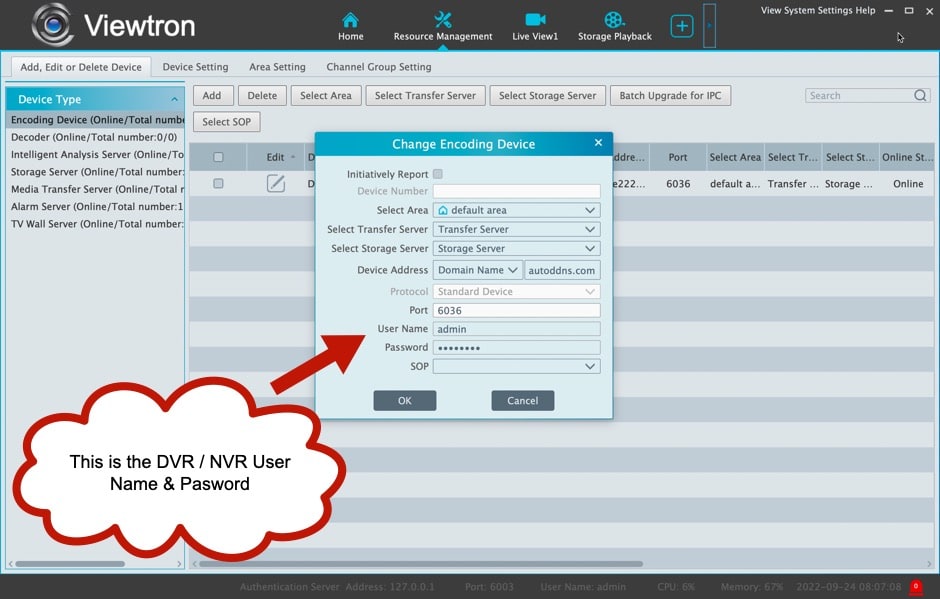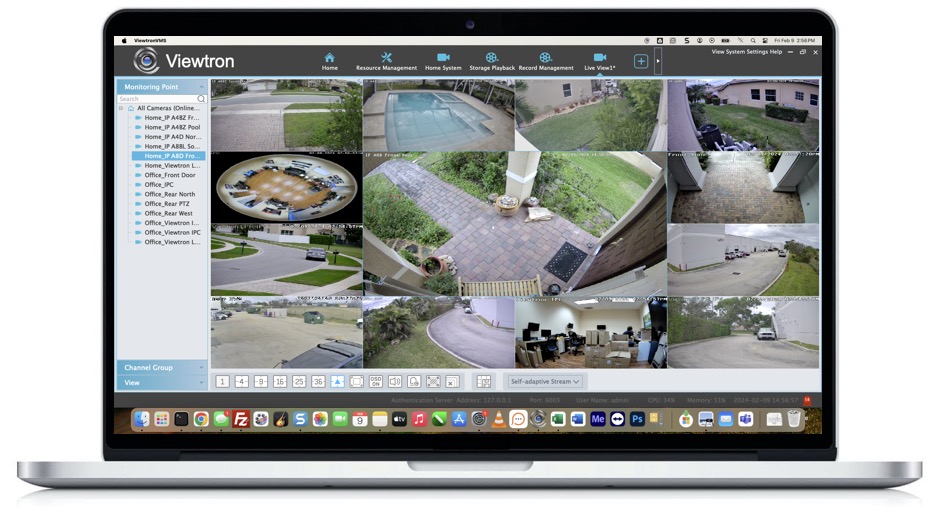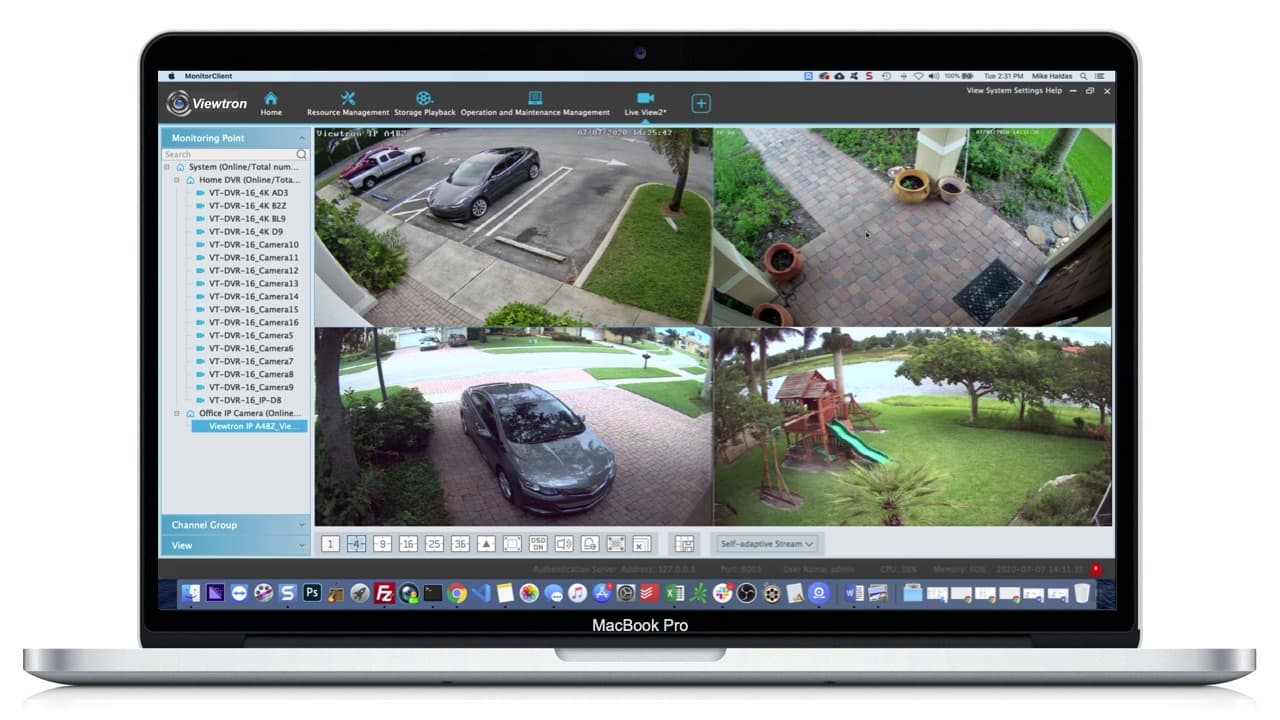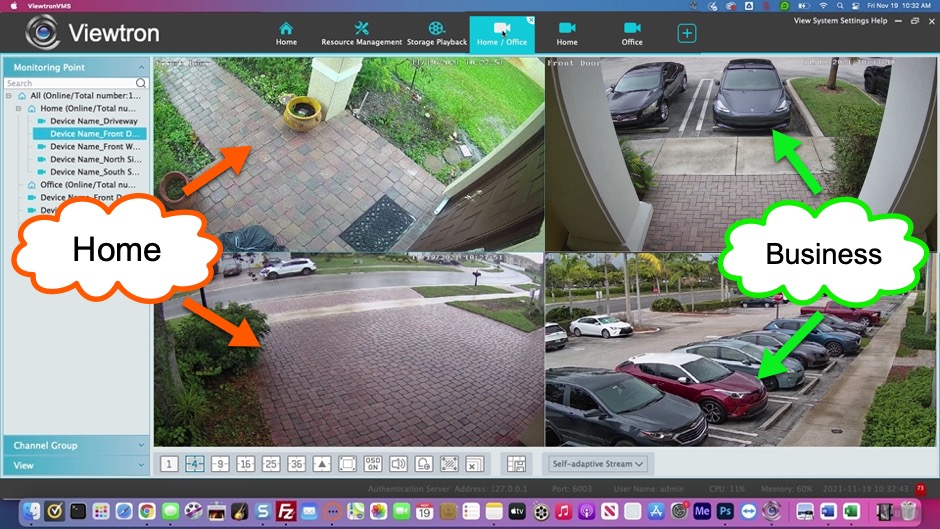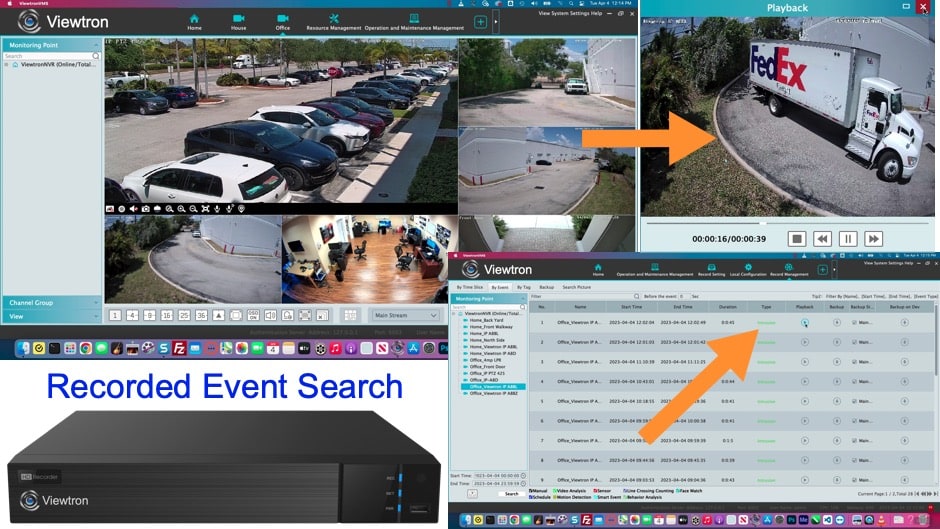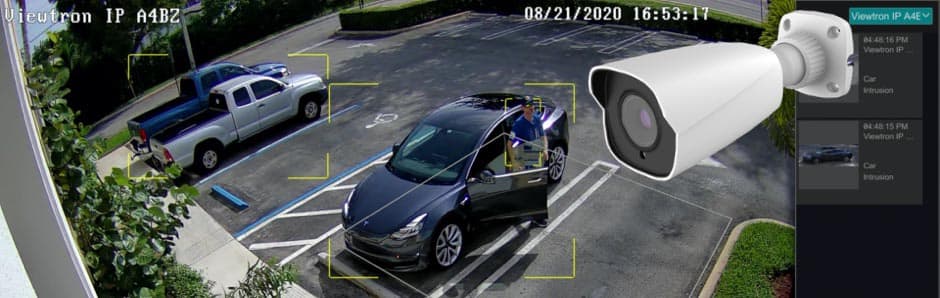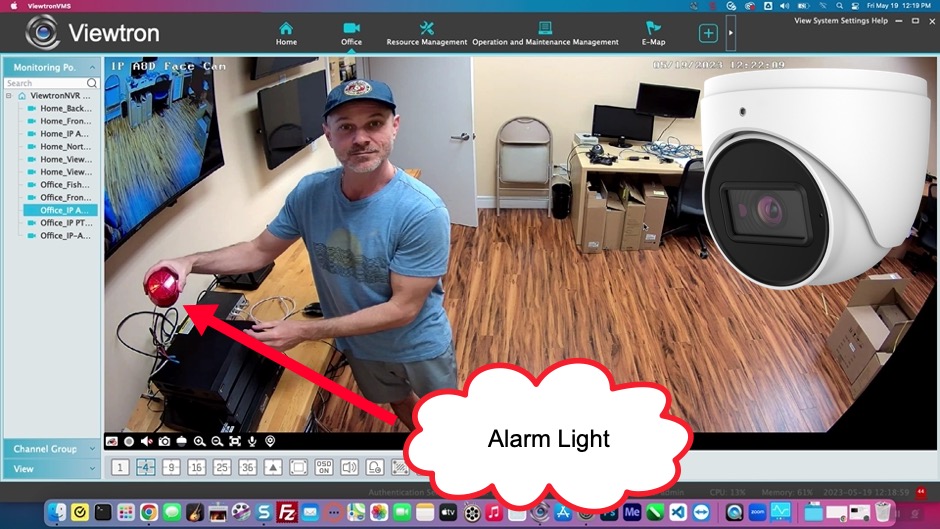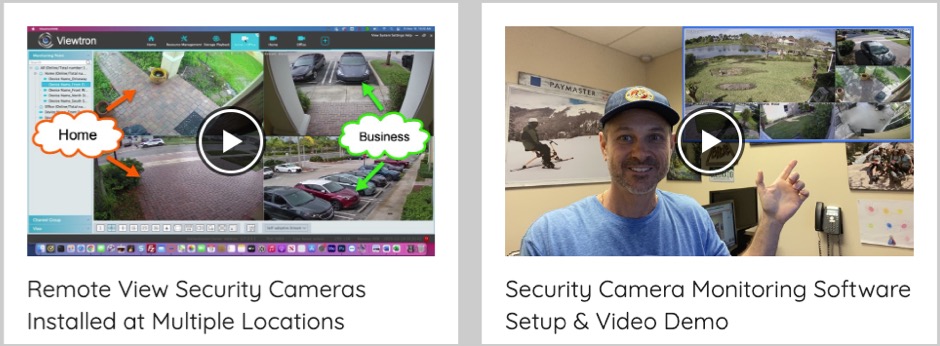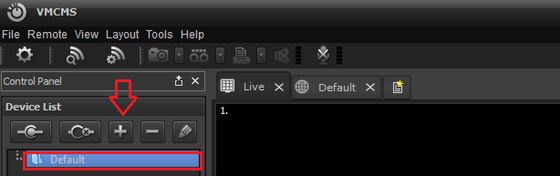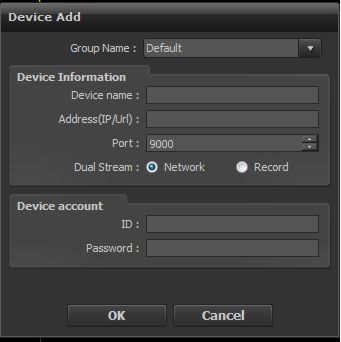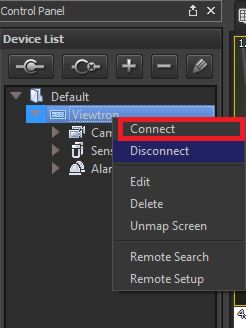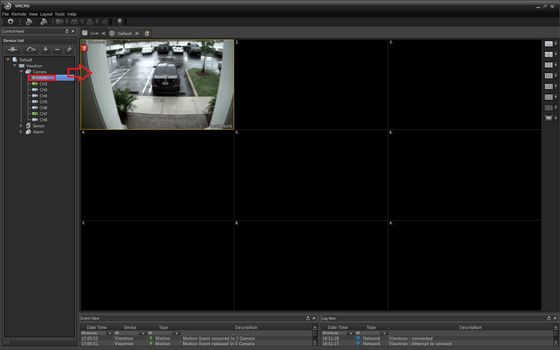Viewtron CMS DVR Software Setup
Watch this video to learn how to setup the Viewtron CMS software for Viewtron
security camera DVRs and IP camera NVRs. The video goes over the easiest way to setup the mobile apps which is by enabling NAT (network address translation) service on the recorder and your DVR / NVR serial number. These instructions apply to the VMS software for Mac and Windows PCs. You can find all of our Viewtron software downloads here. You can also download the instructions here.
Important Login User Name & Password Info
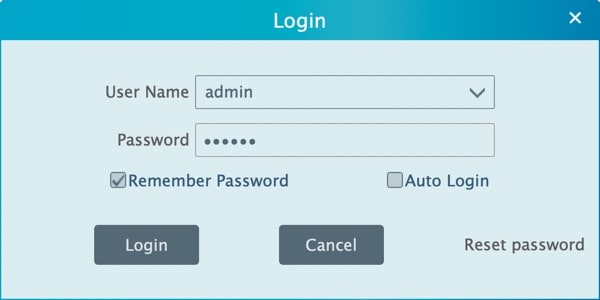
When you first start the Viewtron VMS software, the above login screen will appear. This is to login to the software itself, not and DVR or NVR. This User Name and Password are independent of any DVR, NVR, and IP cameras user names and passwords. The default VMS user name is: admin. The default password is: 123456. If you change this password, it DOES NOT change the password on your DVR / NVR.
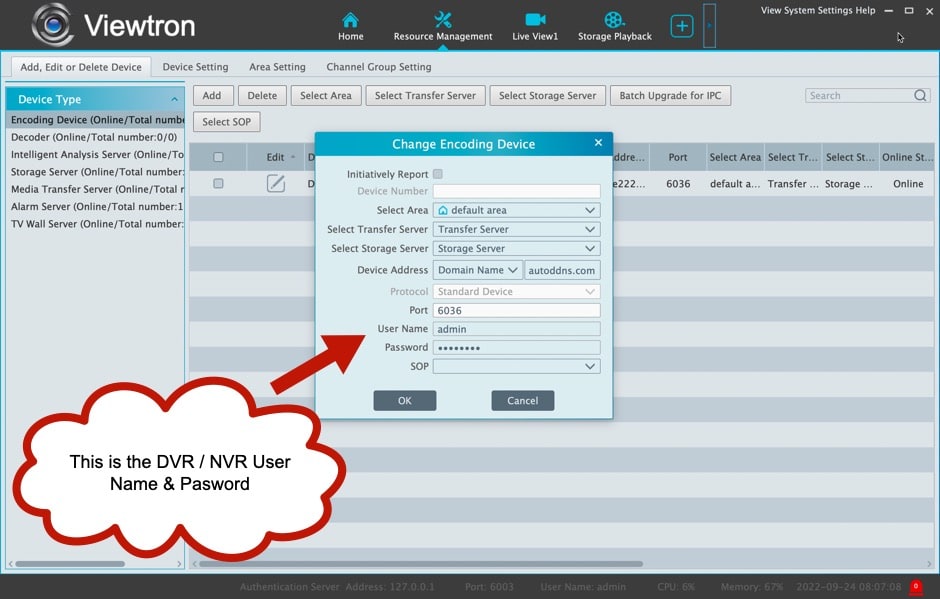
When you add a new device to connect to (DVR, NVR, or IP camera). This is where you enter the User Name and Password of the device you are adding. This login information has nothing to do with the VMS software login info. If you change the password on your DVR / NVR, it DOES NOT change the VMS software login's password.
App Downloads
You can download the VMS software and mobile apps for Viewtron here.
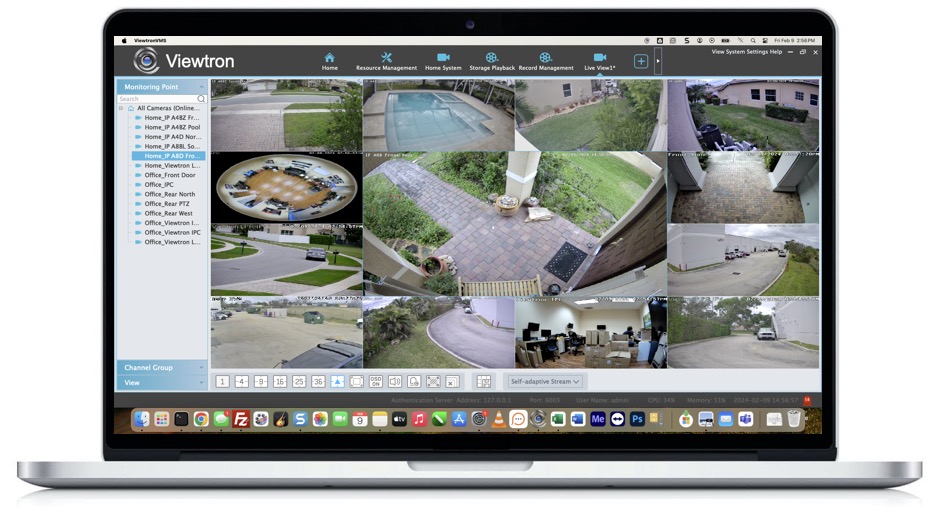
Viewtron security camera systems can be managed remotely over the Internet using the CMS camera software. The Viewtron CMS software is called Viewtron VMS. This software allows users to remotely login to their DVRs to view security cameras live, perform DVR administrative / configuration functions, playback video that has been recorded on the hard drive, and control the pan tilt zoom functions of PTZ cameras.
Viewtron CMS DVR Software for Mac and Windows
CCTV Camera Pros highly recommends Viewtron
security camera DVRs, IP camera NVRs, BNC security cameras, and IP cameras. Our Viewtron products include CMS DVR software for Mac and Windows. They also include a mobile app for iPhone and Android. You can learn more about all of the Viewtron remote camera viewing apps and software here. Viewtron is now our best selling product line by far.
Watch this video to see the Viewtron Mac security camera software connect to a Mike's home security system DVR and an Viewtron IP camera installed at CCTV Camera Pros business location.
View Security Camera DVRs at Multiple Locations
Watch this video to see the how the Viewtron NVMS (network video management software) can be used to centrally view security cameras from multiple locations. The Viewtron software for Mac and Windows PCs is able to connect remotely to multiple
IP camera NVRs, hybrid BNC security camera DVRs, and even directly to Viewtron network IP cameras. Custom views can be configured that consists of cameras from different locations. Below here is more information on our legacy iDVR-PRO product.
Remotely View Security Cameras & Playback AI Camera Events
Watch this video to see the how search it is to search for AI object detection events and motion detection events using the Viewtron CMS camera software (central management software). The video events are displayed in a list where you can playback the recorded video and also download and export an AVI file to your PC.
AI Security Cameras
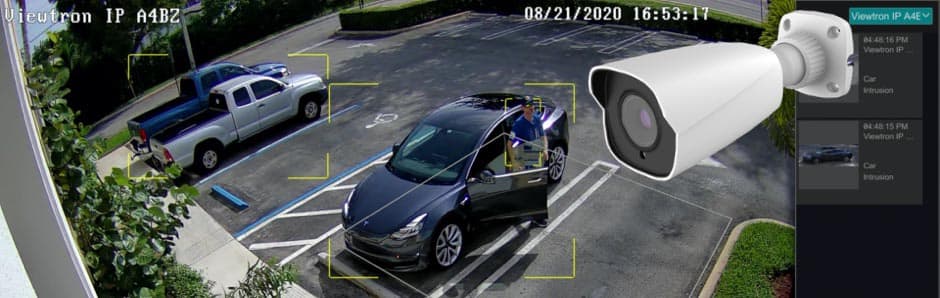
Viewtron AI security cameras support human detection, vehicle detection, and face detection / facial recognition. We also have specialized
LPR cameras for automatic license plate recognition. The Viewtron CMS software is included with all IP cameras, NVRs, and DVRs. You can learn more about Viewtron AI security cameras here.
Pop-up Alarm Alerts
Watch this video to learn how-to setup remote alarm alerts using Viewtron CMS remote monitoring software. Pop-up alerts can be setup to notify you when an alarm event occurs on any of the IP cameras and DVR systems that the software is monitoring.
Remotely Trigger Alarm Light from CMS Software
Watch this video to learn how-to remotely trigger an alarm light that is connected to the relay alarm output port of a Viewtron security camera DVR / NVR from the Viewtron CMS software for Mac and Windows. The 12V DC alarm strobe light in connected to the back of the Viewtron IP camera NVR.
Software Compatibility
It is important to understand that CMS is a generic acronym for Central Monitoring Software or Client Management Software. CMS software is usually related to remotely viewing security cameras and managing CCTV DVRs. Many people are under the misconception that there is generic DVR viewer software available that will work with any DVR. Unfortunately, this is not the case. Typically each DVR manufacturer develops software that works with only with the DVRs that they supply. There is firmware present on the board of the DVR that allows integration with the specific CMS software application. This concept also applies to mobile apps for iPhone and Android.
Not Finding a Solution for your DVR?
Are you frustrated because you can not find the remote management software for your DVR? Most of our competitors do not take customer service and tech support as serious as us. We have been in business for over 10 years. We are proud of our
outstanding reviews and A+ rating with the Better Business Bureau. Please contact is at info@cctvcamerapros.net if you need help.
More Video Demos
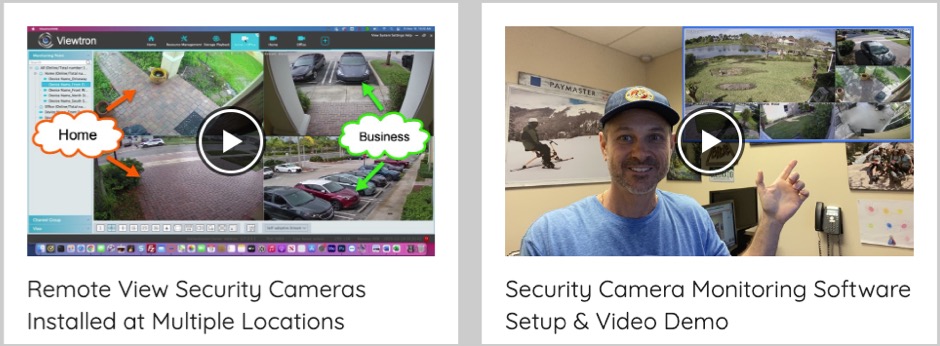
CCTV Camera Pros has a large collection of demo videos of the
Viewtron security camera PC software for Mac and Windows here.
Learn more about Viewtron Security Camera DVRs / NVRs

Learn more about the latest
Viewtron hybrid Security Camera DVRs and IP camera NVRs.
Works with Analog CCTV, Network IP, and HD BNC Security Cameras
Users can mix and match different camera technologies. This is perfect for customers that have existing CCTV cameras and want to upgrade to high definition over time. Hybrid iDVR-PROs work with the following security camera types and resolutions.
4K security cameras
- AHD Cameras (720p, 1080p / 2mp, 3mp, 4mp, 5mp, 4K / 8mp / 4K)
- HD-TVI Cameras (720p, 1080p / 2mp, 3mp, 4mp, 5mp, 4K / 8mp / 4K)
- HD-CVI Cameras (720p, 1080p / 2mp, 3mp, 4mp, 5mp, 4K / 8mp / 4K)
- Network IP Cameras - ONVIF compatible IP cameras up to 4K resolution supported
- Analog CCTV Cameras (all analog resolution supported including CIF, D1, 960H)
Complete Security Camera Systems

Did you know? CCTV Camera Pros can provide a complete surveillance system quote that includes any Viewtron DVR or NVR model? We can include BNC security cameras, IP cameras, cables, connectors, power supplies, and monitors. We can even mix and match IP cameras and HD BNC security cameras because Viewtron DVRs are hybrid. This means that they work with just about any type of security camera. As you have probably already seen on our website, we have 2, 4, 8, 16, 32, and 64 camera surveillance systems in pre-made packages. However, it is not possible for us to package up every combination and quantity of all the different camera models that we carry. So, we can also provide you with a custom quote with as many cameras as you need and a mix of any combination of camera model(s) based on your project requirements. Please
request a quote when you are ready.

Security Camera Systems

The Windows Central Management Software (CMS software) for Viewtron surveillance DVRs allows users to connect to and view security cameras from multiple DVR locations using a central client application. The software lets the user configure groups of connections, then pick and choose which cameras should be grouped into names display screens. The Viewtron CMS software is ideal for enterprises with multiple locations and DVRs. This DVR software only works on Windows PCs.
Please note that Viewtron DVRs are no longer manufactured and have been replaced by iDVR-PRO surveillance DVRs. iDVR-PRO includes CMS software for Windows that lets users monitor multiple DVR locations. You can learn more about how to view security cameras with the iDVR-PRO CMS software here. This is image shows a screenshot of the iDVR-PRO CMS. If you are an existing Viewtron user, please access the CMS setup instructions here.

1. First, download the VMCMS software here - VMCMS Software Download.
2. Now run the VMCMS software. You will be prompted to enter a Username and Password. (By default the username is "admin" and the password is "1111")
3. Highlight the Default folder under the Device List on the left-hand side of the VMCMS interface by clicking it. Once highlighted, click the "+" button. (Shown Below)
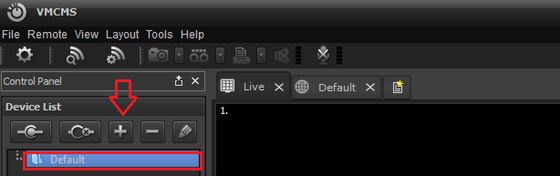
4. Now fill in the Device Add menu. (Shown Below)
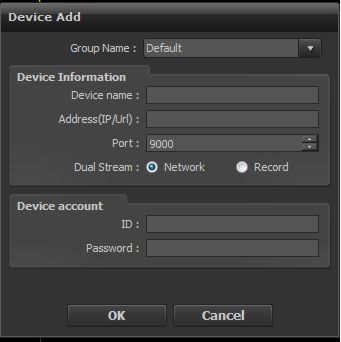
Device name: This can be whatever you like. The device name is used for your reference only.
Address (IP/URL): This is where your Remote IP address / DDNS Hostname will be entered.
Port: By default, the port is 9000
Dual Stream: If you select Network, the video will stream at a more efficient rate (Video will not be sent in HD resolutions to help lower bandwidth usage). If you select Record, the video will stream at the same Resolution and Framerate that the DVR is recording at.
ID: Enter the User ID of the DVR. (By default the ID is "admin")
Password: Enter the Password of the DVR. (By default the password is "1111")
5. Press OK to save the settings / device.
6. Click the Default folder to expand.
7. Right Click the DVR icon and select Connect. (Steps 5 - 6 Shown Below)
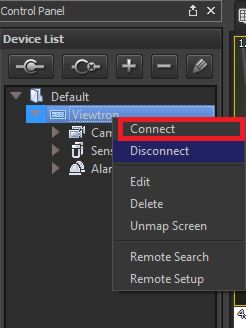
8. Once connected the DVR icon will display in green.
9. Click and drag the cameras into the display position of your choice. (Shown Below)
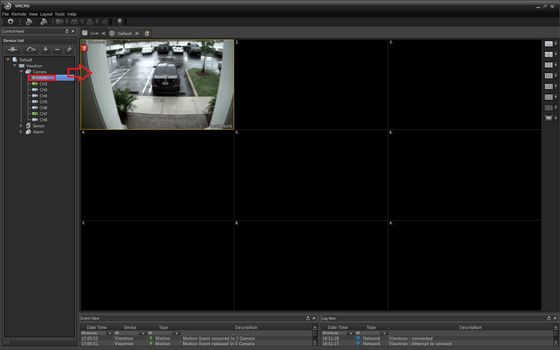
10. You should now see the video.
|